Samsung SM-G920AZ driver and firmware
Related Samsung SM-G920AZ Manual Pages
Download the free PDF manual for Samsung SM-G920AZ and other Samsung manuals at ManualOwl.com
User Manual - Page 2
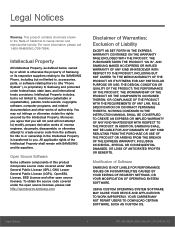
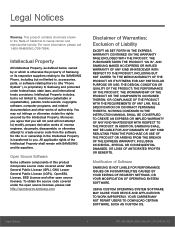
...IN THE INSTRUCTION MANUAL SHALL BE CONSTRUED TO CREATE AN EXPRESS OR IMPLIED WARRANTY OF ANY KIND WHATSOEVER WITH RESPECT TO THE PRODUCT. IN ADDITION, SAMSUNG SHALL NOT ...Software
SAMSUNG IS NOT LIABLE FOR PERFORMANCE ISSUES OR INCOMPATIBILITIES CAUSED BY YOUR EDITING OF REGISTRY SETTINGS, OR YOUR MODIFICATION OF OPERATING SYSTEM SOFTWARE.
USING CUSTOM OPERATING SYSTEM SOFTWARE MAY CAUSE YOUR DEVICE...
User Manual - Page 3
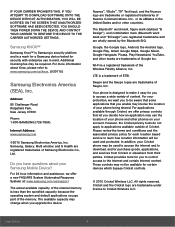
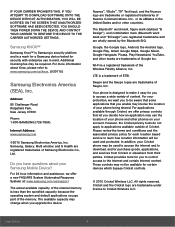
...
Phone: 1-800-SAMSUNG (726-7864)
Internet Address: www.samsung.com
©2015 Samsung Electronics America, Inc. Samsung, Galaxy, Multi window, and S Health are registered trademarks of Samsung Electronics Co., Ltd.
Do you have questions about your Samsung Mobile Device?
For 24 hour information and assistance, we offer a new FAQ/ARS System (Automated Response System) at: www.samsung.com/us/support...
User Manual - Page 5
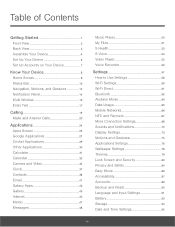
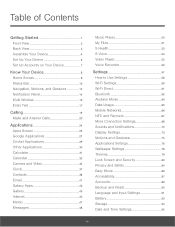
... Internet 45 Memo 47 Messages 48
Music Player 50 My Files 51 S Health 53 S Voice 54 Video Player 55 Voice Recorder 56
Settings 57
How to Use Settings 58 Wi-Fi Settings 59 Wi-Fi Direct 61 Bluetooth 62 Airplane Mode 64 Data Usage 65 Mobile Networks 66 NFC and Payment 67 More Connection Settings 68 Sounds and Notifications 70 Display Settings...
User Manual - Page 9
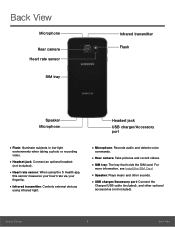
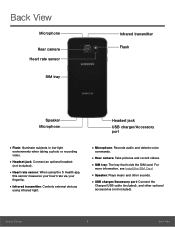
...transmitter: Controls external devices
using infrared light.
• Microphone: Records audio and detects voice
commands.
• Rear camera: Take pictures and record videos. • SIM tray: The tray that holds the SIM card. For
more information, see Install the SIM Card.
• Speaker: Plays music and other sounds. • USB charger/Accessory port: Connect the
Charger/USB cable (included...
User Manual - Page 10
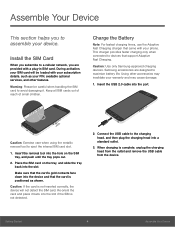
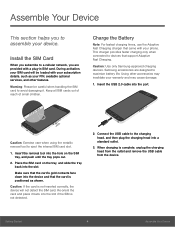
... that support Adaptive Fast Charging.
Caution: Use only Samsung-approved charging devices. Samsung accessories are designed to maximize battery life. Using other accessories may invalidate your warranty and may cause damage.
1. Insert the USB 2.0 cable into the port.
Caution: Exercise care when using the metallic removal tool to eject the internal SIM card slot.
1. Insert the removal tool into...
User Manual - Page 12
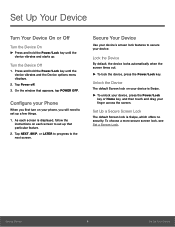
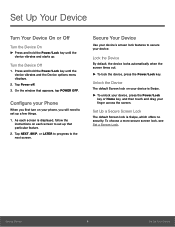
...
1. Press and hold the Power/Lock key until the device vibrates and the Device options menu displays.
2. Tap Power off. 3. On the window that appears, tap POWER OFF.
Configure your Phone
When you first turn on your phone, you will need to set up a few things.
1. As each screen is displayed, follow the instructions on each screen to set up that particular feature...
User Manual - Page 15
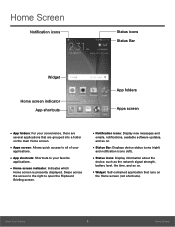
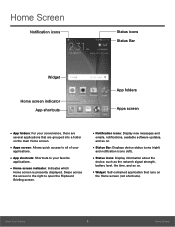
...the right to open the Flipboard Briefing screen.
• Notification icons: Display new messages and
emails, notifications, available software updates, and so on.
• Status Bar: Displays device status icons (right)
and notification icons (left).
• Status icons: Display information about the
device, such as the network signal strength, battery level, the time, and so on.
• Widget...
User Manual - Page 18
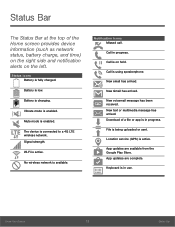
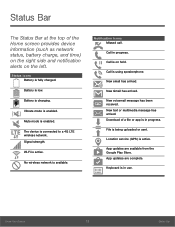
... mode is enabled.
Mute mode is enabled.
The device is connected to a 4G LTE wireless network. Signal strength.
Wi-Fi is active.
No wireless network is available.
Notification Icons Missed call.
Call in ... arrived. Download of a file or app is in progress.
File is being uploaded or sent.
Location service (GPS) is active.
App updates are available from the Google Play Store. App updates are complete...
User Manual - Page 21
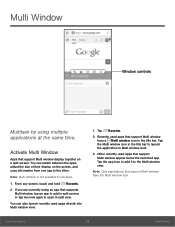
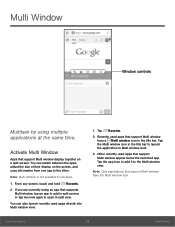
Multi Window
Window controls
Multitask by using multiple applications at the same time.
Activate Multi Window
Apps that support Multi window display together on a split screen. You can switch between the apps, adjust the size of their display on the screen, and copy information from one app to the other.
Note: Multi window is not available for all apps.
1. From any...
User Manual - Page 30
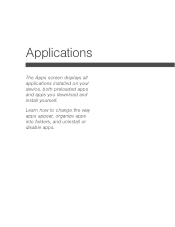
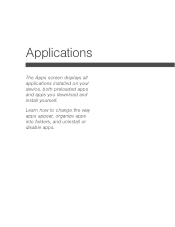
Applications
The Apps screen displays all applications installed on your device, both preloaded apps and apps you download and install yourself.
Learn how to change the way apps appear, organize apps into folders, and uninstall or disable apps.
User Manual - Page 31
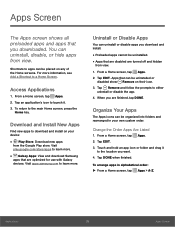
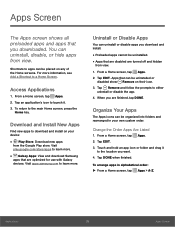
....google.com/store/apps to learn more.
• Galaxy Apps: View and download Samsung
apps that are optimized for use with Galaxy devices. Visit apps.samsung.com to learn more.
Uninstall or Disable Apps
You can uninstall or disable apps you download and install.
• Preloaded apps cannot be uninstalled. • Apps that are disabled are...
User Manual - Page 52
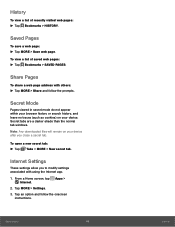
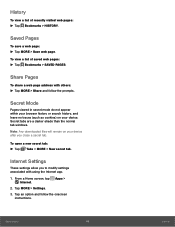
...page address ...windows. Note: Any downloaded files will remain on your device after you close a secret tab.
To open a new secret tab: ► Tap Tabs > MORE > New secret tab.
Internet Settings
These settings allow you to modify settings associated with using the Internet app. 1. From a Home screen, tap Apps >
Internet. 2. Tap MORE > Settings. 3. Tap an option and follow the onscreen
instructions...
User Manual - Page 74
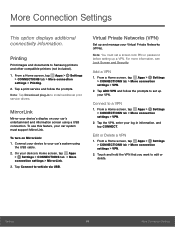
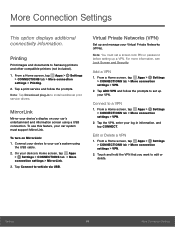
... to Samsung printers and other compatible printers (not included).
1. From a Home screen, tap Apps > Settings > CONNECTIONS tab > More connection settings > Printing.
2. Tap a print service and follow the prompts. Note: Tap Download plug-in to install additional print service drivers.
MirrorLink
Mirror your device's display on your car's entertainment and information screen using a USB connection...
User Manual - Page 82
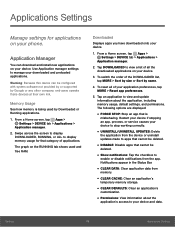
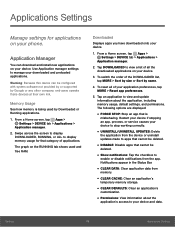
... applications on your phone.
Application Manager
You can download and install new applications on your device. Use Application manager settings to manage your downloaded and preloaded applications.
Warning: Because this device can be configured with system software not provided by or supported by Google or any other company, end-users operate these devices at their own risk.
Memory Usage
See how...
User Manual - Page 88
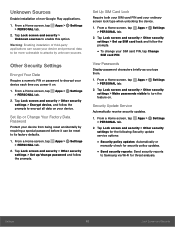
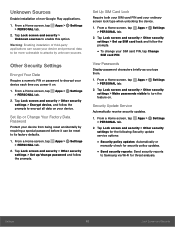
... security settings > Set up SIM card lock and follow the prompts.
• To change your SIM card PIN, tap Change
SIM card PIN.
View Passwords
Display password characters briefly as you type them.
1. From a Home screen, tap Apps > Settings > PERSONAL tab.
2. Tap Lock screen and security > Other security settings > Make passwords visible to turn the feature on.
Security Update Service
Automatically...
User Manual - Page 89
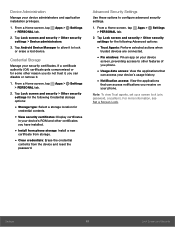
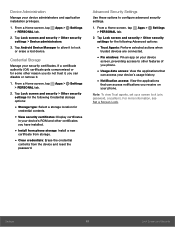
... for
credential contents.
• View security certificates: Display certificates
in your device's ROM and other certificates you have installed.
• Install from phone storage: Install a new
certificate from storage.
• Clear credentials: Erase the credential
contents from the device and reset the password.
Advanced Security Settings
Use these options to configure advanced security...
User Manual - Page 93
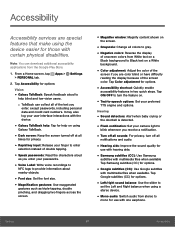
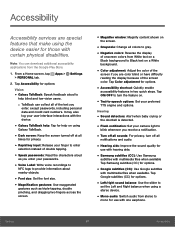
... or
the doorbell is detected.
• Flash notification: Set your camera light to
blink whenever you receive a notification.
• Turn off all sounds: For privacy, turn off all
notifications and audio.
• Hearing aids: Improve the sound quality for
use with hearing aids.
• Samsung subtitles (CC): Use Samsung
subtitles with multimedia files when available Tap...
User Manual - Page 94
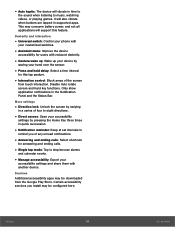
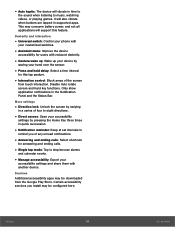
... playing games. It will also vibrate when buttons are tapped in supported apps. This may consume battery power, and not all applications will support this feature.
Dexterity and interaction
• Universal switch: Control your phone with
your customized switches.
• Assistant menu: Improve the device
accessibility for users with reduced dexterity.
• Gesture wake up: Wake...
User Manual - Page 97
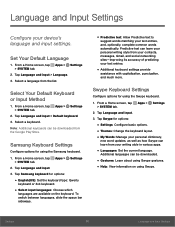
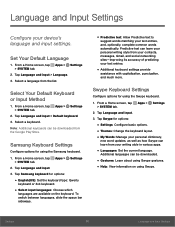
... > Default keyboard. 3. Select a keyboard. Note: Additional keyboards can be downloaded from the Google Play Store.
Samsung Keyboard Settings
Configure options for using the Samsung keyboard. 1. From a Home screen, tap Apps > Settings
> SYSTEM tab. 2. Tap Language and input. 3. Tap Samsung keyboard for options:
• English(US): Set the keyboard type: Qwerty
keyboard or 3x4 keyboard.
•...
User Manual - Page 103
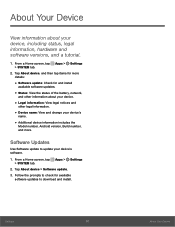
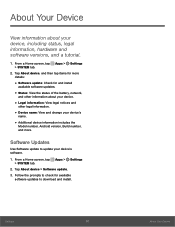
...change your device's
name.
• Additional device information includes the
Model number, Android version, Build number, and more.
Software Updates
Use Software update to update your device's software.
1. From a Home screen, tap Apps > Settings > SYSTEM tab.
2. Tap About device > Software update. 3. Follow the prompts to check for available
software updates to download and install.
Settings
97...

