Samsung SM-S550TL driver and firmware
Related Samsung SM-S550TL Manual Pages
Download the free PDF manual for Samsung SM-S550TL and other Samsung manuals at ManualOwl.com
User Manual - Page 2
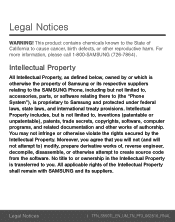
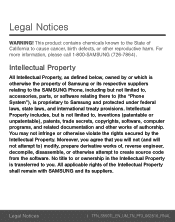
... not limited to, accessories, parts, or software relating there to (the "Phone System"), is proprietary to Samsung and protected under federal laws, state laws, and international treaty provisions. Intellectual Property includes, but is not limited to, inventions (patentable or unpatentable), patents, trade secrets, copyrights, software, computer programs, and related documentation and other works...
User Manual - Page 3
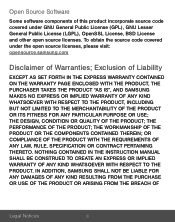
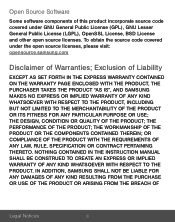
... covered under the open source licenses, please visit: opensource.samsung.com
Disclaimer of Warranties; Exclusion of Liability
EXCEPT AS SET FORTH IN THE EXPRESS WARRANTY CONTAINED ON THE WARRANTY PAGE ...NOTHING CONTAINED IN THE INSTRUCTION MANUAL SHALL BE CONSTRUED TO CREATE AN EXPRESS OR IMPLIED WARRANTY OF ANY KIND WHATSOEVER WITH RESPECT TO THE PRODUCT. IN ADDITION, SAMSUNG SHALL NOT BE LIABLE ...
User Manual - Page 4
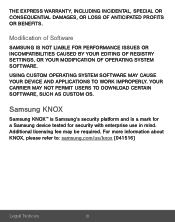
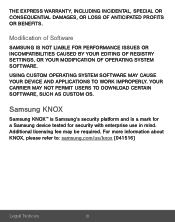
...CAUSED BY YOUR EDITING OF REGISTRY SETTINGS, OR YOUR MODIFICATION OF OPERATING SYSTEM SOFTWARE.
USING CUSTOM OPERATING SYSTEM SOFTWARE MAY CAUSE YOUR DEVICE AND APPLICATIONS TO WORK IMPROPERLY. YOUR CARRIER MAY NOT PERMIT USERS TO DOWNLOAD CERTAIN SOFTWARE, SUCH AS CUSTOM OS.
Samsung KNOX
Samsung KNOX™ is Samsung's security platform and is a mark for a Samsung device tested for security with...
User Manual - Page 5
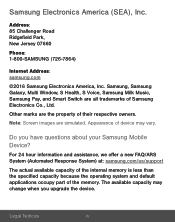
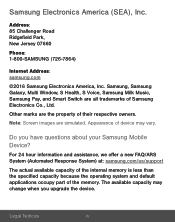
... Jersey 07660
Phone:
1-800-SAMSUNG (726-7864)
Internet Address: samsung.com
©2016 Samsung Electronics America, Inc. Samsung, Samsung Galaxy, Multi Window, S Health, S Voice, Samsung Milk Music, Samsung Pay, and Smart Switch are all trademarks of Samsung Electronics Co., Ltd.
Other marks are the property of their respective owners.
Note: Screen images are simulated. Appearance of device may...
User Manual - Page 10
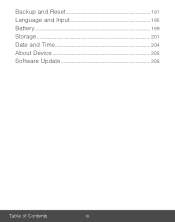
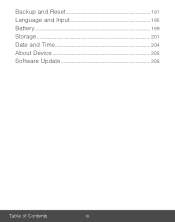
Backup and Reset 191
Language and Input 195
Battery 199
Storage 201
Date and Time 204
About Device 205
Software Update 206
Table of Contents
ix
User Manual - Page 17
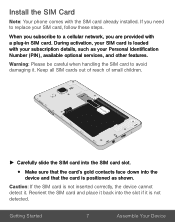
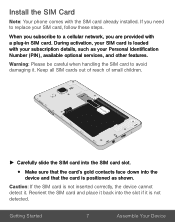
Install the SIM Card
Note: Your phone comes with the SIM card already installed. If you need to replace your SIM card, follow these steps.
When you subscribe to a cellular network, you are provided with a plug-in SIM card. During activation, your SIM card is loaded with your subscription details, such as your Personal Identification Number (PIN), available optional services, and other...
User Manual - Page 18
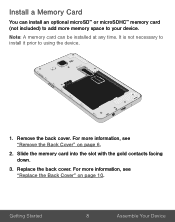
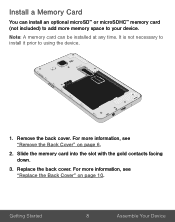
Install a Memory Card
You can install an optional microSD™ or microSDHC™ memory card (not included) to add more memory space to your device.
Note: A memory card can be installed at any time. It is not necessary to install it prior to using the device.
1. Remove the back cover. For more information, see "Remove the Back Cover" on page 6.
2. Slide the memory card into the...
User Manual - Page 19
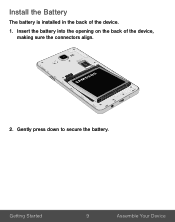
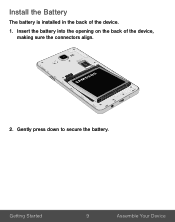
Install the Battery
The battery is installed in the back of the device.
1. Insert the battery into the opening on the back of the device, making sure the connectors align.
2. Gently press down to secure the battery.
Getting Started
9
Assemble Your Device
User Manual - Page 31
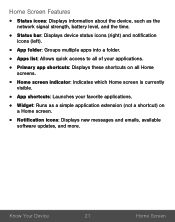
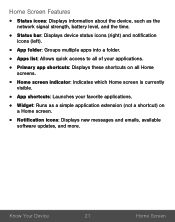
Home Screen Features
• Status icons: Displays information about the device, such as the
network signal strength, battery level, and the time.
• Status bar: Displays device status icons (right) and notification
icons (left... a shortcut) on
a Home screen.
• Notification icons: Displays new messages and emails, available
software updates, and more.
Know Your Device
21
Home Screen
User Manual - Page 39
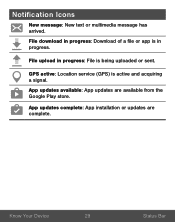
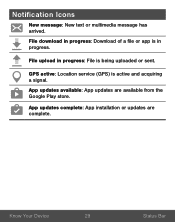
... has arrived.
File download in progress: Download of a file or app is in progress.
File upload in progress: File is being uploaded or sent.
GPS active: Location service (GPS) is active and acquiring a signal.
App updates available: App updates are available from the Google Play store.
App updates complete: App installation or updates are complete.
Know Your Device
29
Status Bar
User Manual - Page 73
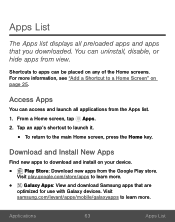
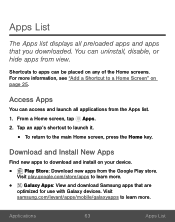
Apps List
The Apps list displays all preloaded apps and apps that you downloaded. You can uninstall, disable, or hide apps from view.
Shortcuts ...
Download and Install New Apps
Find new apps to download and install on your device.
•
Play Store: Download new apps from the Google Play store.
Visit play.google.com/store/apps to learn more.
• Galaxy Apps: View and download Samsung ...
User Manual - Page 74
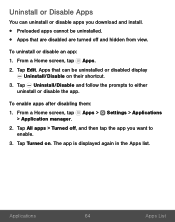
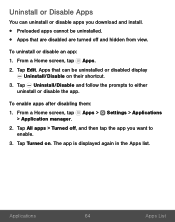
... can uninstall or disable apps you download and install.
• Preloaded apps cannot be uninstalled. • Apps that are disabled are turned off and hidden from view.
To uninstall or disable an app:
1. From a Home screen, tap Apps.
2. Tap Edit. Apps that can be uninstalled or disabled display Uninstall/Disable on their shortcut...
User Manual - Page 123
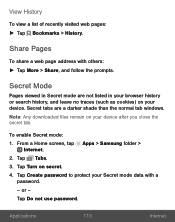
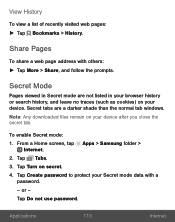
... search history, and leave no traces (such as cookies) on your device. Secret tabs are a darker shade than the normal tab windows. Note: Any downloaded files remain on your device after you close the secret tab.
To enable Secret mode: 1. From a Home screen, tap Apps > Samsung folder >
Internet. 2. Tap Tabs. 3. Tap Turn on secret. 4. Tap Create...
User Manual - Page 133
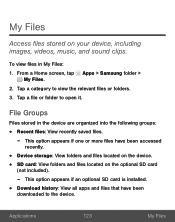
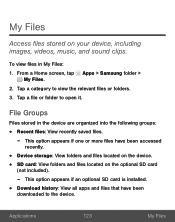
... > Samsung folder >
My Files. 2. Tap a category to view the relevant files or folders. 3. Tap a file or folder to open it.
File Groups
Files stored in the device are organized...Device storage: View folders and files located on the device. • SD card: View folders and files located on the optional SD card
(not included).
- This option appears if an optional SD card is installed. • Download...
User Manual - Page 152
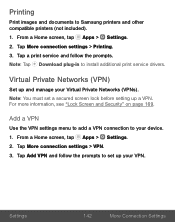
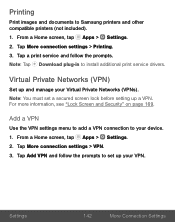
... images and documents to Samsung printers and other compatible printers (not included). 1. From a Home screen, tap Apps > Settings. 2. Tap More connection settings > Printing. 3. Tap a print service and follow the prompts. Note: Tap Download plug‑in to install additional print service drivers.
Virtual Private Networks (VPN)
Set up and manage your Virtual Private Networks (VPNs). Note: You...
User Manual - Page 158
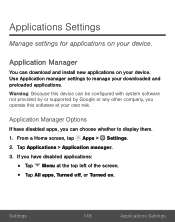
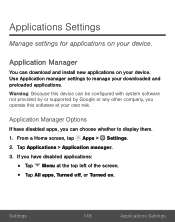
... install new applications on your device. Use Application manager settings to manage your downloaded and preloaded applications. Warning: Because this device can be configured with system software not provided by or supported by Google or any other company, you operate this software at your own risk.
Application Manager Options
If have disabled apps, you can choose whether to display...
User Manual - Page 184
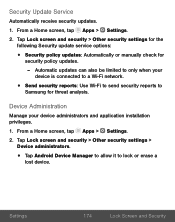
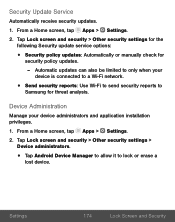
...> Other security settings for the
following Security update service options:
• Security policy updates: Automatically or manually check for
security policy updates.
- Automatic updates can also be limited to only when your
device is connected to a Wi-Fi network.
• Send security reports: Use Wi-Fi to send security reports to
Samsung for threat analysis.
Device Administration
Manage your...
User Manual - Page 196
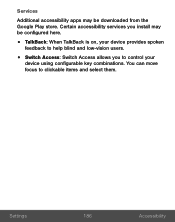
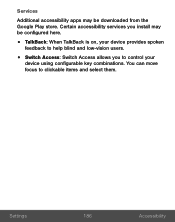
... store. Certain accessibility services you install may be configured here.
• TalkBack: When TalkBack is on, your device provides spoken
feedback to help blind and low-vision users.
• Switch Access: Switch Access allows you to control your
device using configurable key combinations. You can move focus to clickable items and select them.
Settings
186
Accessibility
User Manual - Page 207
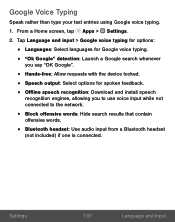
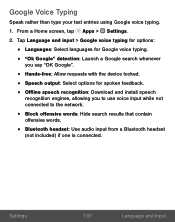
... spoken feedback. • Offline speech recognition: Download and install speech
recognition engines, allowing you to use voice input while not connected to the network.
• Block offensive words: Hide search results that contain
offensive words.
• Bluetooth headset: Use audio input from a Bluetooth headset
(not included) if one is connected.
Settings
197
Language and Input
User Manual - Page 216
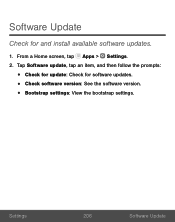
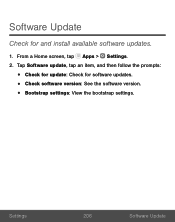
Software Update
Check for and install available software updates.
1. From a Home screen, tap Apps > Settings. 2. Tap Software update, tap an item, and then follow the prompts:
• Check for update: Check for software updates. • Check software version: See the software version. • Bootstrap settings: View the bootstrap settings.
Settings
206
Software Update

