Samsung Gear S2 driver and firmware
Related Samsung Gear S2 Manual Pages
Download the free PDF manual for Samsung Gear S2 and other Samsung manuals at ManualOwl.com
User Manual - Page 3
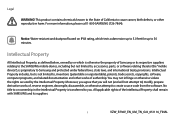
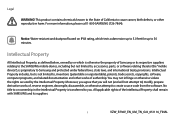
...to the SAMSUNG mobile device, including but not limited to, accessories, parts, or software relating thereto (the "mobile device"), is proprietary to Samsung and protected under federal laws, state laws, and international treaty provisions. Intellectual Property includes, but is not limited to, inventions (patentable or unpatentable), patents, trade secrets, copyrights, software, computer programs...
User Manual - Page 4
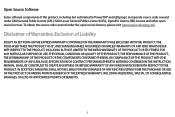
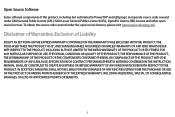
Open Source Software
Some software components of ... the open source licenses, please visit: opensource.samsung.com
Disclaimer of Warranties; Exclusion of Liability
EXCEPT AS SET FORTH IN THE EXPRESS WARRANTY CONTAINED ON THE WARRANTY...IN THE INSTRUCTION MANUAL SHALL BE CONSTRUED TO CREATE AN EXPRESS OR IMPLIED WARRANTY OF ANY KIND WHATSOEVER WITH RESPECT TO THE PRODUCT. IN ADDITION, SAMSUNG SHALL NOT ...
User Manual - Page 5
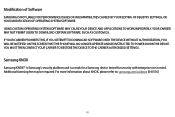
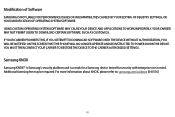
... YOU ATTEMPT TO DOWNLOAD SOFTWARE ONTO THE DEVICE WITHOUT AUTHORIZATION, YOU WILL BE NOTIFIED ON THE SCREEN THAT THE PHONE WILL NO LONGER OPERATE AND BE INSTRUCTED TO POWER DOWN THE DEVICE. YOU MUST THEN CONTACT YOUR CARRIER TO RESTORE THE DEVICE TO THE CARRIER AUTHORIZED SETTINGS.
Samsung KNOX
Samsung KNOX™ is Samsung's security platform and is a mark for a Samsung device tested for...
User Manual - Page 7
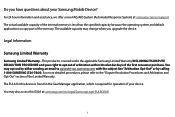
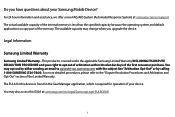
... capacity because the operating system and default applications occupy part of the memory. The available capacity may change when you upgrade the device.
Legal Information
Samsung Limited Warranty
Samsung Limited Warranty - This product is covered under the applicable Samsung Limited Warranty INCLUDING ITS DISPUTE RESOLUTION PROCEDURE and your right to opt out of arbitration within 30 calendar...
User Manual - Page 8
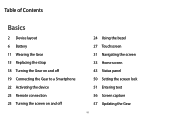
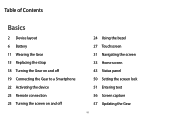
... the Gear on and off 19 Connecting the Gear to a Smartphone 22 Activating the device 23 Remote connection 23 Turning the screen on and off
24 Using the bezel 27 Touchscreen 31 Navigating the screen 33 Home screen 43 Status panel 50 Setting the screen lock 51 Entering text 56 Screen capture 57 Updating the Gear
vi
User Manual - Page 23
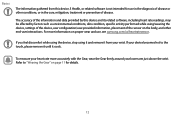
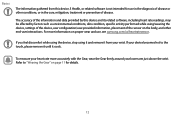
... software, including heart rate readings, may be affected by factors such as environmental conditions, skin condition, specific activity performed while using/wearing the device, settings of the device, user configuration/user-provided information, placement of the sensor on the body, and other end-user interactions. For more information on proper wear and use, see samsung...
User Manual - Page 29


Basics
Turning the Gear on and off
1 Press and hold thePower button for a few seconds to turn on the Gear. • When you turn on the Gear for the first time or reset it, a pop-up window displays. Follow the prompts to download and install the Samsung Gear app on your smartphone.
2 To turn off the Gear, press and hold thePower button, and then tap Power off.
18
User Manual - Page 30
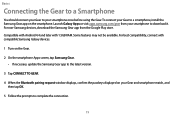
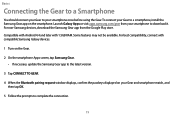
... be available. For best compatibility, connect with compatible Samsung Galaxy devices.
1 Turn on the Gear.
2 On the smartphone Apps screen, tap Samsung Gear. • If necessary, update the Samsung Gear app to the latest version.
3 Tap CONNECT TO GEAR.
4 When the Bluetooth pairing request window displays, confirm the passkeys displayed on your Gear and smartphone match, and then tap OK.
5 Follow...
User Manual - Page 31


... the Gear's basic controls.
• Connection methods and screenshots may vary depending on your device and software version. • You cannot install the Samsung Gear app on smartphones that do not support Gear syncing. Ensure that your
smartphone is compatible with a Gear. • Supported smartphones and features may vary depending on your region, service provider, and device manufacturer...
User Manual - Page 44
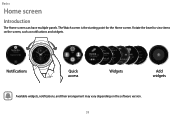
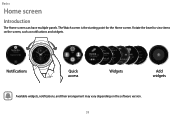
Basics
Home screen
Introduction
The Home screen can have multiple panels. The Watch screen is the starting point for the Home screen. Rotate the bezel to view items
on the screen, such as notiWficaattiocnhs and widgets.
Notifications
Quick access
Widgets
Add widgets
Available widgets, notifications, and their arrangement may vary depending on the software version. 33
User Manual - Page 59
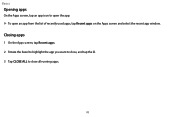
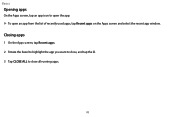
Basics
Opening apps
On the Apps screen, tap an app icon to open the app. X To open an app from the list of recently used apps, tap Recent apps on the Apps screen and select the recent app window.
Closing apps
1 On the Apps screen, tap Recent apps.
2 Rotate the bezel to highlight the app you want to close, and tap the X.
3 Tap CLOSE ALL to close all running apps.
48
User Manual - Page 60
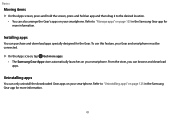
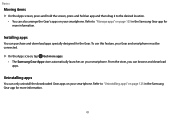
... to "Manage apps" on page 125 in the Samsung Gear app for more information.
Installing apps
You can purchase and download apps specially designed for the Gear. To use this feature, your Gear and smartphone must be
connected.
X On the Apps screen, tap Get more apps.
• The Samsung Gear Apps store automatically launches on your smartphone. From...
User Manual - Page 68
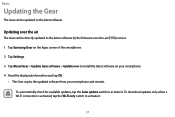
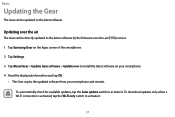
... air
The Gear can be directly updated to the latest software by the firmware over-the-air (FOTA) service.
1 Tap Samsung Gear on the Apps screen of the smartphone.
2 Tap Settings.
3 Tap About Gear > Update Gear software > Update now to install the latest software on your smartphone.
4 Read the displayed information and tap OK.
• The Gear copies the updated software from your smartphone...
User Manual - Page 75
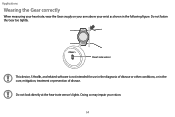
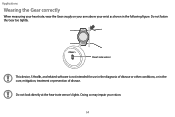
... on your arm above your wrist as shown in the following figure. Do not fasten the Gear too tightly.
Heart rate sensor
This device, S Health, and related software is not intended for use in the diagnosis of disease or other conditions, or in the cure, mitigation, treatment or prevention of disease.
Do not...
User Manual - Page 82
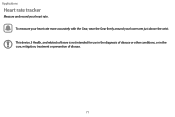
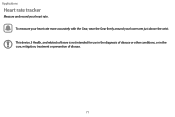
Applications
Heart rate tracker
Measure and record your heart rate. To measure your heart rate more accurately with the Gear, wear the Gear firmly around your lower arm just above the wrist. This device, S Health, and related software is not intended for use in the diagnosis of disease or other conditions, or in the cure, mitigation, treatment or prevention of disease.
71
User Manual - Page 88
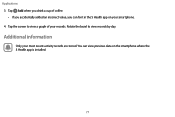
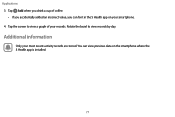
... incorrect value, you can fix it in the S Health app on your smartphone. 4 Tap the screen to view a graph of your records. Rotate the bezel to view records by day.
Additional information
Only your most recent activity records are stored. You can view previous data on the smartphone where the S Health app is...
User Manual - Page 89
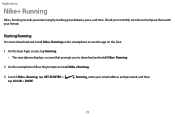
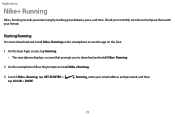
... to use this app on the Gear.
1 On the Gear Apps screen, tap Running.
• The smartphone displays a screen that prompts you to download and install Nike+ Running.
2 On the smartphone follow the prompts to install Nike+ Running.
3 Launch Nike+ Running, tap GET STARTED > tap LOG IN > DONE.
Running, enter your email address and password, and then
78
User Manual - Page 129
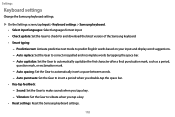
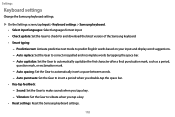
... languages: Select languages for text input. • Check update: Set the Gear to check for and download the latest version of the Samsung keyboard. • Smart typing: - Predictive text: Activate predictive text mode to predict English words based on your input and display word suggestions. - Auto replace: Set the Gear to correct misspelled and incomplete words by tapping the...
User Manual - Page 138
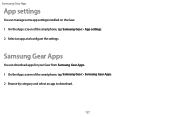
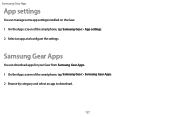
Samsung Gear App
App settings
You can manage some app settings installed on the Gear.
1 On the Apps screen of the smartphone, tap Samsung Gear > App settings.
2 Select an app and configure the settings.
Samsung Gear Apps
You can download apps for your Gear from Samsung Gear Apps.
1 On the Apps screen of the smartphone, tap Samsung Gear > Samsung Gear Apps.
2 Browse by category and select an ...
User Manual - Page 143
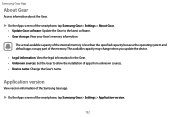
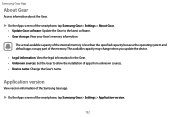
..., tap Samsung Gear > Settings > About Gear. • Update Gear software: Update the Gear to the latest software. • Gear storage: View your Gear's memory information. The actual available capacity of the internal memory is less than the specified capacity because the operating system and default apps occupy part of the memory. The available capacity may change when you update the device...

