Samsung SM-R365 driver and firmware
Related Samsung SM-R365 Manual Pages
Download the free PDF manual for Samsung SM-R365 and other Samsung manuals at ManualOwl.com
User Manual - Page 2
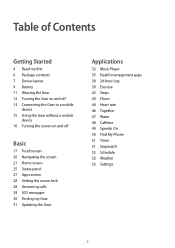
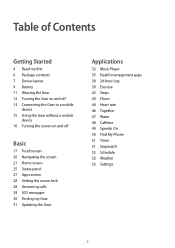
... to a mobile
device 15 Using the Gear without a mobile
device 16 Turning the screen on and off
Basic
17 Touchscreen 20 Navigating the screen 21 Home screen 25 Status panel 27 Apps screen 28 Setting the screen lock 28 Answering calls 29 SOS messages 30 Finding my Gear 31 Updating the Gear
Applications
32 Music Player 35...
User Manual - Page 4
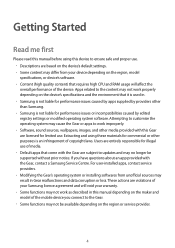
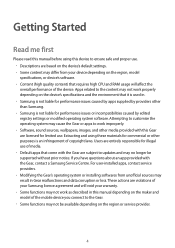
... apps that come with the Gear are subject to updates and may no longer be supported without prior notice. If you have questions about an app provided with the Gear, contact a Samsung Service Centre. For user-installed apps, contact service providers. • Modifying the Gear's operating system or installing softwares from unofficial sources may result in Gear malfunctions and...
User Manual - Page 12
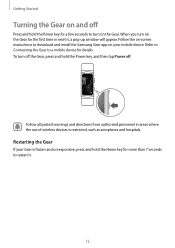
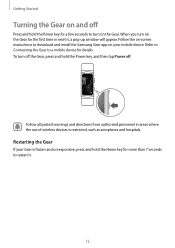
... window will appear. Follow the on-screen instructions to download and install the Samsung Gear app on your mobile device. Refer to Connecting the Gear to a mobile device for details. To turn off the Gear, press and hold the Power key, and then tap Power off.
Follow all posted warnings and directions from authorised personnel in areas where the use of wireless devices...
User Manual - Page 13
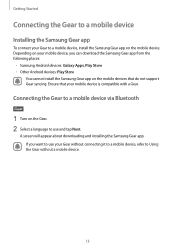
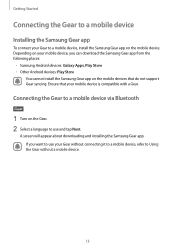
... to a mobile device, install the Samsung Gear app on the mobile device. Depending on your mobile device, you can download the Samsung Gear app from the following places:
• Samsung Android devices: Galaxy Apps, Play Store • Other Android devices: Play Store
You cannot install the Samsung Gear app on the mobile devices that do not support Gear syncing. Ensure that your mobile device is...
User Manual - Page 14
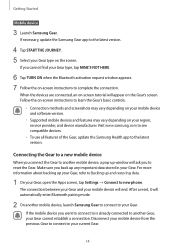
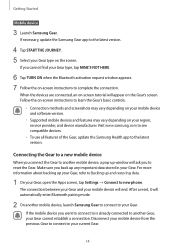
... instructions to learn the Gear's basic controls.
• Connection methods and screenshots may vary depending on your mobile device and software version.
• Supported mobile devices and features may vary depending on your region, service provider, and device manufacturer. Visit www.samsung.com to see compatible devices.
• To use all features of the Gear, update the Samsung Health...
User Manual - Page 21
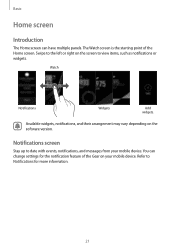
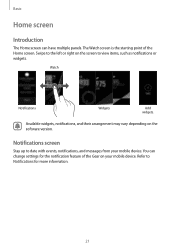
... or widgets.
Watch
Notifications
Widgets
Add widgets.
Available widgets, notifications, and their arrangement may vary depending on the software version.
Notifications screen
Stay up to date with events, notifications, and messages from your mobile device. You can change settings for the notification feature of the Gear on your mobile device. Refer to Notifications for more information.
21
User Manual - Page 27
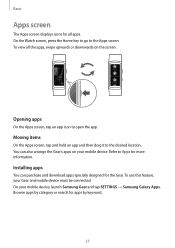
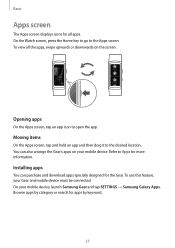
Basic
Apps screen
The Apps screen displays icons for all apps. On the Watch screen, press the Home key ...on your mobile device. Refer to Apps for more information.
Installing apps
You can purchase and download apps specially designed for the Gear. To use this feature, your Gear and mobile device must be connected. On your mobile device, launch Samsung Gear and tap SETTINGS → Samsung Galaxy ...
User Manual - Page 31
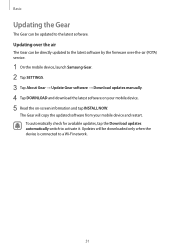
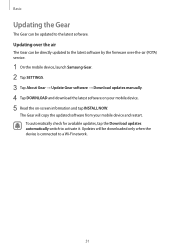
... the latest software by the firmware over-the-air (FOTA) service.
1 On the mobile device, launch Samsung Gear. 2 Tap SETTINGS. 3 Tap About Gear → Update Gear software → Download updates manually. 4 Tap DOWNLOAD and download the latest software on your mobile device. 5 Read the on-screen information and tap INSTALL NOW.
The Gear will copy the updated software from your mobile device and...
User Manual - Page 33
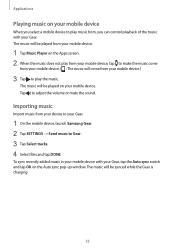
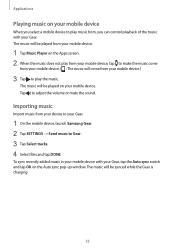
... your Gear.
1 On the mobile device, launch Samsung Gear. 2 Tap SETTINGS → Send music to Gear. 3 Tap Select tracks. 4 Select files and tap DONE.
To sync recently added music in your mobile device with your Gear, tap the Auto sync switch and tap OK on the Auto sync pop-up window. The music will be synced while...
User Manual - Page 35
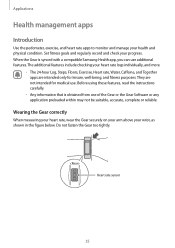
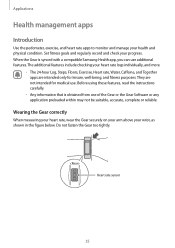
... and manage your health and physical condition. Set fitness goals and regularly record and check your progress. When the Gear is synced with a compatible Samsung Health app, you can use additional features.... Before using these features, read the instructions carefully.
• Any information that is obtained from use of the Gear or the Gear Software or any application preloaded within may not be...
User Manual - Page 37
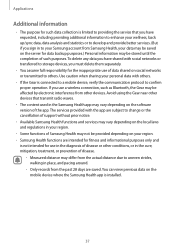
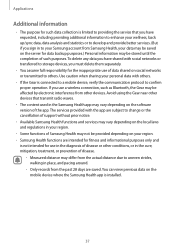
... operation. If you use a wireless connection, such as Bluetooth, the Gear may be affected by electronic interference from other devices. Avoid using the Gear near other devices that transmit radio waves.
• The content used in the Samsung Health app may vary depending on the software version of the app. The services provided with the app are...
User Manual - Page 42
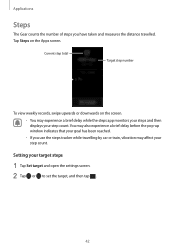
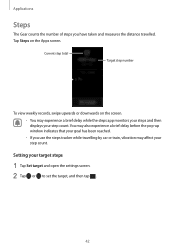
...number
To view weekly records, swipe upwards or downwards on the ... displays your step count. You may also experience a brief delay before the pop-up window... indicates that your goal has been reached. • If you use the steps tracker while travelling by car or train, vibration may affect your step count.
Setting your target steps
1 Tap Set target and open the settings screen. 2 Tap or to set...
User Manual - Page 59
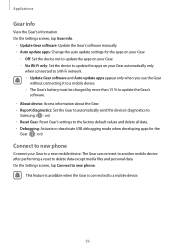
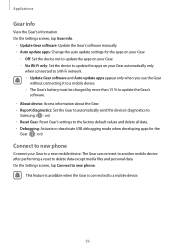
... info.
• Update Gear software: Update the Gear's software manually. • Auto update apps: Change the auto update settings for the apps on your Gear.
- -Off: Set the device not to update the apps on your Gear. - -Via Wi-Fi only: Set the device to update the apps on your Gear automatically only
when connected to a Wi-Fi network. • Update Gear software and Auto update apps appear...
User Manual - Page 61
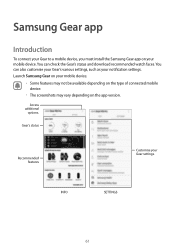
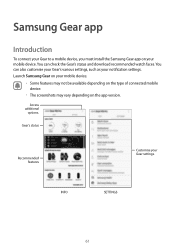
... your Gear to a mobile device, you must install the Samsung Gear app on your mobile device. You can check the Gear's status and download recommended watch faces. You can also customise your Gear's various settings, such as your notification settings. Launch Samsung Gear on your mobile device.
• Some features may not be available depending on the type of connected mobile device.
• The...
User Manual - Page 62
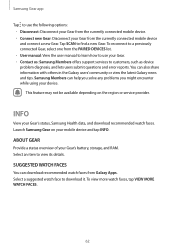
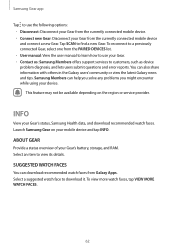
... connected mobile device and connect a new Gear. Tap SCAN to find a new Gear. To reconnect to a previously connected Gear, select one from the PAIRED DEVICES list. • User manual: View the user manual to learn how to use your Gear. • Contact us: Samsung Members offers support services to customers, such as device problem diagnosis, and lets users submit questions and error...
User Manual - Page 63
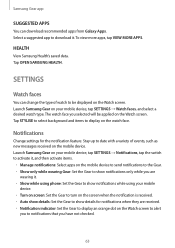
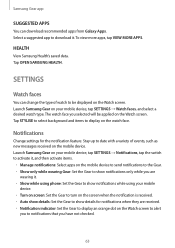
... Watch screen. Tap STYLISE to select background and items to display on the watch face.
Notifications
Change settings for the notification feature. Stay up to date with a variety of events, such as new messages received on the mobile device. Launch Samsung Gear on your mobile device, tap SETTINGS → Notifications, tap the switch to activate it, and then...
User Manual - Page 64
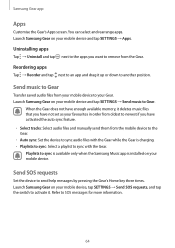
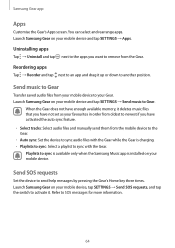
... manually send them from the mobile device to the Gear. • Auto sync: Set the device to sync audio files with the Gear while the Gear is charging. • Playlists to sync: Select a playlist to sync with the Gear. Playlists to sync is available only when the Samsung Music app is installed on your mobile device.
Send SOS requests
Set the device...
User Manual - Page 66
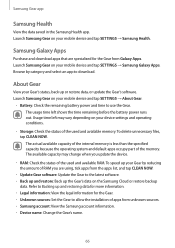
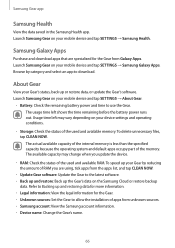
..., or update the Gear's software. Launch Samsung Gear on your mobile device and tap SETTINGS → About Gear.
• Battery: Check the remaining battery power and time to use the Gear. The usage time left shows the time remaining before the battery power runs out. Usage time left may vary depending on your device settings and operating conditions.
• Storage: Check...
User Manual - Page 68
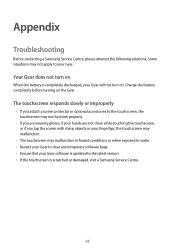
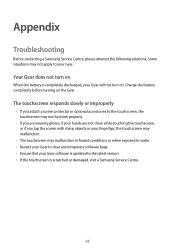
Appendix
Troubleshooting
Before contacting a Samsung Service Centre, please attempt the following solutions. Some situations may not apply to... or when exposed to water. • Restart your Gear to clear any temporary software bugs. • Ensure that your Gear software is updated to the latest version. • If the touchscreen is scratched or damaged, visit a Samsung Service Centre.
68
User Manual - Page 70
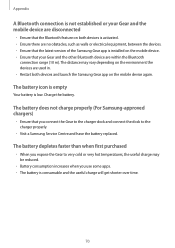
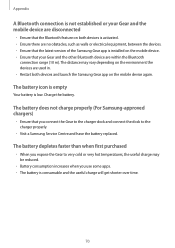
.... • Ensure there are no obstacles, such as walls or electrical equipment, between the devices. • Ensure that the latest version of the Samsung Gear app is installed on the mobile device. • Ensure that your Gear and the other Bluetooth device are within the Bluetooth
connection range (10 m). The distance may vary depending on the environment...

