Samsung HT-C9950W driver and firmware
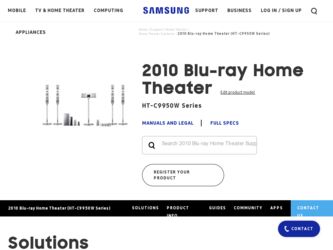
Related Samsung HT-C9950W Manual Pages
Download the free PDF manual for Samsung HT-C9950W and other Samsung manuals at ManualOwl.com
User Manual (user Manual) (ver.1.0) (English) - Page 2
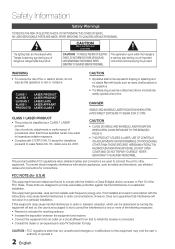
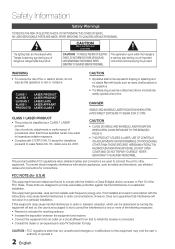
...SERVICEABLE PARTS INSIDE. REFER SERVICING TO QUALIFIED SERVICE PERSONNEL.
The explanation point within the triangle is a warning sign alerting you of important instructions...Use of controls, adjustments...televisions, use shielded cables and connectors for connections.
FCC NOTE (for U.S.A)
This equipment has been tested and found to comply with the limits for a Class B digital device.../TV technician...
User Manual (user Manual) (ver.1.0) (English) - Page 3
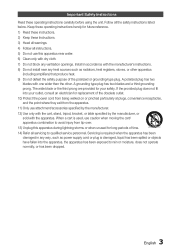
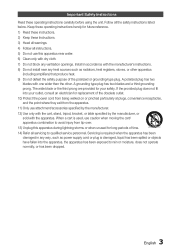
...6) Clean only with dry cloth. 7) Do not block any ventilation openings. Install in accordance with the manufacturer's instructions. 8) Do not install near any heat sources such as radiators, heat registers, stoves, or other ... time. 14) Refer all servicing to qualified service personnel. Servicing is required when the apparatus has been damaged in any way, such as power supply cord or plug is ...
User Manual (user Manual) (ver.1.0) (English) - Page 4
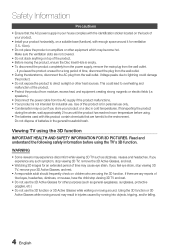
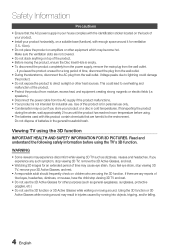
... AC power supply in your house complies with the identification sticker located on the back of your product.
• Install your...magnetic or electric fields (i.e.
speakers.). • Disconnect the power cable from the AC supply if the product malfunctions. • Your...headaches, dizziness, or nausea, have the child stop viewing 3D TV and rest.
• Do not use the 3D Active Glasses ...
User Manual (user Manual) (ver.1.0) (English) - Page 5
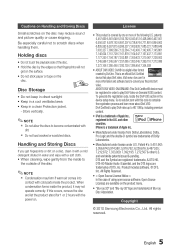
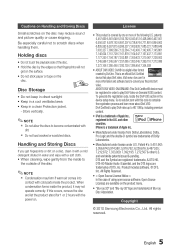
...tape on the
disc.
Disc Storage
• Do not keep...
Do not load cracked or scratched discs.
...2 hours with the power on.
• ...digital video format created by DivX,Inc. This is an official DivX Certified device that plays DivX video. Visit www. divx.com for more information and software...Audio | Essential, and the DTS logos are trademarks of DTS, Inc. Product includes software...
User Manual (user Manual) (ver.1.0) (English) - Page 7
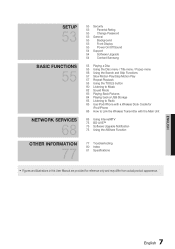
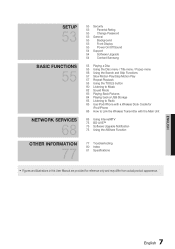
... FUNCTIONS
55
NETWORK SERVICES
68
OTHER INFORMATION
77
53 Security
53
Parental Rating
53
Change Password
53 General
53
Background
53
Front Display
53
Power On/Off Sound
54 Support
54
Software Upgrade
54
Contact Samsung
55 Playing a Disc 55 Using the Disc menu / Title menu / Popup menu 56 Using the Search and Skip Functions 57 Slow Motion Play...
User Manual (user Manual) (ver.1.0) (English) - Page 17
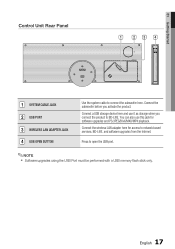
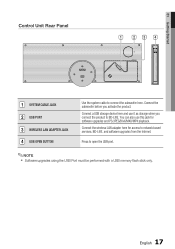
01 Getting Started
Control Unit Rear Panel
1
23 4
1 SYSTEM CABLE JACK 2 USB PORT 3 WIRELESS LAN ADAPTER JACK 4 USB OPEN BUTTON
Use the system cable to connect the subwoofer here. Connect the subwoofer before you activate the product.
Connect a USB storage device here and use it as storage when you connect the product to BD-LIVE. You can also use this jack for software upgrades and P3...
User Manual (user Manual) (ver.1.0) (English) - Page 18
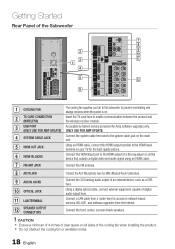
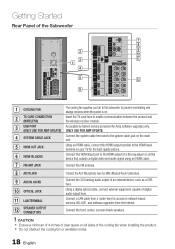
...
12
SPEAKER OUTPUT CONNECTORS
Connect the 2CH analog audio output of an external device, such as a VCR, here. Using a digital optical cable, connect external equipment capable of digital audio output here. Connect a LAN cable from a router here for access to network based services, BD-LIVE, and software upgrades from the Internet.
Connect the front, center, surround back speakers.
! CAUTION...
User Manual (user Manual) (ver.1.0) (English) - Page 36
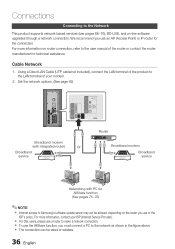
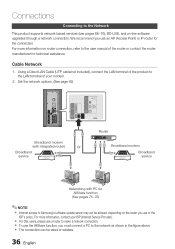
... LAN Cable (UTP cable/not included), connect the LAN terminal of the product to the LAN terminal of your modem.
2. Set the network options. (See page 49)
Broadband modem
(with integrated router)
Or
Broadband service
Router
Broadband modem Broadband service
Networking with PC for AllShare function (See pages 75~76)
✎ NOTE
Internet access to Samsung's software update server...
User Manual (user Manual) (ver.1.0) (English) - Page 39
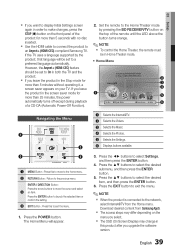
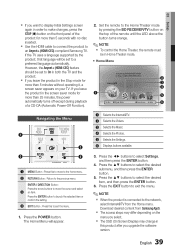
03 Setup
If you want to display Initial Settings screen
again in order to make changes, press the STOP () button on the front panel of the product for more than 5 seconds with no disc inserted.
Use the HDMI cable to connect the product to
an Anynet+ (HDMI-CEC)-compliant Samsung TV. If the TV uses a language supported by...
User Manual (user Manual) (ver.1.0) (English) - Page 54
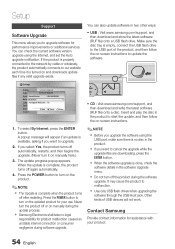
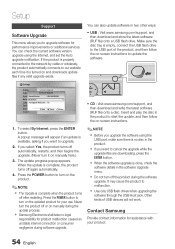
...
You can also update software in two other ways:
• USB : Visit www.samsung.com/support, and then download and store the latest software (RUF file) onto a USB flash drive. Make sure the disc tray is empty, connect the USB flash drive to the USB port of the product, and then follow the on-screen instructions to update the software.
Settings
Display
Software Upgrade
Audio...
User Manual (user Manual) (ver.1.0) (English) - Page 66
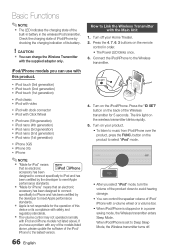
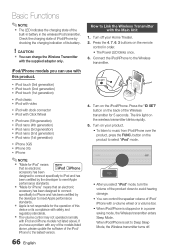
... a problem with any of the models listed above, please update the software of the iPod/ iPhone to the lastest version.
66 English
How to Link the Wireless Transmitter with the Main Unit
1. Turn off your Home Theater. 2. Press the 4, 7, 6, 3 buttons on the remote
control in order. • The Power LED blinks once. 3. Connect the iPod/iPhone to...
User Manual (user Manual) (ver.1.0) (English) - Page 68
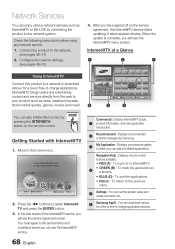
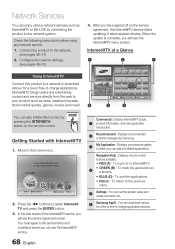
....
Navigation Help : Displays remote control buttons available. • RED (A) : To log in to to Internet@TV.
4
• GREEN (B) : To mark the application as a favorite.
• BLUE (D) : To sort the applications.
• Return : To return to the previous menu.
5
Settings : You can set the system setup and create accounts, etc.
6
Samsung AppS : You can download various for-a fee...
User Manual (user Manual) (ver.1.0) (English) - Page 69
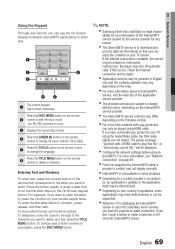
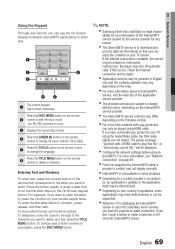
... to your TV
using the Audio/Video cable, the DivX video
signal can not output. The popup message
"Connect with a HDMI cable to play this file." or
"Cannot play current file." will be displayed.
▪ Configure the network settings before using Internet@TV. For more information, see "Network
Connection" on page 49.
▪ Fonts not supported by Internet@TV within...
User Manual (user Manual) (ver.1.0) (English) - Page 70
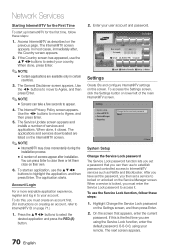
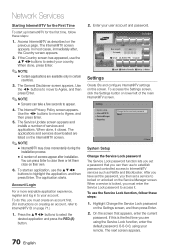
... left of the main Internet@TV screen.
Settings
System setup Internet@TV ID Service Manager Properties
Change the Service Lock password Reset
' Cancel
System Setup
Change the Service Lock password The Service Lock password function lets you set a password that you can then use to establish password controlled access to Internet@TV services such as Netfl...
User Manual (user Manual) (ver.1.0) (English) - Page 73
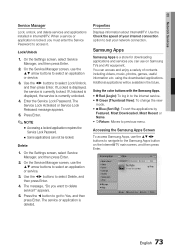
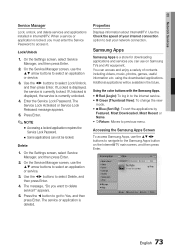
05 Network Services
Service Manager
Lock, unlock, and delete services and applications installed in Internet@TV. When a service or application is locked, you must enter the Service Password to access it.
Lock/Unlock
1. On the Settings screen, select Service Manager, and then press Enter.
2. On the Servioe Manager screen, use the ▲▼ arrow buttons to select an application or service.
3....
User Manual (user Manual) (ver.1.0) (English) - Page 75
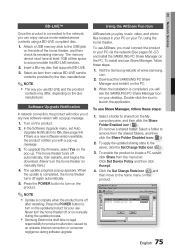
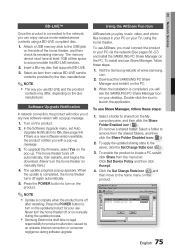
... turns off
after restarting. Press the POWER button to turn on the updated product for your use. Never turn the home theater off or on manually during the update process.
Samsung Electronics shall take no legal
responsibility for product malfunction caused by an unstable Internet connection or consumer negligence during software upgrade.
AllShare lets you play music...
User Manual (user Manual) (ver.1.0) (English) - Page 78
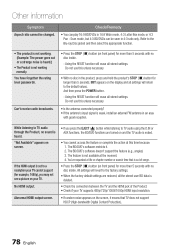
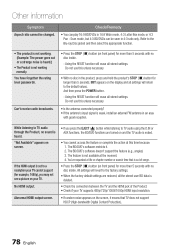
... properly? • If the antenna's input signal is weak, install an external FM antenna in an area
with good reception.
While listening to TV audio through the Product, no sound is heard. "Not Available" appears on screen.
If the HDMI output is set to a resolution your TV cannot support (for example, 1080p), you may not see a picture on...
User Manual (user Manual) (ver.1.0) (English) - Page 80
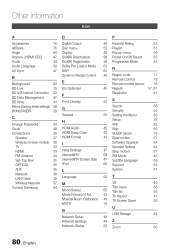
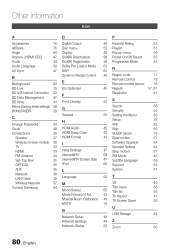
...
57
Wireless receiver module 30 I
Software Upgrade
54
TV
33
Speaker Setting
44
HDMI
33 Initial Settings
47 Step motion
57
FM Antenna
34 Internet@TV
68 Still Mode
43
Set-Top Box
35 Internet@TV Screen Size 47 Subtitle Language
58
OPTICAL
35 iPod
65 Support
54
AUX
35 L
System
47
Network LAN Cable
36 36 Language
52 T
Wireless Network
37 M
3D
40
Contact Samsung
54...
User Manual (user Manual) (ver.1.0) (English) - Page 83
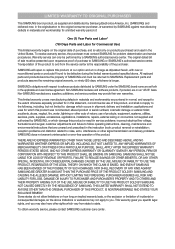
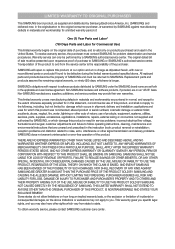
... ninety (90) days, whichever is longer.
SAMSUNG's obligations with respect to software products distributed by SAMSUNG under the SAMSUNG brand name are set forth in the applicable end user license agreement. Non-SAMSUNG hardware and software products, if provided, are on an "AS IS" basis. Non-SAMSUNG manufacturers, suppliers, publishers, and service providers may provide their own warranties.
This...
User Manual (user Manual) (ver.1.0) (English) - Page 2
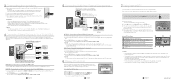
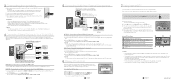
... from your TV set.
4 Connecting External Devices to Your TV via HDMI
HDMI is a standard digital interface for connection to such devices as a TV, projector, DVD player, Blu-ray player, set top box and more.
HDMI removes any loss of signal from analog conversion, enabling you to enjoy video and audio sound quality as it was originally created in the digital source.
Loop the HDMI cable once and...

