Samsung HT-E6500W driver and firmware
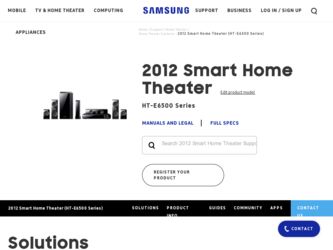
Related Samsung HT-E6500W Manual Pages
Download the free PDF manual for Samsung HT-E6500W and other Samsung manuals at ManualOwl.com
User Manual Ver.1.0 (English) - Page 2
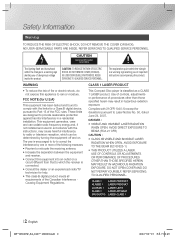
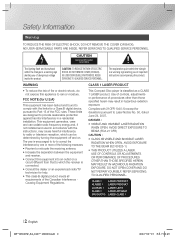
... a Class B digital device, pursuant to Part 15 of the FCC rules. These limits are designed to provide reasonable protection against harmful interference in a residential installation. This equipment generates, uses and can radiate radio frequency energy and, if not installed and used in accordance with the instructions, may cause harmful interference to radio or television reception, which...
User Manual Ver.1.0 (English) - Page 3
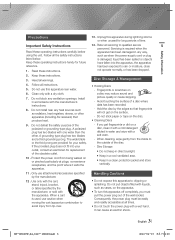
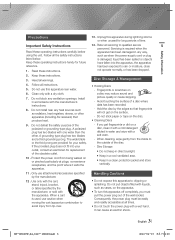
...openings. Install in accordance with the manufacturer's instructions.
8 . Do not install near ...Servicing is required when the apparatus has been damaged in any way, such as when the power-supply cord or plug is damaged, liquid has been spilled or objects have fallen into the apparatus, the apparatus has been exposed to rain or moisture, does not operate normally, or has been dropped.
Disc Storage...
User Manual Ver.1.0 (English) - Page 6
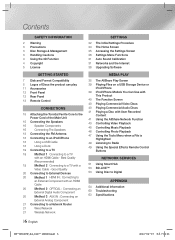
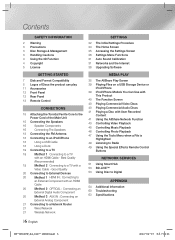
... TV with a
Video Cable - Good Quality
20 Connecting to External Devices
20
Method 1 HDMI IN : Connecting to
an External Component with an HDMI
Cable
20
Method 2 OPTICAL : Connecting an
External Digital Audio Component
20
Method 3 AUX IN : Connecting an
External Analog Component
21 Connecting to a Network Router
21
Wired Network
21
Wireless Network
SETTINGS
22 The Initial Settings...
User Manual Ver.1.0 (English) - Page 12
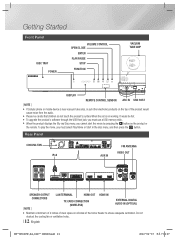
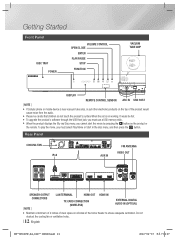
...
DISPLAY
REMOTE CONTROL SENSOR ASC IN USB HOST
| NOTE |
\ If Cellular phone or mobile device is near vacuum tube amp, or put other electronic products on the top of the product would cause noise from the audio.
\ Please be careful that children do not touch the product's surface When the set is on working. It would be hot. \ To upgrade...
User Manual Ver.1.0 (English) - Page 21
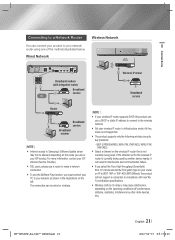
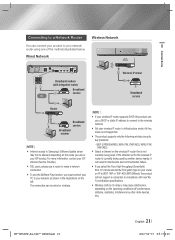
... below.
Wired Network
SPEAKERS OUT
CENTER FRONT
SUBWOOFER FRONT SPEAKER IMPEDANCE : 3
iPod
LAN
WIRELESS
HDMI OUT
1
HDMI IN
2
AUX
VIDEO
IN
OUT
FM ANT
OPTICAL
DIGITAL AUDIO IN
Broadband modem (with integrated router)
Broadband service Or
Wireless IP sharer
Broadband service
Router
Broadband service Broadband modem
| NOTE | \ Internet access to Samsung's Software Update server
may...
User Manual Ver.1.0 (English) - Page 22
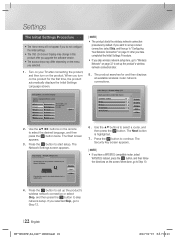
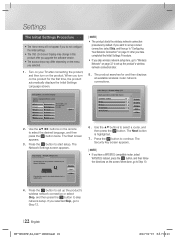
... screen appears.
3 . Press the E button to start setup. The Network Settings screen appears.
Initial Settings > Network Settings (1/5)
The next step is to set up a wireless network using an internal LAN Adapter.
If you want to connect to your wired network, plug in a network cable.
Previous Next Skip
6 . Use the ▲▼ buttons to select a router, and then press the E button. The Next...
User Manual Ver.1.0 (English) - Page 23
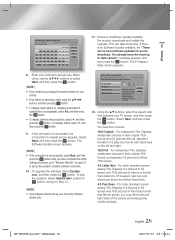
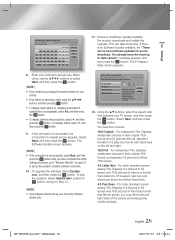
..., go to "Wireless Network" on page 32 to set up the product's wireless network connection.
10 . To upgrade the software, select Update now, and then press the E button. To skip the upgrade, select Update later, press the E button, and go to Step 12.
| NOTE | \ If you skipped network set up, you must skip Software
Update also.
Initial Settings > TV Aspect Ratio
Set to match the type of television...
User Manual Ver.1.0 (English) - Page 24
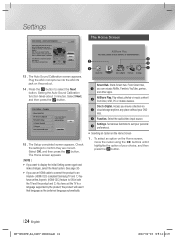
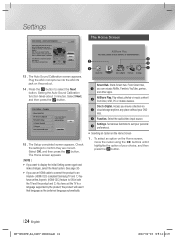
... to display the Initial Setting screen again and make changes, select the Reset option. (See page 30)
\ If you use an HDMI cable to connect the product to an Anynet+ (HDMI-CEC)-compliant Samsung TV and 1.) You have set the Anynet+ (HDMI-CEC) feature to ON in both the TV and the product and 2.) You have set the TV to a language supported by...
User Manual Ver.1.0 (English) - Page 30
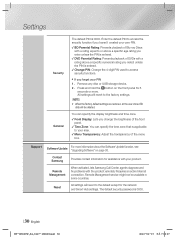
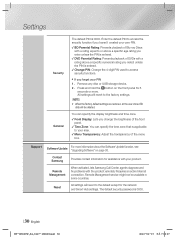
... the Software Update function, see "Upgrading Software" on page 36.
Contact Samsung
Provides contact information for assistance with your product.
Remote Management
When activated, lets Samsung Call Center agents diagnose and fix problems with the product remotely. Requires an active Internet connection. Remote Management service might not be available in some countries.
Reset
All settings...
User Manual Ver.1.0 (English) - Page 31
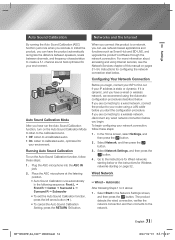
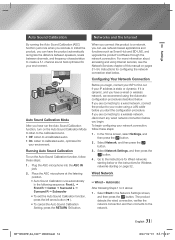
... Sound Calibration Setting, press the RETURN (') button.
When you connect this product to a network, you can use network based applications and functions such as Smart Hub and BD-LIVE, and upgrade the product's software through the network connection. For more information about accessing and using Internet services, see the Network Services chapter of this manual on pages 51~54. Instructions for...
User Manual Ver.1.0 (English) - Page 36
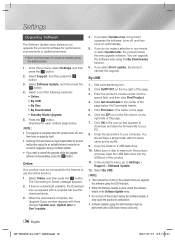
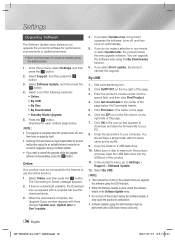
... archive to your computer. You should have a single folder with the same name as the zip file.
9 . Copy the folder to a USB flash drive.
10 . Make sure no disc is inserted in the product, and then insert the USB flash drive into the USB port of the product.
11 . In the product's menu, go to Settings > Support > Software Update.
12 . Select By USB.
| NOTE | \ There...
User Manual Ver.1.0 (English) - Page 37
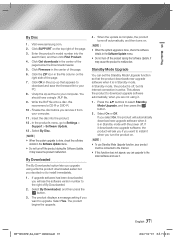
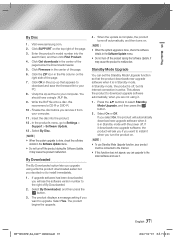
...to Settings > Support > Software Update. 13 . Select By Disc.
| NOTE | \ When the system upgrade is done, check the software
details in the Software Update menu. \ Do not turn off the product during the Software Update.
It may cause the product malfunction.
By Downloaded
The By Downloaded option lets you upgrade using a file the product downloaded earlier but you decided not to install immediately...
User Manual Ver.1.0 (English) - Page 41
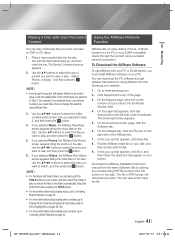
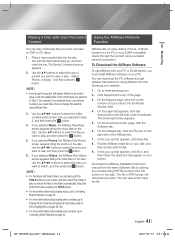
... music, go to Controlling Music Playback on page...device through the product using a wireless network connection.
To Download the AllShare Software
To use AllShare with your PC or DLNA device, you must install AllShare software on your PC. You can download the PC software and get detailed instructions for using AllShare from the Samsung.com website. 1 . Go to www.samsung.com. 2 . Click Support...
User Manual Ver.1.0 (English) - Page 42
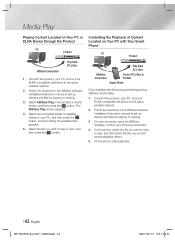
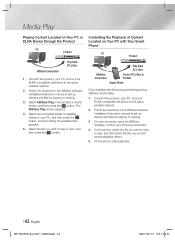
...Control PC's files to Product
Smart Phone
(Only available with Samsung phones supporting AllShare functionality.)
1 . Connect the product, your PC, and your DLNA compatible cell phone to the same wireless network.
2 . Follow the directions in the AllShare software Installation/Instruction manual to set up devices and files for playing or viewing.
3 . On your computer, using the AllShare software...
User Manual Ver.1.0 (English) - Page 51
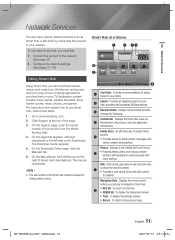
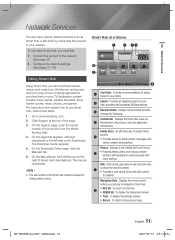
... your network.
To use network services, you must first:
1 . Connect the product to the network. (See page 21)
2 . Configure the network settings. (See pages 31~35)
Using Smart Hub
Using Smart Hub, you can download movies, videos, and music from the Internet, and access various for pay or free-of-charge applications and view them on your TV. Application...
User Manual Ver.1.0 (English) - Page 52
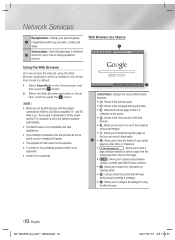
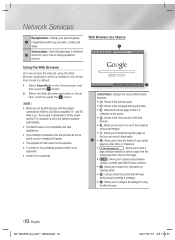
Network Services
My Applications : Displays your personal gallery 9 of applications which you can add to, modify, and
delete.
Samsung Apps : Open Samsung Apps to download 0 various for pay or free-of-charge application
services.
Web Browser at a Glance 1
http://www.google.com/
Using the Web Browser
You can access the internet using the Web Browser application which is installed in...
User Manual Ver.1.0 (English) - Page 57
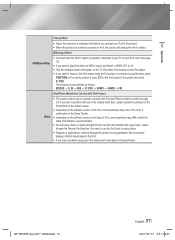
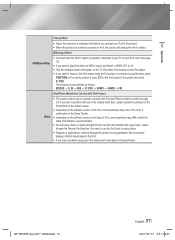
... video via VIDEO output, set Anynet+ (HDMI-CEC) to off.
• Only the playback screen will appear on the TV. View other iPod screens on the iPod player.
• If you want to return to the iPod menus while the iPod player is connected using the dock, press FUNCTION on the remote control or press on the...
User Manual Ver.1.0 (English) - Page 61
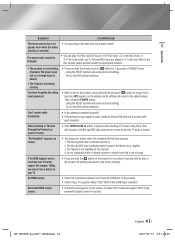
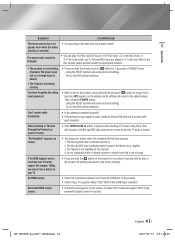
... product. All settings will revert to the factory settings.
No HDMI output.
• Check the connection between the TV and the HDMI jack of the product. • Check if your TV supports 480p/720p/1080i/1080p HDMI input resolution.
Abnormal HDMI output screen.
• If random noise appears on the screen, it means that TV does not support HDCP (Highbandwidth Digital Content Protection...
User Manual Ver.1.0 (English) - Page 62
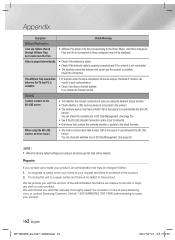
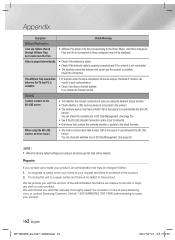
... Data Management. (See page 55) • See if the BD-LIVE Internet Connection option is set to Allow(All). • If all above fails, contact the contents provider or update to the latest firmware.
When using the BD-LIVE service, an error occurs.
• The memory device must have at least 1GB of free space to accommodate the...
User Manual Ver.1.0 (English) - Page 65
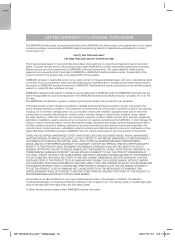
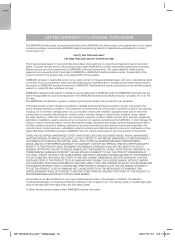
... ninety (90) days, whichever is longer.
SAMSUNG's obligations with respect to software products distributed by SAMSUNG under the SAMSUNG brand name are set forth in the applicable end user license agreement. Non-SAMSUNG hardware and software products, if provided, are on an "AS IS" basis. Non-SAMSUNG manufacturers, suppliers, publishers, and service providers may provide their own warranties.
This...

