Samsung ML 4050N - B/W Laser Printer driver and firmware
Drivers and firmware downloads for this Samsung item

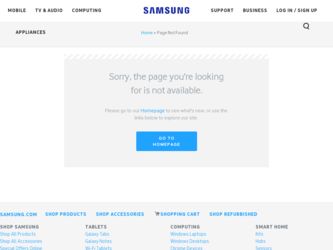
Related Samsung ML 4050N Manual Pages
Download the free PDF manual for Samsung ML 4050N and other Samsung manuals at ManualOwl.com
Universal Print Driver Guide (ENGLISH) - Page 5
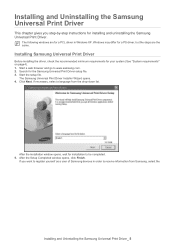
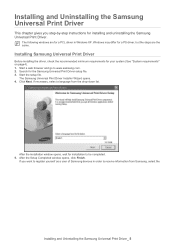
...the Samsung Universal Print Driver setup file. 3. Start the setup file.
The Samsung Universal Print Driver Installer Wizard opens. 4. Click Next. If necessary, select a language from the drop-down list.
After the installation window opens, wait for installation to be completed. 5. After the Setup Completed window opens, click Finish.
If you want to register yourself as a user of Samsung devices in...
Universal Print Driver Guide (ENGLISH) - Page 7
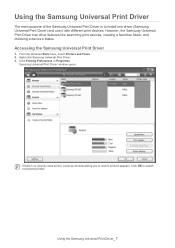
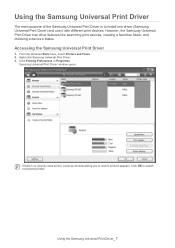
...the Samsung Universal Print Driver is to install one driver (Samsung Universal Print Driver) and use it with different print devices. However, the Samsung Universal Print Driver has other features like searching print devices, creating a favorites folder, and checking a device's status.
Accessing the Samsung Universal Print Driver
1. From the Windows Start menu, select Printers and Faxes. 2. Right...
User Manual (ENGLISH) - Page 57
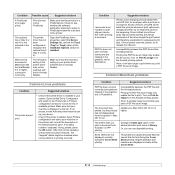
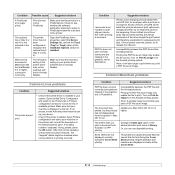
...; Check if the printer driver is installed in your system. Open Unified Driver Configurator and switch to the Printers tab in Printers configuration window to look at the list of available printers. Make sure that your machine is displayed on the list. If not, please, invoke Add new printer wizard to set up your device.
• Check if the printer is started. Open...
User Manual (ENGLISH) - Page 70
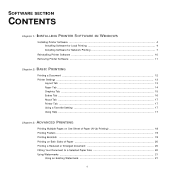
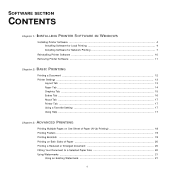
... SECTION
CONTENTS
Chapter 1: INSTALLING PRINTER SOFTWARE IN WINDOWS
Installing Printer Software ...4 Installing Software for Local Printing 4 Installing Software for Network Printing 7
Reinstalling Printer Software 10 Removing Printer Software ...11
Chapter 2: BASIC PRINTING
Printing a Document ...12 Printer Settings ...13
Layout Tab ...13 Paper Tab ...14 Graphics Tab ...15 Extras Tab ...16...
User Manual (ENGLISH) - Page 73
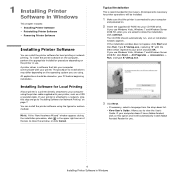
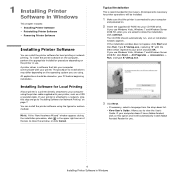
...
A local printer is a printer directly attached to your computer using the printer cable supplied with your printer, such as a USB or parallel cable. If your printer is attached to a network, skip this step and go to "Installing Software for Network Printing" on page 7. You can install the printer software using the typical or custom method.
NOTE: If the "New Hardware Wizard" window appears during...
User Manual (ENGLISH) - Page 74
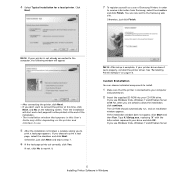
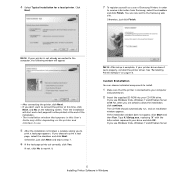
...After setup is complete, if your printer driver doesn't work properly, reinstall the printer driver. See "Reinstalling Printer Software" on page 10.
Custom Installation
You can choose individual components to install.
1 Make sure that the printer is connected to your computer
and powered on.
2 Insert the supplied CD-ROM into your CD-ROM drive.
If you use Windows Vista, Windows 7 and Windows Server...
User Manual (ENGLISH) - Page 75
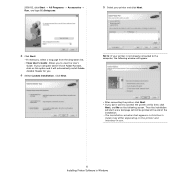
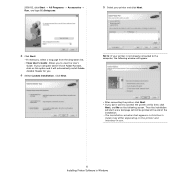
... you don't want to connect the printer at this time, click
Next, and No on the following screen. Then the installation will start and a test page will not be printed at the end of the installation. • The installation window that appears in this User's Guide may differ depending on the printer and interface in use.
6 Installing Printer Software in Windows
User Manual (ENGLISH) - Page 76
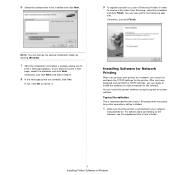
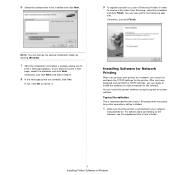
....
You can install the printer software using the typical or custom method.
Typical Installation
This is recommended for most users. All components necessary for printer operations will be installed.
1 Make sure that the printer is connected to your network
and powered on. For details about connecting to the network, see the supplied printer's User's Guide.
7 Installing Printer Software in Windows
User Manual (ENGLISH) - Page 77
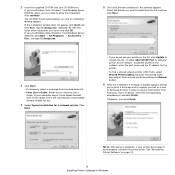
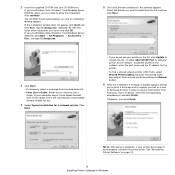
... printer to the network, enter the port name and the IP address for the printer.
• To find a shared network printer (UNC Path), select Shared Printer [UNC] and enter the shared name manually or find a shared printer by clicking the Browse button.
6 After the installation is finished, a window appears asking
you to print a test page and to register yourself as a user of Samsung Printers...
User Manual (ENGLISH) - Page 78
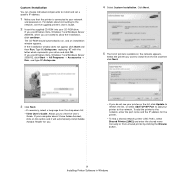
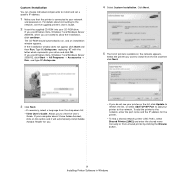
... can choose individual components to install and set a specific IP address.
1 Make sure that the printer is connected to your network
and powered on. For details about connecting to the network, see the supplied printer's User's Guide.
2 Insert the supplied CD-ROM into your CD-ROM drive.
If you use Windows Vista, Windows 7 and Windows Server 2008 R2, when you are asked to allow the...
User Manual (ENGLISH) - Page 79
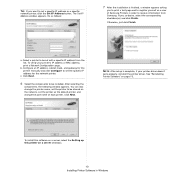
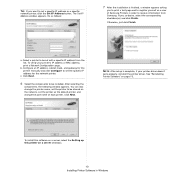
...the network, set the printer as the default printer, and change the port name of each printer. Click Next.
NOTE: After setup is complete, if your printer driver doesn't work properly, reinstall the printer driver. See "Reinstalling Printer Software" on page 10.
To install this software on a server, select the Setting up this printer on a server checkbox.
10 Installing Printer Software in Windows
User Manual (ENGLISH) - Page 80
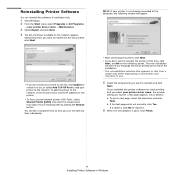
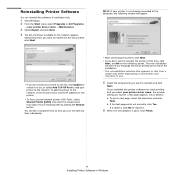
... your printer on the list, click Update to refresh the list, or select Add TCP/IP Port to add your printer to the network. To add the printer to the network, enter the port name and the IP address for the printer.
• To find a shared network printer (UNC Path), select Shared Printer [UNC] and enter the shared name manually or find a shared printer by...
User Manual (ENGLISH) - Page 81
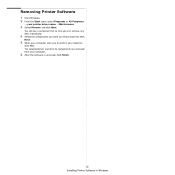
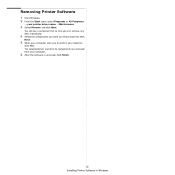
... a component list so that you can remove any item individually.
4 Select the components you want to remove and then click
Next.
5 When your computer asks you to confirm your selection,
click Yes. The selected driver and all of its components are removed from your computer.
6 After the software is removed, click Finish.
12 Installing Printer Software in Windows
User Manual (ENGLISH) - Page 85
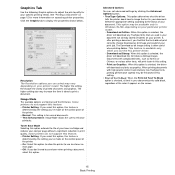
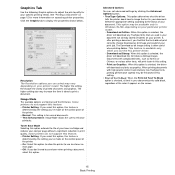
... to image the text in your document. Select the appropriate setting according to the status of your document. This option may be available only in Windows 9x/Me, depending on your particular printer model. - Download as Outline: When this option is selected, the
driver will download any TrueType fonts that are used in your document not...
User Manual (ENGLISH) - Page 94
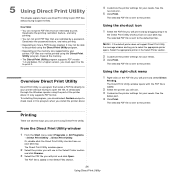
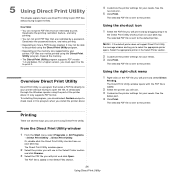
... having to open the file. It sends data through the Windows spooler using the port of the printer driver. It only supports PDF format. To installing this program, you should select Custom and put a check mark in this program when you install the printer driver.
4 Customize the printer settings for your needs. See the
next column.
5 Click Print.
The selected PDF...
User Manual (ENGLISH) - Page 103
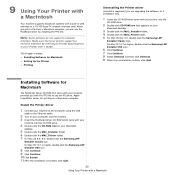
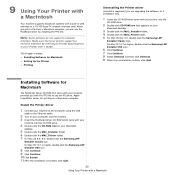
... printer supports a network interface by referring to Printer Specifications in your Printer User's Guide.
This chapter includes: • Installing Software for Macintosh • Setting Up the Printer • Printing
Uninstalling the Printer driver
Uninstall is required if you are upgrading the software, or if installation fails.
1 Insert the CD-ROM which came with your printer into the
CD-ROM...
SyncThru 5.0 Job Accounting Plug-in Guide (ENGLISH) - Page 33
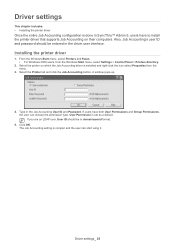
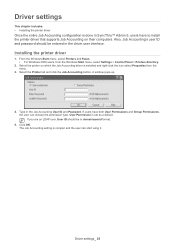
... to install the printer driver that supports Job Accounting on their computers. Also, Job Accounting's user ID and password should be entered in the driver user interface.
Installing the printer driver
1. From the Windows Start menu, select Printers and Faxes. • For Windows 2000 users, from the Windows Start menu, select Settings > Control Panel > Printers directory.
2. Select the printer on...
SyncThru 5.0 Driver Management Plug-in Guide (ENGLISH) - Page 3
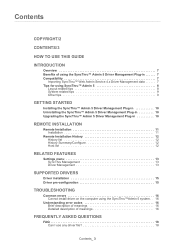
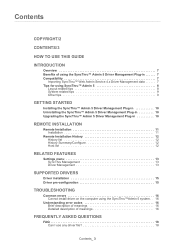
... Plug-in 10
REMOTE INSTALLATION
Remote Installation 11 Installation 11
Remote Installation History 12 History list 12 History Summary/Configure 12 Host list 12
RELATED FEATURES
Settings menu 13 SyncThru Management 13 Driver Management 13
SUPPORTED DRIVERS
Driver installation 15 Driver pre-configuration 15
TROUBLESHOOTING
Common errors 16 Cannot install driver on the computer using the...
SyncThru 5.0 Driver Management Plug-in Guide (ENGLISH) - Page 7
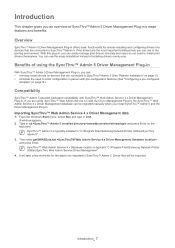
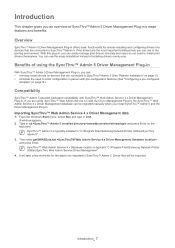
... Management Plug-in.
Importing SyncThru™ Web Admin Service 4.x Driver Management data
1. From the Windows Start menu, select Run and type in cmd. A window appears.
2. Type in cd \swasdbconvertor\driverplugin and press Enter on the keyboard. SyncThru™ Admin 5 is typically installed in "C:\Program Files\Samsung Network Printer Utilities\SyncThru Admin 5".
3. Then enter getSWASData.bat...
SyncThru 5.0 Guide (ENGLISH) - Page 51
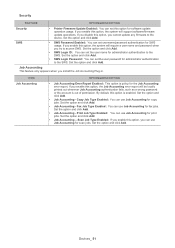
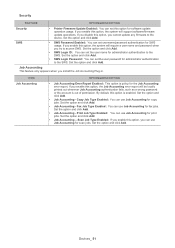
...
Security SWS
• Printer Firmware Update Enabled: You can set this option for software update operation usage. If you enable this option, the system will support software/firmware update operations. If you disable this option, you cannot update any firmware to the device. Set the option and click Add.
• SWS Password Enabled: You can set username/password authentication for SWS usage...
