Samsung S24B240BL driver and firmware
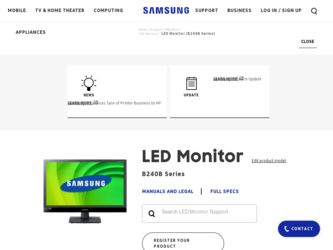
Related Samsung S24B240BL Manual Pages
Download the free PDF manual for Samsung S24B240BL and other Samsung manuals at ManualOwl.com
User Manual (English) - Page 2
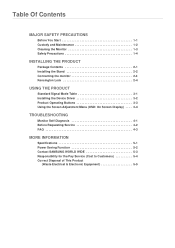
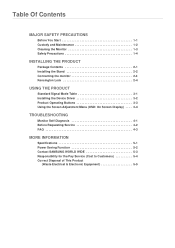
... 2-4
USING THE PRODUCT
Standard Signal Mode Table 3-1 Installing the Device Driver 3-2 Product Operating Buttons 3-3 Using the Screen Adjustment Menu (OSD: On Screen Display) . . . . 3-4
TROUBLESHOOTING
Monitor Self-Diagnosis 4-1 Before Requesting Service 4-2 FAQ 4-3
MORE INFORMATION
Specifications 5-1 Power Saving Function 5-2 Contact SAMSUNG WORLD WIDE 5-3 Responsibility for the Pay...
User Manual (English) - Page 3
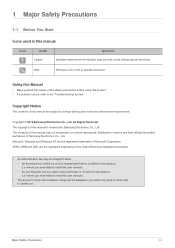
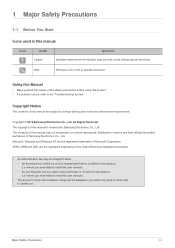
... may not work or the setting may be canceled.
Note
Indicates a hint or tip to operate a function.
Using this Manual
• Make yourself fully ...manual is reserved by Samsung Electronics, Co., Ltd. The contents of this manual may not be partially or in whole reproduced, distributed or used in any form without the written permission of Samsung Electronics, Co., Ltd. Microsoft, Windows and Windows...
User Manual (English) - Page 4


...problem with the product due to an increase in the internal temperature. Install the product so the required distances shown in the figure are kept.
The appearance may differ ...installing the product with a stand
About persistent images • Displaying a still image for a long time may create a persistent image or stain on the screen. If you do not use the product for
a long time, set the power...
User Manual (English) - Page 7
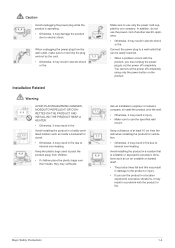
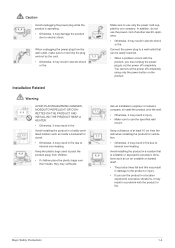
.... • When a problem occurs with the
product, you must unplug the power plug to cut the power off completely. You cannot cut the power off completely using only the power button on the product.
Ask an installation engineer or relevant company to install the product onto the wall. • Otherwise, it may result in injury...
User Manual (English) - Page 8
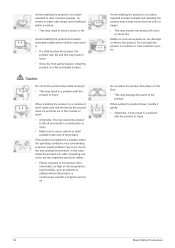
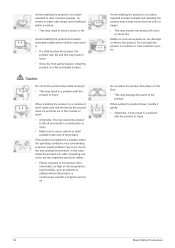
... a location where the operating conditions vary considerably, a serious quality problem may occur due to the surrounding environment. In this case, install the product only after consulting one of our service engineers about the matter.
• Places exposed to microscopic dust, chemicals, too high or low temperature, high humidity, such as airports or...
User Manual (English) - Page 12
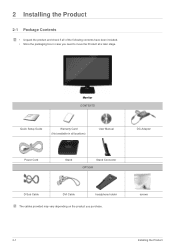
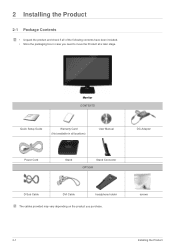
... included. • Store the packaging box in case you need to move the Product at a later stage.
Monitor CONTENTS
Quick Setup Guide
Warranty Card (Not available in all locations)
User Manual
DC-Adapter
Power Cord
Stand
Stand Connector OPTION
D-Sub Cable
DVI Cable
headphone holder
The cables provided may vary depending on the product you purchase.
screws
2-1
Installing the Product
User Manual (English) - Page 13
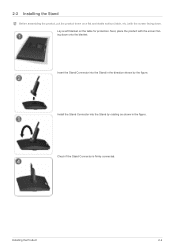
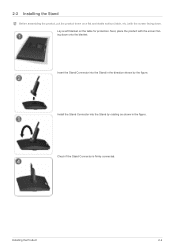
2-2 Installing the Stand
Before assembling the product, put the product down on a flat and stable surface (table, etc.) with the screen facing down.... the screen facing down onto the blanket.
Insert the Stand Connector into the Stand in the direction shown by the figure.
Install the Stand Connector into the Stand by rotating as shown in the figure.
Check if the Stand Connector is firmly connected...
User Manual (English) - Page 14
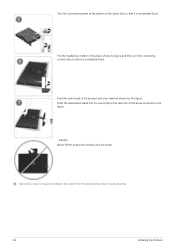
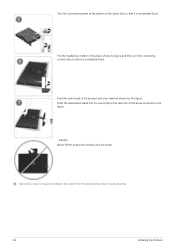
... lift the product by holding only the stand.
More force may be required to detach the stand from the product than when it was attached.
2-2
Installing the Product
User Manual (English) - Page 15
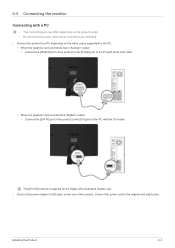
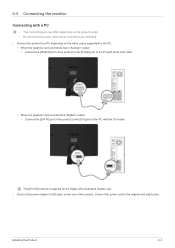
... cable.
• When the graphics card provides DVI() output • Connect the [DVI IN] port of the product to the [DVI] port of the PC with the DVI cable.
The [DVI IN] terminal is supplied for the digital (DVI)-dedicated models only. • Connect the power adapter to [DC] jack on the rear of the product. Connect the power cord to the adapter and wall socket.
Installing...
User Manual (English) - Page 16


(The input voltage is switched automatically.)
When the product is connected to a PC, you can turn the product on and use it. • Cables can be fixed as shown.
2-3
Installing the Product
User Manual (English) - Page 17
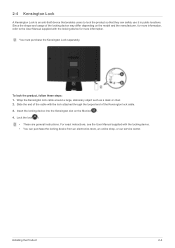
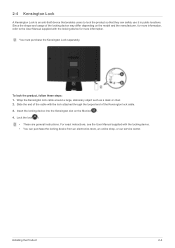
... looped end of the Kensington lock cable. 3. Insert the locking device into the Kensington slot on the Monitor( ). 4. Lock the lock( ).
• These are general instructions. For exact instructions, see the User Manual supplied with the locking device. • You can purchase the locking device from an electronics store, an online shop, or our service center.
Installing the Product
2-4
User Manual (English) - Page 18


... may be turned on. Therefore, configure it as follows referring to the User Manual of the graphics card.
For the optimal resolution, refer to the Specifications.
S24B240BL/S24B240KL
DISPLAY MODE
IBM, 720 X 400 MAC, 640 x 480 MAC, 832 x 624 MAC, 1152 x 870 VESA, 640 x 480 VESA, 640 x 480 VESA, 640 x 480 VESA, 800 x 600 VESA, 800 x 600 VESA...
User Manual (English) - Page 19
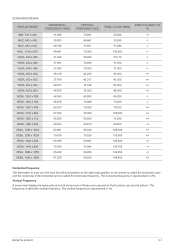
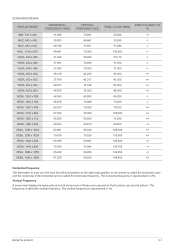
S27B240B/S27B240K
DISPLAY MODE
IBM, 720 X 400 MAC, 640 x 480 MAC, 832 x 624 MAC, 1152 x 870 VESA, 640 x 480 VESA, 640 x 480 VESA, 640 x 480 VESA, 800 x 600 VESA, 800 x 600 VESA, ...000 135.000 106.500 136.750 146.250 148.500
SYNC POLARITY (H/ V
Horizontal Frequency
The time taken to scan one line from the left-most position to the right-most position on the screen is called the horizontal cycle ...
User Manual (English) - Page 20
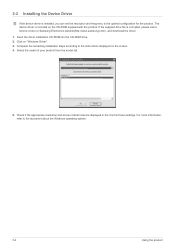
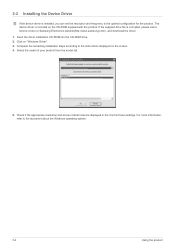
....samsung.com/), and download the driver. 1. Insert the driver installation CD-ROM into the CD-ROM drive. 2. Click on "Windows Driver". 3. Complete the remaining installation steps according to the instructions displayed on the screen. 4. Select the model of your product from the model list.
5. Check if the appropriate resolution and screen refresh rate are displayed in the Control Panel settings...
User Manual (English) - Page 26
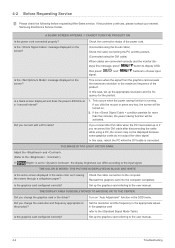
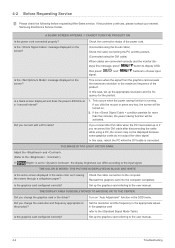
... paper?
Is the graphics card configured correctly?
Check the cable connection to the computer. Reinsert the graphics card into the computer completely. Set up the graphics card referring to the user manual.
THE DISPLAY AREA SUDDENLY MOVES TO AN EDGE OR TO THE CENTER.
Did you change the graphics card or the driver? Did you change the resolution and frequency appropriate to...
User Manual (English) - Page 27
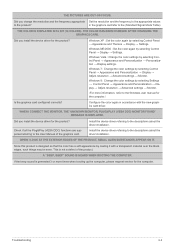
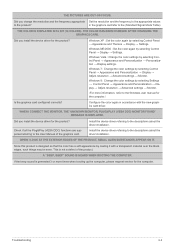
...; Advanced settings → Monitor.
Windows 8 : Change the color settings by selecting Settings → Control Panel → Appearance and Personalization → Display → Adjust resolution → Advanced settings → Monitor.
(For more information, refer to the Windows user manual for the computer.)
Configure the color again in accordance with the new graphics card driver.
WHEN...
User Manual (English) - Page 28
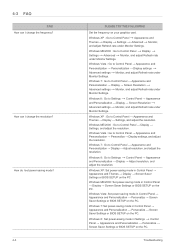
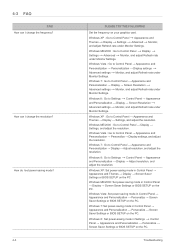
...8594; Adjust resolution, and adjust the resolution.
Windows XP: Set power-saving mode in Control Panel → Appearance and Themes → Display → Screen Saver Settings or BIOS SETUP on the PC.
Windows ME/2000: Set power-saving mode in Control Panel → Display → Screen Saver Settings or BIOS SETUP on the PC.
Windows Vista: Set power-saving mode in Control Panel →...
User Manual (English) - Page 31
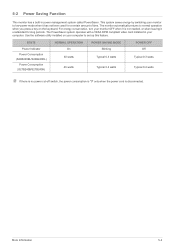
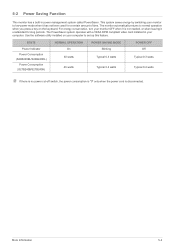
... your monitor OFF when it is not needed, or when leaving it unattended for long periods. The PowerSaver system operates with a VESA DPM compliant video card installed in your computer. Use the software utility installed on your computer to set up this feature.
STATE
Power Indicator Power Consumption (S24B240BL/S24B240KL) Power Consumption (S27B240B/S27B240K)
NORMAL OPERATION On
30 watts
40 watts...
User Manual (English) - Page 37
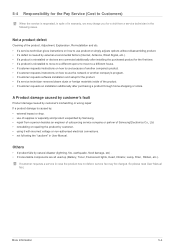
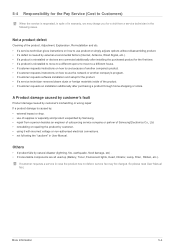
... to move to a different house. • If customer requests instructions on how to use because of another company's product. • If customer requests instructions on how to use the network or another company's program. • If customer requests software installation and setup for the product. • If a service technician removes/cleans dusts or foreign materials inside of...

