Samsung S27E310H driver and firmware
Related Samsung S27E310H Manual Pages
Download the free PDF manual for Samsung S27E310H and other Samsung manuals at ManualOwl.com
User Manual - Page 2
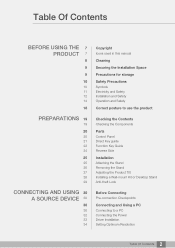
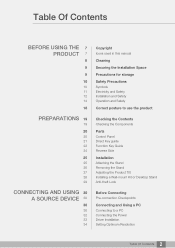
... the Components
Parts
Control Panel Direct Key guide Function Key Guide Reverse Side
Installation
Attaching the Stand Removing the Stand Adjusting the Product Tilt Installing a Wall-mount Kit or Desktop Stand Anti-theft Lock
Before Connecting
Pre-connection Checkpoints
Connecting and Using a PC
Connecting to a PC Connecting the Power Driver Installation Setting Optimum Resolution
2 Table Of...
User Manual - Page 5
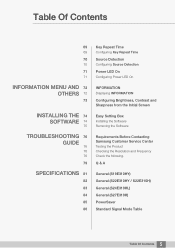
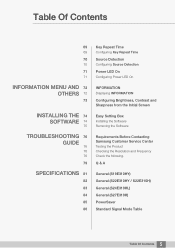
...
Displaying INFORMATION
Configuring Brightness, Contrast and Sharpness from the Initial Screen
Easy Setting Box
Installing the Software Removing the Software
Requirements Before Contacting Samsung Customer Service Center
Testing the Product Checking the Resolution and Frequency Check the following.
Q & A
General (S19E310HY) General (S22E310HY / S22E310H) General (S24E310HL) General (S27E310H...
User Manual - Page 7
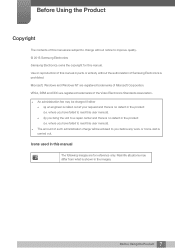
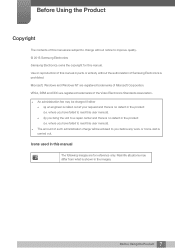
... are subject to change without notice to improve quality. © 2015 Samsung Electronics Samsung Electronics owns the copyright for this manual. Use or reproduction of this manual in parts or entirety without the authorization of Samsung Electronics is prohibited. Microsoft, Windows and Windows NT are registered trademarks of Microsoft Corporation. VESA, DPM and DDC are registered trademarks...
User Manual - Page 9
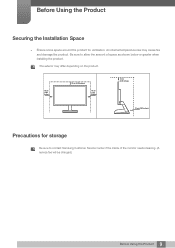
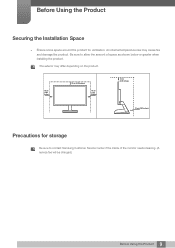
... space as shown below or greater when installing the product. The exterior may differ depending on the product.
10 cm (3.93 inches)
10 cm (3.93 inches)
10 cm (3.93 inches)
10 cm (3.93 inches)
10 cm (3.93 inches)
Precautions for storage
Be sure to contact Samsung Customer Service Center if the inside of the...
User Manual - Page 12
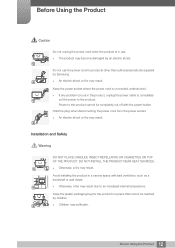
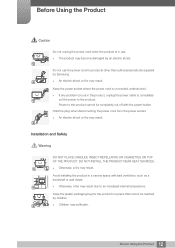
... problem occurs in the product, unplug the power cable to completely
!
cut the power to the product.
Power to the product cannot be completely cut off with the power button.
Hold the plug when disconnecting the power cord from the power socket.
An electric shock or fire may result.
!
Installation and Safety
Warning
DO NOT PLACE CANDLES...
User Manual - Page 13
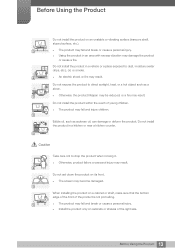
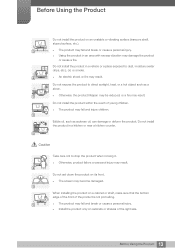
...and injure children.
Edible oil, such as soybean oil, can damage or deform the product. Do not install the product in a kitchen or near a kitchen counter.
Caution
Take care not to drop the product ... product failure or personal injury may result.
!
Do not set down the product on its front. The screen may become damaged.
When installing the product on a cabinet or shelf, make sure that the...
User Manual - Page 14
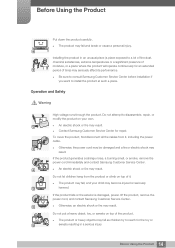
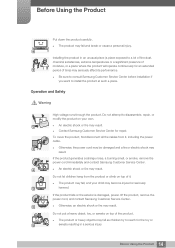
...seriously affect its performance.
Be sure to consult Samsung Customer Service Center before installation if you want to install the product at such a place.
Operation and Safety
.... Contact Samsung Customer Service Center for repair.
To move the product, first disconnect all the cables from it, including the power cable.
!
Otherwise, the power cord may be damaged...
User Manual - Page 25
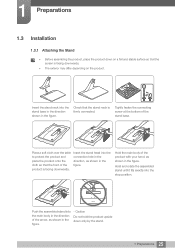
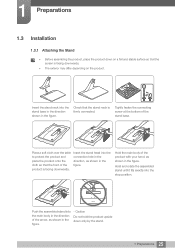
1 Preparations
1.3 Installation
1.3.1 Attaching the Stand
Before assembling the product, place the product down on a flat and stable surface so that the screen is facing downwards.
...
User Manual - Page 28
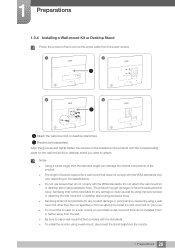
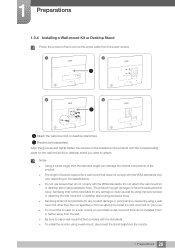
1 Preparations
1.3.4 Installing a Wall-mount Kit or Desktop Stand
Power the product off and remove the power cable from the power socket.
1
2
A A
3
4
B
Attach the wall-mount kit or desktop stand here B Bracket (sold separately) Align the grooves and tightly fasten the screws on the bracket on the product with the corresponding parts on the wall-mount kit or desktop stand...
User Manual - Page 33
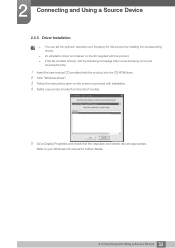
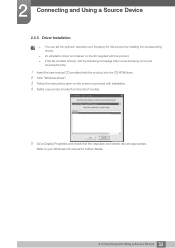
... set the optimum resolution and frequency for this product by installing the corresponding drivers.
An installation driver is contained on the CD supplied with the product. If the file provided is faulty, visit the Samsung homepage (http://www.samsung.com/) and
download the file.
1 Insert the user manual CD provided with the product into the CD-ROM drive. 2 Click "Windows Driver...
User Manual - Page 62
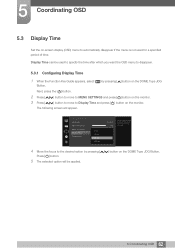
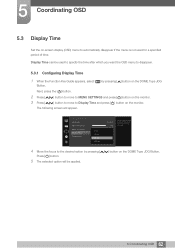
...Configuring Display Time
1 When the Function Key Guide appears, select [ ] by pressing [ ] button on the DOME Type JOG
Button.
Next, press the [ ] button.
2 Press [ 3 Press [
] button to move to MENU SETTINGS ...appear.
MENU SETTINGS Language Menu H-Position Menu V-Position Display Time Transparency
5 sec 10 sec 20 sec 200 sec
English 100 2
20 sec On
Set how long the menu window will remain ...
User Manual - Page 63
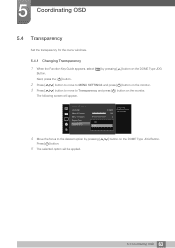
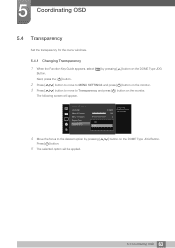
... move to Transparency and press [ ] button on the monitor.
The following screen will appear.
MENU SETTINGS
Language
Menu H-Position
Menu V-Position
Display Time Off
Transparency On
English 100 2
20 sec On
Configure the transparency of the menu windows.
4 Move the focus to the desired option by pressing [
Press [ ] button.
5 The selected option will...
User Manual - Page 74
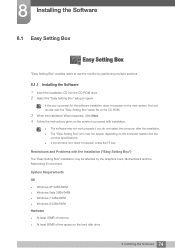
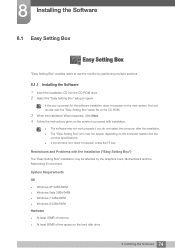
...The "Easy Setting Box" installation may be affected by the Graphics Card, Motherboard and the Networking Environment.
System Requirements
OS Windows XP 32Bit/64Bit Windows Vista 32Bit/64Bit Windows 7 32Bit/64Bit Windows 8 32Bit/64Bit Hardware At least 32MB of memory At least 60MB of free space on the hard disk drive
74 8 Installing the Software
User Manual - Page 75
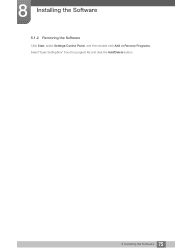
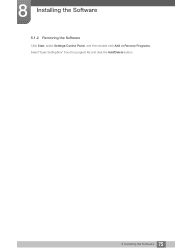
8 Installing the Software
8.1.2 Removing the Software
Click Start, select Settings/Control Panel, and then double-click Add or Remove Programs. Select "Easy Setting Box" from the program list and click the Add/Delete button.
75 8 Installing the Software
User Manual - Page 76
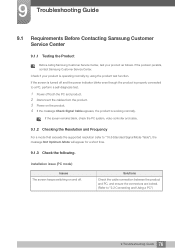
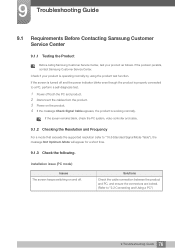
....
If the screen remains blank, check the PC system, video controller and cable.
9.1.2 Checking the Resolution and Frequency
For a mode that exceeds the supported resolution (refer to "10.6 Standard Signal Mode Table"), the message Not Optimum Mode will appear for a short time.
9.1.3 Check the following.
Installation issue (PC mode)
Issues The screen keeps switching on and...
User Manual - Page 79
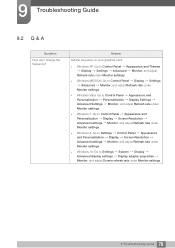
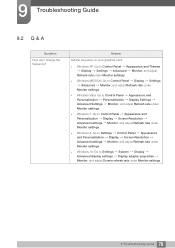
...under Monitor settings.
Windows 8: Go to Settings Control Panel Appearance and Personalization Display Screen Resolution Advanced settings Monitor, and adjust Refresh rate under Monitor settings.
Windows 10: Go to Settings System Display Advanced display settings Display adapter properties Monitor, and adjust Screen refresh rate under Monitor settings.
79 9 Troubleshooting Guide
User Manual - Page 80
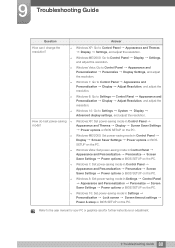
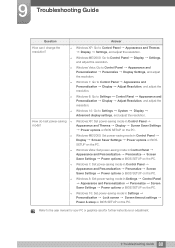
... SETUP on the PC.
Windows 8: Set power-saving mode in Settings Control Panel Appearance and Personalization Personalize Screen
Saver Settings Power options or BIOS SETUP on the PC.
Windows 10: Set power-saving mode in Settings Personalization Lock screen Screen timeout settings Power & sleep or BIOS SETUP on the PC.
Refer to the user manual for your PC or graphics card for further instructions...
User Manual - Page 81
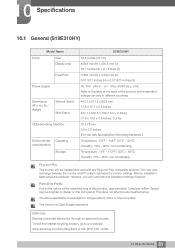
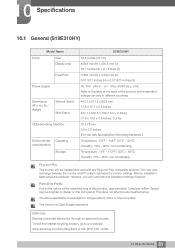
... installation settings if desired.
Panel Dots (Pixels) Due to the nature of the manufacturing of this product, approximately 1 pixel per million (1ppm) may be brighter or darker on the LCD panel. This does not affect product performance.
The above specifications are subject to change without notice to improve quality.
This device is a Class B digital...
User Manual - Page 82
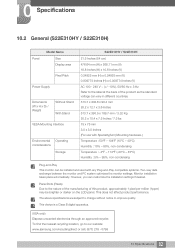
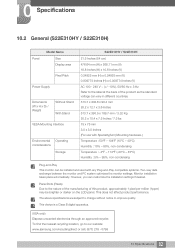
... installation settings if desired.
Panel Dots (Pixels) Due to the nature of the manufacturing of this product, approximately 1 pixel per million (1ppm) may be brighter or darker on the LCD panel. This does not affect product performance.
The above specifications are subject to change without notice to improve quality.
This device is a Class B digital...
User Manual - Page 89
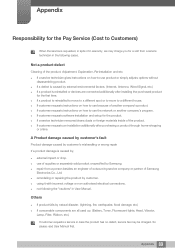
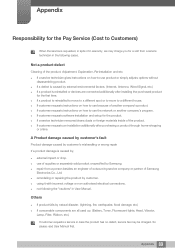
... to move to a different house. If customer requests instructions on how to use because of another company's product. If customer requests instructions on how to use the network or another company's program. If customer requests software installation and setup for the product. If a service technician removes/cleans dusts or foreign materials inside of...

