Samsung SM-G920R4 driver and firmware
Related Samsung SM-G920R4 Manual Pages
Download the free PDF manual for Samsung SM-G920R4 and other Samsung manuals at ManualOwl.com
User Manual - Page 2
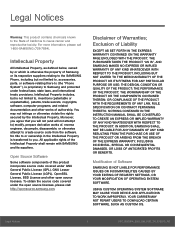
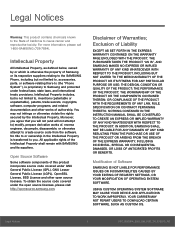
...IN THE INSTRUCTION MANUAL SHALL BE CONSTRUED TO CREATE AN EXPRESS OR IMPLIED WARRANTY OF ANY KIND WHATSOEVER WITH RESPECT TO THE PRODUCT. IN ADDITION, SAMSUNG SHALL NOT ...Software
SAMSUNG IS NOT LIABLE FOR PERFORMANCE ISSUES OR INCOMPATIBILITIES CAUSED BY YOUR EDITING OF REGISTRY SETTINGS, OR YOUR MODIFICATION OF OPERATING SYSTEM SOFTWARE.
USING CUSTOM OPERATING SYSTEM SOFTWARE MAY CAUSE YOUR DEVICE...
User Manual - Page 3
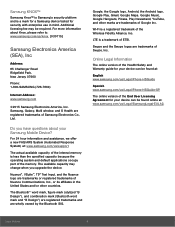
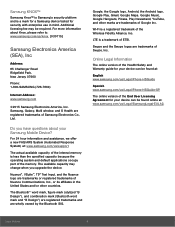
...Phone:
1-800-SAMSUNG (726-7864)
Internet Address: www.samsung.com
©2015 Samsung Electronics America, Inc. Samsung, Galaxy, Multi window, and S Health are registered trademarks of Samsung Electronics Co., Ltd.
Do you have questions about your Samsung Mobile Device?
For 24 hour information and assistance, we offer a new FAQ/ARS System (Automated Response System) at: www.samsung.com/us/support...
User Manual - Page 4
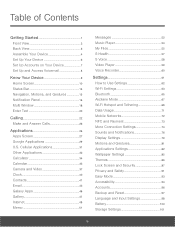
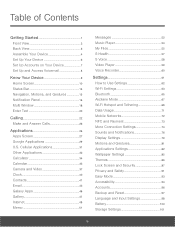
... 58
Video Player 59
Voice Recorder 60
Settings 61
How to Use Settings 62
Wi-Fi Settings 63
Bluetooth 65
Airplane Mode 67
Wi-Fi Hotspot and Tethering 68
Data Usage 71
Mobile Networks 72
NFC and Payment 73
More Connection Settings 74
Sounds and Notifications 76
Display Settings 79
Motions and Gestures 81
Applications Settings 82
Wallpaper Settings 85
Themes 86...
User Manual - Page 9
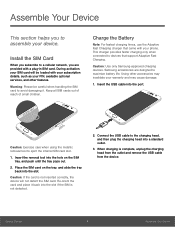
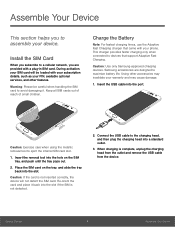
... support Adaptive Fast Charging.
Caution: Use only Samsung-approved charging devices. Samsung accessories are designed to maximize battery life. Using other accessories may invalidate your warranty and may cause damage.
1. Insert the USB cable into the port.
Caution: Exercise care when using the metallic removal tool to eject the internal SIM card slot.
1. Insert the removal tool into the...
User Manual - Page 15
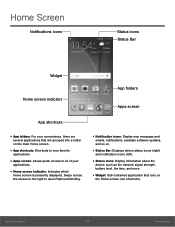
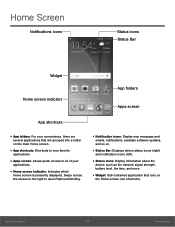
... screen to the right to open Flipboard Briefing.
• Notification icons: Display new messages and
emails, notifications, available software updates, and so on.
• Status Bar: Displays device status icons (right)
and notification icons (left).
• Status icons: Display information about the
device, such as the network signal strength, battery level, the time, and more.
• Widget...
User Manual - Page 19
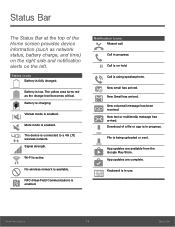
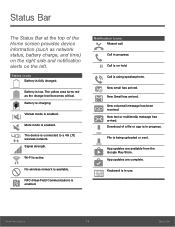
...
Vibrate mode is enabled.
Mute mode is enabled.
The device is connected to a 4G LTE wireless network. Signal strength.
Wi-Fi is active.
No wireless network is available.
NFC (Near-Field Communication) is enabled.... message has arrived. Download of a file or app is in progress.
File is being uploaded or sent.
App updates are available from the Google Play Store. App updates are complete.
Keyboard ...
User Manual - Page 23
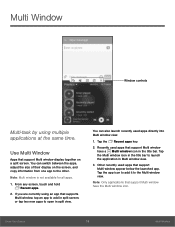
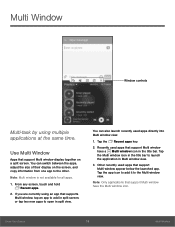
Multi Window
Window controls
Multi-task by using multiple applications at the same time.
Use Multi Window
Apps that support Multi window display together on a split screen. You can switch between the apps, adjust the size of their display on the screen, and copy information from one app to the other.
Note: Multi window is not available for all apps.
1. From...
User Manual - Page 24
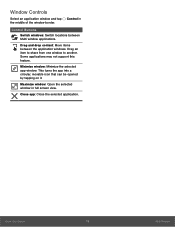
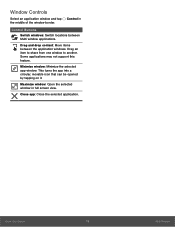
Window Controls
Select an application window and tap the middle of the window border.
Control in
Control Buttons
Switch windows: Switch locations between Multi window applications.
Drag and drop content: Move items between the application windows. Drag an item to share from one window to another. Some applications may not support this feature.
Minimize window: Minimize the selected app window. ...
User Manual - Page 31
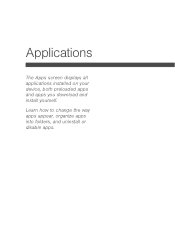
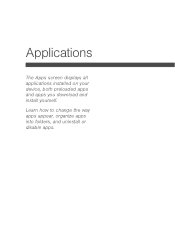
Applications
The Apps screen displays all applications installed on your device, both preloaded apps and apps you download and install yourself.
Learn how to change the way apps appear, organize apps into folders, and uninstall or disable apps.
User Manual - Page 32
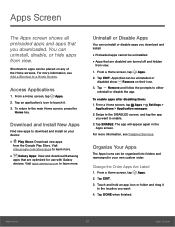
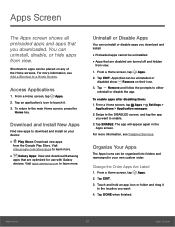
...download Samsung
apps that are optimized for use with Galaxy devices. Visit apps.samsung.com to learn more.
Uninstall or Disable Apps
You can uninstall or disable apps you download and install... them: 1. From a Home screen, tap Apps > Settings >
Applications > Application manager. 2. Swipe to the DISABLED...screen. For more information, see Disabled Services.
Organize Your Apps
The Apps icons can...
User Manual - Page 55
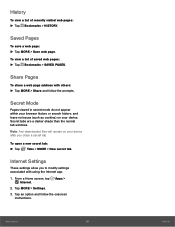
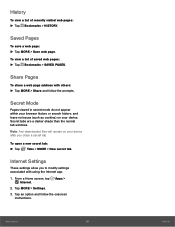
...page address ...windows. Note: Any downloaded files will remain on your device after you close a secret tab.
To open a new secret tab: ► Tap Tabs > MORE > New secret tab.
Internet Settings
These settings allow you to modify settings associated with using the Internet app. 1. From a Home screen, tap Apps >
Internet. 2. Tap MORE > Settings. 3. Tap an option and follow the onscreen
instructions...
User Manual - Page 79
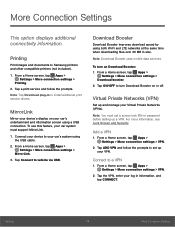
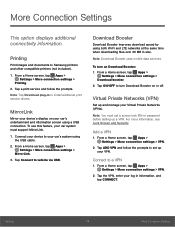
... and documents to Samsung printers and other compatible printers (not included).
1. From a Home screen, tap Apps > Settings > More connection settings >
Printing. 2. Tap a print service and follow the prompts. Note: Tap Download plug-in to install additional print service drivers.
MirrorLink
Mirror your device's display on your car's entertainment and information screen using a USB connection. To...
User Manual - Page 87
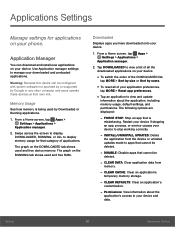
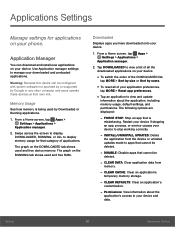
... applications on your phone.
Application Manager
You can download and install new applications on your device. Use Application manager settings to manage your downloaded and preloaded applications.
Warning: Because this device can be configured with system software not provided by or supported by Google or any other company, end-users operate these devices at their own risk.
Memory Usage
See how...
User Manual - Page 94
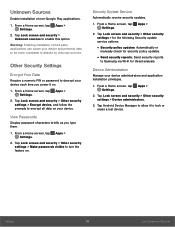
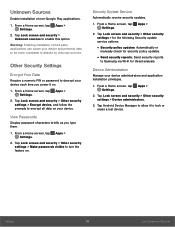
... and security > Other security settings > for the following Security update service options:
• Security policy updates: Automatically or
manually check for security policy updates.
• Send security reports: Send security reports
to Samsung via Wi-Fi for threat analysis.
Device Administration
Manage your device administrators and application installation privileges.
1. From a Home screen...
User Manual - Page 95
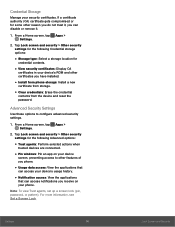
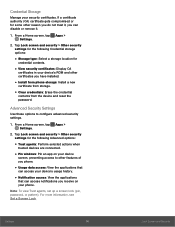
...
credential contents.
• View security certificates: Display CA
certificates in your device's ROM and other certificates you have installed.
• Install from phone storage: Install a new
certificate from storage.
• Clear credentials: Erase the credential
contents from the device and reset the
password.
Advanced Security Settings
Use these options to configure advanced security...
User Manual - Page 99
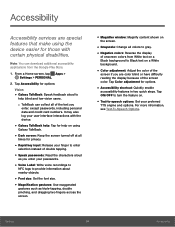
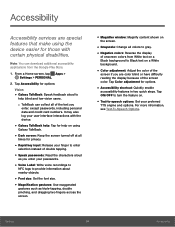
... aloud
as you enter your passwords.
• Voice Label: Write voice recordings to
NFC tags to provide information about
nearby objects.
• Font size: Set the font size. • Magnification gestures: Use exaggerated
gestures such as triple-tapping, double pinching, and dragging two fingers across the screen.
• Magnifier window: Magnify content shown on...
User Manual - Page 100
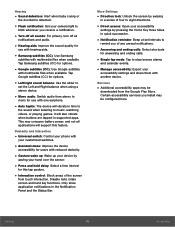
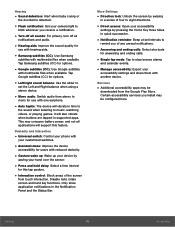
... playing games. It will also vibrate when buttons are tapped in supported apps. This may consume battery power, and not all applications will support this feature.
Dexterity and Interaction
• Universal switch: Control your phone with
your customized switches.
• Assistant menu: Improve the device
accessibility for users with reduced dexterity.
• Gesture wake up: Wake...
User Manual - Page 103
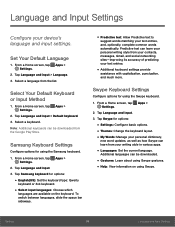
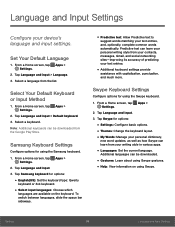
...and input > Default keyboard. 3. Select a keyboard. Note: Additional keyboards can be downloaded from the Google Play Store.
Samsung Keyboard Settings
Configure options for using the Samsung keyboard. 1. From a Home screen, tap Apps >
Settings. 2. Tap Language and input. 3. Tap Samsung keyboard for options:
• English(US): Set the keyboard type: Qwerty
keyboard or 3x4 keyboard.
• Select...
User Manual - Page 104
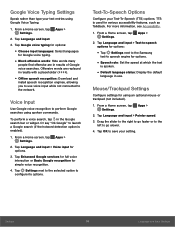
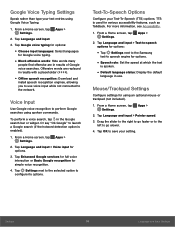
...Offline speech recognition: Download and
install speech recognition engines, allowing you to use voice input while not connected to the network.
Voice Input
Use...Settings next to the Samsung
text-to speech engine for options.
• Speech rate: Set the speed at which the text
is spoken.
• Default language status: Display the default
language in use.
Mouse/Trackpad Settings
Configure settings...
User Manual - Page 109
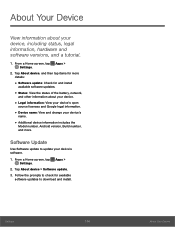
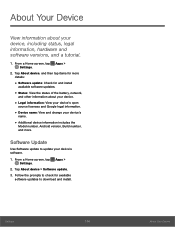
... and change your device's
name.
• Additional device information includes the
Model number, Android version, Build number, and more.
Software Update
Use Software update to update your device's software.
1. From a Home screen, tap Apps > Settings.
2. Tap About device > Software update. 3. Follow the prompts to check for available
software updates to download and install.
Settings
104
About...

