Samsung SM-J320AZ driver and firmware
Related Samsung SM-J320AZ Manual Pages
Download the free PDF manual for Samsung SM-J320AZ and other Samsung manuals at ManualOwl.com
User Manual - Page 2
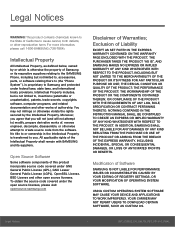
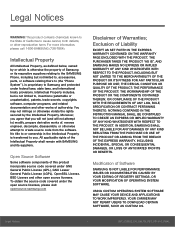
...IN THE INSTRUCTION MANUAL SHALL BE CONSTRUED TO CREATE AN EXPRESS OR IMPLIED WARRANTY OF ANY KIND WHATSOEVER WITH RESPECT TO THE PRODUCT. IN ADDITION, SAMSUNG SHALL NOT ...Software
SAMSUNG IS NOT LIABLE FOR PERFORMANCE ISSUES OR INCOMPATIBILITIES CAUSED BY YOUR EDITING OF REGISTRY SETTINGS, OR YOUR MODIFICATION OF OPERATING SYSTEM SOFTWARE.
USING CUSTOM OPERATING SYSTEM SOFTWARE MAY CAUSE YOUR DEVICE...
User Manual - Page 3
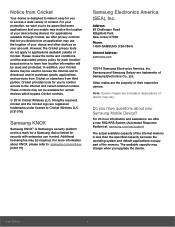
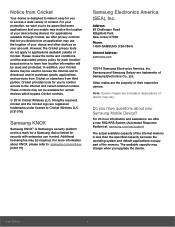
... Park,
New Jersey 07660
Phone:
1-800-SAMSUNG (726-7864)
Internet Address: samsung.com
©2016 Samsung Electronics America, Inc. Samsung and Samsung Galaxy are trademarks of Samsung Electronics Co., Ltd.
Other marks are the property of their respective owners.
Note: Screen images are simulated. Appearance of device may vary.
Do you have questions about your Samsung Mobile Device?
For 24 hour...
User Manual - Page 10
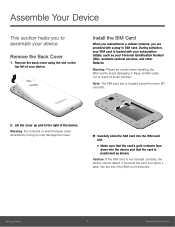
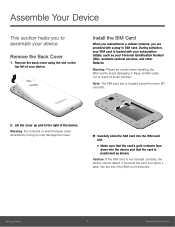
... using the slot on the top left of your device.
Install the SIM Card
When you subscribe to a cellular network, you are provided with a plug-in SIM card. During activation, your SIM card is loaded with your subscription details, such as your Personal Identification Number (PIN), available optional services, and other features.
Warning: Please be careful when handling...
User Manual - Page 11
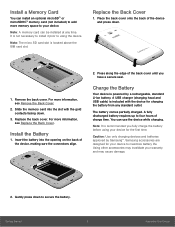
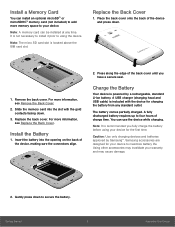
... Back Cover.
Install the Battery
1. Insert the battery into the opening on the back of the device, making sure the connectors align.
2. Press along the edge of the back cover until you have a secure seal.
Charge the Battery
Your device is powered by a rechargeable, standard Li-Ion battery. A USB charger (charging head and USB cable) is included...
User Manual - Page 16
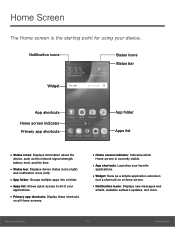
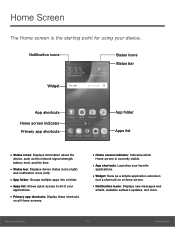
...App folder Apps list
• Status icons: Displays information about the
device, such as the network signal strength, battery level, and the time.
• Status bar: Displays device status icons (right)
and notification icons (left)....a shortcut) on a Home screen.
• Notification icons: Displays new messages and
emails, available software updates, and more.
Know Your Device
10
Home Screen
User Manual - Page 19
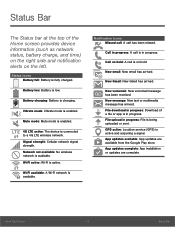
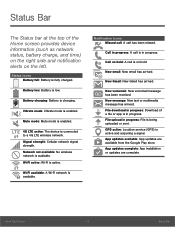
... has arrived. File download in progress: Download of a file or app is in progress. File upload in progress: File is being uploaded or sent. GPS active: Location service (GPS) is active and acquiring a signal. App updates available: App updates are available from the Google Play store. App updates complete: App installation or updates are complete.
Know Your Device
13
Status Bar
User Manual - Page 25
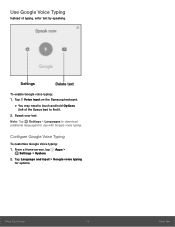
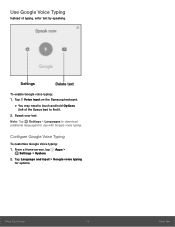
... text
To enable Google voice typing: 1. Tap Voice input on the Samsung keyboard.
• You may need to touch and hold Options
(left of the Space bar) to find it.
2. Speak your text.
Note: Tap Settings > Languages to download additional languages for use with Google voice typing.
Configure Google Voice Typing
To customize...
User Manual - Page 26
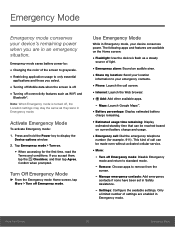
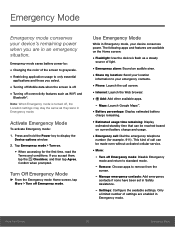
...-Fi and
Bluetooth®.
Note: When Emergency mode is turned off, the Location settings may stay the same as they were in Emergency mode.
Activate Emergency Mode
To activate Emergency mode:
1. Press and hold the Power key to display the Device options window.
2. Tap Emergency mode > Turn on.
• When accessing for the first time...
User Manual - Page 32
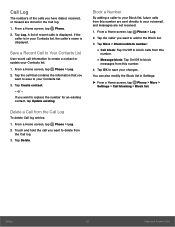
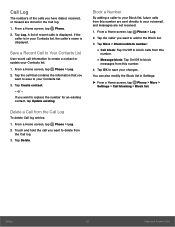
...Contacts list, the caller's name is displayed.
Save a Recent Call to Your Contacts List
Use recent call information to create a contact or update your Contacts list.
1. From a Home screen, tap Phone > Log. 2. Tap the call... changes.
You can also modify the Block list in Settings:
► From a Home screen, tap Phone > More > Settings > Call blocking > Block list.
Calling
26
Make and Answer Calls
User Manual - Page 37
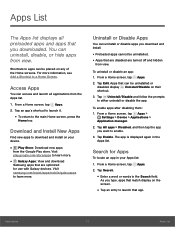
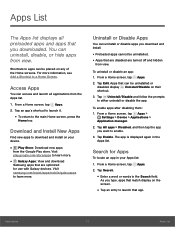
...download
Samsung apps that are optimized for use with Galaxy devices. Visit samsung.com/levant/apps/mobile/galaxyapps to learn more.
Uninstall or Disable Apps
You can uninstall or disable apps you download and install... Apps >
Settings > Device > Applications >
Application manager.
2. Tap All apps > Disabled, and then tap the app you want to enable.
3. Tap Enable. The app is displayed again in ...
User Manual - Page 40
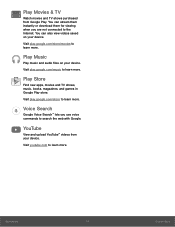
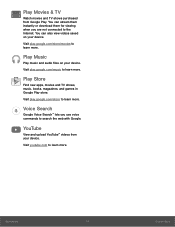
... are not connected to the Internet. You can also view videos saved on your device.
Visit play.google.com/store/movies to learn more.
Play Music
Play music and audio files on your device.
Visit play.google.com/music to learn more.
Play Store
Find new apps, movies and TV shows, music, books, magazines, and...
User Manual - Page 60
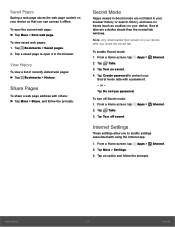
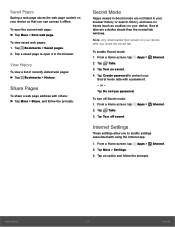
... shade than the normal tab windows.
Note: Any downloaded files remain on your device after you close the secret tab.
To enable Secret mode: 1. From a Home screen, tap
Apps >
Internet.
2. Tap Tabs.
3. Tap Turn on secret.
4. Tap Create password to protect your Secret mode data with a password.
- or -
Tap Do not use password.
To turn off Secret...
User Manual - Page 64
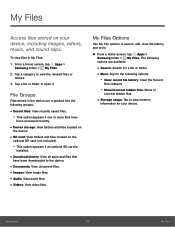
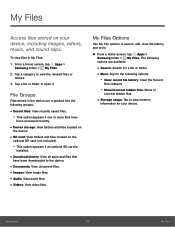
... have
been accessed recently.
• Device storage: View folders and files located on
the device.
• SD card: View folders and files located on the
optional SD card (not included).
- This option appears if an optional SD card is
installed.
• Download history: View all apps and files that
have been downloaded to the device.
• Documents: View document files...
User Manual - Page 77
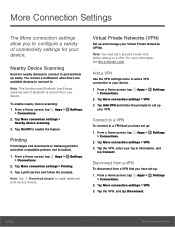
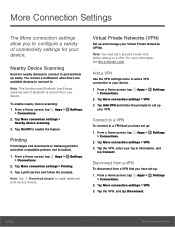
...
Printing
Print images and documents to Samsung printers and other compatible printers (not included).
1. From a Home screen, tap Apps > Settings > Connections.
2. Tap More connection settings > Printing.
3. Tap a print service and follow the prompts.
Note: Tap Download plug-in to install additional print service drivers.
Virtual Private Networks (VPN)
Set up and manage your Virtual Private...
User Manual - Page 86
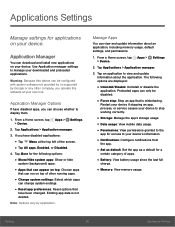
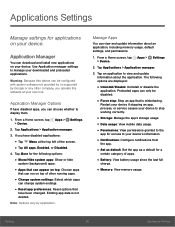
... install new applications on your device. Use Application manager settings to manage your downloaded and preloaded applications.
Warning: Because this device can be configured with system software not provided by or supported by Google or any other company, you operate this software at your own risk.
Application Manager Options
If have disabled apps, you can choose whether to display...
User Manual - Page 93
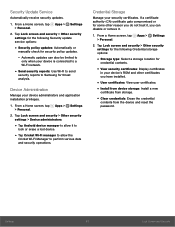
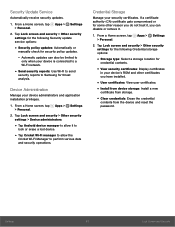
...> Other security settings for the following Security update service options:
• Security policy updates: Automatically or
manually check for security policy updates.
- Automatic updates can also be limited to
only when your device is connected to a Wi-Fi network.
• Send security reports: Use Wi-Fi to send
security reports to Samsung for threat analysis.
Device Administration
Manage your...
User Manual - Page 99
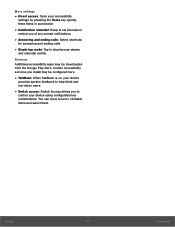
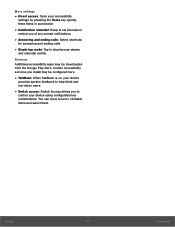
... store. Certain accessibility services you install may be configured here.
• TalkBack: When TalkBack is on, your device
provides spoken feedback to help blind and low-vision users.
• Switch access: Switch Access allows you to
control your device using configurable key combinations. You can move focus to clickable items and select them.
Settings
93
Accessibility
User Manual - Page 104
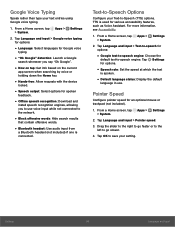
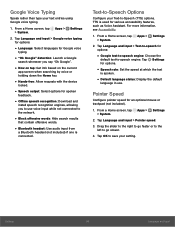
...Download and
install speech recognition engines, allowing you to use voice input while not connected to the network.
• Block offensive words: Hide search results
that contain offensive words.
• Bluetooth headset: Use audio...speech engine. Tap Settings for options.
• Speech rate: Set the speed at which the text
is spoken.
• Default language status: Display the default
language...
User Manual - Page 106
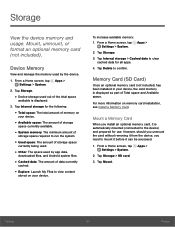
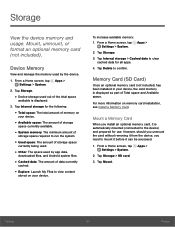
...
Settings > System.
2. Tap Storage.
3. Tap Internal storage > Cached data to clear cached data for all apps.
4. Tap Delete to confirm.
Memory Card (SD Card)
Once an optional memory card (not included) has been installed in your device, the card memory is displayed as part of Total space and Available space.
For more information on memory card installation, see Install a Memory Card.
Mount a Memory...
User Manual - Page 109
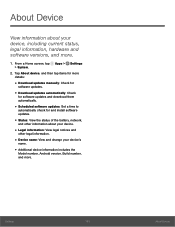
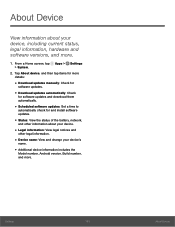
..., and then tap items for more details:
• Download updates manually: Check for
software updates.
• Download updates automatically: Check
for software updates and download them automatically.
• Scheduled software updates: Set a time to
automatically check for and install software updates.
• Status: View the status of the battery, network,
and other information about your...

