Samsung SM-J320A driver and firmware
Related Samsung SM-J320A Manual Pages
Download the free PDF manual for Samsung SM-J320A and other Samsung manuals at ManualOwl.com
User Manual - Page 2


...IN THE INSTRUCTION MANUAL SHALL BE CONSTRUED TO CREATE AN EXPRESS OR IMPLIED WARRANTY OF ANY KIND WHATSOEVER WITH RESPECT TO THE PRODUCT. IN ADDITION, SAMSUNG SHALL NOT ...Software
SAMSUNG IS NOT LIABLE FOR PERFORMANCE ISSUES OR INCOMPATIBILITIES CAUSED BY YOUR EDITING OF REGISTRY SETTINGS, OR YOUR MODIFICATION OF OPERATING SYSTEM SOFTWARE.
USING CUSTOM OPERATING SYSTEM SOFTWARE MAY CAUSE YOUR DEVICE...
User Manual - Page 3
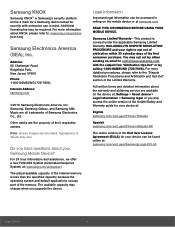
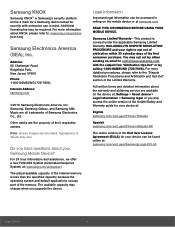
... Resolution Procedures and Arbitration and Opt-Out" section of the Limited Warranty.
Full written terms and detailed information about the warranty and obtaining service are available on the device at: Settings > About device > Legal information > Samsung legal or you may access the online version of the Health/Safety and Warranty guide for your device at:
English samsung.com/us/Legal/Phone...
User Manual - Page 9
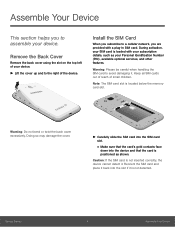
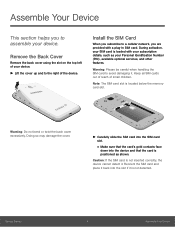
... the cover up and to the right of the device.
Install the SIM Card
When you subscribe to a cellular network, you are provided with a plug-in SIM card. During activation, your SIM card is loaded with your subscription details, such as your Personal Identification Number (PIN), available optional services, and other features.
Warning: Please be careful when handling...
User Manual - Page 10
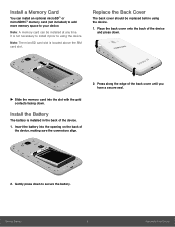
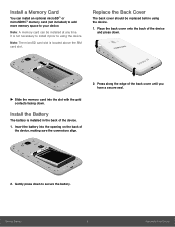
Install a Memory Card
You can install an optional microSD™ or microSDHC™ memory card (not included) to add more memory space to your device.
Note: A memory card can be installed at any time. It is not necessary to install it prior to using the device.
Note: The microSD card slot is located above the SIM card slot.
Replace the Back Cover
The back cover should...
User Manual - Page 18
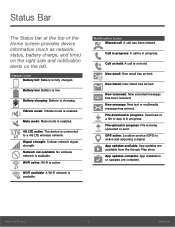
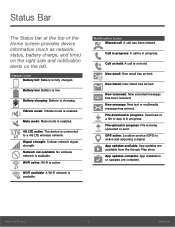
... has arrived. File download in progress: Download of a file or app is in progress. File upload in progress: File is being uploaded or sent. GPS active: Location service (GPS) is active and acquiring a signal. App updates available: App updates are available from the Google Play store. App updates complete: App installation or updates are complete.
Know Your Device
13
Status Bar
User Manual - Page 24


... text
To enable Google voice typing: 1. Tap Voice input on the Samsung keyboard.
• You may need to touch and hold Options
(left of the Space bar) to find it. 2. Speak your text. Note: Tap Settings > Languages to download additional languages for use with Google voice typing.
Configure Google Voice Typing
To customize...
User Manual - Page 25
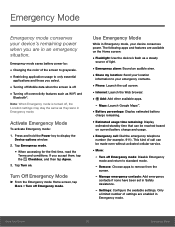
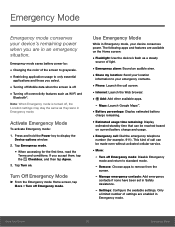
...;Fi and
Bluetooth®.
Note: When Emergency mode is turned off, the Location settings may stay the same as they were in Emergency mode.
Activate Emergency Mode
To activate Emergency mode:
1. Press and hold the Power key to display the Device options window.
2. Tap Emergency mode.
• When accessing for the first time, read the...
User Manual - Page 31
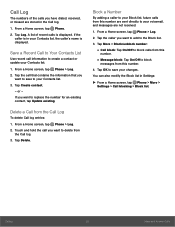
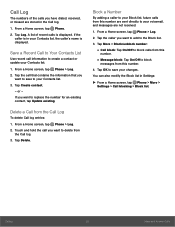
... list, the caller's name is displayed.
Save a Recent Call to Your Contacts List
Use recent call information to create a contact or update your Contacts list.
1. From a Home screen, tap Phone > Log. 2. Tap the call...changes.
You can also modify the Block list in Settings:
►► From a Home screen, tap Phone > More > Settings > Call blocking > Block list.
Calling
26
Make and Answer Calls
User Manual - Page 36
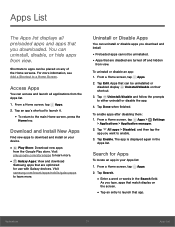
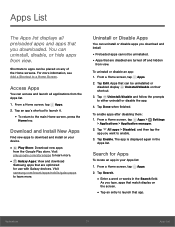
... download
Samsung apps that are optimized for use with Galaxy devices. Visit samsung.com/levant/apps/mobile/galaxyapps to learn more.
Uninstall or Disable Apps
You can uninstall or disable apps you download and install... tap Apps > Settings
> Applications > Application manager.
2. Tap All apps > Disabled, and then tap the app you want to enable.
3. Tap Enable. The app is displayed again in the Apps...
User Manual - Page 38
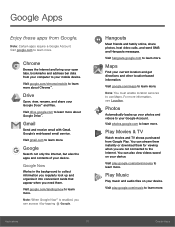
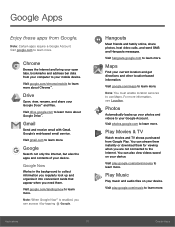
....
Note: Certain apps require a Google Account. Visit google.com to learn more.
Chrome
Browse the Internet and bring your open tabs, bookmarks and address bar data from your computer to your mobile device.
Visit google.com/chrome/mobile to learn more about Chrome™.
Drive
Open, view, rename, and share your Google Docs™ and files.
Visit...
User Manual - Page 46
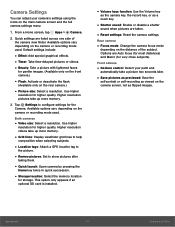
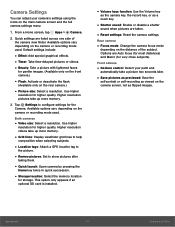
....
• Storage location: Select the memory location
for storage. This option only appears if an optional SD card is installed.
• Volume keys function: Use the Volume key
as the camera key, the record key, or as a zoom key.
• Shutter sound: Enable or disable a shutter
sound when pictures are taken.
• Reset settings: Reset the camera settings.
Rear camera
•...
User Manual - Page 59
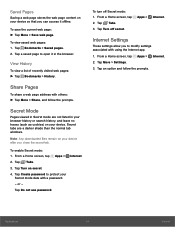
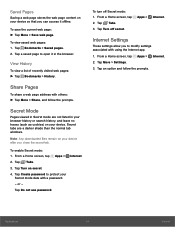
... shade than the normal tab windows.
Note: Any downloaded files remain on your device after you close the secret tab.
To enable Secret mode: 1. From a Home screen, tap
Apps >
Internet.
2. Tap Tabs.
3. Tap Turn on secret.
4. Tap Create password to protect your Secret mode data with a password.
- or -
Tap Do not use password.
To turn off Secret...
User Manual - Page 63
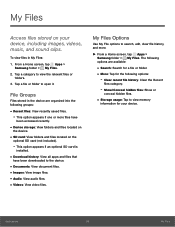
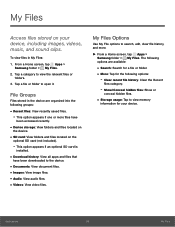
... have
been accessed recently.
• Device storage: View folders and files located on
the device.
• SD card: View folders and files located on the
optional SD card (not included).
-- This option appears if an optional SD card is
installed.
• Download history: View all apps and files that
have been downloaded to the device.
• Documents: View document files...
User Manual - Page 76
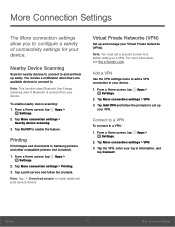
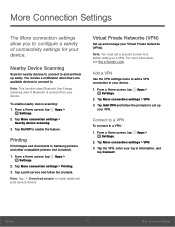
... device scanning.
3. Tap On/Off to enable the feature.
Printing
Print images and documents to Samsung printers and other compatible printers (not included).
1. From a Home screen, tap Apps > Settings.
2. Tap More connection settings > Printing.
3. Tap a print service and follow the prompts.
Note: Tap Download plug-in to install additional print service drivers.
Virtual Private Networks (VPN)
Set...
User Manual - Page 79
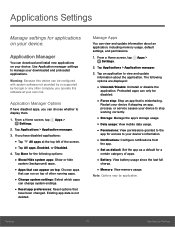
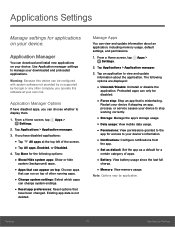
... install new applications on your device. Use Application manager settings to manage your downloaded and preloaded applications.
Warning: Because this device can be configured with system software not provided by or supported by Google or any other company, you operate this software at your own risk.
Application Manager Options
If have disabled apps, you can choose whether to display...
User Manual - Page 93
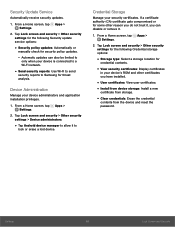
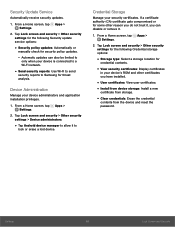
... settings for the following Security update service options:
• Security policy updates: Automatically or
manually check for security policy updates.
-- Automatic updates can also be limited to
only when your device is connected to a Wi‑Fi network.
• Send security reports: Use Wi-Fi to send
security reports to Samsung for threat analysis.
Device Administration
Manage your device...
User Manual - Page 99
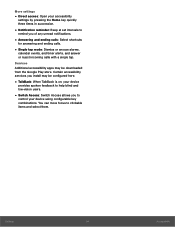
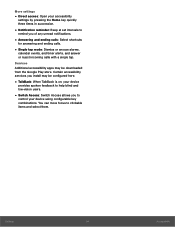
.... Certain accessibility services you install may be configured here.
• TalkBack: When TalkBack is on, your device
provides spoken feedback to help blind and low‑vision users.
• Switch Access: Switch Access allows you to
control your device using configurable key combinations. You can move focus to clickable items and select them.
Settings
94
Accessibility
User Manual - Page 104
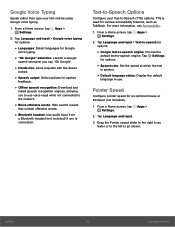
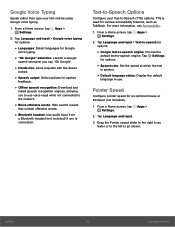
...Download and
install speech recognition engines, allowing you to use voice input while not connected to the network.
• Block offensive words: Hide search results
that contain offensive words.
• Bluetooth headset: Use audio...speech engine. Tap Settings for options.
• Speech rate: Set the speed at which the text
is spoken.
• Default language status: Display the default
language...
User Manual - Page 106


... >
Settings.
2. Tap Storage.
3. Tap Internal storage > Cached data to clear cached data for all apps.
4. Tap Delete to confirm.
Memory Card (SD Card)
Once an optional memory card (not included) has been installed in your device, the card memory is displayed as part of Total space and Available space.
For more information on memory card installation, see Install a Memory Card.
Mount a Memory Card...
User Manual - Page 109
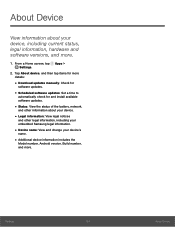
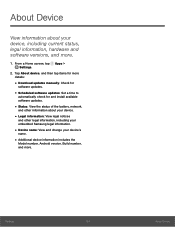
...
• Download updates manually: Check for
software updates.
• Scheduled software updates: Set a time to
automatically check for and install available software updates.
• Status: View the status of the battery, network,
and other information about your device.
• Legal information: View legal notices
and other legal information, including your embedded Samsung legal information...

