Samsung Galaxy J3 driver and firmware
Related Samsung Galaxy J3 Manual Pages
Download the free PDF manual for Samsung Galaxy J3 and other Samsung manuals at ManualOwl.com
User Manual - Page 2
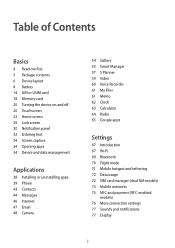
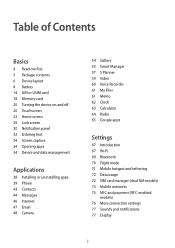
... 34 Opening apps 34 Device and data management
Applications
38 Installing or uninstalling apps 39 Phone 43 Contacts 44 Messages 46 Internet 47 Email 48 Camera
54 Gallery 55 Smart Manager 57 S Planner 59 Video 60 Voice Recorder 61 My Files 61 Memo 62 Clock 63 Calculator 64 Radio 65 Google apps
Settings
67 Introduction 67 Wi...
User Manual - Page 4
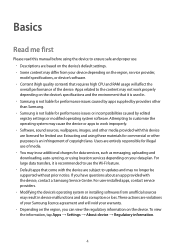
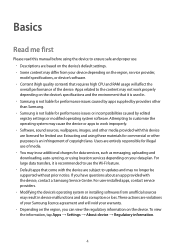
... that come with the device are subject to updates and may no longer be supported without prior notice. If you have questions about an app provided with the device, contact a Samsung Service Centre. For user-installed apps, contact service providers. • Modifying the device's operating system or installing softwares from unofficial sources may result in device malfunctions and data corruption...
User Manual - Page 8
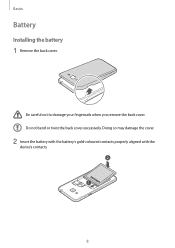
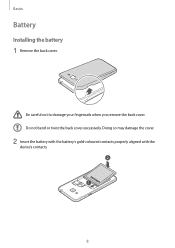
Basics
Battery
Installing the battery
1 Remove the back cover.
Be careful not to damage your fingernails when you remove the back cover. Do not bend or twist the back cover excessively. Doing so may damage the cover.
2 Insert the battery with the battery's gold-coloured contacts properly aligned with the
device's contacts. 2
1
8
User Manual - Page 14
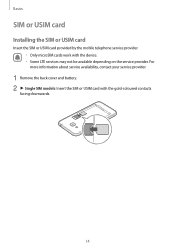
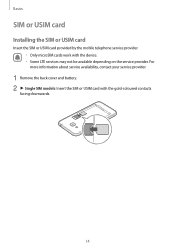
Basics
SIM or USIM card
Installing the SIM or USIM card
Insert the SIM or USIM card provided by the mobile telephone service provider. • Only microSIM cards work with the device. • Some LTE services may not be available depending on the service provider. For more information about service availability, contact your service provider.
1 Remove the back cover and battery. 2 ► Single...
User Manual - Page 18
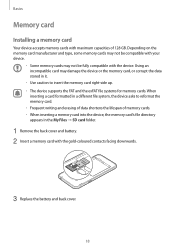
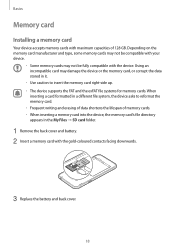
Basics
Memory card
Installing a memory card
Your device accepts memory cards with maximum capacities of 128 GB. Depending on the memory card manufacturer and type, some memory cards may not be compatible with your device.
• Some memory cards may not be fully compatible with the device. Using an incompatible card may damage the device or the memory card, or corrupt the data stored in it.
&#...
User Manual - Page 26
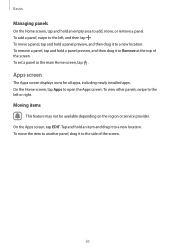
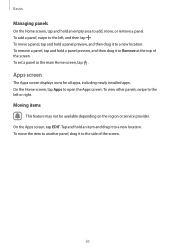
...the screen. To set a panel as the main Home screen, tap .
Apps screen
The Apps screen displays icons for all apps, including newly installed apps. On the ...Home screen, tap Apps to open the Apps screen. To view other panels, swipe to the left or right.
Moving items
This feature may not be available depending on the region or service...
User Manual - Page 34
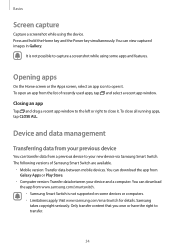
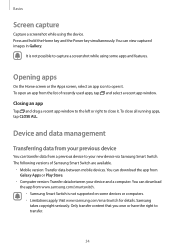
... Smart Switch are available.
• Mobile version: Transfer data between mobile devices. You can download the app from Galaxy Apps or Play Store.
• Computer version: Transfer data between your device and a computer. You can download the app from www.samsung.com/smartswitch. • Samsung Smart Switch is not supported on some devices or computers. • Limitations apply. Visit www...
User Manual - Page 35
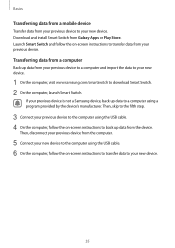
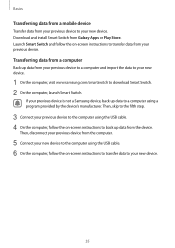
...Samsung device, back up data to a computer using a program provided by the device's manufacturer. Then, skip to the fifth step.
3 Connect your previous device to the computer using the USB cable. 4 On the computer, follow the on-screen instructions to back up data from the device.
Then, disconnect your previous device from the computer.
5 Connect your new device to the computer using the USB cable...
User Manual - Page 36
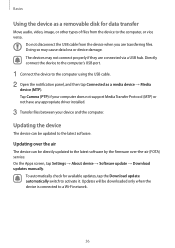
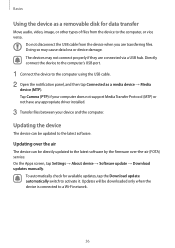
... any appropriate driver installed.
3 Transfer files between your device and the computer.
Updating the device
The device can be updated to the latest software.
Updating over the air
The device can be directly updated to the latest software by the firmware over-the-air (FOTA) service. On the Apps screen, tap Settings → About device → Software update → Download updates manually.
To...
User Manual - Page 37
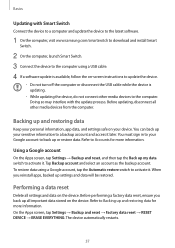
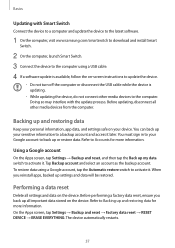
...with Smart Switch
Connect the device to a computer and update the device to the latest software.
1 On the computer, visit www.samsung.com/smartswitch to download and install Smart
Switch.
2 On the computer, launch Smart Switch. 3 Connect the device to the computer using a USB cable. 4 If a software update is available, follow the on-screen instructions to update the device.
• Do not turn off...
User Manual - Page 38
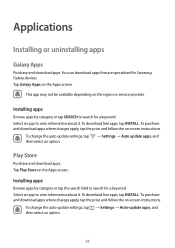
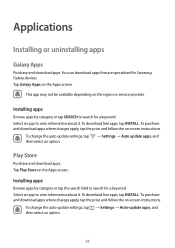
... or service provider.
Installing apps
Browse apps by category or tap SEARCH to search for a keyword. Select an app to view information about it. To download free apps, tap INSTALL. To purchase and download apps where charges apply, tap the price and follow the on-screen instructions.
To change the auto update settings, tap → Settings → Auto update apps...
User Manual - Page 39
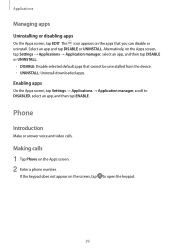
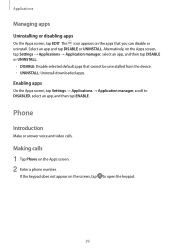
... UNINSTALL.
• DISABLE: Disable selected default apps that cannot be uninstalled from the device. • UNINSTALL: Uninstall downloaded apps.
Enabling apps
On the Apps screen, tap Settings → Applications → Application manager, scroll to DISABLED, select an app, and then tap ENABLE.
Phone
Introduction
Make or answer voice and video calls.
Making calls
1 Tap...
User Manual - Page 66
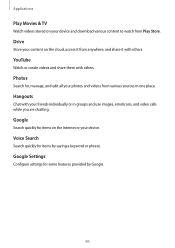
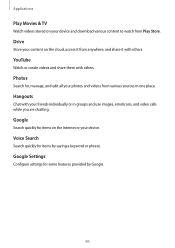
Applications
Play Movies & TV
Watch videos stored on your device and download various content to watch from Play Store.
Drive
Store your content on the cloud, access it from ... are chatting.
Google
Search quickly for items on the Internet or your device.
Voice Search
Search quickly for items by saying a keyword or phrase.
Google Settings
Configure settings for some features provided by Google.
66
User Manual - Page 73
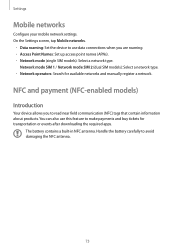
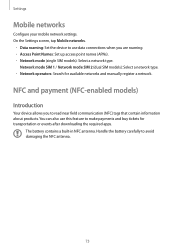
... Settings screen, tap Mobile networks.
• Data roaming: Set the device to use data connections when you are roaming. • Access Point Names: Set up access point names (APNs). • Network mode (single SIM models): Select a network type.
Network mode SIM 1 / Network mode SIM 2 (dual SIM models): Select a network type. • Network operators: Search for available networks and manually...
User Manual - Page 76
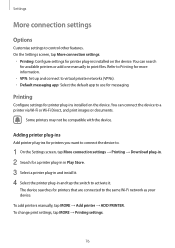
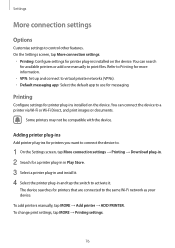
Settings
More connection settings
Options
Customise settings to control other features. On the Settings screen, tap More connection settings.
• Printing: Configure settings for printer plug-ins installed on the device. You can search for available printers or add one manually to print files. Refer to Printing for more information.
• VPN: Set up and connect to virtual private networks (...
User Manual - Page 78
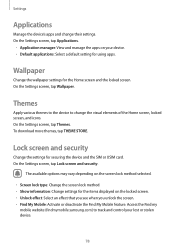
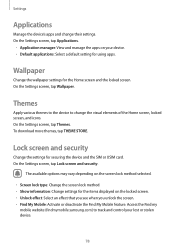
... method. • Show information: Change settings for the items displayed on the locked screen. • Unlock effect: Select an effect that you see when you unlock the screen. • Find My Mobile: Activate or deactivate the Find My Mobile feature. Access the Find my
mobile website (findmymobile.samsung.com) to track and control your lost or stolen...
User Manual - Page 79
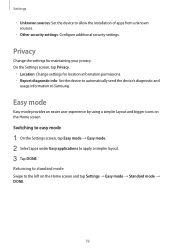
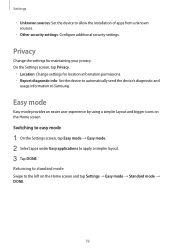
...; Unknown sources: Set the device to allow the installation of apps from unknown sources.
• Other security settings: Configure additional security settings.
Privacy
Change the settings for maintaining your privacy. On the Settings screen, tap Privacy.
• Location: Change settings for location information permissions. • Report diagnostic info: Set the device to automatically send...
User Manual - Page 84
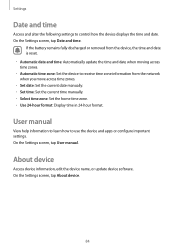
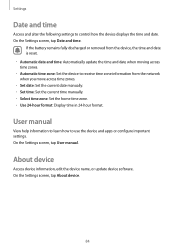
... manually. • Select time zone: Set the home time zone. • Use 24-hour format: Display time in 24-hour format.
User manual
View help information to learn how to use the device and apps or configure important settings. On the Settings screen, tap User manual.
About device
Access device information, edit the device name, or update device software. On the Settings screen, tap About device...
User Manual - Page 86
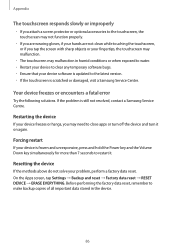
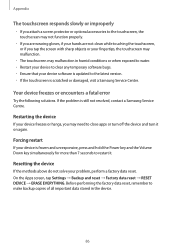
... in humid conditions or when exposed to water. • Restart your device to clear any temporary software bugs. • Ensure that your device software is updated to the latest version. • If the touchscreen is scratched or damaged, visit a Samsung Service Centre.
Your device freezes or encounters a fatal error
Try the following solutions. If the problem is still not resolved...
User Manual - Page 89
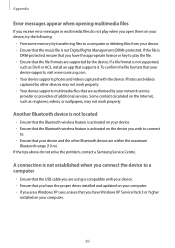
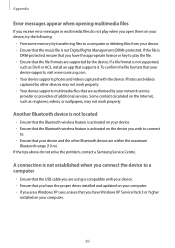
...contact a Samsung Service Centre.
A connection is not established when you connect the device to a computer
• Ensure that the USB cable you are using is compatible with your device. • Ensure that you have the proper driver installed and updated on your computer. • If you are a Windows XP user, ensure that you have Windows XP Service Pack 3 or higher
installed on your computer.
89

