Samsung SM-J727V driver and firmware
Related Samsung SM-J727V Manual Pages
Download the free PDF manual for Samsung SM-J727V and other Samsung manuals at ManualOwl.com
User Guide - Page 3
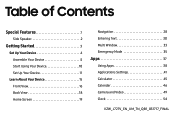
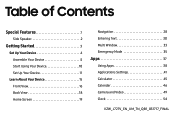
... 2
Getting Started 3
Set Up Your Device 4 Assemble Your Device 5 Start Using Your Device 10 Set Up Your Device 11
Learn About Your Device 15 Front View 16 Back View 18 Home Screen 19
Navigation 28 Entering Text 30 Multi Window 33 Emergency Mode 35
Apps 37
Using Apps 38 Applications Settings 41 Calculator 45 Calendar 46 Camera and Video 49...
User Guide - Page 6
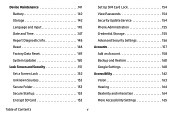
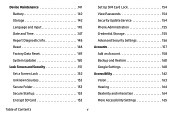
... 152 Unknown Sources 153 Secure Folder 153 Secure Startup 153 Encrypt SD Card 153
Set Up SIM Card Lock 154 View Passwords 154 Security Update Service 154 Phone Administration 155 Credential Storage 155 Advanced Security Settings 156 Accounts 157 Add an Account 158 Backup and Restore 160 Google Settings 160 Accessibility 162 Vision 163 Hearing 164 Dexterity and interaction 164...
User Guide - Page 12
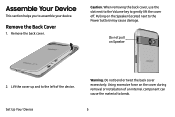
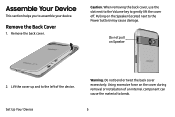
... Power button) may cause damage.
Do not pull on Speaker
2. Lift the cover up and to the left of the device.
Warning: Do not bend or twist the back cover excessively. Using excessive force on the cover during removal or installation of an internal component can cause the material to break.
Set Up Your Device...
User Guide - Page 13
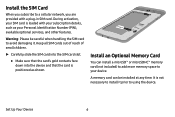
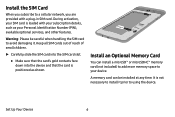
... sure that the card's gold contacts face down into the device and that the card is positioned as shown.
Install an Optional Memory Card
You can install a microSD™ or microSDHC™ memory card (not included) to add more memory space to your device.
A memory card can be installed at any time. It is not necessary to install it prior to using the device.
Set Up Your...
User Guide - Page 14
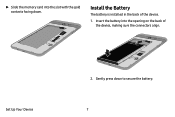
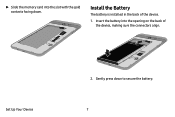
►► Slide the memory card into the slot with the gold contacts facing down.
Install the Battery
The battery is installed in the back of the device.
1. Insert the battery into the opening on the back of the device, making sure the connectors align.
Set Up Your Device
2. Gently press down to secure the battery. 7
User Guide - Page 28


Notification Icons
Missed call Call in progress Call on hold New email New Gmail New voicemail
New message File download in progress File upload in progress GPS active App updates available App updates complete
Learn About Your Device
21
User Guide - Page 39


... output: Select options for spoken feedback.
• Offline speech recognition: Download and install speech recognition engines, allowing you to use voice input while not connected to the network.
• Block offensive words: Hide search results that contain offensive words.
• Bluetooth headset: Use audio input from a Bluetooth® headset (not included) if one is...
User Guide - Page 40
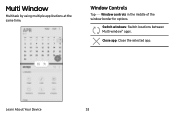
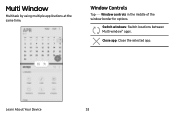
Multi Window
Multitask by using multiple applications at the same time.
Window Controls
Tap Window controls in the middle of the window border for options.
Switch windows: Switch locations between Multi window™ apps.
Close app: Close the selected app.
Learn About Your Device
33
User Guide - Page 41
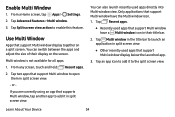
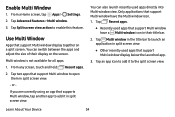
... a Home screen, tap Apps > Settings. 2. Tap Advanced features > Multi window. 3. Tap Split screen view action to enable this feature.
Use Multi Window
Apps that support Multi window display together on a split screen. You can switch between the apps and adjust the size of their display on the screen. Multi window is not available for all apps. 1. From any...
User Guide - Page 42
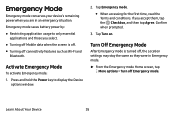
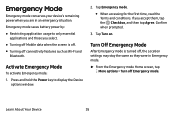
...Press and hold the Power key to display the Device options window.
2. Tap Emergency mode....
• When accessing for the first time, read the Terms and conditions. If you accept them, tap the Checkbox, and then tap Agree. Confirm when prompted.
3. Tap Turn on.
Turn Off Emergency Mode
After Emergency mode is turned off, the Location settings...
User Guide - Page 45
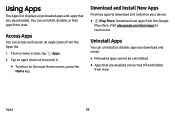
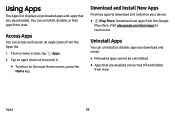
Using Apps
The Apps list displays all preloaded apps and apps that you downloaded. You can uninstall, disable, or hide apps from view.
Access Apps
You can ...8226; To return to the main Home screen, press the Home key.
Download and Install New Apps
Find new apps to download and install on your device.
•
Play Store: Download new apps from the Google
Play store. Visit play.google.com/store/...
User Guide - Page 48
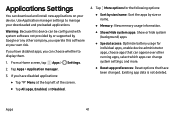
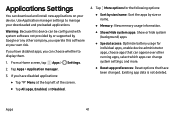
... can download and install new applications on your device. Use Application manager settings to manage your downloaded and preloaded applications.
Warning: Because this device can be configured with system software not provided by or supported by Google or any other company, you operate this software at your own risk.
If you have disabled apps, you can choose whether to display...
User Guide - Page 49
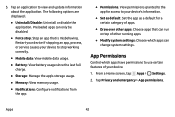
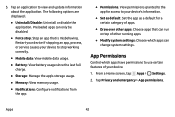
...; Battery: View battery usage since the last full
charge.
• Storage: Manage the app's storage usage. • Memory: View memory usage. • Notifications: Configure notifications from
the app.
• Permissions: View permissions granted to the app for access to your device's information.
• Set as default: Set the app as a default for a certain category of apps.
•...
User Guide - Page 57
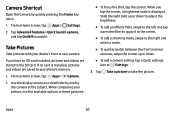
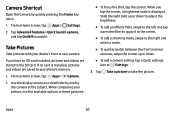
... > Settings.
2. Tap Advanced features > Quick launch camera, and tap On/Off to enable.
Take Pictures
Take pictures with your device's front or rear camera.
If you have an SD card installed, pictures and videos are stored to the SD card. If no card is installed, pictures and videos are saved to your phone's memory.
1. From a Home screen, tap Apps > Camera.
2. Use the display...
User Guide - Page 60
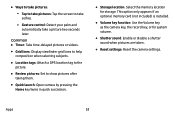
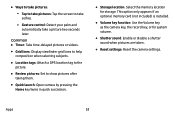
....
• Storage location: Select the memory location for storage. This option only appears if an optional memory card (not included) is installed.
• Volume key function: Use the Volume key as the camera key, the record key, or for system volume.
• Shutter sound: Enable or disable a shutter sound when pictures are taken.
• Reset settings: Reset the camera settings.
Apps...
User Guide - Page 89
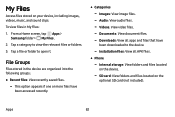
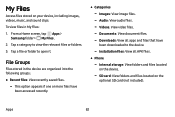
...8226; Categories -- Images: View image files. -- Audio: View audio files. -- Videos: View video files. -- Documents: View document files. -- Downloads: View all apps and files that have
been downloaded to the device.
-- Installation files: View all APK files.
• Phone -- Internal storage: View folders and files located
on the device.
-- SD card: View folders and files located on the optional...
User Guide - Page 150
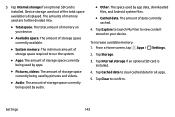
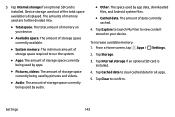
... by audio.
• Other: The space used by app data, downloaded files, and Android system files.
• Cached data: The amount of data currently cached.
4. Tap Explore to launch My Files to view content stored on your device.
To increase available memory: 1. From a Home screen, tap Apps >
Settings.
2. Tap Storage.
3. Tap Internal storage if an optional SD card is installed...
User Guide - Page 157
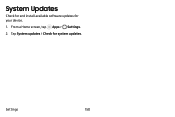
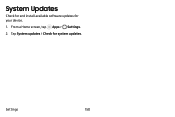
System Updates
Check for and install available software updates for your device.
1. From a Home screen, tap Apps > Settings.
2. Tap System updates > Check for system updates.
Settings
150
User Guide - Page 182
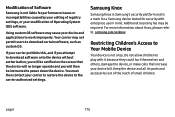
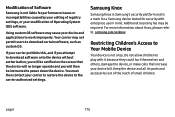
... attempt to download software onto the device without authorization; you will be notified on the screen that the device will no longer operate and you will then be instructed to power down the device. You must then contact your carrier to restore the device to the carrier authorized settings.
Samsung Knox
Samsung Knox is Samsung's security platform and is a mark for a Samsung device tested...
User Guide - Page 183
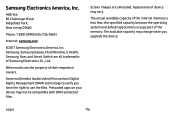
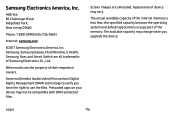
... Park, New Jersey 07660
Phone: 1-800-SAMSUNG (726-7864)
Internet: samsung.com
©2017 Samsung Electronics America, Inc. Samsung, Samsung Galaxy, Multi Window, S Health, Samsung Gear, and Smart Switch are all trademarks of Samsung Electronics Co., Ltd.
Other marks are the property of their respective owners.
Some multimedia (audio/video) files contain Digital Rights Management (DRM) technology...

