Samsung SM-N920A driver and firmware
Related Samsung SM-N920A Manual Pages
Download the free PDF manual for Samsung SM-N920A and other Samsung manuals at ManualOwl.com
User Manual - Page 2
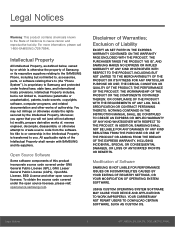
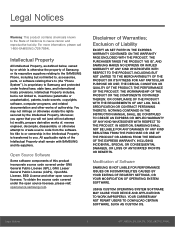
...IN THE INSTRUCTION MANUAL SHALL BE CONSTRUED TO CREATE AN EXPRESS OR IMPLIED WARRANTY OF ANY KIND WHATSOEVER WITH RESPECT TO THE PRODUCT. IN ADDITION, SAMSUNG SHALL NOT ...Software
SAMSUNG IS NOT LIABLE FOR PERFORMANCE ISSUES OR INCOMPATIBILITIES CAUSED BY YOUR EDITING OF REGISTRY SETTINGS, OR YOUR MODIFICATION OF OPERATING SYSTEM SOFTWARE.
USING CUSTOM OPERATING SYSTEM SOFTWARE MAY CAUSE YOUR DEVICE...
User Manual - Page 3
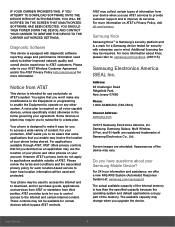
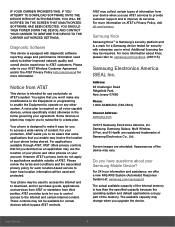
... Park,
New Jersey 07660
Phone:
1-800-SAMSUNG (726-7864)
Internet Address: samsung.com
©2015 Samsung Electronics America, Inc.
Samsung, Samsung Galaxy, Multi Window,
S Pen, and S Health are registered trademarks of
Samsung Electronics Co., Ltd.
Screen images are simulated. Appearances of the
device may vary.
Do you have questions about your Samsung Mobile Device?
For 24 hour...
User Manual - Page 5


... Apps 60
Gallery 61
Internet 63
Messages 65
Music Player 67
My Files 69
S Health 71
S Note 72
S Voice 74
Samsung Pay 75
Scrapbook 76
Video Player 77
Voice Recorder 79
Settings 80
How to Use Settings 81
Wi-Fi 82
Bluetooth 84
Airplane Mode 86
Mobile Hotspot and Tethering 87
Data Usage 89
Mobile Networks 90
NFC and Payment...
User Manual - Page 9
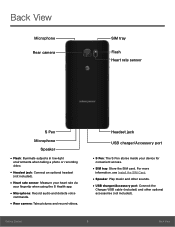
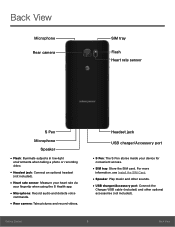
...audio and detects voice
commands.
• Rear camera: Take pictures and record videos.
Headset jack
USB charger/Accessory port
• S Pen: The S Pen stores inside your device for
convenient access.
• SIM tray: Store the SIM card. For more
information, see Install the SIM Card.
• Speaker: Play music and other sounds. • USB charger/Accessory port: Connect the
Charger/USB cable...
User Manual - Page 10
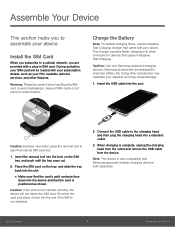
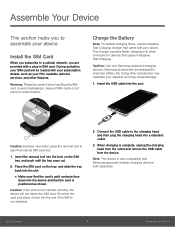
... only when connected to devices that support Adaptive Fast Charging.
Caution: Use only Samsung-approved charging devices. Samsung accessories are designed to maximize battery life. Using other accessories may invalidate your warranty and may cause damage.
1. Insert the USB cable into the port.
Caution: Exercise care when using the removal tool to eject the internal SIM card slot.
1. Insert the...
User Manual - Page 12
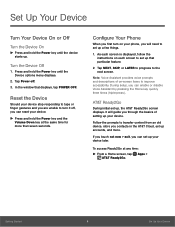
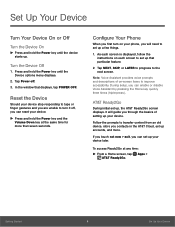
Set Up Your Device
Turn Your Device On or Off
Turn the Device On
► Press and hold the Power key until the device starts up.
Turn the Device Off
1. Press and hold the Power key until the Device options menu displays.
2. Tap Power off. 3. In the window that displays, tap POWER OFF.
Reset the Device
Should your device stop responding to taps or finger gestures and...
User Manual - Page 16
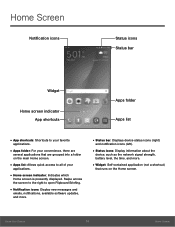
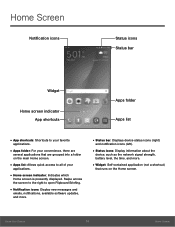
... screen to the right to open Flipboard Briefing.
• Notification icons: Display new messages and
emails, notifications, available software updates, and more.
• Status bar: Displays device status icons (right)
and notification icons (left).
• Status icons: Display information about the
device, such as the network signal strength, battery level, the time, and more.
• Widget...
User Manual - Page 19


... mode is enabled.
Mute mode is enabled.
The device is connected to a 4G LTE wireless network.
Signal strength.
Wi-Fi is active.
No wireless network is available.
NFC (Near-Field Communication) is enabled...text or multimedia message has arrived. Download of a file or app is in progress.
File is being uploaded or sent.
Location service (GPS) is active. App updates are available from the Google Play...
User Manual - Page 42
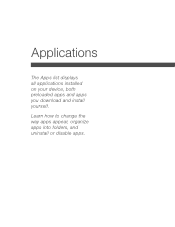
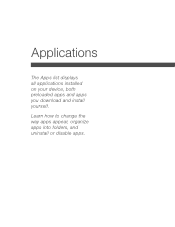
Applications
The Apps list displays all applications installed on your device, both preloaded apps and apps you download and install yourself.
Learn how to change the way apps appear, organize apps into folders, and uninstall or disable apps.
User Manual - Page 43
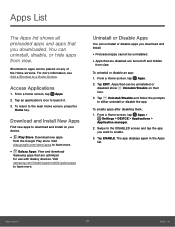
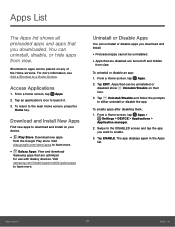
...and download
Samsung apps that are optimized for use with Galaxy devices. Visit samsung.com/levant/apps/mobile/galaxyapps to learn more.
Uninstall or Disable Apps
You can uninstall or disable apps you download and install....apps after disabling them: 1. From a Home screen, tap Apps >
Settings > DEVICE > Applications >
Application manager.
2. Swipe to the DISABLED screen and tap the app you want ...
User Manual - Page 49
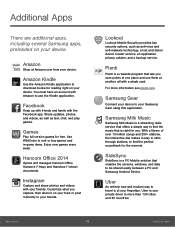
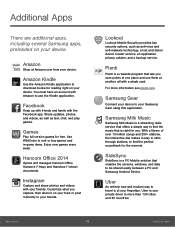
... perfect soundtrack for the moment.
SideSync
SideSync is a PC-Mobile solution that enables the screens, windows, and data to be shared easily between a PC and Samsung Android Device.
Uber
An entirely new and modern way to travel is at your fingertips. Uber is your private driver in more than 130 cities and 30 countries.
Applications
43...
User Manual - Page 70
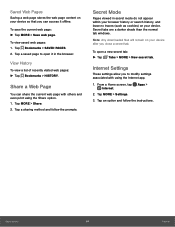
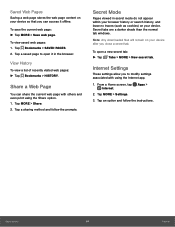
... tab windows.
Note: Any downloaded files will remain on your device after you close a secret tab.
To open a new secret tab: ► Tap Tabs > MORE > New secret tab.
Internet Settings
These settings allow you to modify settings associated with using the Internet app.
1. From a Home screen, tap Apps > Internet.
2. Tap MORE > Settings.
3. Tap an option and follow the instructions.
Applications...
User Manual - Page 98
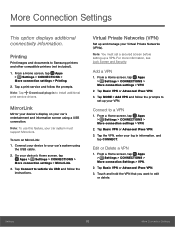
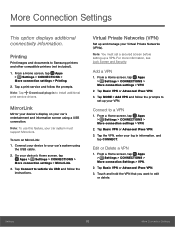
... to Samsung printers and other compatible printers (not included).
1. From a Home screen, tap Apps > Settings > CONNECTIONS >
More connection settings > Printing.
2. Tap a print service and follow the prompts.
Note: Tap Download plug-in to install additional print service drivers.
MirrorLink
Mirror your device's display on your car's entertainment and information screen using a USB connection...
User Manual - Page 107
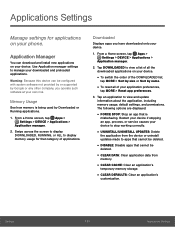
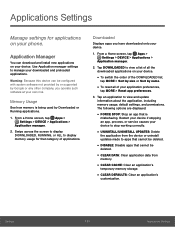
... on your phone.
Application Manager
You can download and install new applications on your device. Use Application manager settings to manage your downloaded and preloaded applications.
Warning: Because this device can be configured with system software not provided by or supported by Google or any other company, you operate such software at your own risk.
Memory Usage
See how memory is being...
User Manual - Page 114
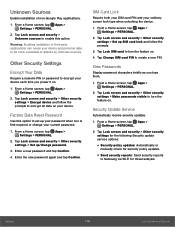
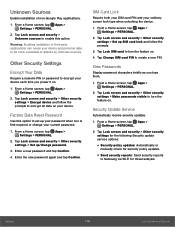
... to turn the feature on.
4. Tap Change SIM card PIN to create a new PIN.
View Passwords
Display password characters briefly as you type them.
1. From a Home screen, tap Apps > Settings > PERSONAL.
2. Tap Lock screen and security > Other security settings > Make passwords visible to turn the feature on.
Security Update Service
Automatically receive security updates.
1. From a Home screen, tap Apps...
User Manual - Page 115
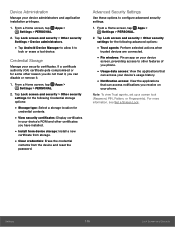
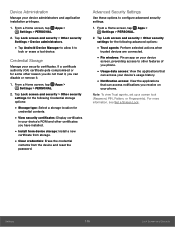
...for
credential contents.
• View security certificates: Display certificates
in your device's ROM and other certificates you have installed.
• Install from device storage: Install a new
certificate from storage.
• Clear credentials: Erase the credential
contents from the device and reset the
password.
Advanced Security Settings
Use these options to configure advanced security...
User Manual - Page 119
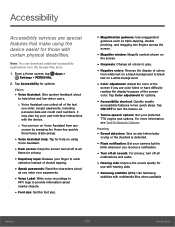
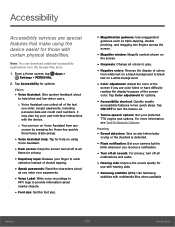
...
crying or the doorbell is detected.
• Flash notification: Set your camera light to
blink whenever you receive a notification.
• Turn off all sounds: For privacy, turn off all
notifications and audio.
• Hearing aids: Improve the sound quality for
use with hearing aids.
• Samsung subtitles (CC): Use Samsung
subtitles with multimedia files when available...
User Manual - Page 120
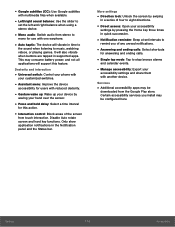
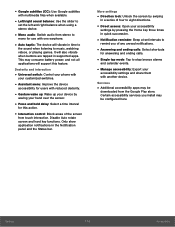
... playing games. It will also vibrate when buttons are tapped in supported apps. This may consume battery power, and not all applications will support this feature.
Dexterity and interaction
• Universal switch: Control your phone with
your customized switches.
• Assistant menu: Improve the device
accessibility for users with reduced dexterity.
• Gesture wake up: Wake...
User Manual - Page 123
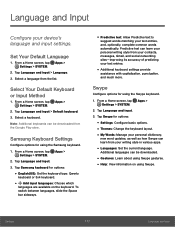
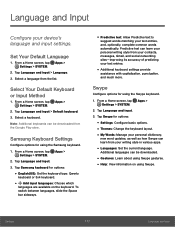
...downloaded from the Google Play store.
Samsung Keyboard Settings
Configure options for using the Samsung keyboard.
1. From a Home screen, tap Apps > Settings > SYSTEM.
2. Tap Language and input. 3. Tap Samsung keyboard for options:
• English(US): Set... and social networking sites - improving its accuracy of predicting your text entries.
• Additional keyboard settings provide
assistance ...
User Manual - Page 130
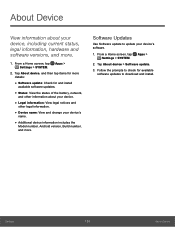
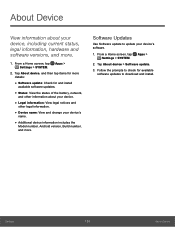
...device's
name.
• Additional device information includes the
Model number, Android version, Build number, and more.
Software Updates
Use Software update to update your device's software.
1. From a Home screen, tap Apps > Settings > SYSTEM.
2. Tap About device > Software update.
3. Follow the prompts to check for available software updates to download and install.
Settings
124
About Device

