Samsung SM-G925T driver and firmware
Related Samsung SM-G925T Manual Pages
Download the free PDF manual for Samsung SM-G925T and other Samsung manuals at ManualOwl.com
User Manual - Page 2


...IN THE INSTRUCTION MANUAL SHALL BE CONSTRUED TO CREATE AN EXPRESS OR IMPLIED WARRANTY OF ANY KIND WHATSOEVER WITH RESPECT TO THE PRODUCT. IN ADDITION, SAMSUNG SHALL NOT ...Software
SAMSUNG IS NOT LIABLE FOR PERFORMANCE ISSUES OR INCOMPATIBILITIES CAUSED BY YOUR EDITING OF REGISTRY SETTINGS, OR YOUR MODIFICATION OF OPERATING SYSTEM SOFTWARE.
USING CUSTOM OPERATING SYSTEM SOFTWARE MAY CAUSE YOUR DEVICE...
User Manual - Page 3
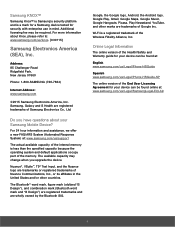
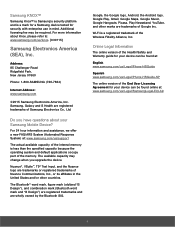
...Jersey 07660
Phone: 1-800-SAMSUNG (726-7864)
Internet Address: www.samsung.com
©2015 Samsung Electronics America, Inc. Samsung, Galaxy and S Health are registered trademarks of Samsung Electronics Co., Ltd.
Do you have questions about your Samsung Mobile Device?
For 24 hour information and assistance, we offer a new FAQ/ARS System (Automated Response System) at: www.samsung.com/us/support
The...
User Manual - Page 4
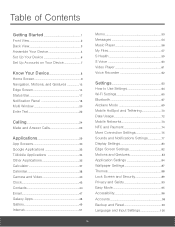
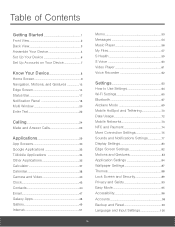
... 57
S Health 59
S Voice 60
Video Player 61
Voice Recorder 62
Set tings 63
How to Use Settings 64
Wi-Fi Settings 65
Bluetooth 67
Airplane Mode 69
Mobile HotSpot and Tethering 70
Data Usage 72
Mobile Networks 73
NFC and Payment 74
More Connection Settings 75
Sounds and Notifications Settings 77
Display Settings 80
Edge Screen Settings 82
Motions and Gestures 83...
User Manual - Page 8
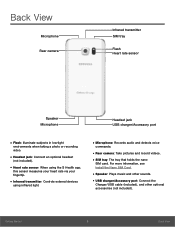
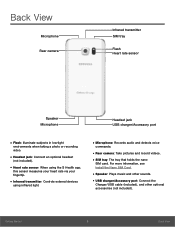
...: Controls external devices
using infrared light.
• Microphone: Records audio and detects voice
commands.
• Rear camera: Take pictures and record videos. • SIM tray: The tray that holds the nano
SIM card. For more information, see Install the Nano SIM Card.
• Speaker: Plays music and other sounds. • USB charger/Accessory port: Connect the
Charger/USB cable (included...
User Manual - Page 9
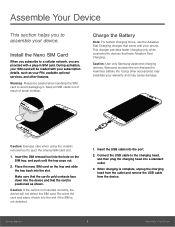
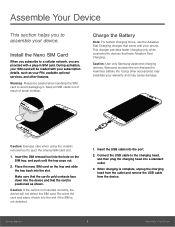
... you to assemble your device.
Install the Nano SIM Card
When you subscribe to a cellular network, you are provided with a plug-in SIM card. During activation, your SIM card will be loaded with your subscription details, such as your PIN, available optional services, and other features.
Warning: Please be careful when handling the SIM card to avoid damaging it...
User Manual - Page 14
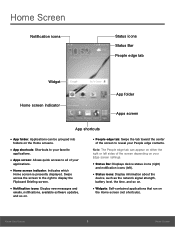
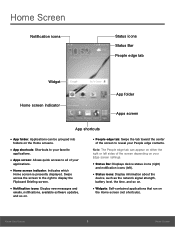
..., available software updates, and so on.
• People edge tab: Swipe the tab toward the center
of the screen to reveal your People edge contacts.
Note: The People edge tab can appear on either the right or left sides of the screen depending on your
Edge screen settings.
• Status Bar: Displays device status icons...
User Manual - Page 20
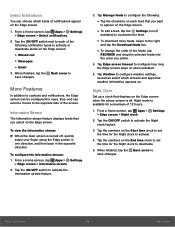
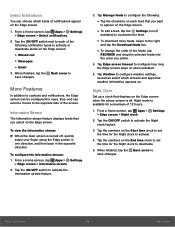
...8226; To edit a feed, tap the Settings icon (if
available) to customize the feed.
• To download more feeds, swipe to the right
and tap the Download feeds bar.
• To change the... Weather to configure weather settings, as well as select which screens and apps that weather information appears on.
Night Clock
Set up a clock that displays on the Edge screen when the phone screen is off. Night...
User Manual - Page 22
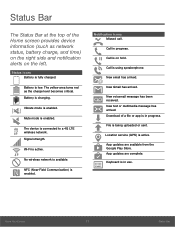
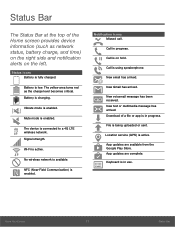
... mode is enabled.
Mute mode is enabled.
The device is connected to a 4G LTE wireless network. Signal strength.
Wi-Fi is active.
No wireless network is available.
NFC (Near-Field Communication) is enabled... arrived. Download of a file or app is in progress.
File is being uploaded or sent.
Location service (GPS) is active.
App updates are available from the Google Play Store. App updates are complete...
User Manual - Page 25
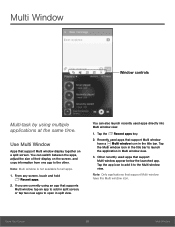
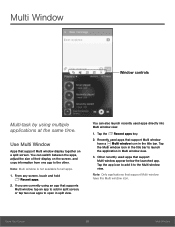
Multi Window
Window controls
Multi-task by using multiple applications at the same time.
Use Multi Window
Apps that support Multi window display together on a split screen. You can switch between the apps, adjust the size of their display on the screen, and copy information from one app to the other.
Note: Multi window is not available for all apps.
1. From...
User Manual - Page 34
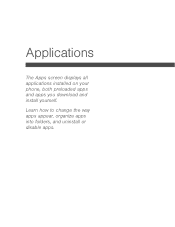
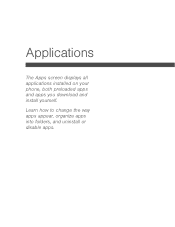
Applications
The Apps screen displays all applications installed on your phone, both preloaded apps and apps you download and install yourself.
Learn how to change the way apps appear, organize apps into folders, and uninstall or disable apps.
User Manual - Page 35
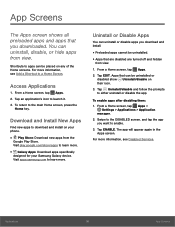
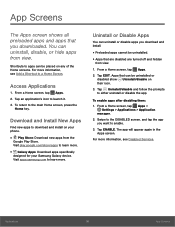
...Download and Install New Apps
Find new apps to download and install on your phone.
• Play Store: Download new apps from the
Google Play Store.
Visit play.google.com/store/apps to learn more.
• Galaxy Apps: Download apps specifically
designed for your Samsung Galaxy device. Visit apps.samsung... 1. From a Home screen, tap Apps >
Settings > Applications > Application manager.
2. Swipe to ...
User Manual - Page 57
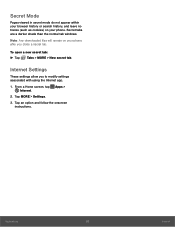
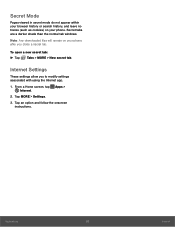
... windows.
Note: Any downloaded files will remain on your phone after you close a secret tab.
To open a new secret tab: ► Tap Tabs > MORE > New secret tab.
Internet Settings
These settings allow you to modify settings associated with using the Internet app.
1. From a Home screen, tap Apps > Internet.
2. Tap MORE > Settings. 3. Tap an option and follow the onscreen
instructions.
Applications...
User Manual - Page 77
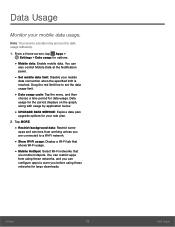
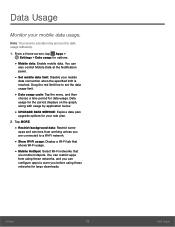
... services from working unless you are connected to a Wi-Fi network.
• Show Wi-Fi usage: Display a Wi-Fi tab that
shows Wi-Fi usage.
• Mobile HotSpot: Select Wi-Fi networks that
are mobile hotspots. You can restrict apps from using these networks, and you can configure apps to warn you before using these networks for large downloads.
Settings...
User Manual - Page 80
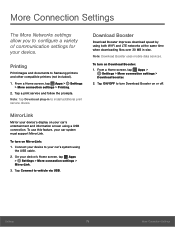
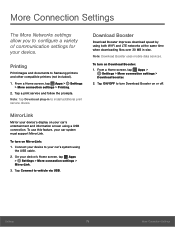
... and documents to Samsung printers and other compatible printers (not included).
1. From a Home screen, tap Apps > Settings > More connection settings > Printing.
2. Tap a print service and follow the prompts. Note: Tap Download plug-in to install additional print service drivers.
MirrorLink
Mirror your device's display on your car's entertainment and information screen using a USB connection. To...
User Manual - Page 89
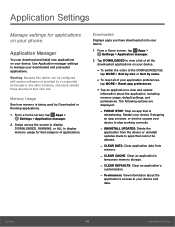
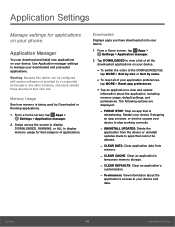
... applications on your phone.
Application Manager
You can download and install new applications on your device. Use Application manager settings to manage your downloaded and preloaded applications.
Warning: Because this device can be configured with system software not provided by or supported by Google or any other company, end-users operate these devices at their own risk.
Memory Usage
See how...
User Manual - Page 96
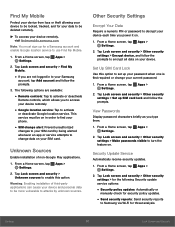
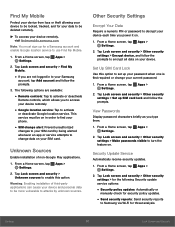
... screen, tap Apps > Settings.
2. Tap Lock screen and security > Find My Mobile.
• If you are not logged in to your Samsung
account, tap Add account and follow the prompts.
3. The following options are available:
• Remote controls: Tap to activate or deactivate
Remote controls, which allows you to access your device remotely.
• Google location service: Tap to activate...
User Manual - Page 97
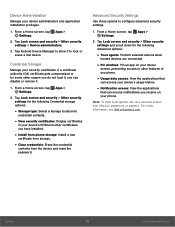
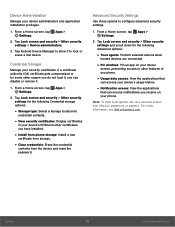
... for
credential contents.
• View security certificates: Display certificates
in your device's ROM and other certificates you have installed.
• Install from phone storage: Install a new
certificate from storage.
• Clear credentials: Erase the credential
contents from the device and reset the
password.
Advanced Security Settings
Use these options to configure advanced security...
User Manual - Page 101
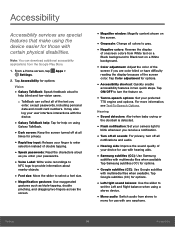
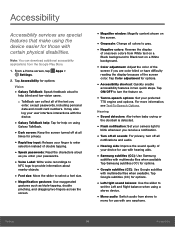
...
the doorbell is detected.
• Flash notification: Set your camera light to
blink whenever you receive a notification.
• Turn off all sounds: For privacy, turn off all
notifications and audio.
• Hearing aids: Improve the sound quality of
your device for use with hearing aids.
• Samsung subtitles (CC): Use Samsung
subtitles with multimedia files when available...
User Manual - Page 102


... playing games. It will also vibrate when buttons are tapped in supported apps. This may consume battery power, and not all applications will support this feature.
Dexterity and Interaction
• Universal switch: Control your phone with
your customized switches.
• Assistant menu: Improve the device
accessibility for users with reduced dexterity.
• Gesture wake up: Use...
User Manual - Page 111
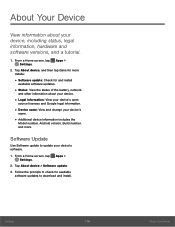
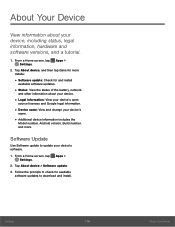
... and change your device's
name.
• Additional device information includes the
Model number, Android version, Build number, and more.
Software Update
Use Software update to update your device's software.
1. From a Home screen, tap Apps > Settings.
2. Tap About device > Software update. 3. Follow the prompts to check for available
software updates to download and install.
Settings
106
About...

