Samsung SM-R750V driver and firmware
Related Samsung SM-R750V Manual Pages
Download the free PDF manual for Samsung SM-R750V and other Samsung manuals at ManualOwl.com
User Manual - Page 2
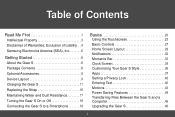
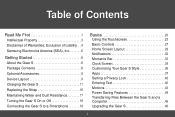
... 19
Basics 23
Using the Touchscreen 23 Basic Controls 27 Home Screen Layout 29 Notifications 32 Moments Bar 33 Clock Screen 34 Customizing Your Gear S Style 36 Apps 37 Setting a Privacy Lock 40 Entering Text 40 Motions 43 Power Saving Features 44 Transferring Files Between the Gear S and a Computer 45 Upgrading the Gear S 46
ii
User Manual - Page 5
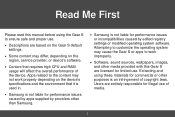
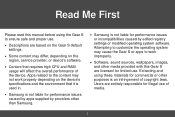
... First
Please read this manual before using the Gear S to ensure safe and proper use.
• Descriptions are based on the Gear S default
settings.
• Some content may differ, depending on the
region, service provider, or device's software.
• Content that requires high CPU and RAM
usage will affect the overall performance of the device. Apps related to...
User Manual - Page 6
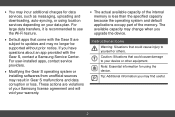
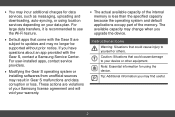
... apps that come with the Gear S are
subject to updates and may no longer be supported without prior notice. If you have questions about an app provided with the Gear S, contact a Samsung Service Center. For user-installed apps, contact service providers.
• Modifying the Gear S operating system or
installing softwares from unofficial sources may result in Gear S malfunctions and...
User Manual - Page 7
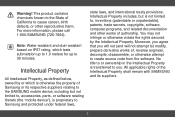
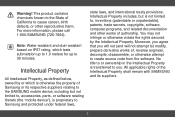
... the SAMSUNG mobile device, including but not limited to, accessories, parts, or software relating thereto (the "mobile device"), is proprietary to Samsung and protected under federal laws,
state laws, and international treaty provisions. Intellectual Property includes, but is not limited to, inventions (patentable or unpatentable), patents, trade secrets, copyrights, software, computer programs...
User Manual - Page 8
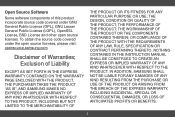
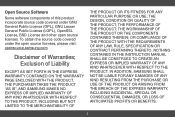
... covered under the open source licenses, please visit: opensource.samsung.com
Disclaimer of Warranties; Exclusion of Liability
EXCEPT AS SET FORTH IN THE EXPRESS WARRANTY CONTAINED ON THE WARRANTY PAGE ...NOTHING CONTAINED IN THE INSTRUCTION MANUAL SHALL BE CONSTRUED TO CREATE AN EXPRESS OR IMPLIED WARRANTY OF ANY KIND WHATSOEVER WITH RESPECT TO THE PRODUCT. IN ADDITION, SAMSUNG SHALL NOT BE LIABLE ...
User Manual - Page 9
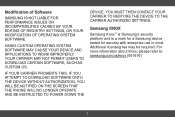
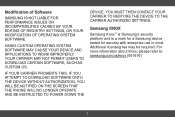
... YOU ATTEMPT TO DOWNLOAD SOFTWARE ONTO THE DEVICE WITHOUT AUTHORIZATION, YOU WILL BE NOTIFIED ON THE SCREEN THAT THE PHONE WILL NO LONGER OPERATE AND BE INSTRUCTED TO POWER DOWN THE
DEVICE. YOU MUST THEN CONTACT YOUR CARRIER TO RESTORE THE DEVICE TO THE CARRIER AUTHORIZED SETTINGS.
Samsung KNOX
Samsung Knox™ is Samsung's security platform and is a mark for a Samsung device tested for...
User Manual - Page 10
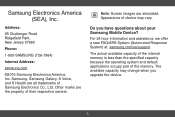
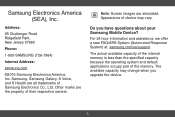
... 07660
Phone:
1-800-SAMSUNG (726-7864)
Internet Address:
samsung.com
©2016 Samsung Electronics America, Inc. Samsung, Samsung Galaxy, S Voice, and S Health are all trademarks of Samsung Electronics Co., Ltd. Other marks are the property of their respective owners.
Note: Screen images are simulated. Appearance of device may vary.
Do you have questions about your Samsung Mobile Device?
For...
User Manual - Page 25
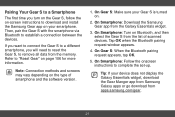
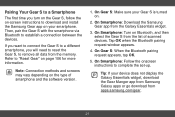
... list of scanned devices. Tap OK when the Bluetooth pairing request window appears.
4. On Gear S: When the Bluetooth pairing request appears, tap OK.
5. On Smartphone: Follow the onscreen instructions to complete the set-up.
Tip: If your device does not display the Galaxy Essentials widget, download the Gear Manger app from Samsung Galaxy apps or go download from apps.samsung.com...
User Manual - Page 34
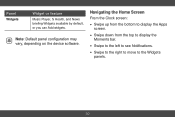
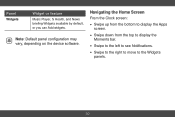
Panel
Widgets
Widget or feature
Music Player, S Health, and News briefing Widgets available by default, or you can Add widgets.
Note: Default panel configuration may vary, depending on the device software.
Navigating the Home Screen
From the Clock screen:
• Swipe up from the bottom to display the Apps
screen.
• Swipe down from the...
User Manual - Page 42
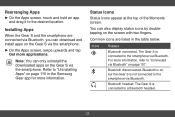
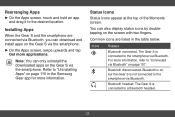
... Bluetooth, you can download and install apps on the Gear S via the smartphone.
►►On the Apps screen, swipe upwards and tap Get more applications.
Note: You can only uninstall the downloaded apps on the Gear S via the smartphone. Refer to "Uninstalling Apps" on page 110 in the Samsung Gear app for more...
User Manual - Page 50
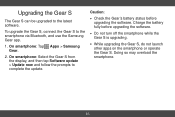
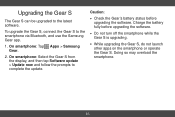
... via Bluetooth, and use the Samsung Gear app.
1. On smartphone: Tap Apps > Samsung Gear.
2. On smartphone: Select the Gear S from the display, and then tap Software update > Update now and follow the prompts to complete the update.
Caution:
• Check the Gear's battery status before
upgrading the software. Charge the battery fully before upgrading the software.
• Do not turn off...
User Manual - Page 56
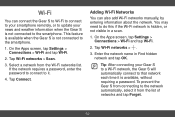
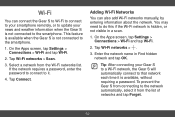
... the Apps screen, tap Settings > Connections > Wi-Fi and tap Wi-Fi.
2. Tap Wi-Fi networks > Scan.
3. Select a network from the Wi-Fi networks list. If the network requires a password, enter the password to connect to it.
4. Tap Connect.
Adding Wi-Fi Networks
You can also add Wi-Fi networks manually, by entering information about the network. You may need to do...
User Manual - Page 80


... software, including heart rate readings, may be affected by factors such as environmental conditions, skin condition, specific activity performed while using/wearing the device, settings of the device, user configuration/ user-provided information, placement of the sensor on the body, and other end-user interactions. For more information on proper wear and use, see samsung...
User Manual - Page 94
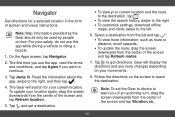
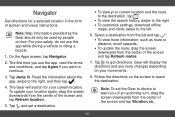
...instructions.
Note: Map information provided by the Gear should only be used by people on foot. For your safety, do not use this app while driving... the search history, swipe to the right. • To customize settings, download offline
maps, and more, swipe to the left.
6. Select a... or
distance, scroll upwards.
• To update the route, drag the screen
downwards from the center of the ...
User Manual - Page 95
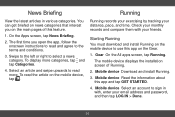
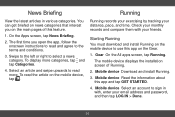
... Running on the mobile device to use this app on the Gear.
1. Gear On the All apps screen, tap Running.
The mobile device displays the installation screen of Running.
2. Mobile device Download and install Running.
3. Mobile device Read the information about this app and tap GET STARTED.
4. Mobile device Select an account to sign in with, enter your email address and password, and then tap...
User Manual - Page 112
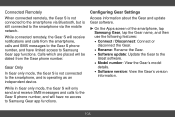
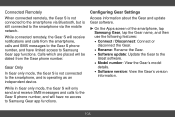
... smartphone, and is operating as an independent device.
While in Gear only mode, the Gear S will only send and receive SMS messages and calls to the Gear S phone number, and will have no access to Samsung Gear app functions.
Configuring Gear Settings
Access information about the Gear and update Gear software.
►►On the Apps screen...
User Manual - Page 114
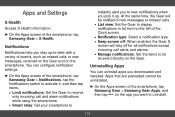
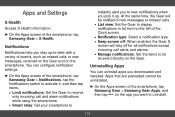
...be notified of new messages or missed calls.
• List view: Set the Gear to display
notifications in list form to the left of the Clock screen.
&#...Set the items to be
received directly on the Gear.
Uninstalling Apps
You can uninstall apps you downloaded and installed. Apps that are preloaded cannot be uninstalled.
►►On the Apps screen of the smartphone, tap Samsung Gear > Samsung...
User Manual - Page 115
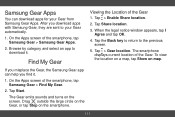
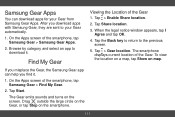
... automatically.
1. On the Apps screen of the smartphone, tap Samsung Gear > Samsung Gear Apps.
2. Browse by category and select an app to download it.
Find My Gear
Viewing the Location of the Gear 1. Tap > Enable Share location.
2. Tap Share location.
3. When the legal notice window appears, tap I Agree and tap OK.
4. Tap the Back...
User Manual - Page 120
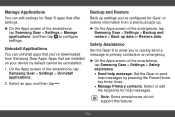
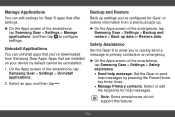
... Apps screen of the smartphone, tap Samsung Gear > Settings > Manage applications, and then tap to configure settings.
Uninstall Applications
You can uninstall apps that you've downloaded from Samsung Gear Apps. Apps that are installed on your device by default cannot be uninstalled.
1. On the Apps screen of the smartphone, tap Samsung Gear > Settings > Uninstall applications.
2. Select an app...
User Manual - Page 121
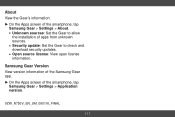
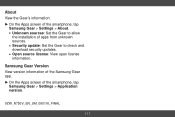
...the Apps screen of the smartphone, tap
Samsung Gear > Settings > About.
• Unknown sources: Set the Gear to allow
the installation of apps from unknown sources.
• Security update: Set the Gear to check and
download security updates.
• Open source license: View open license
information.
Samsung Gear Version View version information of the Samsung Gear app. ►►On the Apps...

