Samsung TH310 driver and firmware
Related Samsung TH310 Manual Pages
Download the free PDF manual for Samsung TH310 and other Samsung manuals at ManualOwl.com
User Manual - Page 3
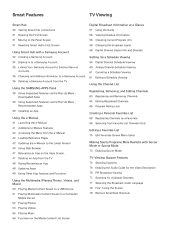
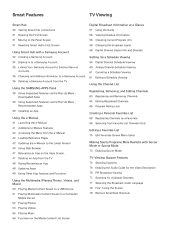
... the TV
Using the SAMSUNG APPS Panel 38 Using Supported Features via the Pop-Up Menu -
Downloaded Apps 39 Using Supported Features via the Pop-Up Menu -
Recommended Apps 39 Installing an App
Using the e-Manual 41 Launching the e-Manual 41 Additional e-Manual Features 42 Accessing the Menu from the e-Manual 42 Loading Reference Pages 42 Updating the e-Manual to the Latest Version 43...
User Manual - Page 4
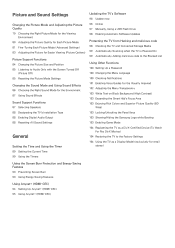
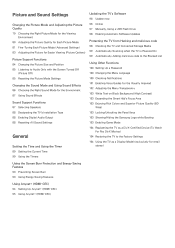
... TV's Installation Type 88 Enabling Digital Audio Output 88 Resetting All Sound Settings
General
Setting the Time and Using the Timer 89 Setting the Current Time 90 Using the Timers
Updating the TV's Software 96 Update now 96 Online 97 Manually, Using a USB Flash Drive 98 Enabling Automatic Software Updates
Protecting the TV from Hacking and malicious code 98 Checking the TV and Connected Storage...
User Manual - Page 25
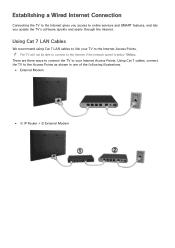
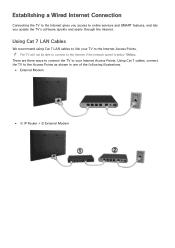
Establishing a Wired Internet Connection
Connecting the TV to the Internet gives you access to online services and SMART features, and lets you update the TV's software quickly and easily through the Internet.
Using Cat 7 LAN Cables
We recommend using Cat 7 LAN cables to link your TV to the Internet Access Points. "" The TV will not be able to connect to the Internet if the network speed is below...
User Manual - Page 29
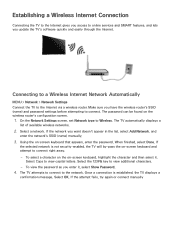
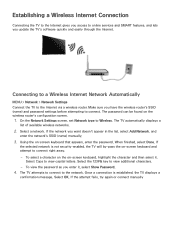
... access to online services and SMART features, and lets you update the TV's software quickly and easily through the Internet.
Connecting to a Wireless Internet Network Automatically
MENU > Network > Network Settings Connect the TV to the Internet via a wireless router. Make sure you have the wireless router's SSID (name) and password settings before attempting to connect. The password can be found...
User Manual - Page 40
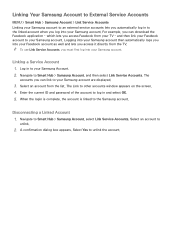
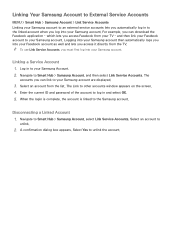
... the TV. "" To use Link Service Accounts, you must first log into your Samsung account.
Linking a Service Account
1. Log in to your Samsung Account. 2. Navigate to Smart Hub > Samsung Account, and then select Link Service Accounts. The
accounts you can link to your Samsung account are displayed.
3. Select an account from the list. The Link to other accounts window appears...
User Manual - Page 42
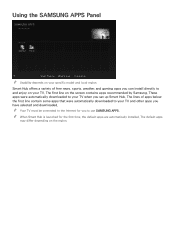
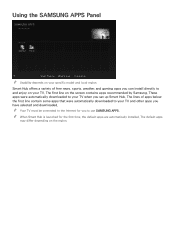
... Hub offers a variety of free news, sports, weather, and gaming apps you can install directly to and enjoy on your TV. The first line on the screen contains apps recommended by Samsung. These apps were automatically downloaded to your TV when you set up Smart Hub. The lines of apps below the first line contain some...
User Manual - Page 43
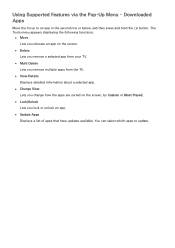
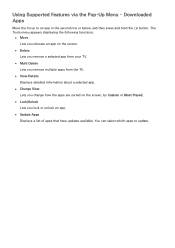
... multiple apps from the TV.
●● View Details Displays detailed information about a selected app.
●● Change View Lets you change how the apps are sorted on the screen, by Custom or Most Played.
●● Lock/Unlock Lets you lock or unlock an app.
●● Update Apps Displays a list of apps...
User Manual - Page 44
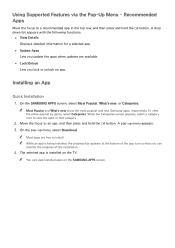
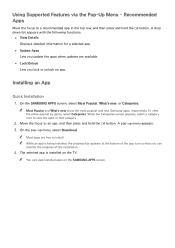
... list appears with the following functions.
●● View Details Displays detailed information for a selected app.
●● Update Apps Lets you update the apps when updates are available.
●● Lock/Unlock Lets you lock or unlock an app.
Installing an App
Quick Installation
1. On the SAMSUNG APPS screen, select Most Popular, What's new, or Categories...
User Manual - Page 45
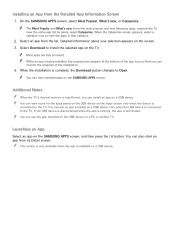
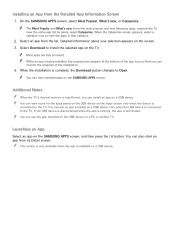
... app icon so that you can
monitor the progress of the installation.
4. When the installation is complete, the Download button changes to Open.
"" You can view installed apps on the SAMSUNG APPS screen.
Additional Notes
"" When the TV's internal memory is insufficient, you can install an app on a USB device. "" You can view icons for the apps saved on the...
User Manual - Page 47
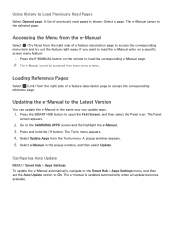
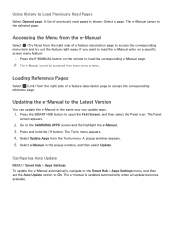
... Panel
screen appears.
2. Go to the SAMSUNG APPS screen and the highlight the e-Manual. 3. Press and hold the E button. The Tools menu appears. 4. Select Update Apps from the Tools menu. A popup window appears. 5. Select e-Manual in the popup window, and then select Update.
Configuring Auto Update
MENU > Smart Hub > Apps Settings To update the e-Manual automatically, navigate to the Smart Hub...
User Manual - Page 53
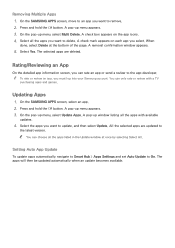
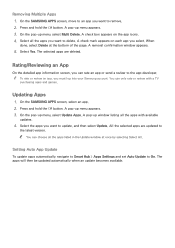
... to update, and then select Update. All the selected apps are updated to
the latest version. "" You can choose all the apps listed in the Update window at once by selecting Select All.
Setting Auto App Update
To update apps automatically, navigate to Smart Hub > Apps Settings and set Auto Update to On. The apps will then be updated automatically when an update becomes...
User Manual - Page 101
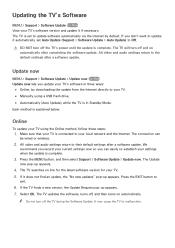
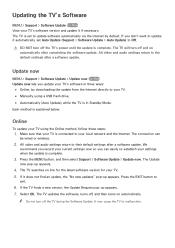
...after completing the software update. All video and audio settings return to the default settings after a software update.
Update now
MENU > Support > Software Update > Update now Try Now Update now lets you update your TV's software in three ways:
●● Online, by downloading the update from the Internet directly to your TV. ●● Manually, using a USB flash drive. ●●...
User Manual - Page 102
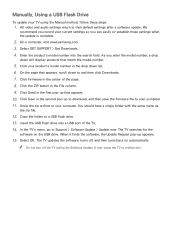
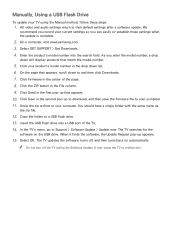
Manually, Using a USB Flash Drive
To update your TV using the Manual method, follow these steps:
1. All video and audio settings return to their default settings after a software update. We
recommend you record your current settings so you can easily re-establish these settings when the update is complete.
2. On a computer, visit www.samsung.com. 3. Select GET SUPPORT > Get Downloads. 4. Enter the...
User Manual - Page 103
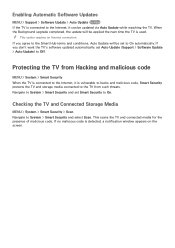
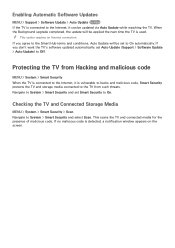
... be updated via Auto Update while watching the TV. When the Background upgrade completed, the update will be applied the next time the TV is used. "" This option requires an Internet connection. If you agree to the Smart Hub terms and conditions, Auto Update will be set to On automatically. If you don't want the TV's software updated automatically, set Auto Update (Support > Software Update > Auto...
User Manual - Page 105
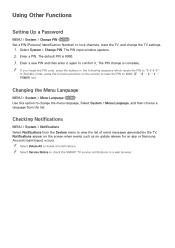
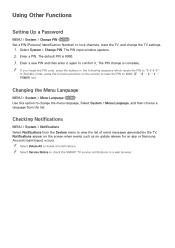
Using Other Functions
Setting Up a Password
MENU > System > Change PIN Try Now Set a PIN (Personal Identification Number) to lock channels, reset the TV, and change the TV settings.
1. Select System > Change PIN. The PIN input window appears. 2. Enter a PIN. The default PIN is 0000. 3. Enter a new PIN and then enter it again to confirm it. The PIN change...
User Manual - Page 109
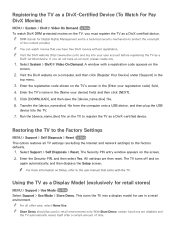
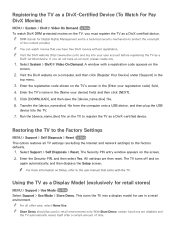
...device_name.divx] file from the computer onto a USB device, and then plug the USB
device into the TV.
7. Run the [device_name.divx] file on the TV to register the TV as a DivX-certified device.
Restoring the TV to the Factory Settings
MENU > Support > Self Diagnosis > Reset Try Now This option restores all TV settings (excluding the Internet and network settings) to the factory defaults.
1. Select...
User Manual - Page 110
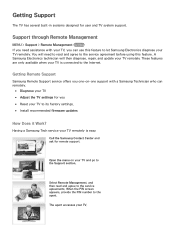
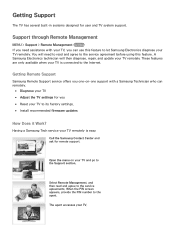
... to the Internet.
Getting Remote Support
Samsung Remote Support service offers you one-on-one support with a Samsung Technician who can remotely.
●● Diagnose your TV ●● Adjust the TV settings for you ●● Reset your TV to its factory settings. ●● Install recommended firmware updates
How Does it Work?
Having a Samsung Tech service your TV remotely is...
User Manual - Page 111
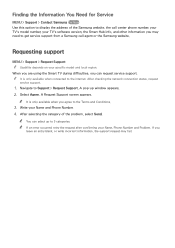
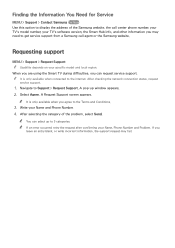
... You Need for Service
MENU > Support > Contact Samsung Try Now Use this option to display the address of the Samsung website, the call center phone number, your TV's model number, your TV's software version, the Smart Hub info, and other information you may need to get service support from a Samsung call agent or the Samsung website.
Requesting support
MENU > Support > Request Support "" Usability...
User Manual - Page 115
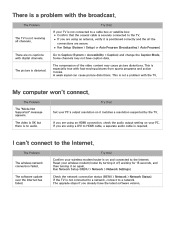
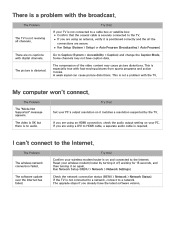
... so it matches a resolution supported by the TV.
If you are using an HDMI connection, check the audio output setting on your PC. If you are using a DVI to HDMI cable, a separate audio cable is required.
I can't connect to the Internet.
The Problem
The wireless network connection failed.
The software update over the Internet has failed.
Try this!
Confirm your wireless modem/router is on and...
User Manual - Page 119
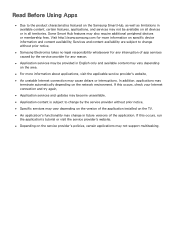
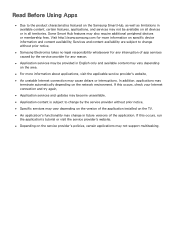
.... If this occurs, check your Internet connection and try again.
●● Application services and updates may become unavailable.
●● Application content is subject to change by the service provider without prior notice.
●● Specific services may vary depending on the version of the application installed on the TV.
●● An application's functionality...

