Seagate FreeAgent Pro Classic driver and firmware
Drivers and firmware downloads for this Seagate item

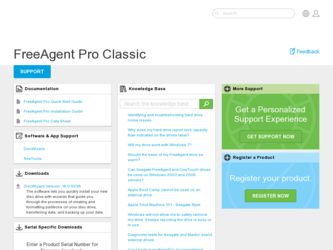
Related Seagate FreeAgent Pro Classic Manual Pages
Download the free PDF manual for Seagate FreeAgent Pro Classic and other Seagate manuals at ManualOwl.com
FreeAgent Desk™ User Guide - Page 3
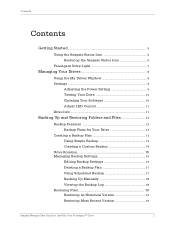
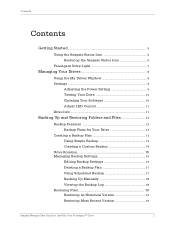
Contents
Contents
Getting Started...5
Using the Seagate Status Icon 5 Restoring the Seagate Status Icon 6
FreeAgent Drive Light 7
Managing Your Drives 8
Using the My Drives Window 8 Settings 9
Adjusting the Power Setting 9 Testing Your Drive 10 Updating Your Software 10 Adjust LED Control 11 Drive Info 11
Backing Up and Restoring Folders and Files 12
Backup Features 12 Backup Plans ...
FreeAgent Desk™ User Guide - Page 5
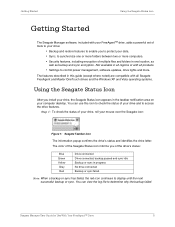
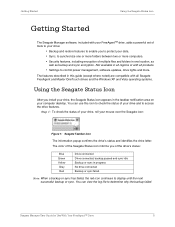
...; Settings to control power management, software updates, drive lights and more.
The features described in this guide (except where noted) are compatible with all Seagate FreeAgent and Maxtor OneTouch drives and the Windows XP and Vista operating systems.
Using the Seagate Status Icon
After you install your drive, the Seagate Status icon appears in the taskbar notification area on your computer...
FreeAgent Desk™ User Guide - Page 9
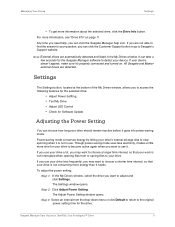
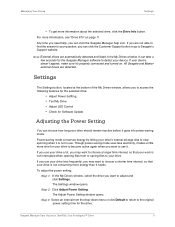
... connected and turned on. All Seagate and Maxtor external drives are detected.
Settings
The Settings button, located at the bottom of the My Drives window, allows you to access the following features for the selected drive:
• Adjust Power Settting • Test My Drive • Adjust LED Control • Check for Software Update
Adjusting the Power Setting
You can choose how long your...
FreeAgent Desk™ User Guide - Page 10
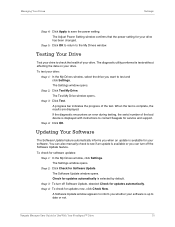
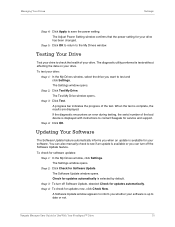
...Settings window opens. Step 2: Click Test My Drive. The Test My Drive window opens. Step 3: Click Test. A progress bar indicates the progress of the test. When the test is complete, the results are displayed. If the diagnostic encounters an error during testing, the serial number of the bad device is displayed with instructions to contact Seagate for service and support. Step 4: Click OK.
Updating...
FreeAgent Desk™ User Guide - Page 11
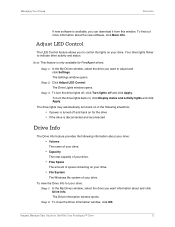
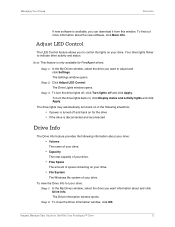
... information about the new software, click More Info.
Adjust LED Control
The LED Control feature allows you to control the lights on your drive. Your drive lights flicker to indicate drive activity and status.
Note: This feature is only available for FreeAgent drives.
Step 1: In the My Drives window, select the drive you want to adjust and click Settings. The Settings window opens.
Step 2: Click...
FreeAgent Desk™ User Guide - Page 36
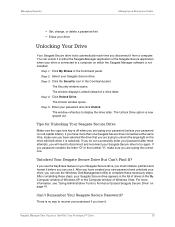
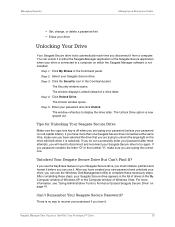
... Folder
• Set, change, or delete a password hint • Erase your drive
Unlocking Your Drive
Your Seagate Secure drive locks automatically each time you disconnect it from a computer. You can unlock it in either the Seagate Manager application or the Seagate Secure application when your drive is connected to a computer on which the Seagate Manager software is not installed.
Step 1: Click...
FreeAgent Desk™ User Guide - Page 37
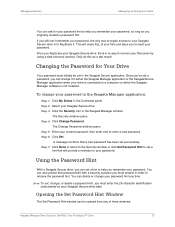
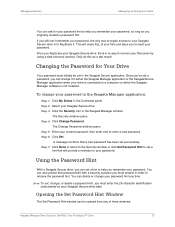
... a data recovery service). Only do this as a last resort!
Changing the Password for Your Drive
Your password must initially be set in the Seagate Secure application. Once you've set a password, you can change it in either the Seagate Manager application or the SeagateSecure Manager application when your drive is connected to a computer on which the Seagate Manager software is not installed.
To...
FreeAgent Desk™ User Guide - Page 44
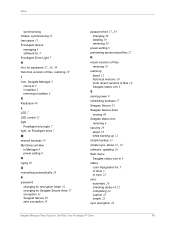
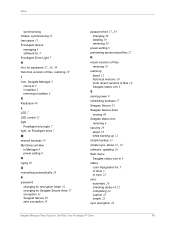
... space 11
FreeAgent device
managing 8 software for 5 FreeAgent Drive Light 7
H
hint, for password 37, 38, 39
historical versions of files, restoring 19
I icon, Seagate Manager 5
colors of 5 in taskbar 5 restoring to taskbar 6 K KeyErase 40
L LED 7 LED control 11
light
FreeAgent drive light 7 light, on FreeAgent drive 7 M manual backups 18
My Drives window
in Manager 8 power setting 9 N nging 38...
FreeAgent Desk™ User Guide - Page 45


Index
sync preview window 27
sync settings
editing 25
synchronizing
about 21 folders 21
see also sync
T testing drives 10 turning off automatic sync 26 U updating software 10 V volumes 11
Seagate Manager User Guide for Use With Your FreeAgent™ Drive
45
Quick Start Guide - Page 3
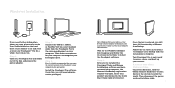
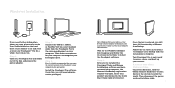
... adapter.
Step 2. Connect the USB 2.0, eSATA, or FireWire®400 (on select models) cable from the FreeAgent Pro to the corresponding port on your computer. Wait about two minutes for your computer to recognize your FreeAgent drive.
Step 3.
Note: It is highly recommended that you copy the current contents of the FreeAgent to your computer before proceeding.
Install the FreeAgent Pro software...
Quick Start Guide - Page 4
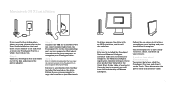
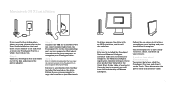
... power adapter.
Step 2. Connect the USB 2.0 or FireWire®400 (on select models) cable from the FreeAgent Pro to the corresponding port on your computer. Wait about two minutes for your computer to recognize your FreeAgent drive.
Step 3.
Note: It is highly recommended that you copy the current contents of the FreeAgent Pro to your computer before proceeding.
Browse to and double-click the Mac...
Quick Start Guide - Page 5
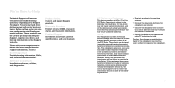
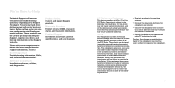
... configuration and FreeAgent model number. These numbers can be used to get help from Seagate Support, register your drive, and look up information on the Seagate web site.
Please visit www.seagate.com to obtain the latest comprehensive support information, such as:
Knowledge Base Troubleshooting information, FAQs, and technical documentation.
Software Downloads Installation software, utilities...
User Manual - Page 6
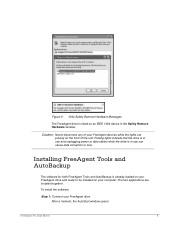
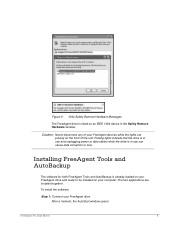
...and unplugging power or data cables while the drive is in use can cause data corruption or loss.
Installing FreeAgent Tools and AutoBackup
The software for both FreeAgent Tools and AutoBackup is already loaded on your FreeAgent drive and ready to be installed on your computer. The two applications are installed together. To install the software,
Step 1: Connect your FreeAgent drive. After a moment...
User Manual - Page 9


Figure 10: Choose Destination Location
Step 5: Select Next to accept the default destination location or Browse to select a different destination location. The Setup Status window opens:
Figure 11: Setup Status
After the FreeAgent software has been installed, the AutoBackup Welcome window opens:
FreeAgent Pro Data Mover
7
User Manual - Page 10
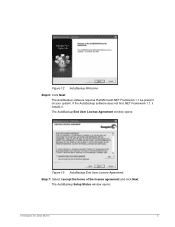
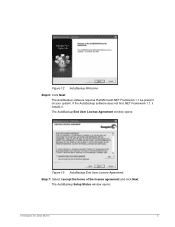
... software requires that Microsoft.NET Framework 1.1 be present on your system. If the AutoBackup software does not find .NET Framework 1.1, it installs it. The AutoBackup End User License Agreement window opens:
Figure 13: AutoBackup End User License Agreement.
Step 7: Select I accept the terms of the license agreement and click Next. The AutoBackup Setup Status window opens:
FreeAgent Pro...
User Manual - Page 17
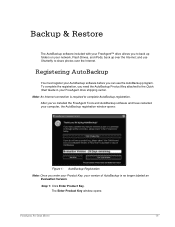
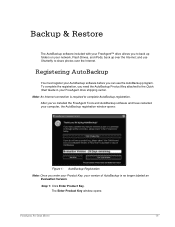
... to the Quick Start Guide in your FreeAgent drive shipping carton. Note: An Internet connection is required to complete AutoBackup registration. After you've installed the FreeAgent Tools and AutoBackup software and have restarted your computer, the AutoBackup registration window opens:
Figure 1: AutoBackup Registration
Note: Once you enter your Product Key, your version of AutoBackup is no...
User Guide - Page 3
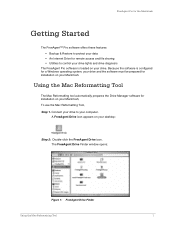
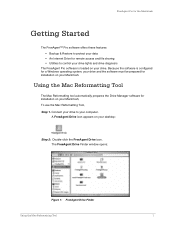
... • An Internet Drive for remote access and file sharing • Utilities to control your drive lights and drive diagnosis
The FreeAgent Pro software is loaded on your drive. Because the software is configured for a Windows operating system, your drive and the software must be prepared for installation on your Macintosh.
Using the Mac Reformatting Tool
The Mac Reformatting tool automatically...
User Guide - Page 4
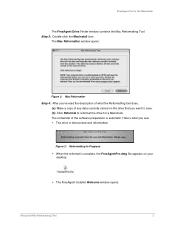
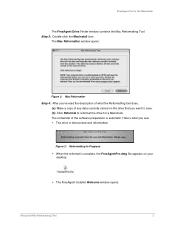
.... (b) Click Reformat to reformat the drive for a Macintosh. The remainder of the software preparation is automatic. Here's what you see: • The drive is dismounted and reformatted:
Figure 3: Reformatting In Progress • When the reformat is complete, the FreeAgentPro.dmg file appears on your
desktop:
• The FreeAgent Installer Welcome window opens:
Using the Mac Reformatting Tool
2
User Guide - Page 12
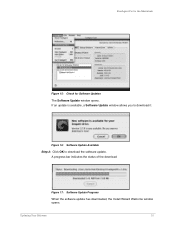
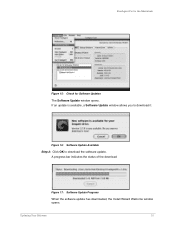
FreeAgent Pro for the Macintosh
Figure 15: Check for Software Updates
The Software Update window opens. If an update is available, a Software Update window allows you to download it:
Figure 16: Software Update Available
Step 2: Click OK to download the software update. A progress bar indicates the status of the download:
Figure 17: Software Update Progress
When the software update has ...
User Guide - Page 13
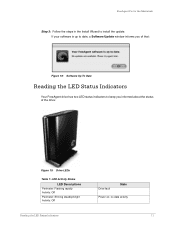
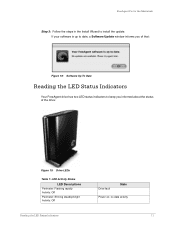
FreeAgent Pro for the Macintosh
Step 3: Follow the steps in the Install Wizard to install the update. If your software is up to date, a Software Update window informs you of that:
Figure 18: Software Up To Date
Reading the LED Status Indicators
Your FreeAgent drive has two LED status indicators to keep you informed about the status of the drive:
Figure 19: Drive LEDs
Table...
