Sony DCR DVD100 - MiniDVD Handycam Camcorder driver and firmware
Drivers and firmware downloads for this Sony item

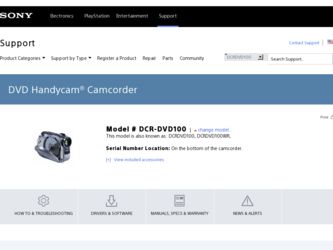
Related Sony DCR DVD100 Manual Pages
Download the free PDF manual for Sony DCR DVD100 and other Sony manuals at ManualOwl.com
Operating Instructions - Page 3
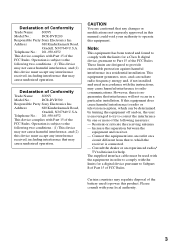
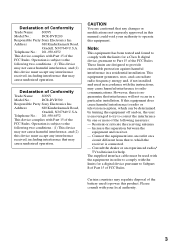
...Conformity
Trade Name: SONY
Model No.:
DCR-DVD300
Responsible Party:Sony Electronics Inc.
Address:
680 Kinderkamack Road,
Oradell, NJ 07649 U.S.A.
Telephone No.: 201-930-6972
This device complies with Part ... an experienced radio/ TV technician for help. The supplied interface cable must be used with the equipment in order to comply with the limits for a digital device pursuant to Subpart B...
Operating Instructions - Page 5
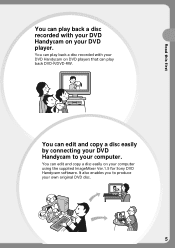
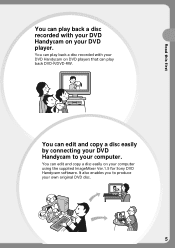
... recorded with your DVD Handycam on your DVD player.
You can play back a disc recorded with your DVD Handycam on DVD players that can play back DVD-R/DVD-RW.
You can edit and copy a disc easily by connecting your DVD Handycam to your computer.
You can edit and copy a disc easily on your computer using the supplied ImageMixer Ver.1.5 for Sony DVD Handycam software...
Operating Instructions - Page 7
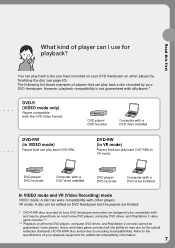
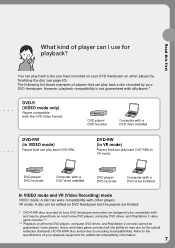
...RWs in VR mode.
DVD player/ DVD recorder
Computer with a DVD drive installed
DVD player/ DVD recorder
Computer with a DVD drive installed
In VIDEO mode and VR (Video Recording) mode
VIDEO mode: A disc has wide compatibility with other players. VR mode: A disc can be edited on DVD Handycam but the players are limited.
* DVD-R/RW discs recorded by Sony DVD Handycam camcorders are designed to be...
Operating Instructions - Page 9
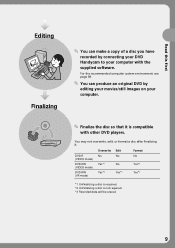
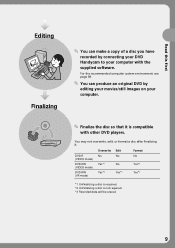
... can make a copy of a disc you have recorded by connecting your DVD Handycam to your computer with the supplied software.
For the recommended computer system environment, see page 89.
You can produce an original DVD by editing your movies/still images on your computer.
Finalize the disc so that it is compatible with other DVD players.
You may...
Operating Instructions - Page 10
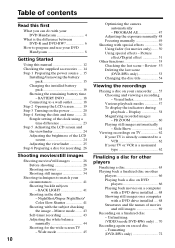
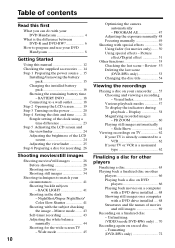
... Show 61
Viewing recordings on TV 62 If your TV is already connected to a VCR 62 If your TV or VCR is a monaural type 62
Finalizing a disc for other players
Finalizing a disc 63 Playing back a finalized disc on other
players 66 Playing back a disc on DVD
players 66 Playing back movies on a computer
with a DVD drive installed .... 68 Showing still...
Operating Instructions - Page 11
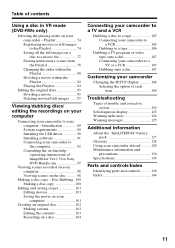
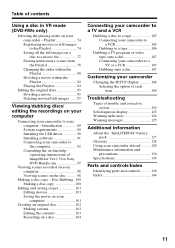
...Introduction 89 System requirements 89 Installing the USB driver 90 Installing software 91 Connecting your camcorder to the computer 92 Consulting the on-line help (operating instructions) of ImageMixer Ver.1.5 for Sony DVD Handycam 97
Viewing scenes recorded on your computer 98 Viewing scenes on the disc 98
Making a disc copy - Disc Dubbing . 100 Making a disc copy 100
Editing and saving...
Operating Instructions - Page 68
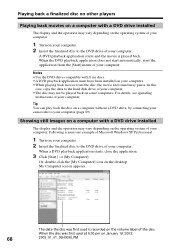
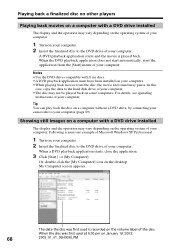
...
case, copy the data to the hard disk drive of your computer. •The disc may not be played back on some computers. For details, see operating
instructions of your computer.
Tip You can play back the disc on a computer without a DVD drive, by connecting your camcorder to your computer (page 89).
Showing still images on a computer with a DVD drive installed
The display and the...
Operating Instructions - Page 89
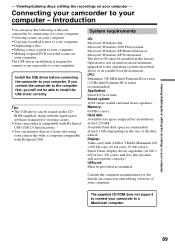
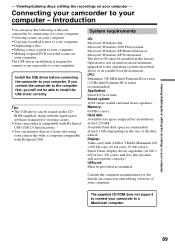
... install the USB driver correctly.
Tips •The USB driver can be found on the CD-
ROM supplied, along with the application software required for viewing scenes. •Your camcorder is compatible with Hi-Speed USB (USB 2.0 Specification). •You can transfer data at a faster rate using your camcorder with a computer compatible with Hi-Speed USB.
System requirements
OS: Microsoft Windows...
Operating Instructions - Page 90
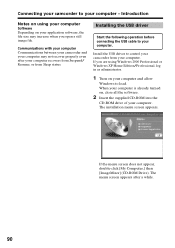
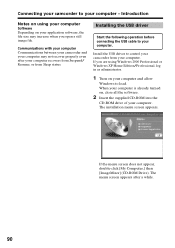
... the USB cable to your computer.
Install the USB driver to control your camcorder from your computer. If you are using Windows 2000 Professional or Windows XP Home Edition/Professional, log in as administrator.
1 Turn on your computer and allow
Windows to load. When your computer is already turned on, close all the software.
2 Insert the supplied CD-ROM into the
CD-ROM drive of your computer. The...
Operating Instructions - Page 91
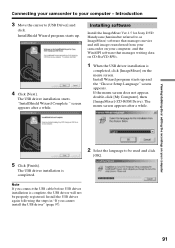
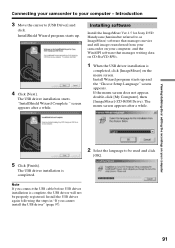
... Setup Language" screen appears. If the menu screen does not appear, double-click [My Computer], then [ImageMixer] (CD-ROM Drive). The menu screen appears after a while.
Viewing/dubbing discs/ editing the recordings on your computer
2 Select the language to be used and click
[OK].
5 Click [Finish].
The USB driver installation is completed.
Note If you connect the USB cable before USB driver...
Operating Instructions - Page 92
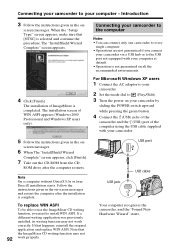
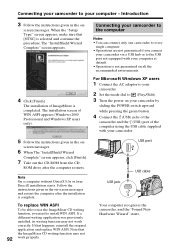
....
For Microsoft Windows XP users
1 Connect the AC adaptor to your
camcorder.
2 Set the mode dial to
(Play/Edit).
3 Turn the power on your camcorder by
sliding the POWER switch upward
while pressing the green button.
4 Connect the (USB) jacks of the
camcorder and the (USB) port of the computer using the USB cable supplied with your camcorder.
5 Follow the instructions given in the...
Operating Instructions - Page 93
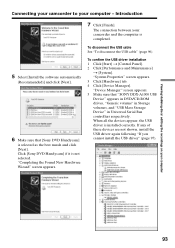
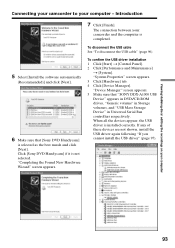
...appears. 5 Make sure that "SONY DDX-A1000 USB Device" appears in DVD/CD-ROM drives, "Generic volume" in Storage volumes, and "USB Mass Storage Device" in Universal Serial Bus controllers respectively. When all the devices appear, the USB driver is installed correctly. If any of these devices are not shown, install the USB driver again following "If you cannot install the USB driver" (page 97).
93
Operating Instructions - Page 95
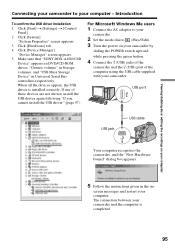
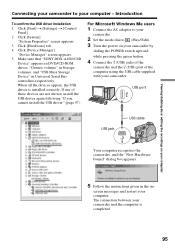
... USB driver installation 1 Click [Start] t [Settings] t [Control
Panel]. 2 Click [System].
"System Properties" screen appears. 3 Click [Hardware] tab. 4 Click [Device Manager].
"Device Manager" screen appears. 5 Make sure that "SONY DDX-A1000 USB
Device" appears in DVD/CD-ROM drives, "Generic volume" in Storage volumes, and "USB Mass Storage Device" in Universal Serial Bus controllers respectively...
Operating Instructions - Page 96
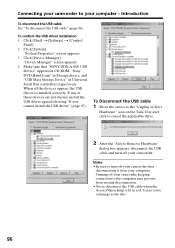
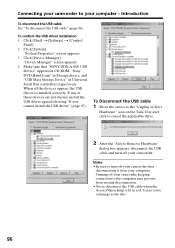
...96).
To confirm the USB driver installation 1 Click [Start] t [Settings] t [Control
Panel]. 2 Click [System].
"System Properties" screen appears. 3 Click [Device Manager].
"Device Manager" screen appears. 4 Make sure that "SONY DDX-A1000 USB
Device" appears in CD-ROM, "Sony DVD Handycam" in Storage device, and "USB Mass Storage Device" in Universal Serial Bus controllers respectively. When all the...
Operating Instructions - Page 97
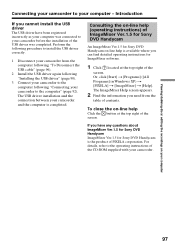
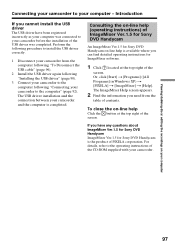
... your camcorder to the computer" (page 92). The USB driver installation and the connection between your camcorder and the computer is completed.
Consulting the on-line help (operating instructions) of ImageMixer Ver.1.5 for Sony DVD Handycam
An ImageMixer Ver.1.5 for Sony DVD Handycam on-line help is available where you can find detailed operating instructions for ImageMixer software.
1 Click...
Operating Instructions - Page 98
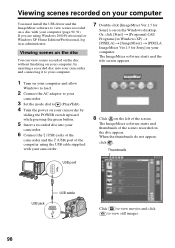
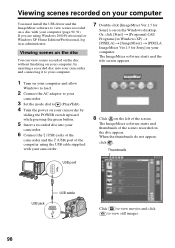
....
1 Turn on your computer and allow
Windows to load.
2 Connect the AC adaptor to your
camcorder.
3 Set the mode dial to (Play/Edit). 4 Turn the power on your camcorder by
sliding the POWER switch upward while pressing the green button.
5 Insert a recorded disc into your
camcorder.
6 Connect the (USB) jacks of the
camcorder and the (USB) port of the computer using the USB cable supplied with your...
Operating Instructions - Page 99
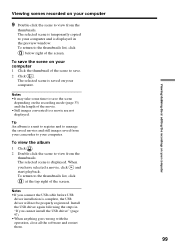
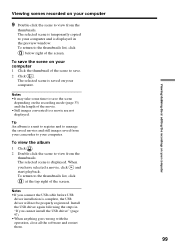
... discs/ editing the recordings on your computer
Viewing scenes recorded on your computer
9 Double-click the scene to view from the
thumbnails. The selected scene is temporarily copied to your computer and is displayed in the preview window. To return to the thumbnails list, click
below right of the screen.
To save the scene on your computer 1 Click the...
Operating Instructions - Page 100
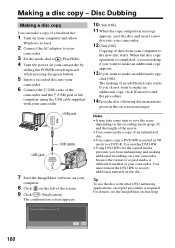
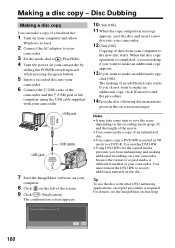
...
Windows to load.
2 Connect the AC adaptor to your
camcorder.
3 Set the mode dial to (Play/Edit). 4 Turn the power on your camcorder by
sliding the POWER switch upward while pressing the green button.
5 Insert a recorded disc into your
camcorder.
6 Connect the (USB) jacks of the
camcorder and the (USB) port of the computer using the USB cable supplied with your camcorder.
USB port
USB jack
USB...
Operating Instructions - Page 101
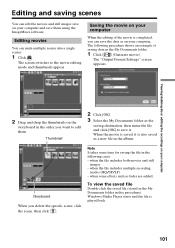
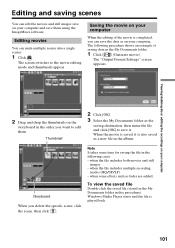
...computer and save them using the ImageMixer software.
Editing movies
You can unite multiple scenes into a single scenes.
1 Click .
The screen switches to the movie editing mode and thumbnails appear.
Saving the movie on your computer... Format Settings" screen
appears.
Viewing/dubbing discs/ editing the recordings on your computer
2 Drag... when the file includes multiple recording
modes (HQ/SP/LP)....
Operating Instructions - Page 121
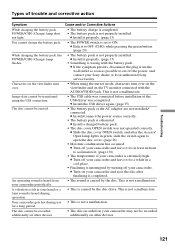
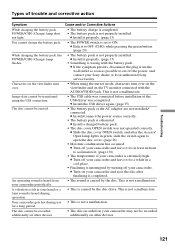
... to cut off the power, and contact your Sony dealer or local authorized Sony service facility.
• When using the mirror mode, characters turn over on the viewfinder and on the TV monitor connected with the AUDIO/VIDEO jack. This is not a malfunction.
• The USB cable was connected before installation of the USB driver was completed. c Install the USB driver again. (page 97...
