Sony SRG300SE driver and firmware
Related Sony SRG300SE Manual Pages
Download the free PDF manual for Sony SRG300SE and other Sony manuals at ManualOwl.com
Installation Guide (SRG-300SE Application Guide) - Page 2
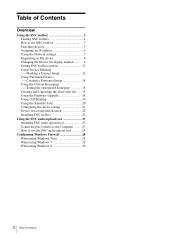
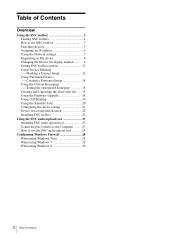
... the Firmware Upgrade 18 Using CGI Sending 19 Using the Schedule Task 20 Configuring the device setting 21 Device restart and initialization 22 Installing SNC toolbox 22
Using the SNC audio upload tool 23 Installing SNC audio upload tool 23 Connecting the Camera to the Computer ......... 23 How to use the SNC audio upload tool 23
Configuring Windows Firewall 28 When using Windows Vista...
Installation Guide (SRG-300SE Application Guide) - Page 3
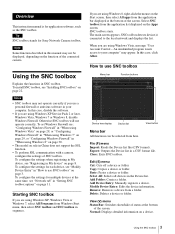
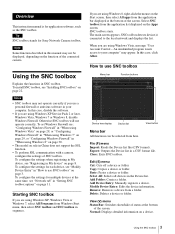
... see "Installing SNC toolbox" on page 22.
Notes
• SNC toolbox may not operate correctly if you use a personal firewall or antivirus software in your computer. In this case, disable the software.
• If you are using Windows XP Service Pack 2 or later, Windows Vista, Windows 7 or Windows 8, disable Windows Firewall. Otherwise SNC toolbox will not operate correctly. To set Windows Firewall...
Installation Guide (SRG-300SE Application Guide) - Page 4
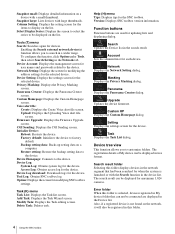
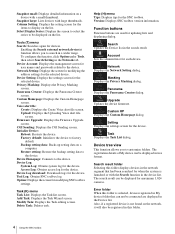
...for updating lists and displaying dialog.
Search Updates the Device list in the search result.
Account Sets the administrator for each device.
Network Displays the Network Setting dialog.
Masking Displays the Privacy Masking dialog.
Panorama Displays the Panorama Creator dialog.
Upgrade Updates the device firmware.
Custom HP Displays the Custom Homepage dialog.
Setting Displays the settings screen...
Installation Guide (SRG-300SE Application Guide) - Page 5
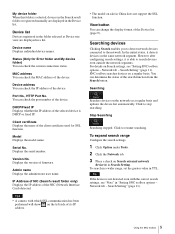
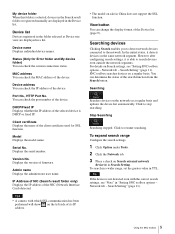
... client certificate used for SSL function.
Model Displays the model name.
Serial No. Displays the serial number.
Version No. Displays the version of firmware.
Admin name Displays the administrator user name.
IP Address of NIC (Search result folder only) Displays the IP address of the NIC (Network Interface Card) detected.
Tips
• A camera with which SSL communication has been performed will...
Installation Guide (SRG-300SE Application Guide) - Page 6
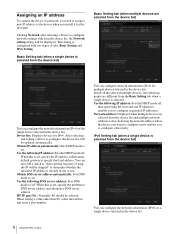
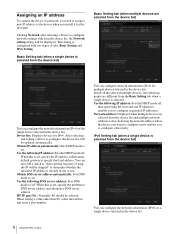
... address
To connect the device via network, you need to assign a new IP address to the device when you install it for the first time.
Clicking Network after selecting a device to configure network settings with from the device list, the Network setting dialog will be displayed. This dialog is configured with two types of tabs, Basic Setting and IPv6 Setting.
Basic Setting tab (when a single device...
Installation Guide (SRG-300SE Application Guide) - Page 11
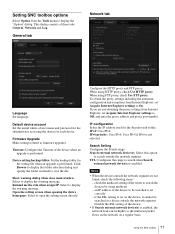
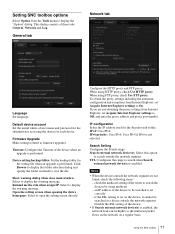
...Option from the Tools menu to display the "Option" dialog. This dialog consists of three tabs: General, Network and Log.
General tab
Network tab
Language Set language.
Default device account Set the initial values of user name and password for the administrator accessing the device for each device.
Firmware Upgrade Make settings related to firmware upgrades.
Timeout: Configure the Timeout of the...
Installation Guide (SRG-300SE Application Guide) - Page 18
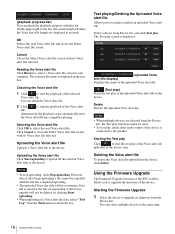
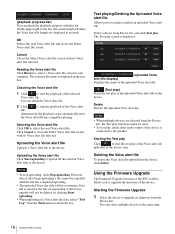
...alert file saved in your computer. The selected file name is displayed in the text box....audio output of the device is connected to the speaker.
Starting the Test play
Click
to start the test play of the Voice alert file
uploaded in the device once.
Deleting the Voice alert file
To delete the Voice alert file uploaded in the device, click Delete.
Using the Firmware Upgrade
The Firmware Upgrade...
Installation Guide (SRG-300SE Application Guide) - Page 19
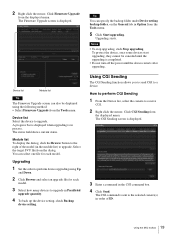
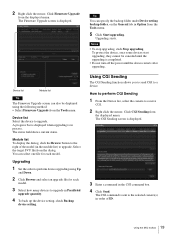
...; Do not turn off the power until the device restarts after upgrading.
Using CGI Sending
The CGI Sending function allows you to send CGI to a device.
How to perform CGI Sending
1 From the Device list, select the camera to receive
CGI.
2 Right click the mouse. Click CGI Sending from
the displayed menu. The CGI Sending screen is...
Installation Guide (SRG-300SE Application Guide) - Page 20
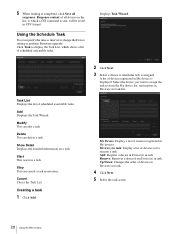
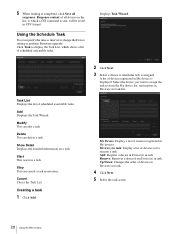
... Schedule Task
You can specify the time or interval to change the Device setting or perform Firmware upgrade. Click Task to display the Task List, which shows a list of scheduled executable tasks.
Displays Task Wizard.
Task List Displays the list of scheduled executable tasks.
Add Displays the Task Wizard.
Modify You can edit a task.
Delete You can delete...
Installation Guide (SRG-300SE Application Guide) - Page 21
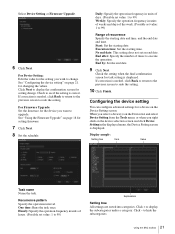
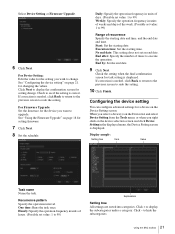
... values. Click Next to display the confirmation screen for setting change. Check to see if the setting is correct. If correction is needed, click Back to return to the previous screen to redo the setting. For Firmware Upgrade: Set the firmware for the device you want to upgrade. See "Using the Firmware Upgrade" on page 18 for setting firmware.
7 Click Next. 8 Set the schedule.
Daily...
Installation Guide (SRG-300SE Application Guide) - Page 22


... to initialize the device (restore factory default).
Installing SNC toolbox
1 Download the installer of SNC toolbox from the
appropriate folder of the following website. http://www.sony.net/ipela/snc
2 Extract the downloaded installer ZIP file. 3 Run the "SncToolbox_Setup.exe" file.
4 Install the SNC toolbox following the wizard
displayed. If the Software License Agreement is displayed, read it...
Installation Guide (SRG-300SE Application Guide) - Page 23
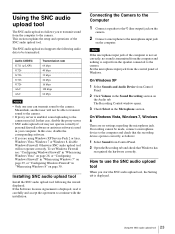
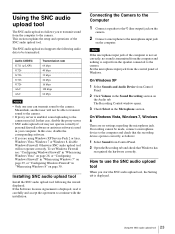
...from the computer and nothing is output from the speaker connected to the camera. Set the microphone input jack from the control panel of Windows.
On Windows XP
1 Select Sounds and Audio Device from Control
Panel.
2 Click Volume in the Sound Recording section on
the Audio tab. The Recording Control window opens.
3 Check Select in the Microphone section.
On Windows Vista, Windows 7, Windows 8
There...
User Manual (SRG-300SE User's Guide) - Page 4
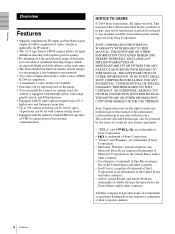
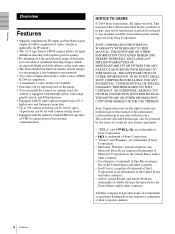
... optical magnification, F1.6 high power and luminous zoom lens. • Up to 256 camera positions can be stored. (up to 16 positions can be set with camera setting items) • Equipped with the industry standard RS-422 interface of VISCA camera protocol in external communication.
NOTICE TO USERS
© 2014 Sony Corporation. All rights reserved. This manual or the software...
User Manual (SRG-300SE User's Guide) - Page 5
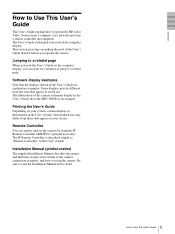
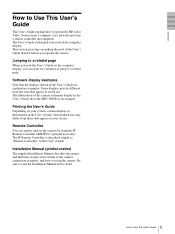
... displays or illustrations in the User's Guide, when printed out, may differ from those that appear on your screen.
Remote Controller
You can operate and set the camera by using the IP Remote Controller (RM-IP10) (optional accessary). The IP Remote Controller is described simply as "Remote Controller" in this User's Guide.
Installation Manual (printed matter)
The supplied Installation Manual...
User Manual (SRG-300SE User's Guide) - Page 10
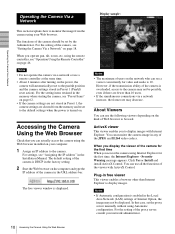
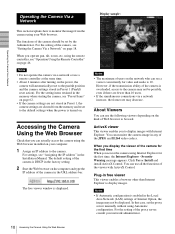
... IP address" in the Installation Manual. The default setting of the camera is DHCP in the factory setting.
2 Start the Web browser on the computer and type the
IP address of the camera in the URL address bar.
The live viewer window is displayed.
Display sample:
Notes
• The maximum of users on the network who can see a viewer concurrently for video and audio is...
User Manual (SRG-300SE User's Guide) - Page 11
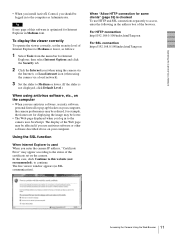
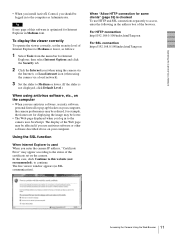
Operating the Camera Via a Network
• When you install ActiveX Control, you should be logged in to the computer as Administrator.
Tip
Every page of this software is optimized for Internet Explorer in Medium font.
To display the viewer correctly
To operate the viewer correctly, set the security level of Internet Explorer to Medium or lower, as follows:
1 Select Tools from...
User Manual (SRG-300SE User's Guide) - Page 12
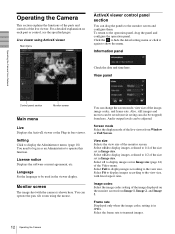
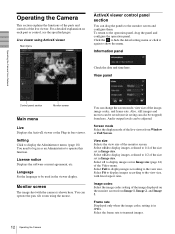
... Camera Via a Network
Control panel section
Monitor screen
Main menu
Live
Displays the ActiveX viewer or the Plug-in free viewer.
Setting
Click to display ...Audio output levels can be adjusted.
Screen mode Select the display mode of the live viewer from Window or Full Screen.
View size Selects the view size of the monitor screen. Select ×1/4 to display images, reduced to 1/4 of the size set...
User Manual (SRG-300SE User's Guide) - Page 17
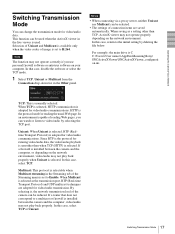
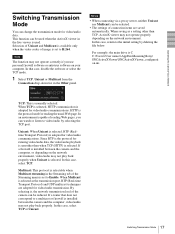
... is set to Enable. When Multicast is selected as the transmission port, RTP (Real-time Transport Protocol) and UDP multicast techniques are adopted for video/audio transmission. By selecting it, the network transmission load of the camera can be reduced. If a router that does not correspond to a multicast or firewall is installed between the camera and the computer, video/audio may...
User Manual (SRG-300SE User's Guide) - Page 19
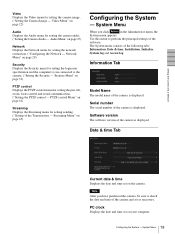
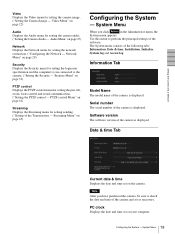
... the camera audio. ("Setting the Camera Audio - Audio Menu" on page 27)
Network Displays the Network menu for setting the network connection. ("Configuring the Network - Network Menu" on page 28)
Security Displays the Security menu for setting the login user specification and the computer(s) can connected to the camera. ("Setting the Security - Security Menu" on page 31)
PTZF control Displays the...
User Manual (SRG-300SE User's Guide) - Page 33
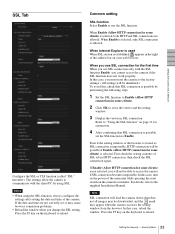
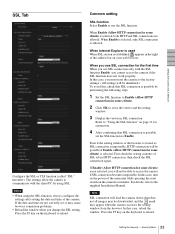
... this case, turn on the power of the main unit while pressing the reset switch on the camera to initialize. For details, refer to the supplied Installation Manual.
Note
SSL connection will load the camera down; therefore, not all images may be downloaded, and the mark may appear when the camera accesses the setting window from the browser. In this...

