Sony DCR-IP7BT - Network Handycam Ip driver and firmware
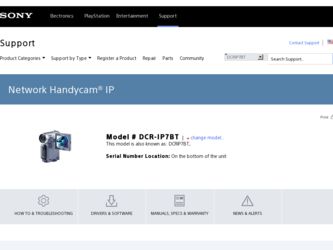
Related Sony DCR-IP7BT Manual Pages
Download the free PDF manual for Sony DCR-IP7BT and other Sony manuals at ManualOwl.com
MovieShaker v3.1 Operating Instructions - Page 2
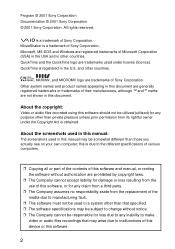
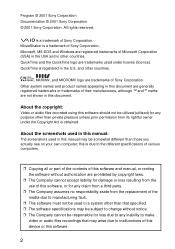
... be somewhat different than those you actually see on your own computer; this is due to the different specifications of various computers.
❒ Copying all or part of the contents of this software and manual, or renting the software without authorization are prohibited by copyright laws.
❒ The Company cannot accept liability for damage or loss...
MovieShaker v3.1 Operating Instructions - Page 3
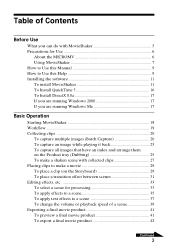
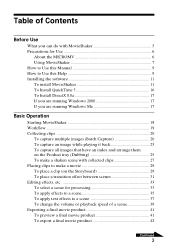
... for Use 6
About the MICROMV 6 Using MovieShaker 7 How to Use this Manual 9 How to Use this Help 9 Installing the software 11 To install MovieShaker 11 To Install QuickTime 5 16 To Install DirectX 8.0a 17 If you are running Windows 2000 17 If you are running Windows Me 17
Basic Operation
Starting MovieShaker 18 Workflow ...19 Collecting clips 20...
MovieShaker v3.1 Operating Instructions - Page 6
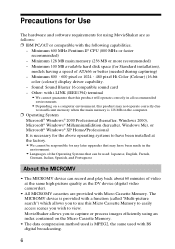
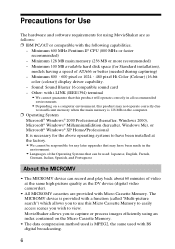
... MB main memory (256 MB or more recommended) - Minimum 100 MB available hard disk space (for Standard installation),
models having a speed of ATA66 or better (needed during capturing) - Minimum 800 · 600 pixel or 1024 · 480 pixel Hi Color (Colour) (16-bit
color (colour)) display driver capability. - Sound: Sound Blaster 16 compatible sound card - Other...
MovieShaker v3.1 Operating Instructions - Page 8
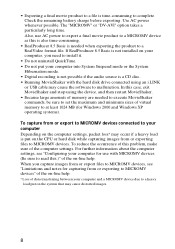
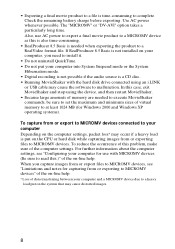
... not installed on your computer, you need to install it.
• Do not uninstall QuickTime. • Do not put your computer into System Suspend mode or the System
Hibernation mode. • Digital recording is not possible if the audio source is a CD disc. • Running MovieShaker with the hard disk drive connected using an i.LINK
or USB cable may cause the software...
MovieShaker v3.1 Operating Instructions - Page 11
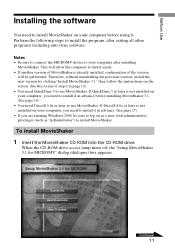
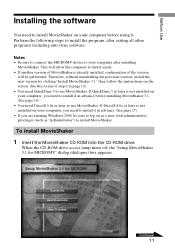
... not installed on your computer, you need to install it in advance. (See page 17) • If you are running Windows 2000, be sure to log on as a user with administrative privileges (such as "Administrator") to install MovieShaker.
To install MovieShaker 1 Insert the MovieShaker CD-ROM into the CD-ROM drive.
When the CD-ROM drive access lamp turns off, the "Setup...
MovieShaker v3.1 Operating Instructions - Page 12
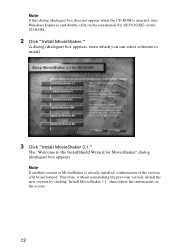
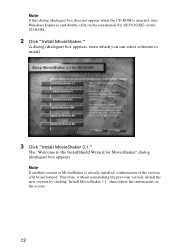
Note If this dialog (dialogue) box does not appear when the CD-ROM is inserted, start Windows Explorer and double-click on the installation file (SETUP.EXE) on the CD-ROM.
2 Click "Install MovieShaker."
A dialog (dialogue) box appears, from which you can select software to install.
3 Click "Install MovieShaker 3.1."
The "Welcome to the InstallShield Wizard for MovieShaker" dialog (dialogue) box...
MovieShaker v3.1 Operating Instructions - Page 14
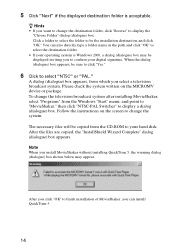
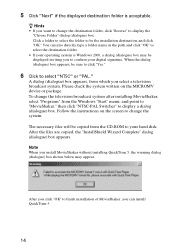
... MICROMV device or package. To change the television broadcast system after installing MovieShaker, select "Programs" from the Windows "Start" menu, and point to "MovieShaker," then click "NTSC-PAL Switcher" to display a dialog (dialogue) box. Follow the instructions on the screen to change the system.
The necessary files will be copied from the CD-ROM to your hard disk. After...
MovieShaker v3.1 Operating Instructions - Page 16
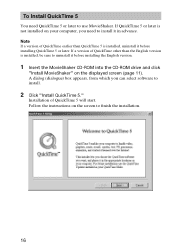
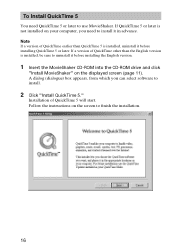
... of QuickTime other than the English version is installed, be sure to uninstall it before installing the English version.
1 Insert the MovieShaker CD-ROM into the CD-ROM drive and click
"Install MovieShaker" on the displayed screen (page 11). A dialog (dialogue) box appears, from which you can select software to install.
2 Click "Install QuickTime 5."
Installation of QuickTime 5 will start. Follow...
MovieShaker v3.1 Operating Instructions - Page 17
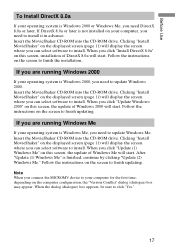
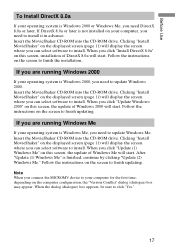
... select software to install. When you click "Update (1) Windows Me" on this screen, the update of Windows Me will start. After "Update (1) Windows Me" is finished, continue by clicking "Update (2) Windows Me." Follow the instructions on the screen to finish updating.
Note When you connect the MICROMV device to your computer for the first time, depending on the computer configuration, the "Version...
MovieShaker v3.1 Operating Instructions - Page 18
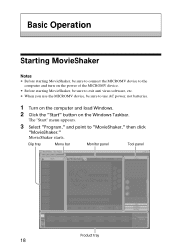
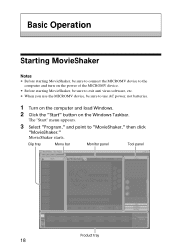
... MovieShaker, be sure to connect the MICROMV device to the
computer and turn on the power of the MICROMV device. • Before starting MovieShaker, be sure to exit anti virus software, etc. • When you use the MICROMV device, be sure to use AC power, not batteries.
1 Turn on the computer and load Windows. 2 Click the "Start" button on the...
MovieShaker v3.1 Operating Instructions - Page 19


... prompt you to set up and check the settings to use MovieShaker. Click "OK," and set up in the "Setting" dialog (dialogue) box shown on the screen. • If your operating system is Windows 2000, a dialog (dialogue) box may be displayed inviting you to confirm your digital signature when you connect the MICROMV device to the computer. After confirming...
MovieShaker v3.1 Operating Instructions - Page 46
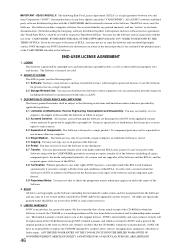
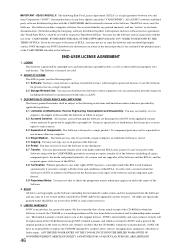
... non-transferable license, with no right to grant sub-licenses, to use the Software for personal use on a single computer. 2.2 Storage/Network Use. You may not distribute the Software to other computers over any information network (expressly including the Internet or an internal network such as a LAN).
3. DESCRIPTION OF OTHER RIGHTS AND LIMITATIONS The license granted hereunder shall be subject...
MovieShaker v3.1 Operating Instructions - Page 47
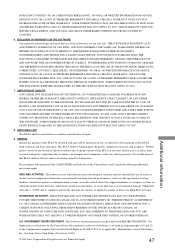
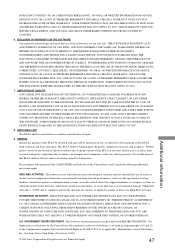
..., duplication, or disclosure by the United States Government is subject to restrictions as set forth in subparagraph (c)(1) and (2) of the Commercial Computer Software-Restricted Rights at 48 CFR 52.227-19, as applicable. Manufacturer is Sony Electronics Inc., One Sony Drive, Park Ridge, New Jersey 07656.
© 2001 Sony Corporation All rights reserved. Printed in Japan
47
Network Function Operating Instructions - Page 2
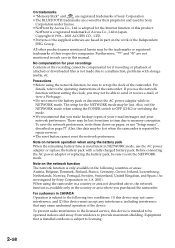
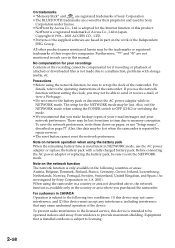
... not mentioned in each case in this manual.
No compensation for your recordings
Contents of the recording cannot be compensated for if recording or playback of attached or downloaded files is not made due to a malfunction, problems with storage media, etc.
Precautions
•Before using the network function, be sure to set up the clock of the camcorder...
Network Function Operating Instructions - Page 69
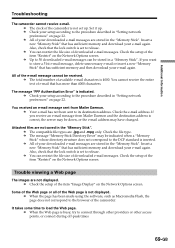
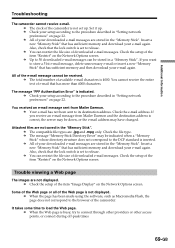
... the "Memory Stick". Insert a new "Memory Stick" that has sufficient memory and download your e-mail again. Also, check that the lock switch is set to release. c You can restrict the file size of downloaded e-mail messages. Check the setup of the item "Restrict" on the Network Options screen.
Trouble viewing a Web page
The images are not displayed. c Check the setup of...
Operating Instructions - Page 142
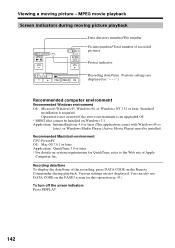
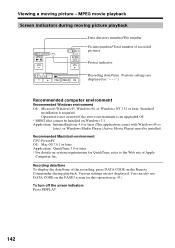
... Movie Player) must be installed.
Recommended Macintosh environment CPU: PowerPC OS: Mac OS 7.6.1 or later Application: QuickTime 3.0 or later * For details on system requirements for QuickTime, refer to the Web site of Apple
Computer, Inc.
Recording date/time To display the date/time of the recording, press DATA CODE on the Remote Commander during playback. Various settings are not displayed. You...
Operating Instructions - Page 155
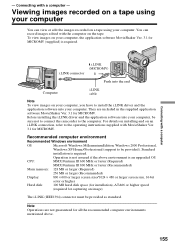
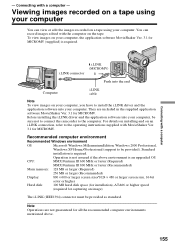
...to the operating instructions supplied with MovieShaker Ver. 3.1 for MICROMV.
Recommended computer environment
Recommended Windows environment
OS:
Microsoft Windows MillennuiumEdition, Windows 2000 Professional,
Windows XP Home/Professional (support to be provided). Standard
installation is required.
Operation is not assured if the above environment is an upgraded OS.
CPU:
MMX Pentium III...
Operating Instructions - Page 156
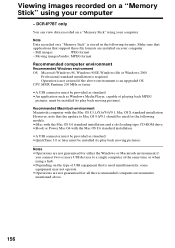
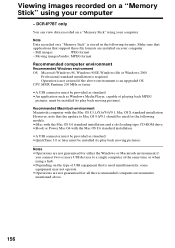
... a slot loading type CD-ROM drive •iBook or Power Mac G4 with the Mac OS 8.6 standard installation
•A USB connector must be provided as standard. •QuickTime 3.0 or later must be installed (to play back moving pictures).
Notes
•Operations are not guaranteed for either the Windows or Macintosh environment if you connect two or more USB devices to a single computer at...
Operating Instructions - Page 157
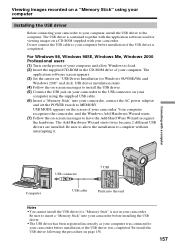
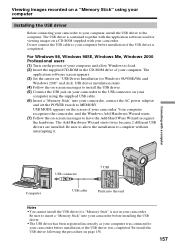
... the USB cable to your computer before installation of the USB driver is completed.
For Windows 98, Windows 98SE, Windows Me, Windows 2000 Professional users (1) Turn on the power of your computer and allow Windows to load. (2) Insert the supplied CD-ROM in the CD-ROM drive of your computer. The
application software screen appears. (3) Set the cursor on "USB Driver Installation for Windows 98...
Operating Instructions - Page 158
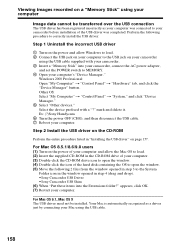
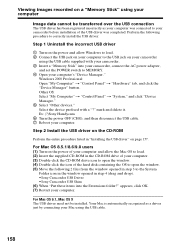
... USB driver
1 Turn on the power and allow Windows to load. 2 Connect the USB jack on your computer to the USB jack on your camcorder
using the USB cable supplied with your camcorder. 3 Insert a "Memory Stick" into your camcorder, connect the AC power adapter,
and set the POWER switch to MEMORY. 4 Open your computer's "Device Manager."
Windows 2000 Professional: Open "My Computer" t "Control...

