Sony DCR-PC9 - Digital Video Camera Recorder driver and firmware
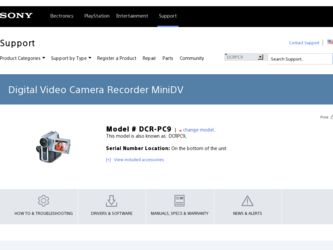
Related Sony DCR-PC9 Manual Pages
Download the free PDF manual for Sony DCR-PC9 and other Sony manuals at ManualOwl.com
Operating Instructions - Page 3
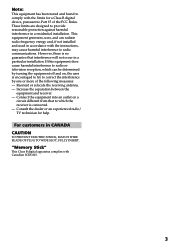
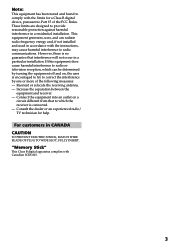
... with the limits for a Class B digital device, pursuant to Part 15 of the FCC Rules. These limits are designed to provide reasonable protection against harmful interference in a residential installation. This equipment generates, uses, and can radiate radio frequency energy and, if not installed and used in accordance with the instructions, may cause harmful interference to...
Operating Instructions - Page 5
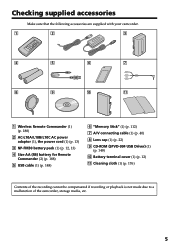
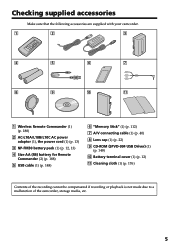
...7
8
9
q;
qa
1 Wireless Remote Commander (1) (p. 188)
2 AC-L10A/L10B/L10C AC power adaptor (1), the power cord (1) (p. 13)
3 NP-FM30 battery pack (1) (p. 12, 13)
4 Size AA (R6) battery for Remote Commander (2) (p. 188)
5 USB cable (1) (p. 148)
6 "Memory Stick" (1) (p. 112) 7 A/V connecting cable (1) (p. 40) 8 Lens cap (1) (p. 22) 9 CD-ROM (SPVD-004 USB Driver) (1)
(p. 148) q; Battery terminal...
Operating Instructions - Page 6
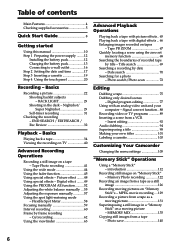
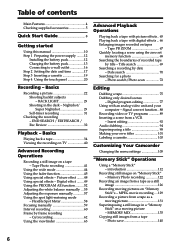
... desired scenes
- Digital program editing 77 Using with an analog video unit and your
computer - Signal convert function .. 88 Recording video or TV programs 89 Inserting a scene from a VCR
- Insert editing 92 Audio dubbing 94 Superimposing a title 98 Making your own titles 101 Labeling a cassette 103
Customizing Your Camcorder
Changing the menu settings 105
"Memory Stick" Operations
Using...
Operating Instructions - Page 8
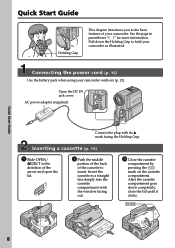
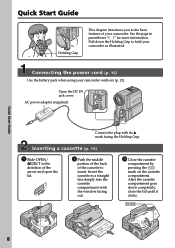
...Guide
Holding Grip
This chapter introduces you to the basic features of your camcorder. See the page in parentheses "( )" for more information. Pull down the Holding Grip to hold your camcorder as illustrated.
Connecting the power...Insert the cassette in a straight line deeply into the cassette compartment with the window facing out.
3 Close the cassette
compartment by pressing the mark on the ...
Operating Instructions - Page 11
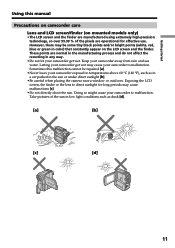
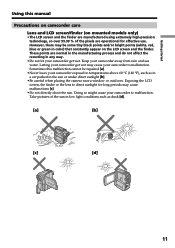
...started
Using this manual
Precautions on camcorder ...finder. These points are normal in the manufacturing process and do not affect the recording in any way.
•Do not let your camcorder get wet. Keep your...car parked in the sun or under direct sunlight [b].
•Be careful when placing the camera near a window or outdoors. Exposing the LCD screen, the finder or the lens to direct sunlight for ...
Operating Instructions - Page 12
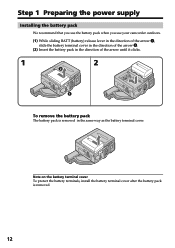
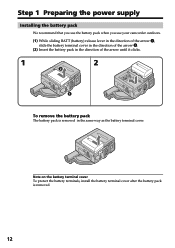
Step 1 Preparing the power supply
Installing the battery pack
We recommend that you use the battery pack when you use your camcorder outdoors.
(1) While sliding BATT (battery) release lever in... pack is removed in the same way as the battery terminal cover.
Note on the battery terminal cover To protect the battery terminals, install the battery terminal cover after the battery pack is removed.
12
Operating Instructions - Page 13
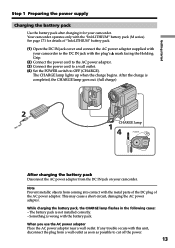
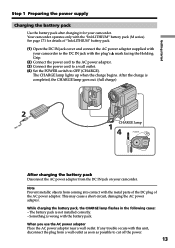
... Grip.
(2) Connect the power cord to the AC power adaptor. (3) Connect the power cord to a wall outlet. (4) Set the POWER switch to OFF (CHARGE).
The CHARGE lamp lights up when the charge begins. After the charge is completed, the CHARGE lamp goes out. (full charge)
2
CHARGE lamp
14
POWER
LOCK
VCR
MEMORY OFF CAMERA (CHARGE)
After charging the...
Operating Instructions - Page 17
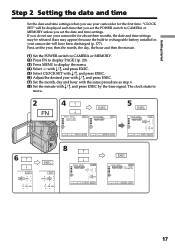
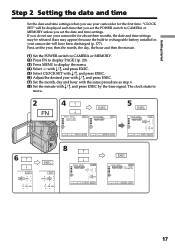
... may appear) because the built-in rechargeable battery installed in your camcorder will have been discharged (p. 177). First, set the year, then the month, the day, the hour and then the minute.
(1) Set the POWER switch to CAMERA or MEMORY. (2) Press FN to display PAGE1 (p. 20). (3) Press MENU to display the menu. (4) Select with r/R, and press EXEC. (5) Select...
Operating Instructions - Page 19
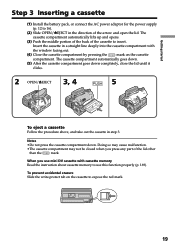
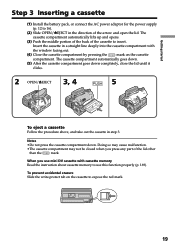
Getting started
Step 3 Inserting a cassette
(1) Install the battery pack, or connect the AC power adaptor for the power supply
(p. 12 to 16).
(2) Slide OPEN/ZEJECT in the ...of the lid other
than the
mark.
When you use mini DV cassette with cassette memory Read the instruction about cassette memory to use this function properly (p. 169).
To prevent accidental erasure Slide the write-protect...
Operating Instructions - Page 20
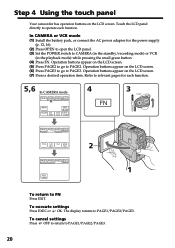
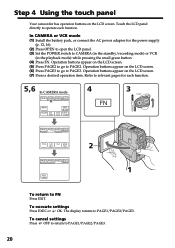
... screen. Touch the LCD panel directly to operate each function.
In CAMERA or VCR mode (1) Install the battery pack, or connect the AC power adaptor for the power supply
(p. 12, 16). (2) Press OPEN to open the LCD panel. (3) Set the POWER switch to CAMERA (in the standby/recording mode) or VCR
(in the playback mode) while pressing the...
Operating Instructions - Page 22
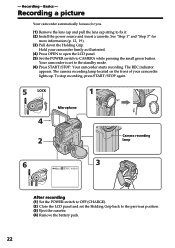
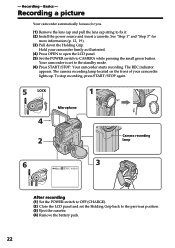
... on the front of your camcorder lights up. To stop recording, press START/STOP again.
5
LOCK
1
LOCK
VCR
Microphone
MEMORY OFF CAMERA (CHARGE)
4
2
Camera recording lamp
6
3
LOCK
40min
REC 0:00:01
VCR
MEMORY OFF CAMERA (CHARGE)
After recording (1) Set the POWER switch to OFF (CHARGE). (2) Close the LCD panel and set the Holding Grip back to the previous position. (3) Eject the...
Operating Instructions - Page 34
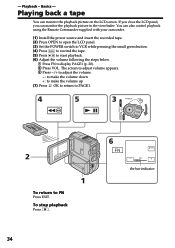
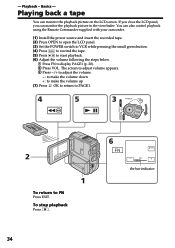
... LCD panel, you can monitor the playback picture in the viewfinder. You can also control playback using the Remote Commander supplied with your camcorder.
(1) Install the power source and insert the recorded tape. (2) Press OPEN to open the LCD panel. (3) Set the POWER switch to VCR while pressing the small green button. (4) Press to rewind the tape...
Operating Instructions - Page 52
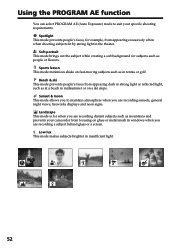
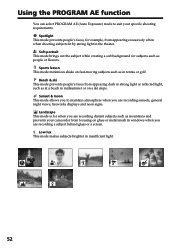
... you to maintain atmosphere when you are recording sunsets, general night views, fireworks displays and neon signs.
Landscape This mode is for when you are recording distant subjects such as mountains and prevents your camcorder from focusing on glass or metal mesh in windows when you are recording a subject behind glass or a screen.
Low lux...
Operating Instructions - Page 88
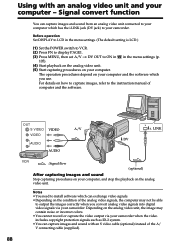
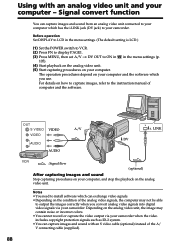
... to ON in in the menu settings (p.
105). (4) Start playback on the analog video unit. (5) Start capturing procedures on your computer.
The operation procedures depend on your computer and the software which you use. For details on how to capture images, refer to the instruction manual of computer and the software.
OUT S VIDEO VIDEO
VIDEO
AUDIO
AUDIO
A/V
i. LINK DV
: Signal flow
(optional...
Operating Instructions - Page 147


.... •iMac with the Mac OS 8.6 standard installation and a slot loading type CD-ROM drive •iBook or Power Mac G4 with the Mac OS 8.6 standard installation
The USB connector must be provided as standard.
Notes
•Operations are not guaranteed for either the Windows or Macintosh environment if you connect 2 or more USB equipment to a single computer at the same time or...
Operating Instructions - Page 148
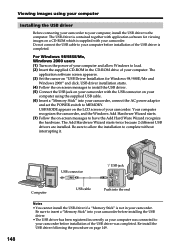
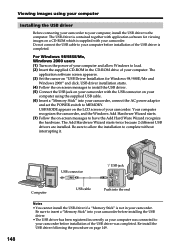
.... Do not connect the USB cable to your computer before installation of the USB driver is completed.
For Windows 98/98SE/Me, Windows 2000 users (1) Turn on the power of your computer and allow Windows to load. (2) Insert the supplied CD-ROM in the CD-ROM drive of your computer. The
application software screen appeares. (3) Set the cursor on "USB Driver Installation for Windows 98/98SE/Me and...
Operating Instructions - Page 149
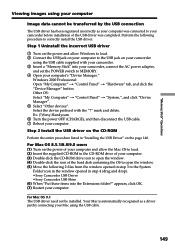
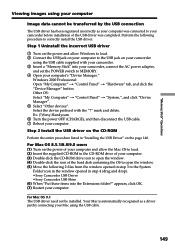
... USB driver
1 Turn on the power and allow Windows to load. 2 Connect the USB jack on your computer to the USB jack on your camcorder
using the USB cable supplied with your camcorder. 3 Insert a "Memory Stick" into your camcorder, connect the AC power adapter,
and set the POWER switch to MEMORY. 4 Open your computer's "Device Manager."
Windows 2000 Professional: Open "My Computer" t "Control...
Operating Instructions - Page 151
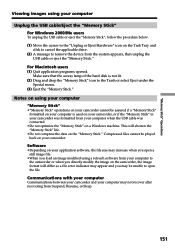
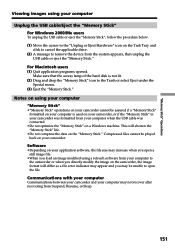
... camcorder was formatted from your computer when the USB cable was connected.
•Do not optimize the "Memory Stick" on a Windows machine. This will shorten the "Memory Stick" life.
•Do not compress the data on the "Memory Stick." Compressed files cannot be played back on your camcorder.
Software
•Depending on your application software, the file size may...
Operating Instructions - Page 165
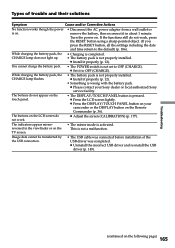
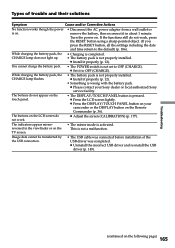
... pack.
• The POWER switch is not set to OFF (CHARGE). c Set it to OFF (CHARGE).
While charging the battery pack, the CHARGE lamp flashes.
• The battery pack is not properly installed. c Install it properly (p. 12).
• Something is wrong with the battery pack. c Please contact your Sony dealer or local authorized Sony service facility.
The buttons do...
Operating Instructions - Page 173
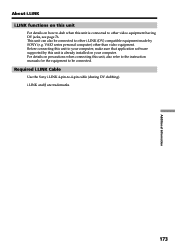
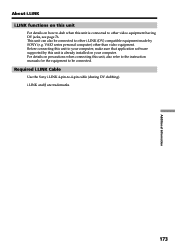
... to other i.LINK (DV) compatible equipment made by SONY (e.g. VAIO series personal computer) other than video equipment. Before connecting this unit to your computer, make sure that application software supported by this unit is already installed on your computer. For details on precautions when connecting this unit, also refer to the instruction manuals for the equipment to be connected.
Required...

