Sony CCD-TRV107 driver and firmware
Related Sony CCD-TRV107 Manual Pages
Download the free PDF manual for Sony CCD-TRV107 and other Sony manuals at ManualOwl.com
Primary User Manual - Page 3
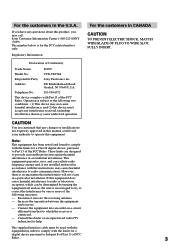
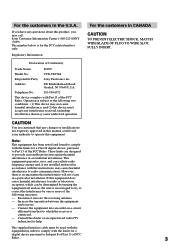
...
Trade Name:
SONY
Model No.:
CCD-TRV608
Responsible Party: Sony Electronics lnc.
Address:
680 Kinderkamack Road, Oradell, NJ 07649 U.S.A.
Telephone No.:
201-930-6972
This device complies with Part15...an experienced radio/TV technician for help.
The supplied interface cable must be used with the
equipment in order to comply with the limits for a
digital device pursuant to Subpart...
Primary User Manual - Page 5
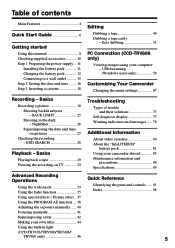
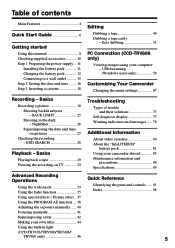
... 1 Preparing the power supply ... 11
Installing the battery pack 11 Charging the battery pack 12 Connecting to a wall outlet 15 Step 2 Setting the date and time ........ 16 Step 3 Inserting a cassette 18
Editing
Dubbing a tape 49 Dubbing a tape easily
- Easy dubbing 51
PC Connection (CCD-TRV608 only)
Viewing images using your computer - USB Streaming (Windows users only 59...
Primary User Manual - Page 6
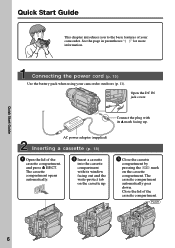
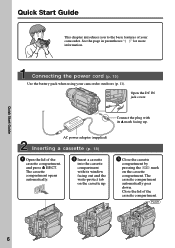
... cover.
Connect the plug with its v mark facing up.
AC power adaptor (supplied)
Inserting a cassette (p. 18)
1 Open the lid of the
cassette compartment, and press Z EJECT. The cassette compartment opens automatically.
EJECT
2 Insert a cassette
into the cassette compartment with its window facing out and the write-protect tab on the cassette up...
Primary User Manual - Page 9
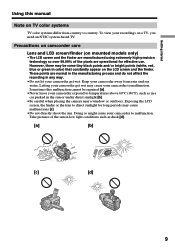
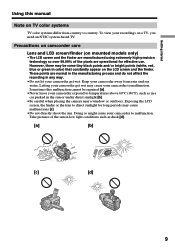
Getting started
Using this manual
Note on TV color systems
TV color systems differ from country to country. To view your recordings on a TV, you need an NTSC system-based TV.
Precautions on camcorder care
...car parked in the sun or under direct sunlight [b].
•Be careful when placing the camera near a window or outdoors. Exposing the LCD screen, the finder or the lens to direct sunlight for ...
Primary User Manual - Page 10
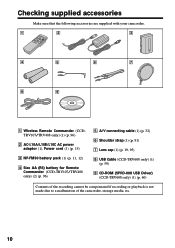
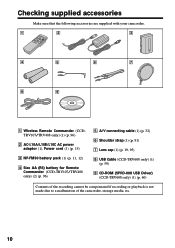
... battery for Remote Commander (CCD-TRV107/TRV408 only) (2) (p. 96)
5 A/V connecting cable (1) (p. 32)
6 Shoulder strap (1) (p. 91)
7 Lens cap (1) (p. 19, 95)
8 USB Cable (CCD-TRV608 only) (1) (p. 59)
9 CD-ROM (SPVD-008 USB Driver) (CCD-TRV608 only) (1) (p. 60)
Contents of the recording cannot be compensated if recording or playback is not made due to a malfunction of the camcorder, storage media...
Primary User Manual - Page 11
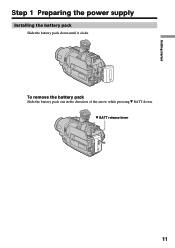
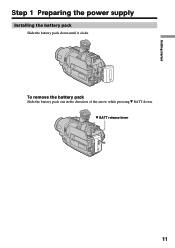
Getting started
Step 1 Preparing the power supply
Installing the battery pack
Slide the battery pack down until it clicks.
To remove the battery pack
Slide the battery pack out in the direction of the arrow while pressing V BATT down. V BATT release lever
11
Primary User Manual - Page 12
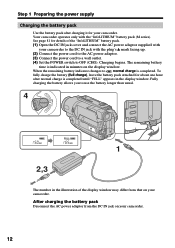
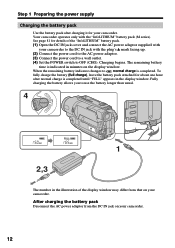
... DC IN jack with the plug's v mark facing up. (2) Connect the power cord to the AC power adaptor. (3) Connect the power cord to a wall outlet. (4) Set the POWER switch to OFF (CHG). Charging begins. The remaining battery
time is indicated in minutes on the display window. When the remaining battery indicator changes to , normal charge is completed...
Primary User Manual - Page 13
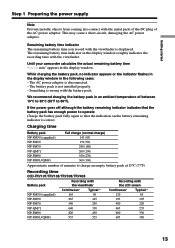
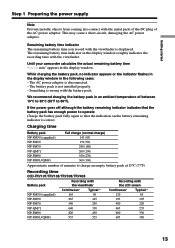
... the display window roughly indicates the recording time with the viewfinder.
Until your camcorder calculates the actual remaining battery time "- - - - min" appears in the display window.
While charging the battery pack, no indicator appears or the indicator flashes in the display window in the following cases: - The AC power adaptor is disconnected. - The battery pack is not installed properly...
Primary User Manual - Page 18
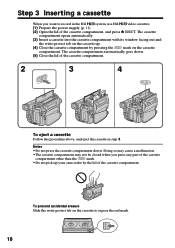
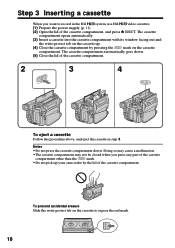
Step 3 Inserting a cassette
When you want to record in the Hi8
system, use Hi8
video cassettes.
(1) Prepare the power supply (p. 11).
(2) Open the lid of the cassette compartment, and press Z EJECT. The cassette
compartment opens automatically.
(3) Insert a cassette into the cassette compartment with its window facing out and
the write-protect tab on the...
Primary User Manual - Page 19
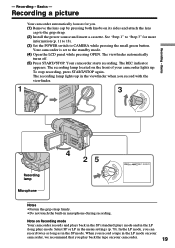
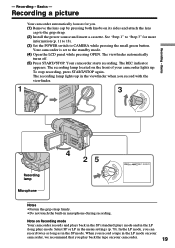
Recording - Basics
- Recording - Basics -
Recording a picture
Your camcorder automatically focuses for you. (1) Remove the lens cap by pressing both knobs on its sides and attach the lens
cap to the grip strap. (2) Install the power source and insert a cassette. See "Step 1" to "Step 3" for more
information (p. 11 to 18). (3) Set the POWER switch to CAMERA while pressing the small...
Primary User Manual - Page 29
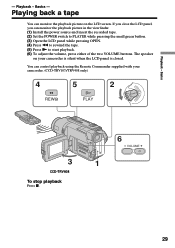
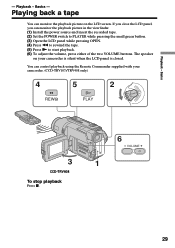
...you can monitor the playback picture in the viewfinder. (1) Install the power source and insert the recorded tape. (2) Set the POWER switch to PLAYER while pressing the small green button. (3) Open the ...closed.
You can control playback using the Remote Commander supplied with your camcorder. (CCD-TRV107/TRV408 only)
AYER
OFF(CHG)
4
REW
5
2
PL
POWER
PLAY
RA
CAME
3
CCD-TRV408
To stop ...
Primary User Manual - Page 38
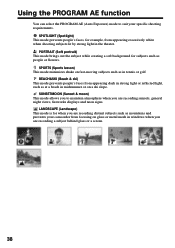
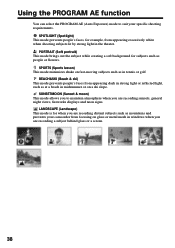
... you to maintain atmosphere when you are recording sunsets, general night views, fireworks displays and neon signs.
LANDSCAPE (Landscape) This mode is for when you are recording distant subjects such as mountains and prevents your camcorder from focusing on glass or metal mesh in windows when you are recording a subject behind glass or a screen.
38
Primary User Manual - Page 46
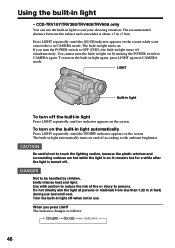
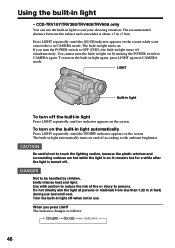
...CCD-TRV107/TRV308/TRV408/TRV608 only
You can use the built-in light to suit your shooting situation. The recommended distance between the subject and camcorder is about 1.5 m (5 feet).
Press LIGHT repeatedly, until the
indicator appears on the screen while your
camcorder is in CAMERA... mode. The built-in light turns on.
If you turn the POWER...because the plastic window and surrounding ...
Primary User Manual - Page 59
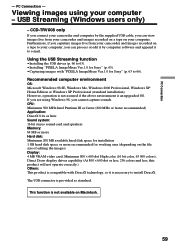
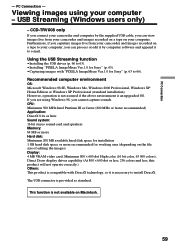
...images recorded on a tape to your computer, you can process or edit it by computer software and append it to e-mail.
Using the USB Streaming function
•Installing the USB driver (p. 60 to 63). •Installing "PIXELA ImageMixer Ver.1.0 for Sony" (p. 63). •Capturing images with "PIXELA ImageMixer Ver.1.0 for Sony" (p. 63 to 66).
Recommended computer environment
OS: Microsoft Windows 98...
Primary User Manual - Page 60
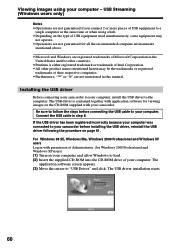
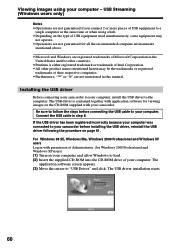
... Windows Me, Windows 2000 Professional and Windows XP users Log in with permission of Administrator. (for Windows 2000 Professional and Windows XP users) (1) Turn on your computer and allow Windows to load. (2) Insert the supplied CD-ROM into the CD-ROM drive of your computer. The
application software screen appears. (3) Move the cursor to "USB Driver" and click. The USB driver installation starts...
Primary User Manual - Page 61
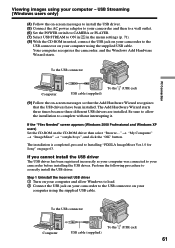
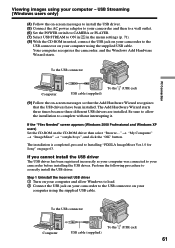
...-screen messages to install the USB driver. (5) Connect the AC power adaptor to your camcorder and then to a wall outlet. (6) Set the POWER switch to CAMERA or PLAYER. (7) Select USB STREAM to ON in in the menu settings (p. 71). (8) With the CD-ROM inserted, connect the USB jack on your camcorder to the
USB connector on your computer using the supplied USB cable. Your computer recognises the...
Primary User Manual - Page 62
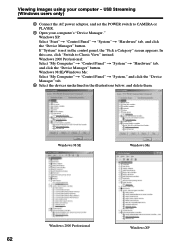
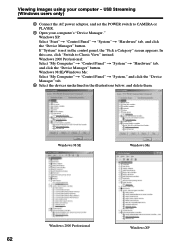
Viewing images using your computer - USB Streaming (Windows users only)
3 Connect the AC power adaptor, and set the POWER switch to CAMERA or PLAYER.
4 Open your computer's "Device Manager." Windows XP: Select "Start" t "Control Panel" t "System" t "Hardware" tab, and click the "Device Manager" button. If "System" is not in the control panel, the "Pick a Category" screen appears. In this case, ...
Primary User Manual - Page 63
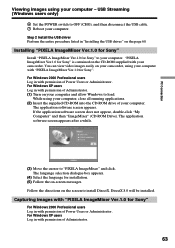
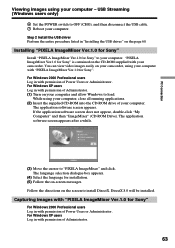
... only)
6 Set the POWER switch to OFF (CHG), and then disconnect the USB cable. 7 Reboot your computer.
Step 2 Install the USB driver Perform the entire procedure listed in "Installing the USB driver" on the page 60.
Installing "PIXELA ImageMixer Ver.1.0 for Sony"
Install "PIXELA ImageMixer Ver.1.0 for Sony" to your computer. "PIXELA ImageMixer Ver.1.0 for Sony" is contained on the CD-ROM supplied...
Primary User Manual - Page 66
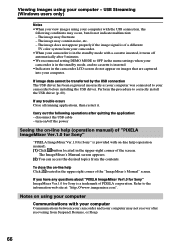
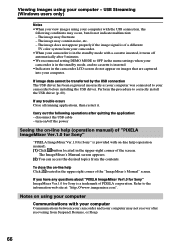
... as your computer was connected to your camcorder before installing the USB driver. Perform the procedure to correctly install the USB driver (p. 60).
If any trouble occurs Close all running applications, then restart it.
Carry out the following operations after quitting the application: - disconnect the USB cable - turn on/off the power
Seeing the on-line help (operation manual) of "PIXELA...
Primary User Manual - Page 76
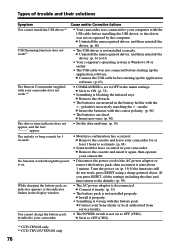
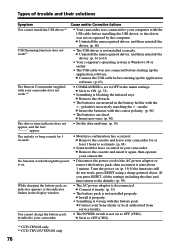
...; The AC power adaptor is disconnected. c Connect it firmly. (p. 15)
• The battery pack is not installed properly. c Install it properly.
• Something is wrong with the battery pack. c Contact your Sony dealer or local authorized Sony service facility.
• The POWER switch is not set to OFF (CHG). c Set it to OFF (CHG).
*1) CCD-TRV608 only *2) CCD-TRV107/TRV408 only
76

