Sony DSC-P200/R - Cybershot Digital Still Camera driver and firmware
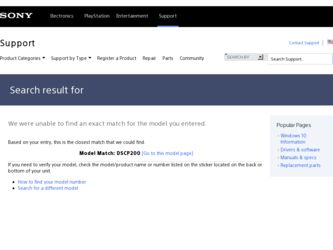
Related Sony DSC-P200/R Manual Pages
Download the free PDF manual for Sony DSC-P200/R and other Sony manuals at ManualOwl.com
Read This First guide - Page 1
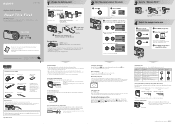
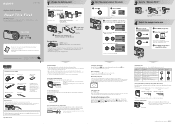
...• "Memory Stick" (32 MB) (1)
• Power cord (mains lead) (1)
• USB, A/V cable for multiuse terminal (1)
• NP-FR1 battery pack (1)
• Wrist strap (1)
• CD-ROM (Cyber-shot application software) (1)
• Operating instructions for digital still camera "Read This First" (this manual) (1)
• Operating instructions "User's Guide/ Troubleshooting" (1)
Notes...
Operating Instructions - Page 2
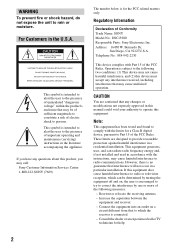
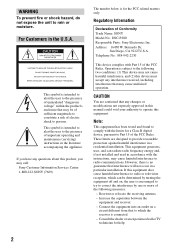
... (servicing) instructions in the literature accompanying the appliance.
If you have any questions about this product, you may call:
Sony Customer Information Services Center 1-800-222-SONY (7669)
The number below is for the FCC related matters only.
Regulatory Information
Declaration of Conformity Trade Name: SONY Model No.: DSC-P200 Responsible Party: Sony Electronics Inc. Address: 16450...
Operating Instructions - Page 5
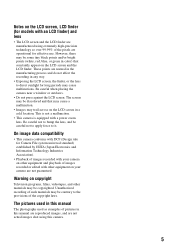
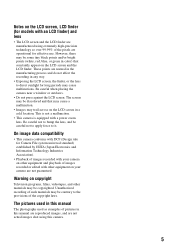
... recorded with your camera on other equipment and playback of images recorded or edited with other equipment on your camera are not guaranteed.
Warning on copyright
Television programs, films, videotapes, and other materials may be copyrighted. Unauthorized recording of such materials may be contrary to the provisions of the copyright laws.
The pictures used in this manual...
Operating Instructions - Page 9
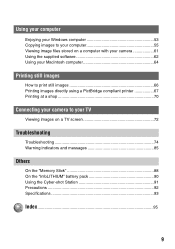
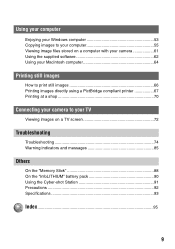
... your computer
Enjoying your Windows computer 53 Copying images to your computer 55 Viewing image files stored on a computer with your camera 61 Using the supplied software 62 Using your Macintosh computer 64
Printing still images
How to print still images 66 Printing images directly using a PictBridge compliant printer 67 Printing at a shop 70
Connecting your camera to your TV
Viewing...
Operating Instructions - Page 14
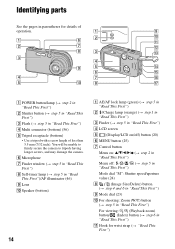
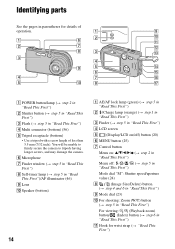
...Flash (t step 5 in "Read This First") D Multi connector (bottom) (56) E Tripod receptacle (bottom)
• Use a tripod with a screw length of less than 5.5 mm (7/32 inch). You will be unable to firmly secure the camera to tripods having longer screws, and may damage the camera.
F Microphone G Finder window...LCD screen E (Display/LCD on/off) button (20) F MENU button (25) G Control button
Menu on: ...
Operating Instructions - Page 29
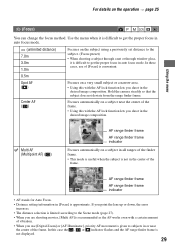
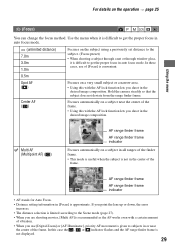
...set distance to the subject. (Focus preset)
• When shooting a subject through a net or through window... setting information in [Focus] is approximate. If you point the lens up or down, the error
...Digital Zoom] or [AF Illuminator], priority AF movement is given to subjects in or near
the center of the frame. In this case the , or indicator flashes and the AF range finder frame is not displayed...
Operating Instructions - Page 40
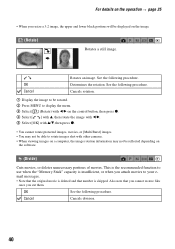
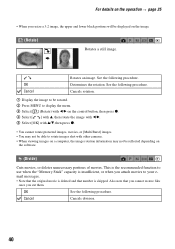
... display the menu. 3 Select [ ] (Rotate) with b/B on the control button, then press z. 4 Select [ ] with v, then rotate the image with b/B. 5 Select [OK] with v/V, then press z.
• You cannot rotate protected images, movies, or [Multi Burst] images. • You may not be able to rotate images shot with other cameras. • When viewing images on a computer...
Operating Instructions - Page 51
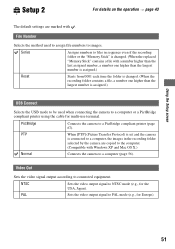
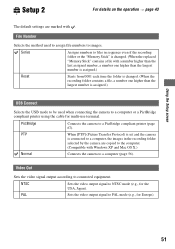
... the camera to a computer or a PictBridge compliant printer using the cable for multi-use terminal.
PictBridge
Connects the camera to a PictBridge compliant printer (page 67).
PTP
When [PTP] (Picture Transfer Protocol) is set and the camera
is connected to a computer, the images in the recording folder
selected by the camera are copied to the computer.
(Compatible with Windows XP and Mac OS...
Operating Instructions - Page 53
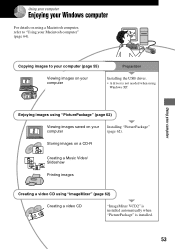
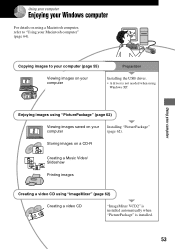
Using your computer
Enjoying your Windows computer
For details on using a Macintosh computer, refer to "Using your Macintosh computer" (page 64).
Using your computer
Copying images to your computer (page 55)
Preparation
Viewing images on your computer
Installing the USB driver.
• A driver is not needed when using Windows XP.
Enjoying images using "PicturePackage" (page 62)
Viewing ...
Operating Instructions - Page 54
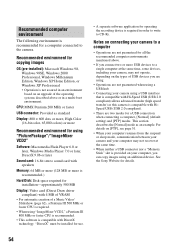
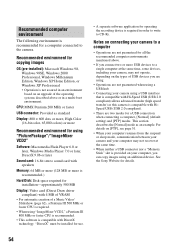
... for using "PicturePackage"/"ImageMixer VCD2"
Software: Macromedia Flash Player 6.0 or later, Windows Media Player 7.0 or later, DirectX 9.0b or later
Sound card: 16-bit stereo sound card with speakers
Memory: 64 MB or more (128 MB or more is recommended.)
Hard Disk: Disk space required for installation-approximately 500 MB
Display: Video card (Direct Draw driver compliant) with 4 MB of VRAM...
Operating Instructions - Page 55
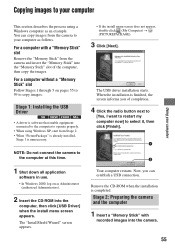
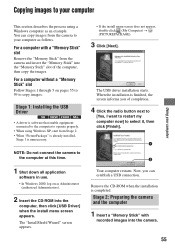
...the "Memory Stick" from the camera and insert the "Memory Stick" into the "Memory Stick" slot of the computer, then copy the images.
For a computer without a "Memory Stick" slot
Follow Stages 1 through 5 on pages 55 to 59 to copy images.
Stage 1: Installing the USB Driver
• A driver is software that enable equipment connected to the computer to operate properly.
• When using Windows XP...
Operating Instructions - Page 56
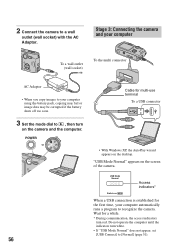
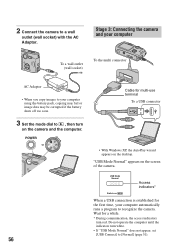
... be corrupted if the battery shuts off too soon.
3 Set the mode dial to , then turn
on the camera and the computer.
POWER
Cable for multi-use terminal
To a USB connector
• With Windows XP, the AutoPlay wizard appears on the desktop.
"USB Mode Normal" appears on the screen of the camera.
USB Mode Normal
Access indicators*
Switch on MENU
When...
Operating Instructions - Page 62
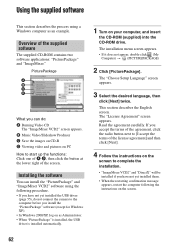
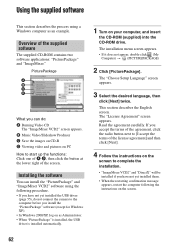
... yet installed the USB driver
(page 55), do not connect the camera to the computer before you install the "PicturePackage" software (except for Windows XP). • In Windows 2000/XP, log on as Administrator. • When "PicturePackage" is installed, the USB driver is installed automatically.
1 Turn on your computer, and insert
the CD-ROM (supplied) into the CD-ROM drive.
The installation menu...
Operating Instructions - Page 63
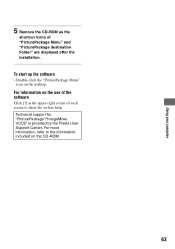
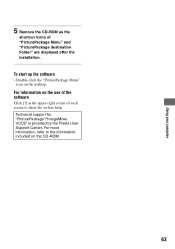
Using your computer
5 Remove the CD-ROM as the
shortcut icons of "PicturePackage Menu" and "PicturePackage destination Folder" are displayed after the installation.
To start up the software
• Double-click the "PicturePackage Menu" icon on the desktop.
For information on the use of the software
Click [?] at the upper-right corner of each screen to show the...
Operating Instructions - Page 64
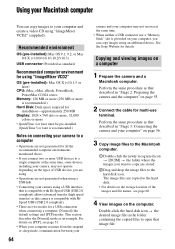
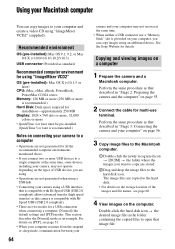
... X (v10.0/v10.1/v10.2/v10.3)
USB connector: Provided as standard
Recommended computer environment for using "ImageMixer VCD2"
OS (pre-installed): Mac OS X (v10.1.5 or later)
CPU: iMac, eMac, iBook, PowerBook, PowerMac G3/G4 series
Memory: 128 MB or more (256 MB or more is recommended.)
Hard Disk: Disk space required for installation-approximately 250 MB
Display: 1024 × 768 dots or...
Operating Instructions - Page 65
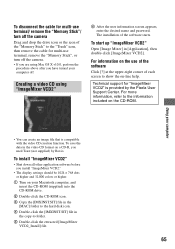
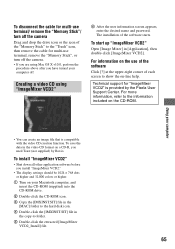
... down all other application software before you install "ImageMixer VCD2."
• The display settings should be 1024 × 768 dots or higher and 32,000 colors or higher.
1 Turn on your Macintosh computer, and insert the CD-ROM (supplied) into the CD-ROM drive.
2 Double-click the CD-ROM icon. 3 Copy the [IMXINST.SIT] file in the
[MAC] folder to the...
Operating Instructions - Page 80
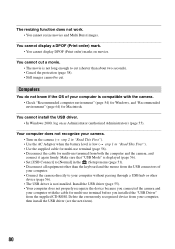
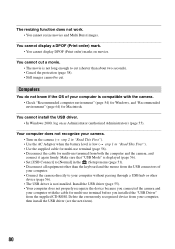
... Mode" is displayed (page 56). • Set [USB Connect] to [Normal] in the (Setup) menu (page 51). • Disconnect all equipment other than the keyboard and the mouse from the USB connectors of your computer. • Connect the camera directly to your computer without passing through a USB hub or other device (page 56). • The USB driver is not installed. Install the USB driver (page 55...
Operating Instructions - Page 81
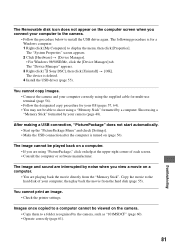
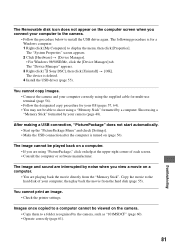
...[My Computer] to display the menu, then click [Properties]. The "System Properties" screen appears. 2 Click [Hardware] t [Device Manager]. • For Windows 98/98SE/Me, click the [Device Manager] tab. The "Device Manager" appears. 3 Right-click [ Sony DSC], then click [Uninstall] t [OK]. The device is deleted. 4 Install the USB driver (page 55).
You cannot copy images. • Connect the camera...
Operating Instructions - Page 95
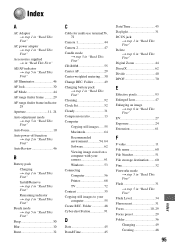
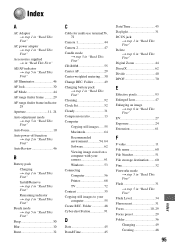
...-ROM 55 Center AF 29 Center-weighted metering .... 30 Change REC. Folder 49 Charging battery pack t step 1 in "Read This First" Cleaning 92 Clock Set 52 Cloudy 31 Compression ratio 13 Computer Copying still images ..... 55 Macintosh 64 Recommended environment 54, 64 Software 62 Viewing image stored on a computer with your camera 61 Windows 53 Connecting Computer 56 Printer 68 TV 72...
Operating Instructions - Page 97
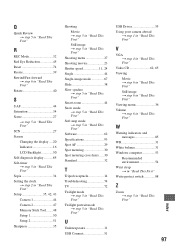
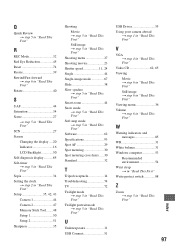
... Indicator 16 LCD Backlight 50 Self-diagnosis display...........85 Self-timer t step 5 in "Read This First" Sepia 34 Setting the clock t step 2 in "Read This First" Setup 35, 42, 43 Camera 1 44 Camera 2 47 Memory Stick Tool........48 Setup 1 50 Setup 2 51 Sharpness 35
Shooting Movie t step 5 in "Read This First" Still image t step 5 in "Read This First"
Shooting...

