Sony DSCS75 - Cyber-shot 3MP Digital Camera driver and firmware
Drivers and firmware downloads for this Sony item

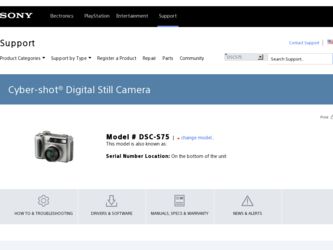
Related Sony DSCS75 Manual Pages
Download the free PDF manual for Sony DSCS75 and other Sony manuals at ManualOwl.com
Operating Instructions - Page 2
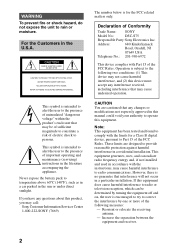
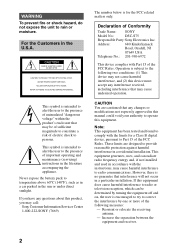
... any questions about this product, you may call:
Sony Customer Information Services Center 1-800-222-SONY (7669)
The number below is for the FCC related matters only.
Declaration of Conformity
Trade Name: SONY
Model No.:
DSC-S75
Responsible Party:Sony Electronics Inc.
Address:
680 Kinderkamack
Road, Oradell, NJ
07649 USA
Telephone No.: 201-930-6972
This device complies...
Operating Instructions - Page 4
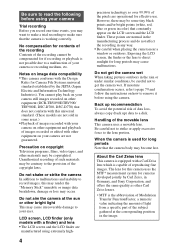
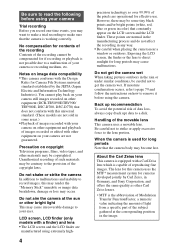
... moisture condensation occurs, refer to page 79 and follow the instructions on how to remove it before using the camera.
Back up recommendation To avoid the potential risk of data loss, always copy (back up) data to a disk.
Handling of the movable lens This camera uses a movable lens. Be careful not to strike or apply...
Operating Instructions - Page 5
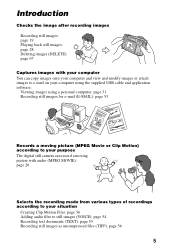
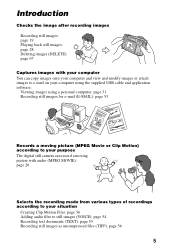
... to e-mail on your computer using the supplied USB cable and application software.
Viewing images using a personal computer: page 31 Recording still images for e-mail (E-MAIL): page 53
Records a moving picture (MPEG Movie or Clip Motion) according to your purpose The digital still camera can record a moving picture with audio (MPEG MOVIE): page 26
Selects the recording mode from various types of...
Operating Instructions - Page 7
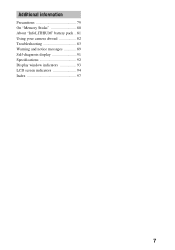
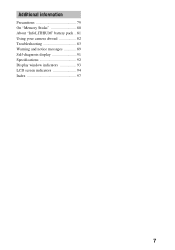
Additional information
Precautions 79 On "Memory Sticks 80 About "InfoLITHIUM" battery pack .. 81 Using your camera abroad 82 Troubleshooting 83 Warning and notice messages 89 Self-diagnosis display 91 Specifications 92 Display window indicators 93 LCD screen indicators 94 Index 97
7
Operating Instructions - Page 8
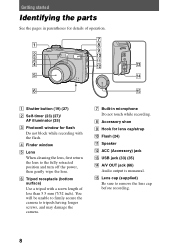
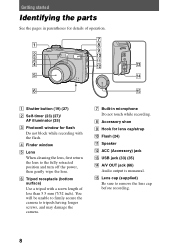
...). You will be unable to firmly secure the camera to tripods having longer screws, and may damage the camera.
G Built-in microphone Do not touch while recording.
H Accessory shoe I Hook for lens cap/strap J Flash (24) K Speaker L ACC (Accessory) jack M USB jack (33) (35) N A/V OUT jack (66)
Audio output is monaural. O Lens cap (supplied)
Be sure...
Operating Instructions - Page 9
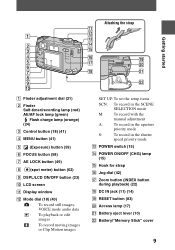
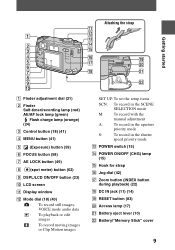
...
K Display window
L Mode dial (18) (40) : To record still images, VOICE mode audio data : To playback or edit images : To record moving images or Clip Motion images
SET UP:To set the setup items
SCN: To record in the SCENE SELECTION mode
M: To record with the manual adjustment
A:
To record in the aperture
priority mode
S:
To record in the shutter
speed priority mode
M POWER...
Operating Instructions - Page 10
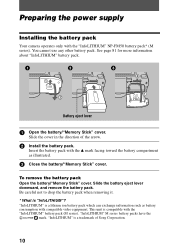
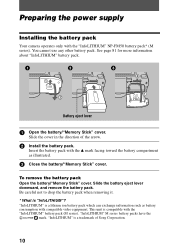
...power supply
Installing the battery pack
Your camera operates only with the "InfoLITHIUM" NP-FM50 battery pack* (M series). You cannot use any other battery pack. See page 81 for more information about "InfoLITHIUM" battery pack.
Battery eject lever
1 Open the battery/"Memory Stick" cover.
Slide the cover in the direction of the arrow.
2 Install... "InfoLITHIUM" is a trademark of Sony Corporation.
10
Operating Instructions - Page 11
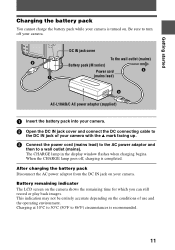
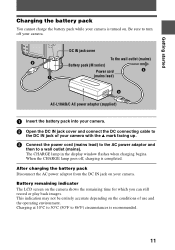
... DC IN jack cover and connect the DC connecting cable to
the DC IN jack of your camera with the v mark facing up.
3 Connect the power cord (mains lead) to the AC power adaptor and
then to a wall outlet (mains). The CHARGE lamp in the display window flashes when charging begins. When the CHARGE lamp goes off...
Operating Instructions - Page 13
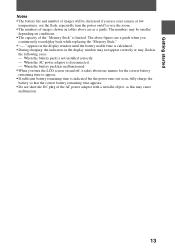
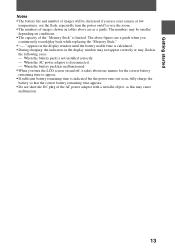
... figures are a guide when you
continuously record/play back while replacing the "Memory Stick appears in the display window until the battery usable time is calculated. • During charging, the indicators in the display window may not appear correctly or may flash in
the following cases. - When the battery pack is not installed correctly. - When the AC power adaptor is...
Operating Instructions - Page 31
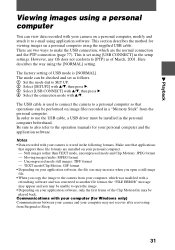
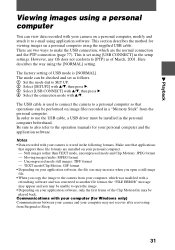
... image files recorded in a "Memory Stick" from the personal computer. In order to use the USB cable, a USB driver must be installed in the personal computer beforehand. Be sure to also refer to the operation manuals for your personal computer and the application software.
Notes • Data recorded with your camera is stored in the following formats. Make sure that applications
that support these...
Operating Instructions - Page 32


.... CPU: MMX Pentium 200 MHz or faster The USB connector must be provided as standard.
Recommended Macintosh environment Macintosh computer with the Mac OS 8.5.1/8.6/9.0/9.1 standard installation However, note that the update to Mac OS 9.0/9.1 should be used for the following models.
•iMac with the Mac OS 8.6 factory pre-installed and a slot loading type CD-ROM drive •iBook or Power Mac...
Operating Instructions - Page 33
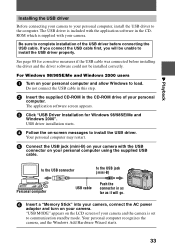
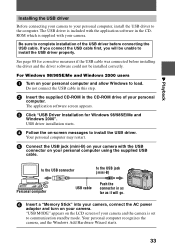
... personal computer and allow Windows to load.
Do not connect the USB cable in this step.
2 Insert the supplied CD-ROM in the CD-ROM drive of your personal
computer. The application software screen appears.
3 Click "USB Driver Installation for Windows 98/98SE/Me and
Windows 2000". USB driver installation starts.
4 Follow the on-screen messages to install the USB driver.
Your personal computer may...
Operating Instructions - Page 34
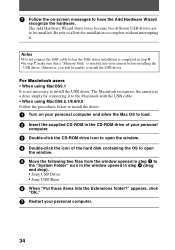
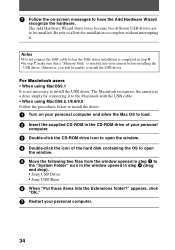
... Macintosh with the USB cable. • When using MacOS8.5.1/8.6/9.0 Follow the procedures below to install the driver.
1 Turn on your personal computer and allow the Mac OS to load. 2 Insert the supplied CD-ROM in the CD-ROM drive of your personal
computer.
3 Double-click the CD-ROM drive icon to open the window. 4 Double-click the icon of the hard disk containing the OS...
Operating Instructions - Page 35
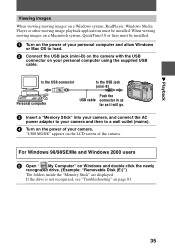
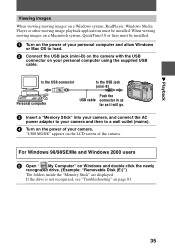
... be installed.
1 Turn on the power of your personal computer and allow Windows
or Mac OS to load.
2 Connect the USB jack (mini-B) on the camera with the USB
connector on your personal computer using the supplied USB cable.
to the USB connector
to the USB jack (mini-B)
Personal computer
Push the USB cable connector in as
far as it will go.
3 Insert a "Memory Stick" into your camera, and...
Operating Instructions - Page 37
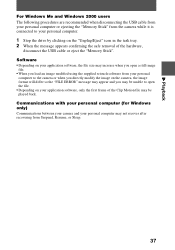
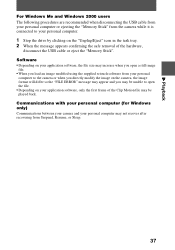
... disconnecting the USB cable from your personal computer or ejecting the "Memory Stick" from the camera while it is connected to your personal computer.
1 Stop the drive by clicking on the "Unplug/Eject" icon in the task tray. 2 When the message appears confirming the safe removal of the hardware,
disconnect the USB cable or eject the "Memory Stick". Software • Depending...
Operating Instructions - Page 85
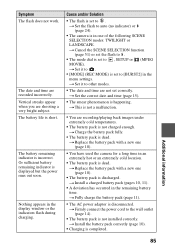
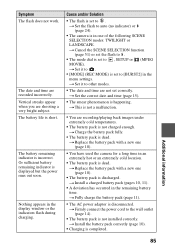
... indicator is incorrect. Or sufficient battery remaining indicator is displayed but the power runs out soon.
Nothing appears in the display window or the indicators flash during charging.
Cause and/or Solution
• The flash is set to . t Set the flash to auto (no indicator) or (page 24).
• The camera is in one of the following SCENE SELECTION modes...
Operating Instructions - Page 86
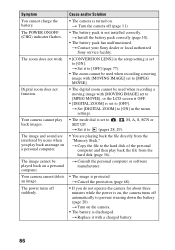
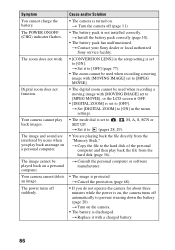
... installed correctly. t Install the battery pack correctly (page 10).
• The battery pack has malfunctioned. t Contact your Sony dealer or local authorized Sony service facility.
• [CONVERSION LENS] in the setup setting is set to [ON]. t Set it to [OFF] (page 77).
• The zoom cannot be used when recording a moving image with [MOVING IMAGE] set to [MPEG MOVIE].
• The digital...
Operating Instructions - Page 87
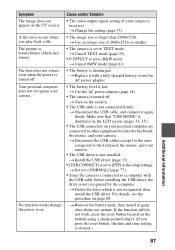
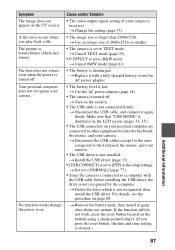
... camera.
• The USB driver is not installed. t Install the USB driver (page 33).
• [USB CONNECT] is set to [PTP] in the setup settings. t Set it to [NORMAL] (page 77).
• Since the camera is connected to a computer with the USB cable before installing the USB driver, the drive is not recognized by the computer. t Delete the drive which is not recognized, then install the USB driver...
Operating Instructions - Page 88
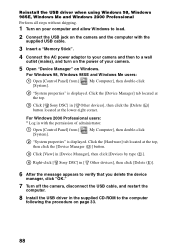
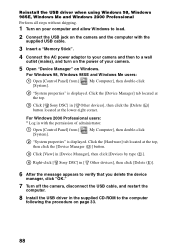
...1 Turn on your computer and allow Windows to load.
2 Connect the USB jack on the camera and the computer with the
supplied USB cable.
3 Insert a "Memory Stick".
4 Connect the AC power adaptor to your camera and then to a wall
outlet (mains), and turn on the power of your camera.
5 Open "Device Manager" on Windows.
For Windows 98, Windows 98SE and Windows Me users:
1 Open [Control Panel] from...
Operating Instructions - Page 97
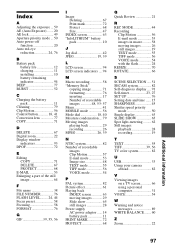
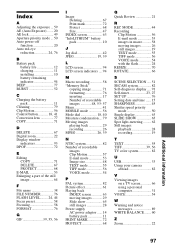
..., 27 SET UP 76 Setting date and time ...... 15 SHARPNESS 45 Shutter speed priority
mode 50 Single display 63 SLIDE SHOW 65 Spot light-metering ......... 62 Still images
playback 28 recording 19
T TEXT 55 TIFF 39, 56 TV color system 82
U USB 33 Using your camera
abroad 82
V Viewing images
on a TV screen 66 using a personal computer 31 VOICE...
