Sony DSLR A900 - a Digital Camera SLR driver and firmware
Drivers and firmware downloads for this Sony item

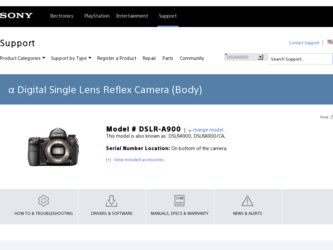
Related Sony DSLR A900 Manual Pages
Download the free PDF manual for Sony DSLR A900 and other Sony manuals at ManualOwl.com
Instruction Manual - Page 3
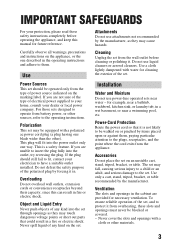
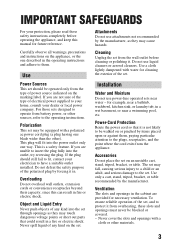
...manual for future reference.
Carefully observe all warnings, precautions and instructions on the appliance, or the one described in the operating instructions and adhere to them.
Use
Power Sources
This set should be operated only from the type of power... water for cleaning the exterior of the set.
Installation
Water and Moisture
Do not use power-line operated sets near water - for example, near a...
Instruction Manual - Page 6
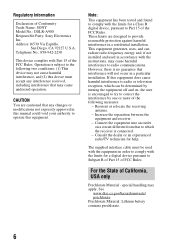
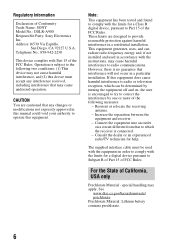
... Conformity Trade Name: SONY Model No.: DSLR-A900 Responsible Party: Sony Electronics Inc. Address:16530 Via Esprillo,
San Diego, CA 92127 U.S.A. Telephone No.: 858-942-2230
This device complies with Part 15 of the FCC Rules. Operation is subject to the following two conditions: (1) This device may not cause harmful interference, and (2) this device must accept any interference...
Instruction Manual - Page 12
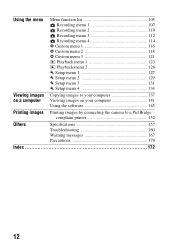
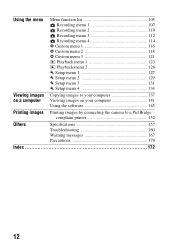
... list 105 Recording menu 1 107 Recording menu 2 110 Recording menu 3 112 Recording menu 4 114 Custom menu 1 116 Custom menu 2 118 Custom menu 3 121 Playback menu 1 123 Playback menu 2 126 Setup menu 1 127 Setup menu 2 129 Setup menu 3 131 Setup menu 4 134
Viewing images Copying images to your computer 137 on a computer Viewing images on your computer 141
Using the software 145...
Instruction Manual - Page 13
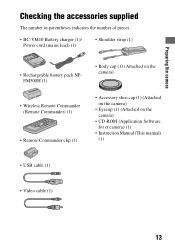
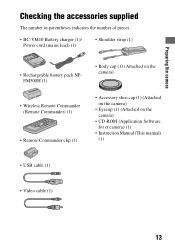
...(1)
• Body cap (1) (Attached on the camera)
• Wireless Remote Commander (Remote Commander) (1)
• Remote Commander clip (1)
• Accessory shoe cap (1) (Attached on the camera)
• Eyecup (1) (Attached on the camera)
• CD-ROM (Application Software for α camera) (1)
• Instruction Manual (This manual) (1)
• USB cable (1)
• Video cable (1)
13
Instruction Manual - Page 15
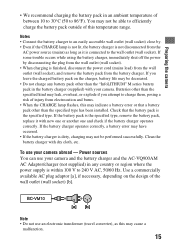
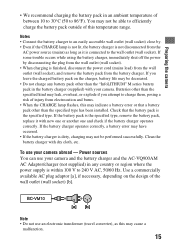
... burns. • When the CHARGE lamp flashes, this may indicate a battery error or that a battery pack other than the specified type has been installed. Check that the battery pack is the specified...To use your camera abroad - Power sources You can use your camera and the battery charger and the AC-VQ900AM AC Adaptor/charger (not supplied) in any country or region where the power supply is within ...
Instruction Manual - Page 95
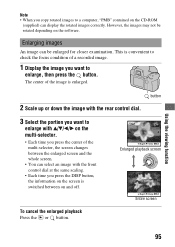
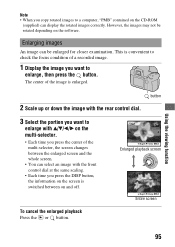
... • When you copy rotated images to a computer, "PMB" contained on the CD-ROM
(supplied) can display the rotated images correctly. However, the images may not be rotated depending on the software.
Enlarging images
An image can be enlarged for closer examination. This is convenient to check the focus condition of a recorded image.
1 Display the image you...
Instruction Manual - Page 108
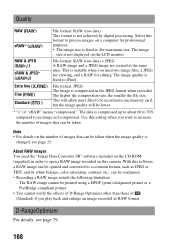
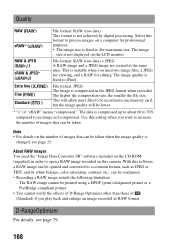
...recorded in one memory card, but the image quality will be lower.
* "c" of "cRAW" means "compressed." The data is compressed up to about 60 to 70% compared to an image not compressed. Use this setting... You need the "Image Data Converter SR" software included on the CD-ROM (supplied) in order to open a RAW image recorded on this camera. With this software, a RAW image can be opened and converted...
Instruction Manual - Page 130
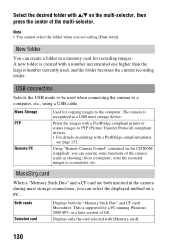
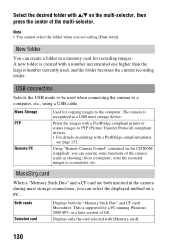
..., store the recorded images to a computer, etc.
MassStrg.card
When a "Memory Stick Duo" and a CF card are both inserted in the camera during mass storage connections, you can select the displayed method on a PC.
Both cards Selected card
Displays both the "Memory Stick Duo" and CF card/ Microdrive. This is supported by a PC running Windows 2000 SP3, or a later version of OS.
Displays only the...
Instruction Manual - Page 137
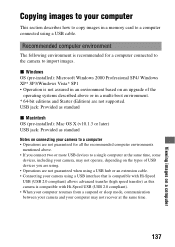
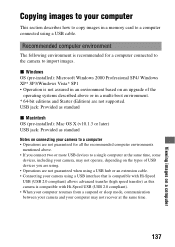
... how to copy images in a memory card to a computer connected using a USB cable.
Recommended computer environment
The following environment is recommended for a computer connected to the camera to import images.
x Windows OS (pre-installed): Microsoft Windows 2000 Professional SP4/ Windows XP* SP3/Windows Vista* SP1 • Operation is not assured in an environment based on an upgrade of the...
Instruction Manual - Page 139
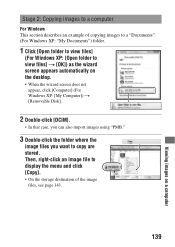
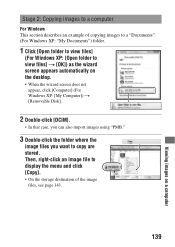
... appear, click [Computer] (For Windows XP: [My Computer]) t [Removable Disk].
2 Double-click [DCIM].
• In that case, you can also import images using "PMB."
3 Double-click the folder where the
image files you want to copy are stored. Then, right-click an image file to display the menu and click [Copy].
• On the storage destination of the...
Instruction Manual - Page 140
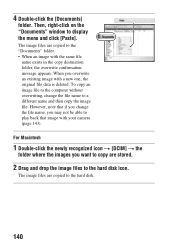
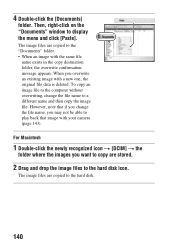
...on the "Documents" window to display the menu and click [Paste].
The image files are copied to the "Documents" folder. • When an image with the same file
name exists in the copy destination folder, the ...camera (page 143).
For Macintosh
1 Double-click the newly recognized icon t [DCIM] t the
folder where the images you want to copy are stored.
2 Drag and drop the image files to the hard disk...
Instruction Manual - Page 141
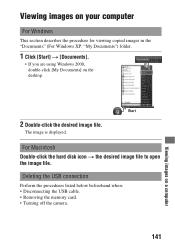
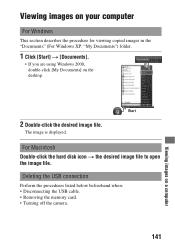
... Documents] on the desktop.
2 Double-click the desired image file.
The image is displayed.
For Macintosh Double-click the hard disk icon t the desired image file to open the image file. Deleting the USB connection
Perform the procedures listed below beforehand when: • Disconnecting the USB cable. • Removing the memory card. • Turning off the camera.
141
Viewing...
Instruction Manual - Page 142
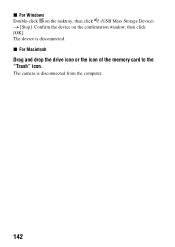
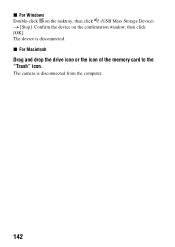
x For Windows Double-click on the tasktray, then click (USB Mass Storage Device) t [Stop]. Confirm the device on the confirmation window, then click [OK]. The device is disconnected. x For Macintosh
Drag and drop the drive icon or the icon of the memory card to the "Trash" icon.
The camera is disconnected from the computer.
142
Instruction Manual - Page 143


Image file storage destinations and file names
The image files recorded with your camera are grouped as folders on the memory card.
Example: viewing folders on Windows Vista
AFolders containing image data recorded using this camera. (The first three digits show the folder number.)
BYou can create a folder by date form (page 129).
• You cannot record/play back any images...
Instruction Manual - Page 144
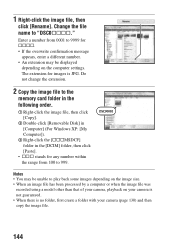
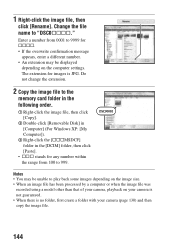
... number. • An extension may be displayed
depending on the computer settings. The extension for images is JPG. Do not change the extension.
2 Copy the image file to the
memory card folder in the following order.
1 Right-click the image file, then click [Copy].
2 Double-click [Removable Disk] in [Computer] (For Windows XP: [My Computer]).
3 Right-click the [sssMSDCF] folder in...
Instruction Manual - Page 145
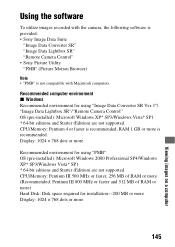
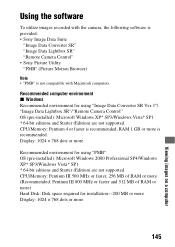
... environment for using "Image Data Converter SR Ver.3"/ "Image Data Lightbox SR"/"Remote Camera Control" OS (pre-installed): Microsoft Windows XP* SP3/Windows Vista* SP1 * 64-bit editions and Starter (Edition) are not supported. CPU/Memory: Pentium 4 or faster is recommended, RAM 1 GB or more is recommended. Display: 1024 × 768 dots or more
Recommended environment for using "PMB" OS...
Instruction Manual - Page 146
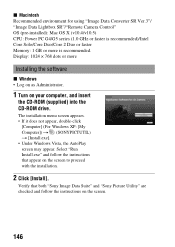
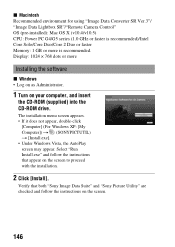
... Lightbox SR"/"Remote Camera Control" OS (pre-installed): Mac OS X (v10.4/v10.5) CPU: Power PC G4/G5 series (1.0 GHz or faster is recommended)/Intel Core Solo/Core Duo/Core 2 Duo or faster Memory: 1 GB or more is recommended. Display: 1024 × 768 dots or more
Installing the software
x Windows • Log on as Administrator.
1 Turn on your computer, and insert
the CD-ROM (supplied...
Instruction Manual - Page 147
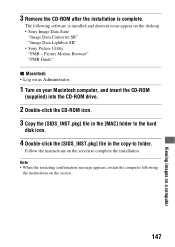
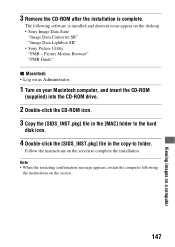
....
1 Turn on your Macintosh computer, and insert the CD-ROM
(supplied) into the CD-ROM drive.
2 Double-click the CD-ROM icon. 3 Copy the [SIDS_INST.pkg] file in the [MAC] folder to the hard
disk icon.
4 Double-click the [SIDS_INST.pkg] file in the copy-to folder.
Follow the instructions on the screen to complete the installation. Note • When the...
Instruction Manual - Page 148
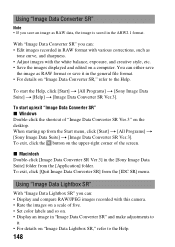
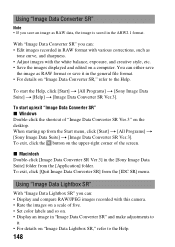
... [Sony Image Data Suite] folder from the [Application] folder. To exit, click [Quit Image Data Converter SR] from the [IDC SR] menu.
Using "Image Data Lightbox SR"
With "Image Data Lightbox SR" you can: • Display and compare RAW/JPEG images recorded with this camera. • Rate the images on a scale of five. • Set...
Instruction Manual - Page 151
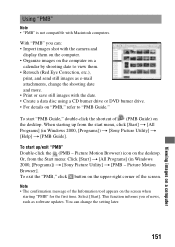
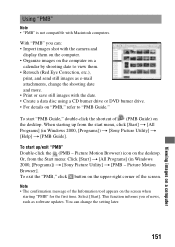
...drive or DVD burner drive. • For details on "PMB," refer to "PMB Guide."
To start "PMB Guide," double-click the shortcut of (PMB Guide) on the desktop. When starting up from the start menu, click [Start] t [All Programs] (in Windows 2000, [Programs]) t [Sony Picture Utility] t [Help] t [PMB Guide..., such as software updates. You can change the setting later.
151
Viewing images on a computer
