Sony HDR-SR5/C - Handycam Avchd High Definition Hdd Camcorder driver and firmware
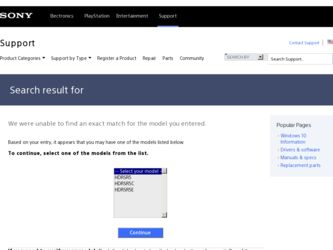
Related Sony HDR-SR5/C Manual Pages
Download the free PDF manual for Sony HDR-SR5/C and other Sony manuals at ManualOwl.com
Operating Guide - Page 2
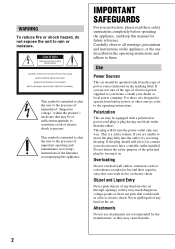
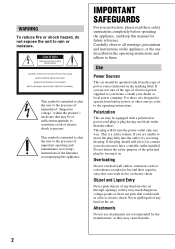
... SAFEGUARDS
For your protection, please read these safety instructions completely before operating the appliance, and keep this manual for future reference. Carefully observe all warnings, precautions and instructions on the appliance, or the one described in the operating instructions and adhere to them.
Use
Power Sources
This set should be operated only from the type of...
Operating Guide - Page 3


... from the wall outlet and disconnect the antenna or cable system. This will prevent damage to the set due to lightning and power-line surges.
Service
Damage Requiring Service
Unplug the set from the wall outlet and refer servicing to qualified service personnel under the following conditions: - When the power cord or plug is damaged or
frayed. - If liquid...
Operating Guide - Page 5
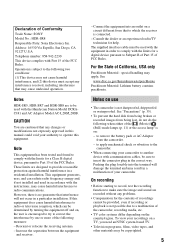
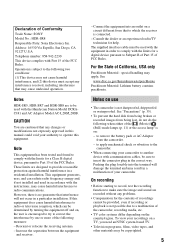
..., and (2) this device must accept any interference received, including interference that may cause undesired operation.
Notes
HDR-SR5, HDR-SR7 and HDR-SR8 are to be used with the Handycam Station Model DCRAC181 and AC Adaptor Model AC-L200/L200B.
CAUTION
You are cautioned that any changes or modifications not expressly approved in this manual could void...
Operating Guide - Page 6
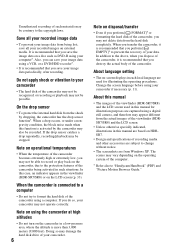
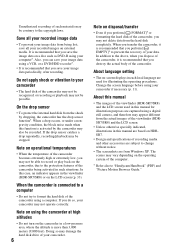
... language setting
• The on-screen displays in each local language are used for illustrating the operating procedures. Change the screen language before using your camcorder if necessary (p. 11).
About this manual
• The images of the viewfinder (HDR-SR7/SR8) and the LCD screen used in this manual for illustration purposes are captured using a digital still camera...
Operating Guide - Page 7
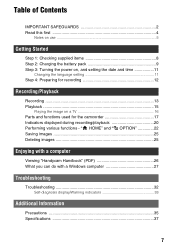
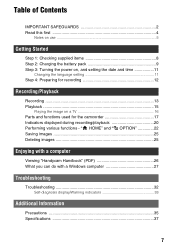
... 8 Step 2: Charging the battery pack 9 Step 3: Turning the power on, and setting the date and time 11
Changing the language setting 11 Step 4: Preparing for recording 12
Recording/Playback
Recording 13 Playback 15
Playing the image on a TV 16 Parts and functions used for the camcorder 17 Indicators displayed during recording/playback 20 Performing various functions - " HOME" and " OPTION...
Operating Guide - Page 8
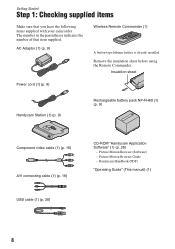
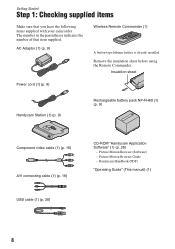
... Remote Commander.
Insulation sheet
Power cord (1) (p. 9)
Handycam Station (1) (p. 9)
Rechargeable battery pack NP-FH60 (1) (p. 9)
Component video cable (1) (p. 16) A/V connecting cable (1) (p. 16) USB cable (1) (p. 30)
CD-ROM "Handycam Application Software" (1) (p. 26)
- Picture Motion Browser (Software) - Picture Motion Browser Guide - Handycam Handbook (PDF)
"Operating Guide" (This manual...
Operating Guide - Page 14
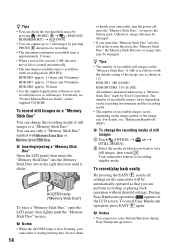
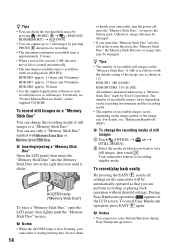
... as follows (with the default setting of the image size as shown in ( )); HDR-SR5: 480 ([4.0M]) HDR-SR7/SR8: 315 ([6.1M]) All numbers measured when using a "Memory Stick Duo" made by Sony Corporation. The number of recordable images varies depending on the recording environment and the recording media.
• The number of recordable images varies depending on the image...
Operating Guide - Page 22
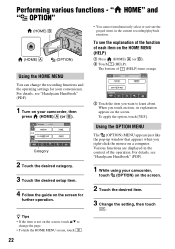
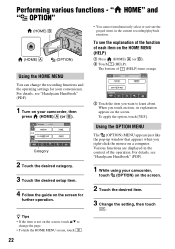
... MENU
The (OPTION) MENU appears just like the pop-up window that appears when you right-click the mouse on a computer. Various functions are displayed in the context of the operation. For details, see "Handycam Handbook" (PDF).
1 While using your camcorder,
touch (OPTION) on the screen.
2 Touch the desired item.
3 Change the setting, then touch
.
22
Operating Guide - Page 26
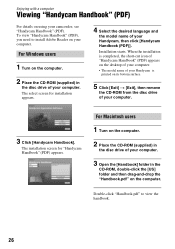
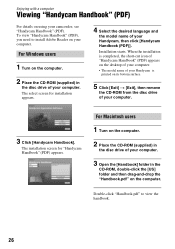
... Handbook" (PDF), you need to install Adobe Reader on your computer.
For Windows users
1 Turn on the computer.
2 Place the CD-ROM (supplied) in
the disc drive of your computer. The select screen for installation appears.
4 Select the desired language and
the model name of your Handycam, then click [Handycam Handbook (PDF)].
Installation starts. When the installation is completed, the short-cut...
Operating Guide - Page 27
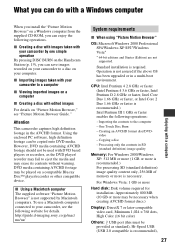
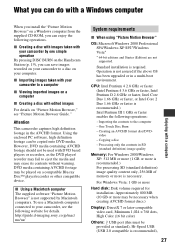
... (standard definition) image quality content only, 256 MB of memory or more is necessary.
For Windows Vista: 1 GB or more
Hard disk: Disk volume required for installation: Approximately 800 MB (10 GB or more may be necessary when creating AVCHD format discs.)
Display: DirectX 7 or later-compatible video card, Minimum 1,024 × 768 dots, High Color (16 bit color)
Others: USB port...
Operating Guide - Page 28
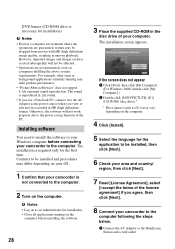
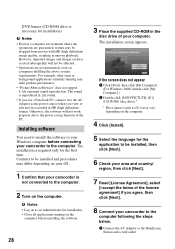
... it to the AC Adaptor as the power source when you view or edit movies recorded in HD (high definition) format. Otherwise, the software will not work properly due to the power saving function of the PC.
Installing software
You need to install the software to your Windows computer before connecting your camcorder to the computer. The installation is required only for the first time...
Operating Guide - Page 29
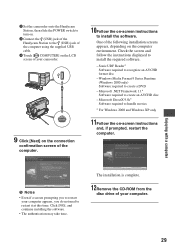
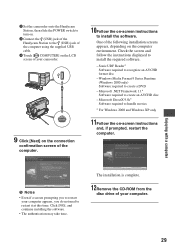
... a computer
2 Set the camcorder onto the Handycam Station, then slide the POWER switch to turn on.
3 Connect the (USB) jack of the Handycam Station to the (USB) jack of the computer using the supplied USB cable.
4 Touch [ COMPUTER] on the LCD screen of your camcorder.
9 Click [Next] on the connection
confirmation screen of the computer.
10Follow the on-screen instructions
to install the software...
Operating Guide - Page 30
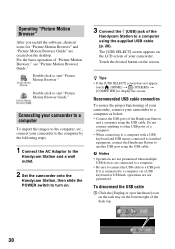
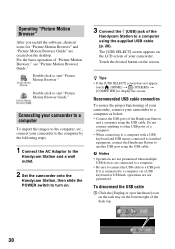
...Connect the USB ports of the Handycam Station
and a computer using the USB cable. Do not connect anything to other USB ports of a computer. • When connecting to a computer with a USB keyboard and USB mouse connected as standard equipment, connect the Handycam Station to another USB port using the USB cable.
b Notes • Operations are not guaranteed when multiple
USB devices are connected...
Operating Guide - Page 31


... [Safely remove USB Mass Storage Device].
3 Click [OK] (Windows 2000 only). 4 Touch [END] on the screen of your
camcorder. 5 Touch [YES] on the screen of your
camcorder. 6 Disconnect the USB cable from the
Handycam Station and the computer. b Notes • Do not disconnect the USB cable while the
ACCESS lamp is lit. • Before turning off your camcorder, disconnect
the USB cable following the...
Operating Guide - Page 33
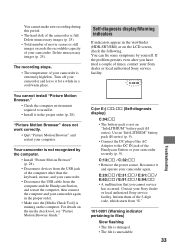
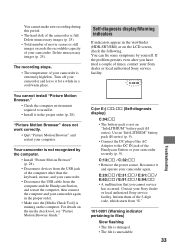
... the Handycam Station or your camcorder securely (p. 9). C:13:ss / C:32:ss • Remove the power source. Reconnect it and operate your camcorder again. E:20:ss / E:31:ss / E:61:ss / E:62:ss / E:91:ss / E:94:ss • A malfunction that you cannot service has occurred. Contact your Sony dealer or local authorized Sony service facility. Inform them of the 5-digit code...
Handycam® Handbook - Page 15
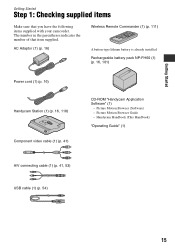
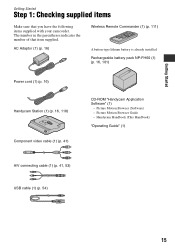
...Adaptor (1) (p. 16)
Wireless Remote Commander (1) (p. 111)
A button-type lithium battery is already installed. Rechargeable battery pack NP-FH60 (1) (p. 16, 101)
Power cord (1) (p. 16) Handycam Station (1) (p. 16, 110) Component video cable (1) (p. 41)
CD-ROM "Handycam Application Software" (1)
- Picture Motion Browser (Software) - Picture Motion Browser Guide - Handycam Handbook (This Handbook...
Handycam® Handbook - Page 53
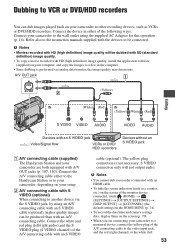
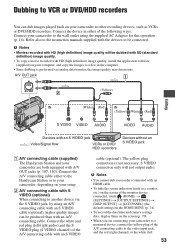
.../HDD recorders. Connect the device in either of the following ways. Connect your camcorder to the wall outlet using the supplied AC Adaptor for this operation (p. 16). Refer also to the instruction manuals supplied with the devices to be connected.
b Notes • Movies recorded with HD (high definition) image quality will be dubbed with SD (standard
definition) image quality. • To copy...
Handycam® Handbook - Page 105
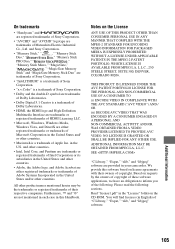
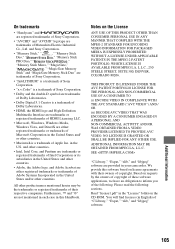
..." is a trademark of Sony Corporation.
• Dolby and the double-D symbol are trademarks
of Dolby Laboratories.
• Dolby Digital 5.1 Creator is a trademark of
Dolby Laboratories.
• HDMI, the HDMI logo and High-Definition
Multimedia Interface are trademarks or
registered trademarks of HDMI Licensing LLC.
• Microsoft, Windows, Windows Media,
Windows Vista, and DirectX are...
Handycam® Handbook - Page 106
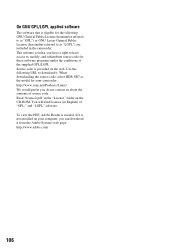
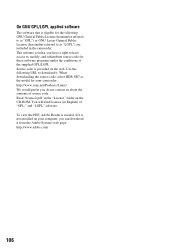
... of source code. Read "license2.pdf" in the "License" folder on the CD-ROM. You will find licenses (in English) of "GPL," and "LGPL" software. To view the PDF, Adobe Reader is needed. If it is not installed on your computer, you can download it from the Adobe Systems web page: http://www.adobe.com/
106
Marketing Specifications - Page 2
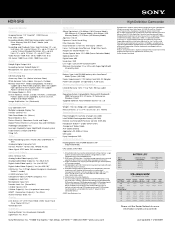
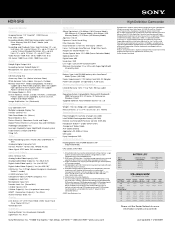
... 5/8" (75 x 81 x 140mm) Supplied Accessories
Power Adapter/In-Camera Charger (AC-L200) InfoLITHIUM® Rechargeable Battery (NP-FH60) Remote Commander® Remote Control (RMT-835) Handycam Station™ cradle (DRCA-C181) Component Video Cable A/V Cable (Stereo) Application CD-ROM w/ Driver USB Cable Enjoy Handycam DVD Optional Accessories
Rechargeable InfoLITHIUM® Batteries (NPFH50/FH70...

