Sony ICD-MS1VTP - Icdbm1 With Voice Recognition driver and firmware
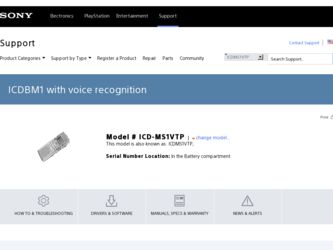
Related Sony ICD-MS1VTP Manual Pages
Download the free PDF manual for Sony ICD-MS1VTP and other Sony manuals at ManualOwl.com
Dragon Naturally Speaking 7 Users Guide - Page 3
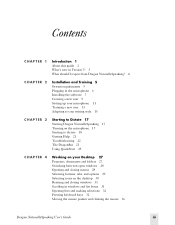
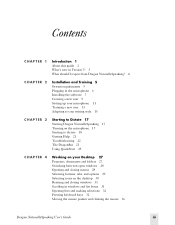
Contents
CHAPTER 1
Introduction 1 About this guide 2 What's new in Version 7? 3 What should I expect from Dragon NaturallySpeaking? 4
CHAPTER 2
Installation and Training 5 System requirements 5 Plugging in the microphone 6 Installing the software 7 Creating a new user 9 Setting up your microphone 11 Training a new user 13 Adapting to your writing style 15
CHAPTER 3
Starting to Dictate 17 ...
Dragon Naturally Speaking 7 Users Guide - Page 11
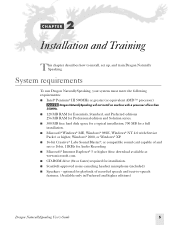
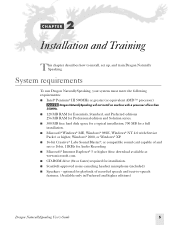
..., Windows® NT 4.0 with Service Pack 6 or higher, Windows® 2000, or Windows® XP.
■ 16-bit Creative® Labs Sound Blaster®, or compatible sound card capable of and set to 16bit, 11KHz for Audio Recording
■ Microsoft® Internet Explorer® 5 or higher (free download available at www.microsoft.com.
■ CD-ROM drive (8x or faster) required for installation...
Dragon Naturally Speaking 7 Users Guide - Page 13
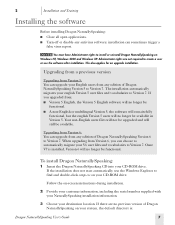
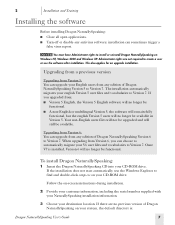
... NaturallySpeaking CD into your CD-ROM drive. If the installation does not start automatically, use the Windows Explorer to find and double-click setup.exe on your CD-ROM drive.
Follow the on-screen instructions during installation.
2 Provide your customer information, including the serial number supplied with your NaturallySpeaking installation information.
3 Choose your destination location...
Dragon Naturally Speaking 7 Users Guide - Page 15
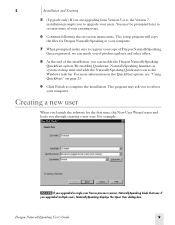
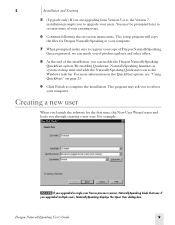
... the installation. The program may ask you to reboot your computer.
Creating a new user
When you launch the software for the first time, the New User Wizard starts and leads you through creating a new user. For example:
NOTE If you upgraded a single user from a previous version, NaturallySpeaking loads that user. If
you upgraded multiple users, NaturallySpeaking displays the...
Dragon Naturally Speaking 7 Users Guide - Page 23
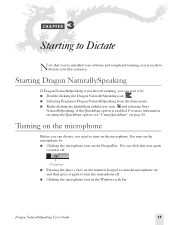
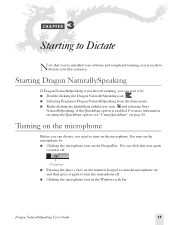
3 C H A P T E R
Starting to Dictate
Now that you've installed your software and completed training, you're ready to dictate your first sentence.
Starting Dragon NaturallySpeaking
If Dragon NaturallySpeaking is not already ...the microphone on, and then press it again to turn the microphone off.
■ Clicking the microphone icon in the Windows task bar.
Dragon NaturallySpeaking User's Guide
17
Dragon Naturally Speaking 7 Users Guide - Page 144
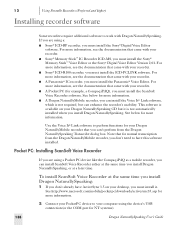
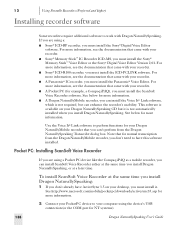
... If you are using a:
■ Sony® ICD-BP recorder, you must install the Sony® Digital Voice Editor software. For more information, see the documentation that came with your recorder.
■ Sony® Memory Stick™ IC Recorder ICD-MS, you must install the Sony® Memory Stick™ Voice Editor or the Sony® Digital Voice Editor Version 2.01. For more information, see the...
Dragon Naturally Speaking 7 Users Guide - Page 145
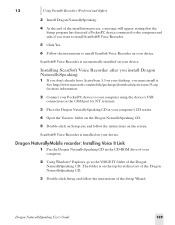
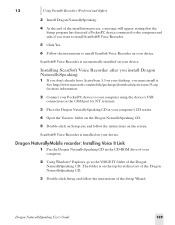
... CD in your computer's CD reader.
4 Open the Voicerec folder on the Dragon NaturallySpeaking CD.
5 Double-click on Setup.exe and follow the instructions on the screen.
ScanSoft® Voice Recorder is installed on your device.
Dragon NaturallyMobile recorder: Installing Voice It Link
1 Put the Dragon NaturallySpeaking CD in the CD-ROM drive of your computer.
2 Using Windows® Explorer, go...
Dragon Naturally Speaking 7 Users Guide - Page 156
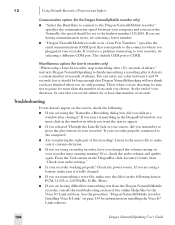
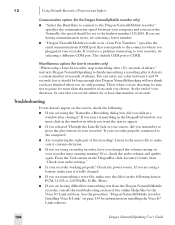
... to connect to the Dragon NaturallyMobile recorder" specifies the communication speed between your computer and your recorder. Generally, the speed should be set to the highest number (115,200). If you are having communication errors, try selecting a lower number.
■ "Dragon NaturallyMobile recorder is on " specifies the serial communications (COM) port that corresponds to the connector where...
Dragon Naturally Speaking 7 Users Guide - Page 218
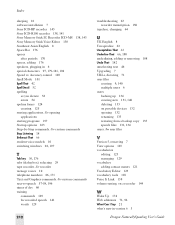
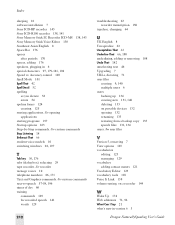
Index
sleeping 18 software installation 7 Sony ICD-BP recorder 143 Sony ICD-R100 recorder 138, 141 Sony Memory Stick IC Recorder ICD-MS 138, 143 Sony Memory Stick Voice Editor 138 Southeast Asian English 8 Space Bar 176 spaces
after periods 170 spaces, adding 176 speakers, plugging in 6 special characters 97, 179-181, 194 Speed vs. Accuracy control 169 Spell Mode 101 Spell That 42 Spell [text] 52...
Dragon Naturally Speaking 5 Users Guide - Page 4
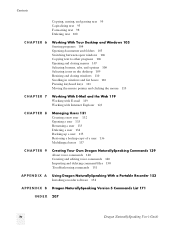
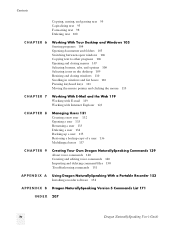
... Your Own Dragon NaturallySpeaking Commands 139 About voice commands 140 Creating and editing voice commands 140 Importing and deleting command files 150 Troubleshooting commands 151
A P P E N D I X A Using Dragon NaturallySpeaking With a Portable Recorder 153 Installing recorder software 154
A P P E N D I X B Dragon NaturallySpeaking Version 5 Commands List 171
I N D E X 207
iv
Dragon...
Dragon Naturally Speaking 5 Users Guide - Page 160
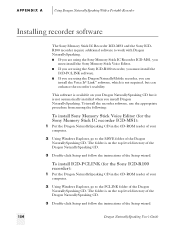
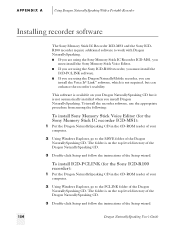
... install Sony Memory Stick Voice Editor (for the Sony Memory Stick IC recorder ICD-MS1):
1 Put the Dragon NaturallySpeaking CD in the CD-ROM reader of your computer.
2 Using Windows Explorer, go to the MSVE folder of the Dragon NaturallySpeaking CD. The folder is on the top level directory of the Dragon NaturallySpeaking CD.
3 Double-click Setup and follow the instructions of the Setup wizard...
Dragon Naturally Speaking 5 Users Guide - Page 161
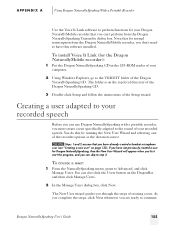
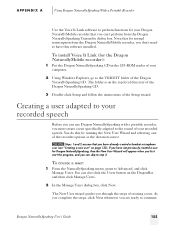
... this software installed.
To install Voice It Link (for the Dragon NaturallyMobile recorder):
1 Put the Dragon NaturallySpeaking CD in the CD-ROM reader of your computer.
2 Using Windows Explorer, go to the VOICEIT folder of the Dragon NaturallySpeaking CD. The folder is on the top level directory of the Dragon NaturallySpeaking CD.
3 Double-click Setup and follow the instructions of the Setup...
Dragon Naturally Speaking 5 Users Guide - Page 173
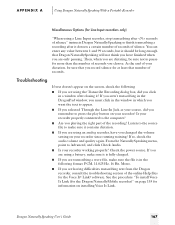
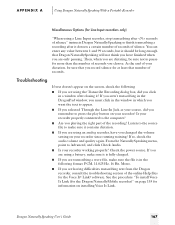
..., 16 Bit, Mono.
s If you are having difficulties transcribing text from the Dragon recorder, consult the troubleshooting section of the online Help files for the Voice It® Link® software. See the procedure "To install Voice It Link (for the Dragon NaturallyMobile recorder)" on page 155 for information on installing Voice It Link.
Dragon NaturallySpeaking User's Guide
167
Dragon Naturally Speaking 6 Users Guide - Page 15
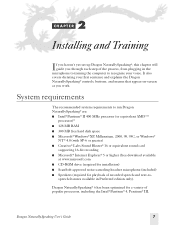
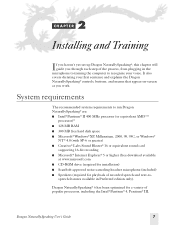
... AMDTM
processor)* s 128 MB RAM s 300 MB free hard disk space s Microsoft® Windows® XP, Millennium, 2000, 98, 95C, or Windows®
NT® 4.0 (with SP-6 or greater) s Creative® Labs Sound Blaster® 16 or equivalent sound card
supporting 16-bit recording s Microsoft® Internet Explorer® 5 or higher (free download available
at www.microsoft.com s CD-ROM drive (required...
Dragon Naturally Speaking 6 Users Guide - Page 17
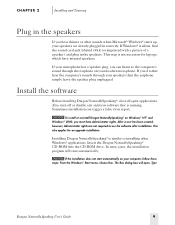
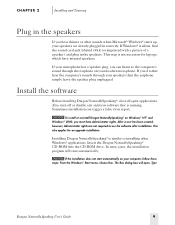
... the software after installation. This also applies for an upgrade installation.
Installing Dragon NaturallySpeaking® is similar to installing other Windows® applications. Insert the Dragon NaturallySpeaking® CD-ROM into the CD-ROM drive. In most cases, the installation program will start automatically.
NOTE If the installation does not start automatically on your computer, follow...
Dragon Naturally Speaking 6 Users Guide - Page 21
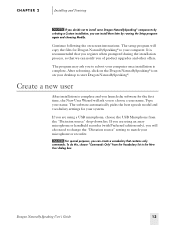
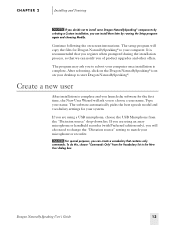
... again and choosing Modify.
Continue following the on-screen instructions. The setup program will copy the files for Dragon NaturallySpeaking® to your computer. It is recommended that you register when prompted during the installation process, so that we can notify you of product upgrades and other offers.
The program may ask you to reboot your...
Dragon Naturally Speaking 6 Users Guide - Page 179
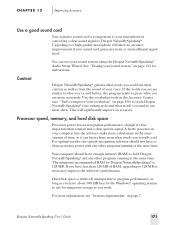
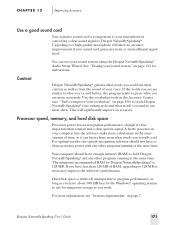
... what words you tend to use most often. This will significantly improve its accuracy.
Processor speed, memory, and hard disk space
Processor power boosts recognition performance, though it's less important than context and a clear speech signal. A faster processor in your computer lets the software make more calculations in the same amount of time, so it can better hone in...
Dragon Naturally Speaking 6 Users Guide - Page 188
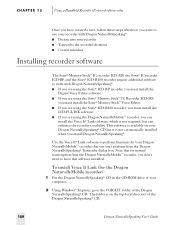
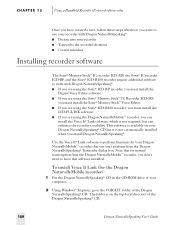
... software installed.
To install Voice It Link (for the Dragon NaturallyMobile recorder):
1 Put the Dragon NaturallySpeaking® CD in the CD-ROM drive of your computer.
2 Using Windows® Explorer, go to the VOICEIT folder of the Dragon NaturallySpeaking® CD. The folder is on the top-level directory of the Dragon NaturallySpeaking® CD.
180
Dragon NaturallySpeaking User's Guide
Dragon Naturally Speaking 6 Users Guide - Page 201
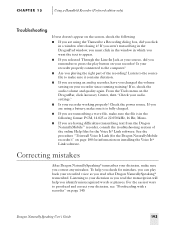
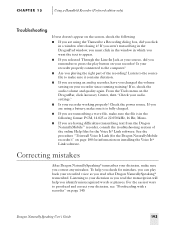
... menu on the DragonBar, click Accuracy Center, then "Check your audio settings."
s Is your recorder working properly? Check the power source. If you are using a battery, make sure it is...for the Voice It® Link software. See the procedure "To install Voice It Link (for the Dragon NaturallyMobile recorder):" on page 180 for information on installing the Voice It® Link software.
Correcting ...
Dragon Naturally Speaking 6 Users Guide - Page 264
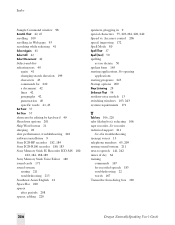
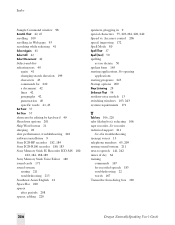
... specific words 41, 43 Set Font 57 Set Size 57 shortcuts for editing by keyboard 49 Shutdown options 201 Skip Word button 21 sleeping 28 slow performance, troubleshooting 216 software installation 9 Sony ICD-BP recorder 182, 184 Sony ICD-R100 recorder 180, 183 Sony Memory Stick IC Recorder ICD-MS 180,
182, 184, 188-189 Sony Memory Stick Voice Editor 180 sound cards 171 sound system
testing 211...

