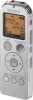Sony ICD-UX523 driver and firmware
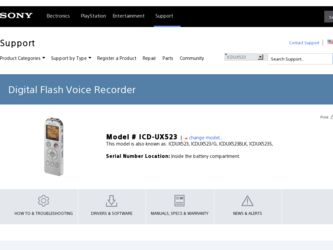
Related Sony ICD-UX523 Manual Pages
Download the free PDF manual for Sony ICD-UX523 and other Sony manuals at ManualOwl.com
Operating Instructions - Page 3
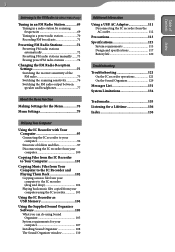
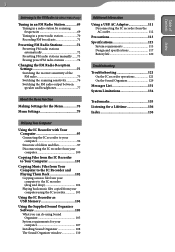
... 102 Playing back music files copied from your computer using the IC recorder 103
Using the IC Recorder as USB Memory 104
Using the Supplied Sound Organizer Software 105 What you can do using Sound Organizer 105 System requirements for your computer 107 Installing Sound Organizer 108 The Sound Organizer window 110
Additional Information
Using a USB AC Adaptor 111 Disconnecting the...
Operating Instructions - Page 5
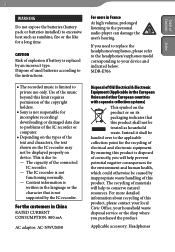
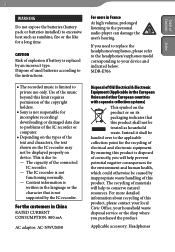
... requires permission of the copyright holders.
Sony is not responsible for incomplete recording/ downloading or damaged data due to problems of the IC recorder or computer.
Depending on the types of the text and characters, the text shown on the IC recorder may not be displayed properly on device. This is due to: - The capacity of...
Operating Instructions - Page 7
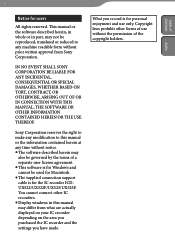
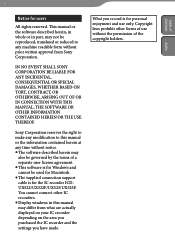
.... This software is for Windows and cannot be used for Macintosh. The supplied connection support cable is for the IC recorder ICDUX522/UX522F/UX523/UX523F. You cannot connect other IC recorders. Display windows in this manual may differ from what are actually displayed on your IC recorder depending on the area you purchased the IC recorder and the settings you have...
Operating Instructions - Page 24
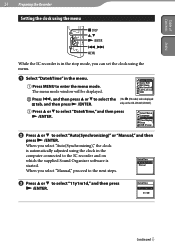
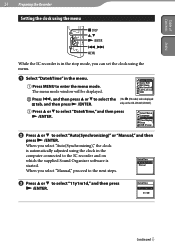
...recorder is in the stop mode, you can set the clock using the menu.
Select "Date&Time" in the menu.
Press MENU to enter the menu mode.
The menu mode window will be displayed...automatically adjusted using the clock in the computer connected to the IC recorder and on which the supplied Sound Organizer software is started. When you select "Manual," proceed to the next steps.
...
Operating Instructions - Page 33
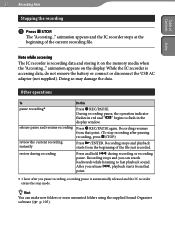
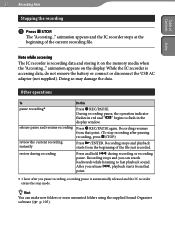
... battery or connect or disconnect the USB AC adaptor (not supplied). Doing so may damage the data.
Other operations
To
Do this
pause recording*
Press REC/PAUSE. During recording pause, the operation indicator flashes in red and " " begins to flash in the display window.
release pause and resume recording
review the current recording instantly
Press REC/PAUSE...
Operating Instructions - Page 66
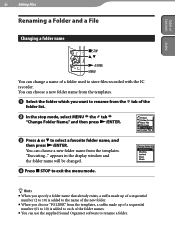
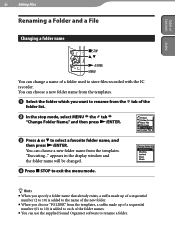
... ENTER MENU
You can change a name of a folder used to store files recorded with the IC recorder. You can choose a new folder name from the templates.
Select...;/ENTER. You can choose a new folder name from the templates. "Executing..." appears in the display window and the folder name will be changed.
Press STOP to exit the menu... Sound Organizer software to rename a folder.
Operating Instructions - Page 67
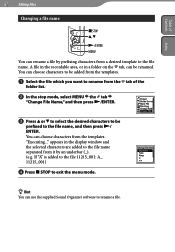
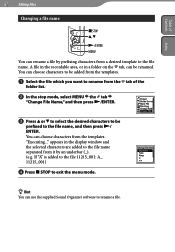
...can rename a file by prefixing characters from a desired template to the file name. A file in the recordable area, or in a folder on the tab, can be renamed. You can choose characters to be ...press / ENTER. You can choose characters from the templates. "Executing..." appears in the display window and the selected characters are added to the file name separated from it by an underbar (_)....
Operating Instructions - Page 98
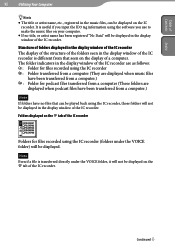
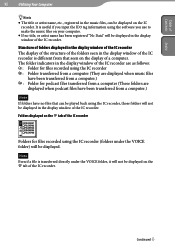
... using the software you use to make the music files on your computer.
If no title, or artist name has been registered "No Data" will be displayed in the display window of the IC recorder.
Structure of folders displayed in the display window of the IC recorder The display of the structure of the folders seen in the display window of the...
Operating Instructions - Page 105


Table of Contents Index
105 Utilizing Your Computer
Using the Supplied Sound Organizer Software
What you can do using Sound Organizer
Sound Organizer allows you to exchange files with an IC recorder or memory card. The songs imported from music CDs and other media, MP3 and other audio files imported from a computer, and podcasts can also be played...
Operating Instructions - Page 107
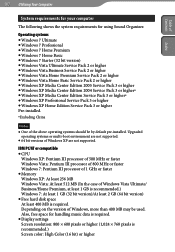
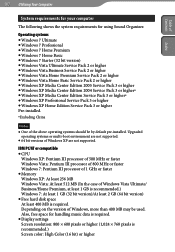
... by default pre-installed. Upgraded operating systems or multi-boot environment are not supported.
64 bit versions of Windows XP are not supported.
IBM PC/AT or compatible CPU
Windows XP: Pentium III processor of 500 MHz or faster Windows Vista: Pentium III processor of 800 MHz or faster Windows 7: Pentium III processor of 1 GHz or faster Memory Windows XP: At least...
Operating Instructions - Page 108


... Computer
Sound card A SoundBlaster compatible card is recommended.
USB port A compatible USB port is required to use devices and media. Operation via a USB hub is not guaranteed except for models for which operation has been specifically guaranteed.
Disk drive A CD-ROM drive is required. To create a music CD, you need a CD-R/RW drive.
Installing Sound Organizer
Install...
Operating Instructions - Page 109
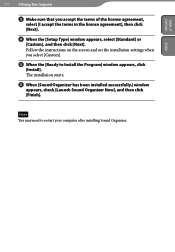
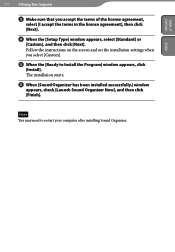
... Index
109 Utilizing Your Computer
Make sure that you accept the terms of the license agreement,
select [I accept the terms in the license agreement], then click [Next].
When the [Setup Type] window appears, select [Standard] or
[Custom], and then click [Next]. Follow the instructions on the screen and set the installation settings when you select...
Operating Instructions - Page 115
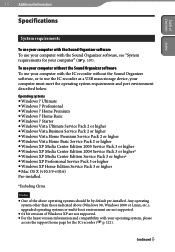
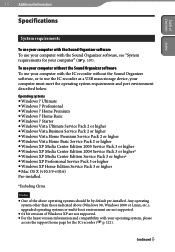
... the Sound Organizer software, or to use the IC recorder as a USB mass storage device, your computer must meet the operating system requirements and port environment described below.
Operating systems Windows 7 Ultimate Windows 7 Professional Windows 7 Home Premium Windows 7 Home Basic Windows 7 Starter Windows Vista Ultimate Service Pack 2 or...
Operating Instructions - Page 126
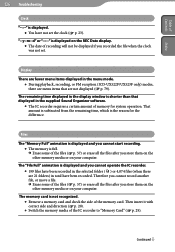
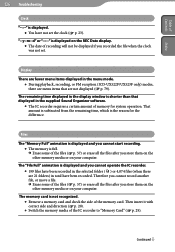
... set.
Display
There are fewer menu items displayed in the menu mode. During playback, recording, or FM reception (ICD-UX522F/UX523F only) modes, there are menu items that are not displayed ( p. 79).
The remaining time displayed in the display window is shorter than that displayed in the supplied Sound Organizer software.
The IC recorder requires a certain amount of memory...
Operating Instructions - Page 127
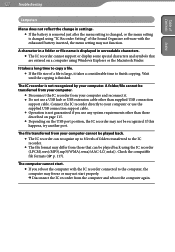
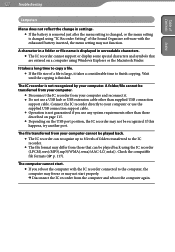
... "IC Recorder Setting" of the Sound Organizer software with the exhausted battery inserted, the menu setting may not function.
A character in a folder or file name is displayed in unreadable characters. The IC recorder cannot support or display some special characters and symbols that are entered on a computer using Windows Explorer or the Macintosh Finder.
It takes a long time to copy...
Operating Instructions - Page 129
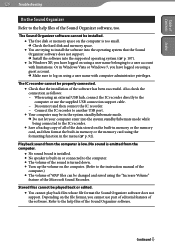
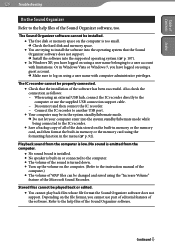
... connected. Check that the installation of the software has been successful. Also check the connection as follows: - When using an external USB hub, connect the IC recorder directly to the computer or use the supplied USB connection support cable. - Disconnect and then connect the IC recorder. - Connect the IC recorder to another USB port. Your computer may be in the system...
Quick Start Guide - Page 1
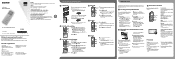
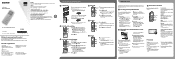
... the stop mode window is displayed, you can switch files by pressing and .
Copying the operating instructions to your computer
The operating instructions explaining all the features and functions of the IC recorder are stored as PDF files in the built-in memory of the IC recorder. You can also download the operating
instructions from the Sony support home page...
Quick Start Guide - Page 1
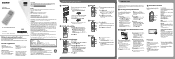
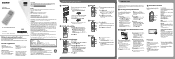
... the stop mode window is displayed, you can switch files by pressing and .
Copying the operating instructions to your computer
The operating instructions explaining all the features and functions of the IC recorder are stored as PDF files in the built-in memory of the IC recorder. You can also download the operating
instructions from the Sony support home page...
Marketing Specifications - Page 5
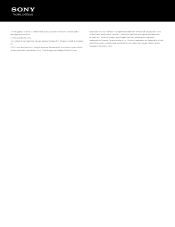
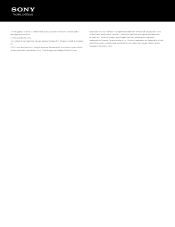
... functions. 2. Unencrypted files only. 3. Included Sound Organizer software requires Windows® 7, Windows Vista®, or Windows XP. © 2011 Sony Electronics Inc. All rights reserved. Reproduction in whole or in part without written permission is prohibited. Sony, Cycle Energy and Intelligent Noise Cut are
trademarks of Sony. Windows is a registered trademark of Microsoft Corporation in...
Marketing Specifications (ICD-UX523/G) - Page 4
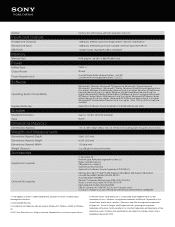
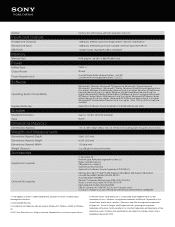
Display
Inputs and Outputs
Headphone Output(s) Microphone Input USB Port(s)
Memory
Memory Size
Power
Battery Type Output Power Power Requirements
Software
Operating System Compatibility
Supplied Software...
IC Recorder (1) NH-AAA (size AAA) rechargeable battery (1) Stereo headphones (1) USB extension cable (1) Operating Instructions (1) Application Software, Sound Organizer (CD-ROM) (1) Memory Stick ...