Sony MHS-FS3 driver and firmware
Drivers and firmware downloads for this Sony item

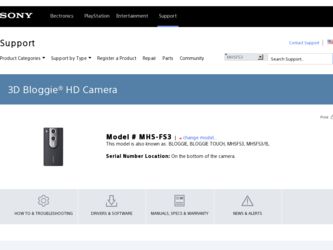
Related Sony MHS-FS3 Manual Pages
Download the free PDF manual for Sony MHS-FS3 and other Sony manuals at ManualOwl.com
Important Notice - Page 1


... any questions about this product, you may call:
Sony Customer Information Center 1-800-222-SONY (7669) The number below is for the FCC related matters only.
Regulatory Information
Declaration of Conformity Trade Name: SONY Model No.: MHS-FS3 Responsible Party: Sony Electronics Inc. Address: 16530 Via Esprillo, San Diego, CA 92127 U.S.A. Telephone No.: 858-942-2230
This device...
Instruction Manual - Page 1


...1Install built-in Bloggie Software
How to Instruction Manual Share
2Shoot
How to install
1
2
Mobile HD Snap Camera MHS-FS3/FS3K
3Share
Select images and media services to upload.
Connect to the computer.
3
Turn off the camera while charging.
If the AutoPlay screen does not appear, click [Start] [Computer] (in Windows XP, [My Computer]), then double-click...
Instruction Manual - Page 2
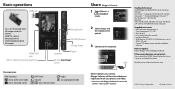
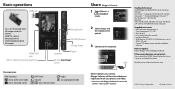
... double-click [Bloggie Software] [Handbook.exe] click [Install]. Macintosh: Select the [BLOGGIE_SW] folder and copy "Handbook. pdf" stored in the [GB] folder to your computer.
Supplied accessories USB connection support cable (1)
(Sony Corporation 4-277-105-) Wrist Strap (1) Instruction Manual (this manual) Important Notice (1) ...
bloggie™ Handbook - Page 3


Notes on using the camera
Table of contents
Operation Search
Menu/Settings Search
Index
Internal memory back up
Be sure to make a backup copy to protect your data.
Notes on recording/playback and connection
• Before you start recording, make a trial recording to make sure that the camera is working correctly.
• The camera is neither dust-proof, nor splashproof...
bloggie™ Handbook - Page 5


... out, and record casually.
On a trip
Attach the 360 Video Lens to "Bloggie" and shoot exciting 360-degree panoramic images of the world around you. Enjoy 360-degree panoramic images by playing back with the Bloggie Software pre-loaded on the internal memory (page 36). (MHS-FS3K only)
5GB
Continued r
Index
Menu/Settings Search
Operation Search...
bloggie™ Handbook - Page 6


... upload images easily and intuitively, using the Bloggie Software pre-loaded on the internal memory (page 25, 47). You can also choose the images and the sharing site to upload in advance (Share it Later) (page 53).
Connect to TV
Connect your "Bloggie" to a TV with an HDMI cable (sold separately), and enjoy images on the big...
bloggie™ Handbook - Page 8


... of icons displayed on the screen 17 How to hold the camera 19
Getting started
Checking the accessories supplied 21 Charging the camera 22 Installing the software 25 Setting the language and clock 28
Shooting
3D shooting (Still images 29 3D shooting (Movies 31 Zoom 33 Light 34 Self-Timer 35 Shooting 360 Video images (MHS-FS3K...
bloggie™ Handbook - Page 23


... contents
Operation Search
Menu/Settings Search
4 When charging is finished, disconnect the USB connection between the camera and computer (page 23).
Install Bloggie Software (pre-loaded on the internal memory) after completing the procedure above.
Notes
• While the camera is connected to a computer, you cannot operate the camera. Be sure to disconnect the camera before operation.
•...
bloggie™ Handbook - Page 25


... Search
Menu/Settings Search
Installing the software
You can do the following using the Bloggie Software (pre-loaded on the internal memory). - Import images shot with the camera to a computer, and play back. - Upload images to a network service.
1 Press the ON/OFF (Power) button to turn on the camera.
2 Slide the slide lever at the side of the camera.
ON/OFF (Power) button
3 Connect...
bloggie™ Handbook - Page 26


... Search
Menu/Settings Search
Index
4 Activate the installer.
Windows 7 1 Click [Open folder to view files] on the AutoPlay
screen.
2 Double-click "Setup_Bloggie_Windows.exe" in the folder.
Windows Vista/Windows XP 1 Click [Setup Bloggie Software] on the AutoPlay
screen.
• If the AutoPlay screen does not appear, click [Start] t [Computer] (in Windows XP, [My Computer]), then double...
bloggie™ Handbook - Page 27


..., press and hold the ON/OFF (Power) button for at least 7 seconds, and forcequit the camera. Disconnect the camera from the computer before you turn on or restart the computer. • Even if you delete files such as "Setup_Bloggie_Windows.exe"/"Setup Bloggie Mac.dmg" in the [Bloggie Software]/[BLOGGIE_SW] folder, the recording capacity of the camera does not increase.
27GB
bloggie™ Handbook - Page 38


...the computer using the Bloggie Software. For details on the installation of the Bloggie Software, see page 25.
Image played back on this camera
Image played back on the computer using the Bloggie Software
...the camera in 360 playback mode (page 40).
• When playing back converted 360 Video images, the resolution of the played back images is lower than that of normal images.
Menu/Settings ...
bloggie™ Handbook - Page 43


...
Windows
The following computer environment is recommended when using the Bloggie Software, and importing images via a USB connection.
OS (pre-installed) Others
Microsoft Windows XP*1 SP3/Windows Vista*2 SP2/ Windows 7
CPU: Intel Core Duo 1.66 GHz or faster, Intel Core 2 Duo 1.20 GHz or faster Memory: 1 GB or more Hard Disk: Disk space required for installation: approximately 200 MB Display...
bloggie™ Handbook - Page 44


Table of contents
Operation Search
Menu/Settings Search
Index
Note on playback of movie files (MPEG-4 AVC/ H.264)
To play back and edit movie files (MPEG-4 AVC/H.264) recorded by the camera on your computer, you need to install the software compatible with MPEG-4 AVC/H.264 or the Bloggie Software. • Even in a PC environment where operations are...
bloggie™ Handbook - Page 45


Table of contents
Operation Search
Menu/Settings Search
Index
Using the Bloggie Software
Activating
1 Double-click the Bloggie Software (pre-loaded on the internal memory) shortcut icon on the desktop.
On-screen items
A Sharing site: Drag and drop the thumbnail. B Displays the images in the camera. C Displays imported images in the computer. D Thumbnails: Double-click to play. (movie), (...
bloggie™ Handbook - Page 46


... Search
Menu/Settings Search
Index
Importing images to a computer
To connect the camera to your computer, see page 43.
Windows
When using the Bloggie Software See page 45. When not using the Bloggie Software When the AutoPlay Wizard appears after making a USB connection between the camera and a computer, click [Open folder to view files] t [OK] t [DCIM] or [MP_ROOT] t copy the desired...
bloggie™ Handbook - Page 47


...
2 Connect the camera to a computer in which the Bloggie Software (preloaded on the internal memory) is already installed.
Bloggie Software starts automatically and the confirmation screen for uploading images appears. Notes • Set [LUN Setting] to [Multi]. • When uploading images over the Internet, the cache may remain in the computer being used depending on the service provider. This...
bloggie™ Handbook - Page 53


Table of contents
Operation Search
Menu/Settings Search
Share it Later
You can install the Bloggie Software (pre-loaded on the internal memory) to upload images for sharing. You can...
• You cannot create the share list with the camera. Use Bloggie Software to create. • The maximum number of share lists the camera can display is 14.
zTo cancel sharing
During playback of the image...
bloggie™ Handbook - Page 70


... support cable (supplied). • Disconnect the USB connection support cable from both the computer and the camera, and connect it again firmly. • Disconnect all equipment other than the camera, the keyboard and the mouse from the USB connectors of your computer. • Connect the camera directly to your computer without passing through a USB hub or other device. • Set [LUN Setting...
bloggie™ Handbook - Page 79


... still images 74
O
OS 43
P
Photo Size 48 Pixel 49 Playback zoom 41 Protect 52
R
Recordable time of movies 74
S
Self-Timer 35 Settings 14 Share it Later 53 Software 25, 45
T
Troubleshooting 68
U
USB 22, 25
V
View Movies 39 Still images 39
Volume control 42
W
Warning messages 72 Web camera 66 Windows computer 43
Z
Zoom 33
79GB
