Sony DCR-SR60 - 30gb Hard Disk Handycam Camcorder driver and firmware
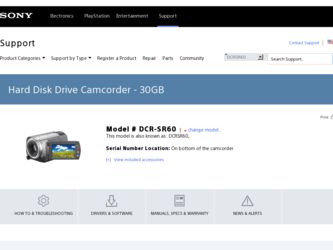
Related Sony DCR-SR60 Manual Pages
Download the free PDF manual for Sony DCR-SR60 and other Sony manuals at ManualOwl.com
Operating Guide - Page 2
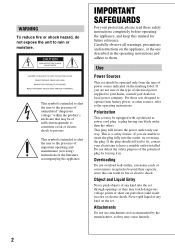
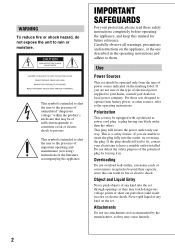
... SAFEGUARDS
For your protection, please read these safety instructions completely before operating the appliance, and keep this manual for future reference. Carefully observe all warnings, precautions and instructions on the appliance, or the one described in the operating instructions and adhere to them.
Use
Power Sources
This set should be operated only from the type of...
Operating Guide - Page 6
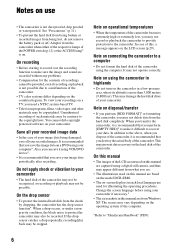
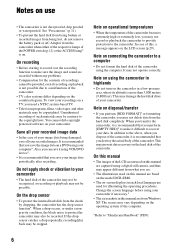
... may prevent data recovery on the hard disk of the camcorder.
On this manual
• The images of the LCD screen used on this manual are captured using a digital still camera, and thus may appear different from what you see.
• The illustrations used on this manual are based on the model DCR-SR80.
• The on-screen displays in each...
Operating Guide - Page 8
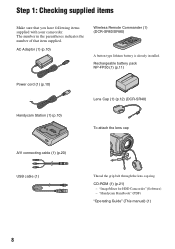
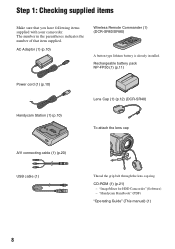
... is already installed. Rechargeable battery pack NP-FP50 (1) (p.11)
Power cord (1) (p.10) Handycam Station (1) (p.10)
Lens Cap (1) (p.12) (DCR-SR40) To attach the lens cap
A/V connecting cable (1) (p.20) USB cable (1)
Thread the grip belt through the lens cap ring.
CD-ROM (1) (p.21) - "ImageMixer for HDD Camcorder" (Software) - "Handycam Handbook" (PDF)
"Operating Guide" (This manual) (1)
8
Operating Guide - Page 21
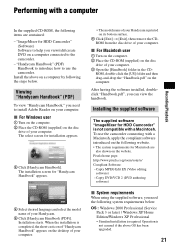
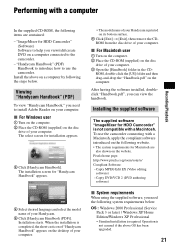
...) Software to help you view/edit/create DVD on a computer connected to the camcorder. - "Handycam Handbook" (PDF) Handbook to introduce how to use the camcorder. Install the above on a computer by following the steps below.
Viewing "Handycam Handbook" (PDF)
To view "Handycam Handbook," you need to install Adobe Reader on your computer.
x For Windows user
1 Turn on the computer. 2 Place the CD-ROM...
Operating Guide - Page 22
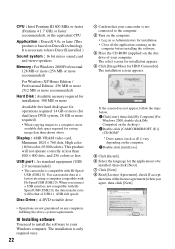
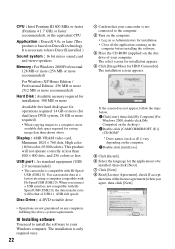
... or more recommended)
Hard Disk : Available memory required for installation: 300 MB or more
Available free hard disk space for operations required: 14 GB or more (for dual layer DVD system, 28 GB or more required) • When copying images to a computer, more
available disk space required for saving image data than shown above.
Display : 4MB VRAM video card, Minimum 1024...
Operating Guide - Page 23
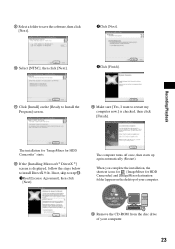
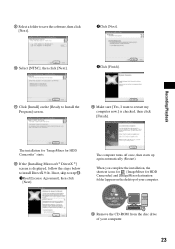
..., skip to step qd. 1Read [License Agreement], then click [Next].
The computer turns off once, then starts up again automatically (Restart).
When you complete the installation, the shortcut icons for [ImageMixer for HDD Camcorder] and [ImageMixer destination folder] appear on the desktop of your computer.
qf Remove the CD-ROM from the disc drive of your computer.
23
Handycam Handbook - Page 7
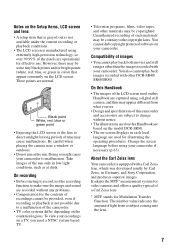
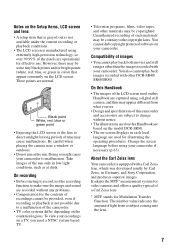
... protected software on your camcorder.
Compatibility of images
• You cannot play back both movies and still images other than the images recorded with your camcorder. You also cannot play back images recorded with other DCR-SR40/ SR60/SR80.
On this Handbook
• The images of the LCD screen used on this Handbook are captured using a digital still camera...
Handycam Handbook - Page 11
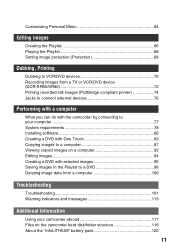
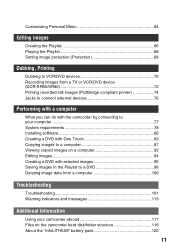
...68 Setting image protection (Protection 68
Dubbing, Printing
Dubbing to VCR/DVD devices 70 Recording images from a TV or VCR/DVD device (DCR-SR60/SR80 72 Printing recorded still images (PictBridge compliant printer 74 Jacks to connect external devices 76
Performing with a computer
What you can do with the camcorder by connecting to your computer 77 System requirements 78 Installing software...
Handycam Handbook - Page 16
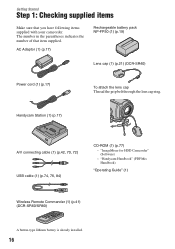
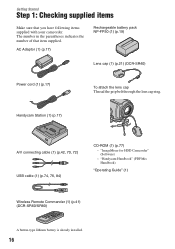
...21) (DCR-SR40)
Power cord (1) (p.17)
To attach the lens cap Thread the grip belt through the lens cap ring.
Handycam Station (1) (p.17)
A/V connecting cable (1) (p.42, 70, 72) USB cable (1) (p.74, 76, 84)
CD-ROM (1) (p.77) - "ImageMixer for HDD Camcorder" (Software) - "Handycam Handbook" (PDF/this Handbook)
"Operating Guide" (1)
Wireless Remote Commander (1) (p.41) (DCR-SR60/SR80)
A button...
Handycam Handbook - Page 77
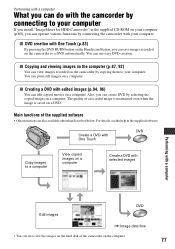
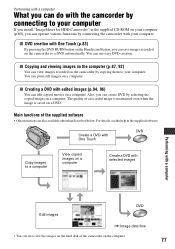
... other than described below. For details, see the help in the supplied software.
Create a DVD with One Touch
DVD
Copy images to a computer
View copied images on a computer
Create a DVD with selected images
Performing with a computer
Edit images
DVD
,:Image data flow
• You can also view the images on the hard disk of the camcorder on the computer.
77
Handycam Handbook - Page 78
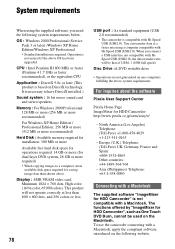
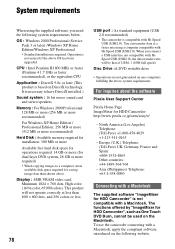
... or more recommended) Hard Disk : Available memory required for installation: 300 MB or more Available free hard disk space for operations required: 14 GB or more (for dual layer DVD system, 28 GB or more required) • When copying images to a computer, more available disk space required for saving image data than shown above. Display : 4MB VRAM video card, Minimum 1024...
Handycam Handbook - Page 79
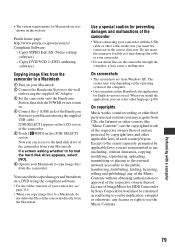
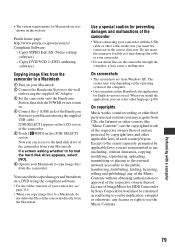
... AC Adaptor. 3 Set the camcorder onto the Handycam
Station, then slide the POWER switch to turn on. 4 Connect the (USB) jack of the Handycam Station to your Macintosh using the supplied USB cable. [USB SELECT] appears on the LCD screen of the camcorder. 5 Touch [ HDD] on the [USB SELECT] screen. Now you can access to the hard disk drive of the camcorder from your Macintosh...
Handycam Handbook - Page 80
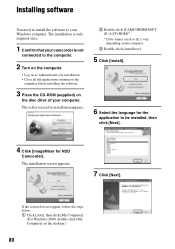
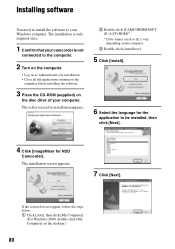
Installing software
You need to install the software to your Windows computer. The installation is only required once.
1 Confirm that your camcorder is not
connected to the computer.
2 Turn on the computer.
• Log on as Administrators for installation. • Close all the applications running on the
computer before installing the software.
3 Place the CD-ROM (supplied) on
the disc drive of...
Handycam Handbook - Page 81
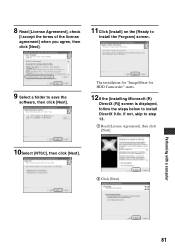
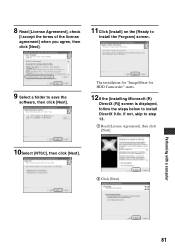
....
9 Select a folder to save the
software, then click [Next].
The installation for "ImageMixer for HDD Camcorder" starts.
12If the [Installing Microsoft (R)
DirectX (R)] screen is displayed, follow the steps below to install DirectX 9.0c. If not, skip to step 13.
1 Read [License Agreement], then click [Next].
10Select [NTSC], then click [Next].
2 Click [Next].
Performing with a computer
81
Handycam Handbook - Page 85
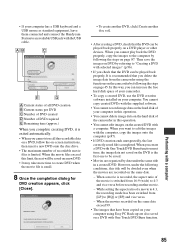
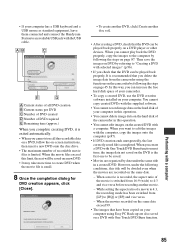
... on page 45. In this way, you can increase the free hard disk space of your camcorder.
• To copy a created DVD, use the DVD creation software installed on your computer. You cannot copy created DVDs with the supplied software.
• You cannot record image data on the hard disk of your computer in this operation.
• You cannot delete image data on...
Handycam Handbook - Page 97
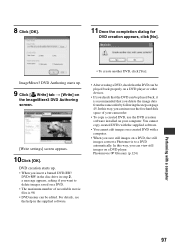
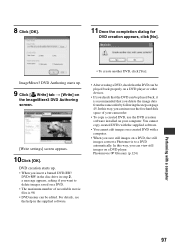
... devices.
• If you check that the DVD can be played back, it is recommended that you delete the image data from the camcorder by following the steps on page 45. In this way, you can increase the free hard disk space of your camcorder.
• To copy a created DVD, use the DVD creation software installed on your computer...
Handycam Handbook - Page 100
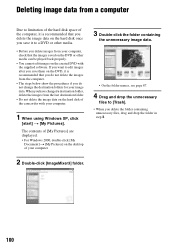
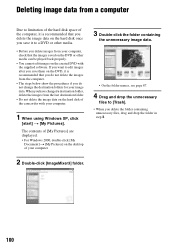
... folder.
• Do not delete the image data on the hard disk of the camcorder with your computer.
1 When using Windows XP, click
[start] t [My Pictures].
The contents of [My Pictures] are displayed. • For Windows 2000, double-click [My
Document] t [My Pictures] on the desktop of your computer.
3 Double-click the folder containing
the unnecessary image data.
•...
Handycam Handbook - Page 110
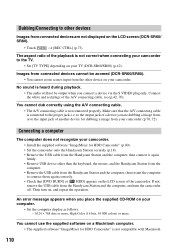
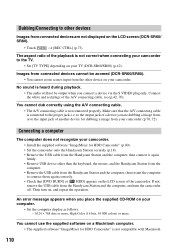
...a image from your camcorder (p.70, 72).
Connecting a computer
The computer does not recognize your camcorder. • Install the supplied software "ImageMixer for HDD Camcorder" (p.80). • Set the camcorder onto the Handycam Station securely (p.18). • Remove the USB cable from the Handycam Station and the computer, then connect it again firmly. • Remove USB device other than the...
Handycam Handbook - Page 128
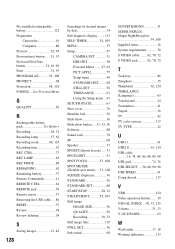
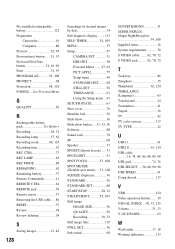
... 62 Remaining battery 37 Remote Commander 41 REMOTE CTRL 62 REMOTE jack 76 Remote sensor 37 Removing the USB cable .....86 RESET 37 Review 38 Review deleting 38
S
Saving images 15, 44
128
Searching for desired images by date 34 Self-diagnosis display ........ 113 SELF-TIMER 54, 109 SEPIA 57 Setup 47
CAMERA SET 51 HDD SET 58 Personal Menu ........ 47...
Marketing Specifications - Page 2
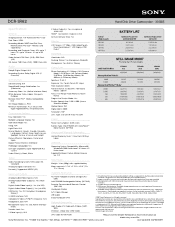
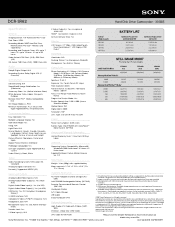
DCR-SR62
Hard Disk Drive Camcorder - 30GB5
Specifications
General
Imaging Device: 1/6" Advanced HAD™ CCD Pixel Gross: 1070K Recording Media: 30GB5 Hard Disk Drive,
Memory Stick PRO Duo™ Media (sold separately) Recording and Playback Times: HQ: up to 7 hours, SP: up to 10 hours, LP: up to 20 hours Video Actual: 670K Pixels (16:9), 690K Pixels (4:3) Still ...

