Sony NEX-3NL driver and firmware
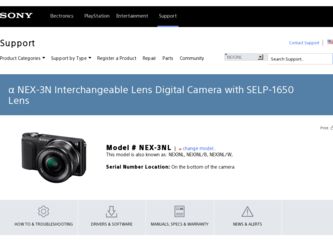
Related Sony NEX-3NL Manual Pages
Download the free PDF manual for Sony NEX-3NL and other Sony manuals at ManualOwl.com
α Handbook - Page 4
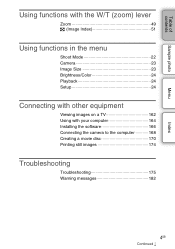
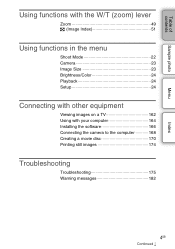
... (Image Index 51
Using functions in the menu
Shoot Mode 22 Camera 23 Image Size 23 Brightness/Color 24 Playback 24 Setup 24
Connecting with other equipment
Viewing images on a TV 162 Using with your computer 164 Installing the software 166 Connecting the camera to the computer 168 Creating a movie disc 170 Printing still images 174
Troubleshooting
Troubleshooting...
α Handbook - Page 151
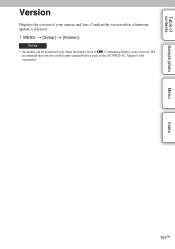
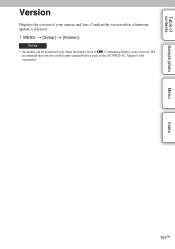
Table of contents
Version
Displays the version of your camera and lens. Confirm the version when a firmware update is released.
1 MENU t [Setup] t [Version].
Notes
• An update can be performed only when the battery level is
(3 remaining battery icons) or more. We
recommend that you use a sufficiently charged battery pack or the ...
α Handbook - Page 161
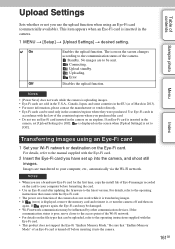
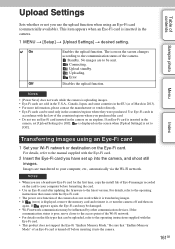
... manager recorded on the card to your computer before formatting the card.
• Use an Eye-Fi card after updating the firmware to the latest version. For details, refer to the operating instructions that comes with the Eye-Fi card.
• The power save function of the camera does not work while it is transferring images. • If (error) is displayed, remove the memory card and...
α Handbook - Page 164
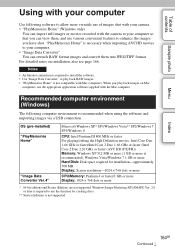
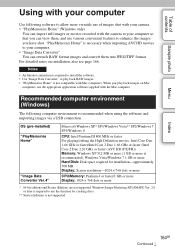
... more (1 GB or more is recommended), Windows Vista/Windows 7 1 GB or more Hard Disk: Disk space required for installation-approximately 500 MB Display: Screen resolution-1024 × 768 dots or more
CPU/Memory: Pentium 4 or faster/1 GB or more Display: 1024 × 768 dots or more
* 64-bit editions and Starter (Edition) are not supported. Windows Image Mastering API (IMAPI) Ver. 2.0 or...
α Handbook - Page 165
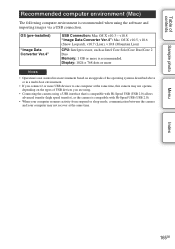
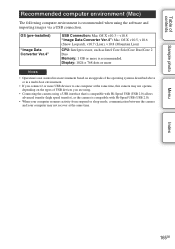
... when using the software and importing images via a USB connection.
OS (pre-installed)
"Image Data Converter Ver.4"
USB Connection: Mac OS X v10.3 - v10.8 "Image Data Converter Ver.4": Mac OS X v10.5, v10.6 (Snow Leopard), v10.7 (Lion), v10.8 (Mountain Lion)
CPU: Intel processor, such as Intel Core Solo/Core Duo/Core 2 Duo Memory: 1 GB or more is recommended. Display: 1024 × 768...
α Handbook - Page 166
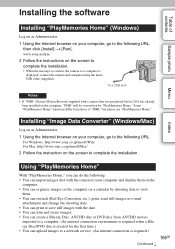
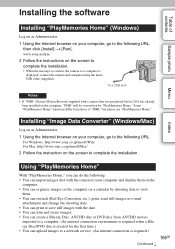
...)
Log on as Administrator. 1 Using the Internet browser on your computer, go to the following URL,
then click [Install] t [Run].
www.sony.net/pm
2 Follow the instructions on the screen to complete the installation.
• When the message to connect the camera to a computer is displayed, connect the camera and computer using the micro USB cable (supplied).
To a USB jack
Notes • If "PMB...
α Handbook - Page 167
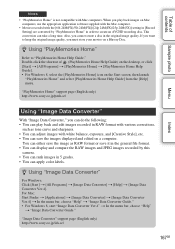
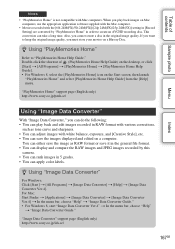
...
Menu
Index
Notes
• "PlayMemories Home" is not compatible with Mac computers. When you play back images on Mac computers, use the appropriate application software supplied with the Mac computer.
• Movies recorded with the [60i 24M(FX)/50i 24M(FX)]/[24p 24M(FX)/25p 24M(FX)] setting in [Record Setting] are converted by "PlayMemories Home" in order to create an...
α Handbook - Page 169
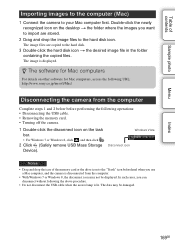
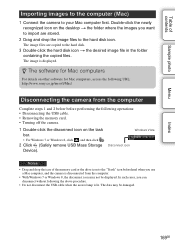
... copied files.
The image is displayed.
z The software for Mac computers
For details on other software for Mac computers, access the following URL: http://www.sony.co.jp/imsoft/Mac/
Disconnecting the camera from the computer
Complete steps 1 and 2 below before performing the following operations: • Disconnecting the USB cable. • Removing the memory card. • Turning off the camera...
α Handbook - Page 172
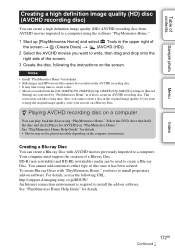
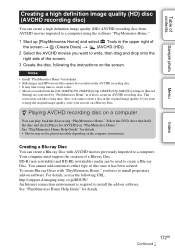
... type of disc once it has been created. To create Blu-ray Discs with "PlayMemories Home," you have to install proprietary add-on software. For details, access the following URL: http://support.d-imaging.sony.co.jp/BDUW/ An Internet connection environment is required to install the add-on software. See "PlayMemories Home Help Guide" for details.
172GB
Continued r
α Handbook - Page 173
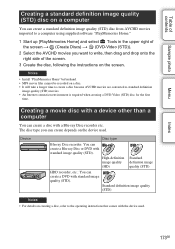
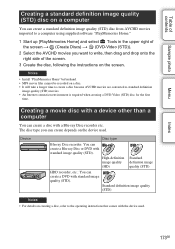
... movies are converted to standard definition
image quality (STD) movies. • An Internet connection environment is required when creating a DVD-Video (STD) disc for the first
time.
Creating a movie disc with a device other than a computer
You can create a disc with a Blu-ray Disc recorder etc. The disc type you can create depends on the...
α Handbook - Page 179
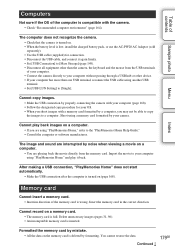
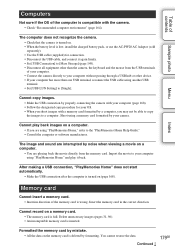
...USB hub or other device. • If your computer has more than one USB terminal, reconnect the USB cable using another USB terminal. • Set [USB LUN Setting] to [Single].
Cannot copy images. • Make the USB connection by properly connecting the camera with your computer (page 168). • Follow the designated copy procedure for your OS. • When you shoot images with a memory card...
α Handbook - Page 197
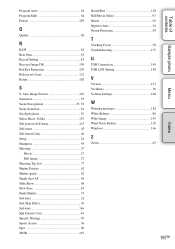
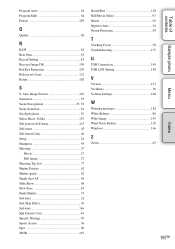
... 64 Protect 103
Q
Quality 82
R
RAW 82 Rear Sync 65 Record Setting 85 Recover Image DB 159 Red Eye Reduction 107 Release w/o Lens 121 Rotate 102...Tracking Focus 70 Troubleshooting 175
U
USB Connection 149 USB LUN Setting 150
V
Version 151 Vividness 36 Volume Settings 104
W
Warning messages 182 White Balance 86 Wide Image 145 Wind Noise Reduct 129 Windows 166
Z
Zoom 49
197GB
...
α Handbook - Page 198
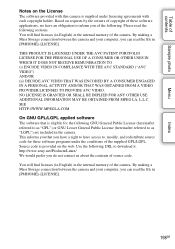
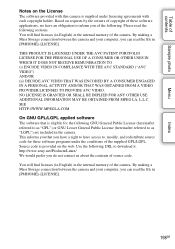
...SEE HTTP://WWW.MPEGLA.COM
On GNU GPL/LGPL applied software
The software that is eligible for the following GNU General Public ...download it. http://www.sony.net/Products/Linux/ We would prefer you do not contact us about the contents of source code.
You will find licenses (in English) in the internal memory of the camera. By making a Mass Storage connection between the camera and your computer...
Instruction Manual - Page 8
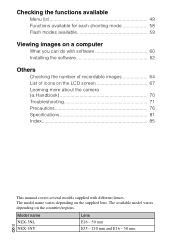
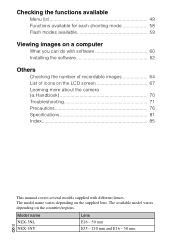
... shooting mode 58 Flash modes available 59
Viewing images on a computer
What you can do with software 60 Installing the software 62
Others
Checking the number of recordable images 64 List of icons on the LCD screen 67 Learning more about the camera (α Handbook 70 Troubleshooting 71 Precautions 76 Specifications 81 Index 85
This manual covers several...
Instruction Manual - Page 60
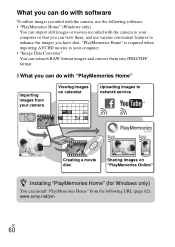
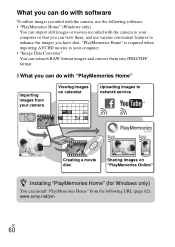
... them into JPEG/TIFF format.
x What you can do with "PlayMemories Home"
Importing images from your camera
Viewing images on calendar
Uploading images to network service
Creating a movie disc
Sharing images on "PlayMemories Online"
z Installing "PlayMemories Home" (for Windows only)
You can install "PlayMemories Home" from the following URL (page 62): www.sony.net/pm
GB
60
Instruction Manual - Page 61
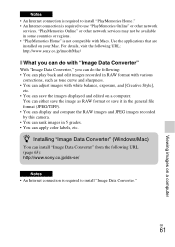
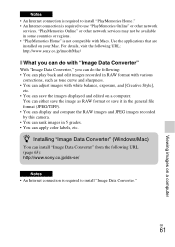
... can display and compare the RAW images and JPEG images recorded by this camera. • You can rank images in 5 grades. • You can apply color labels, etc.
z Installing "Image Data Converter" (Windows/Mac)
You can install "Image Data Converter" from the following URL (page 63): http://www.sony.co.jp/ids-se/
Notes • An Internet connection is...
Instruction Manual - Page 62
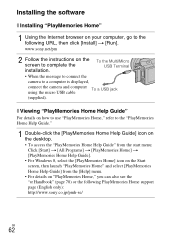
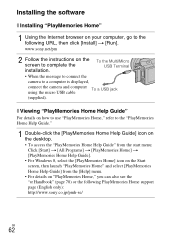
Installing the software
x Installing "PlayMemories Home"
1 Using the Internet browser on your computer, go to the following URL, then click [Install] t [Run]. www.sony.net/pm
2 Follow the instructions on the screen to complete the installation.
To the Multi/Micro USB Terminal
• When the message to connect the
camera to a computer is displayed,
connect the camera and computer To a USB ...
Instruction Manual - Page 63
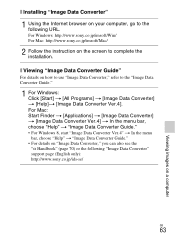
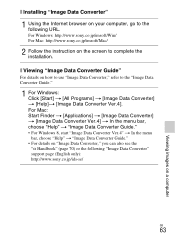
... the Internet browser on your computer, go to the following URL. For Windows: http://www.sony.co.jp/imsoft/Win/ For Mac: http://www.sony.co.jp/imsoft/Mac/
2 Follow the instruction on the screen to complete the installation.
x Viewing "Image Data Converter Guide"
For details on how to use "Image Data Converter," refer to the "Image Data Converter Guide."
1 For Windows...
Instruction Manual - Page 79
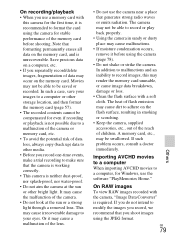
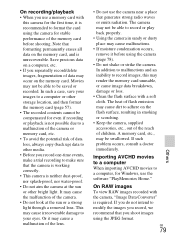
... flash surface, resulting in smoking or scorching.
• Keep the camera, supplied accessories, etc., out of the reach of children. A memory card, etc., may be swallowed. If such problem occurs, consult a doctor immediately.
Importing AVCHD movies to a computer When importing AVCHD movies to a computer, for Windows, use the software "PlayMemories Home."
On RAW images To view RAW images recorded...
Marketing Specifications (NEX-3NL/B; black model) - Page 2
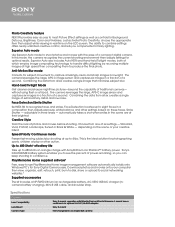
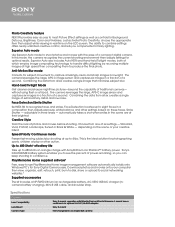
... management software automatically installs onto Windows PC's for Sony Digital Camera users. Download photos and movies onto your computer then view, organize, edit, retouch, print, burn to disk, share or upload to social networking websites.5
Supplied accessories
The kit includes a NP-FW50 Lithium ion rechargeable battery, AC-UB10 USB AC charger (incamera battery charging), Mini-B USB cable, and...

