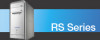Sony PCV-RS710G - Vaio Desktop Computer driver and firmware
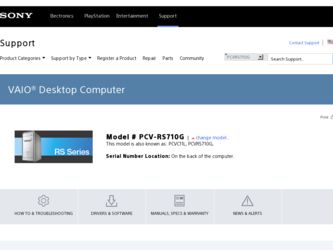
Related Sony PCV-RS710G Manual Pages
Download the free PDF manual for Sony PCV-RS710G and other Sony manuals at ManualOwl.com
Welcome Mat - Page 2
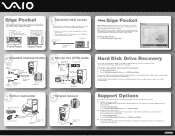
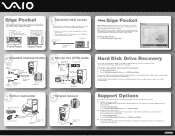
...VAIO Help And Support Center menu, click VAIO User Guide.
VAIO® Recovery Options Guide Provides information about restoring individual software programs, software drivers, drive partition(s), or your entire hard disk drive to the original factory installed settings.
1 Click Start > Help and Support. 2 From the VAIO Help And Support Center menu, click VAIO Recovery Options.
Sony online Support...
Quick Start Guide - Page 2
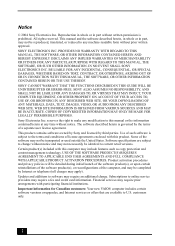
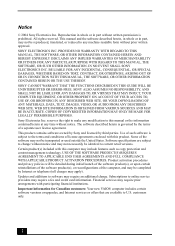
...). Updates and additions to software may require an additional charge. Subscriptions to online service providers may require a fee and credit card information. Financial services may require prior arrangements with participating financial institutions. Important information for Canadian customers: Your new VAIO® computer includes certain software versions or upgrades, and Internet services or...
Quick Start Guide - Page 14
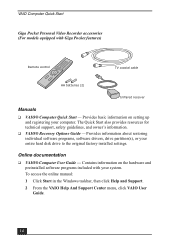
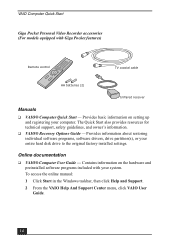
... individual software programs, software drivers, drive partition(s), or your entire hard disk drive to the original factory installed settings.
Online documentation
❑ VAIO® Computer User Guide - Contains information on the hardware and preinstalled software programs included with your system. To access the online manual: 1 Click Start in the Windows taskbar, then click Help and Support...
Quick Start Guide - Page 38
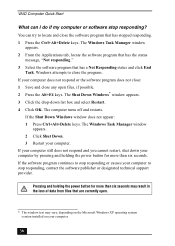
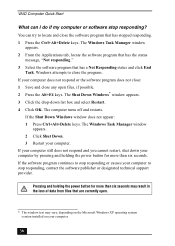
... or causes your computer to stop responding, contact the software publisher or designated technical support provider.
Pressing and holding the power button for more than six seconds may result in the loss of data from files that are currently open.
* The window text may vary, depending on the Microsoft Windows XP operating system version installed on your computer.
38
Quick Start Guide - Page 39
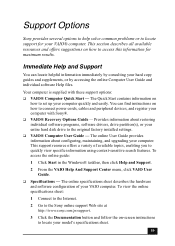
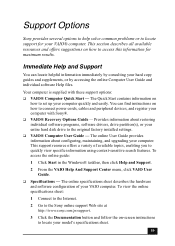
... can find instructions on how to connect power cords, cables and peripheral devices, and register your computer with Sony®. ❑ VAIO® Recovery Options Guide - Provides information about restoring individual software programs, software drivers, drive partition(s), or your entire hard disk drive to the original factory installed settings. ❑ VAIO® Computer User Guide - The...
VAIO User Guide - Page 1
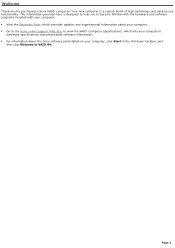
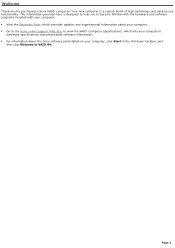
... Flyer, which provides updates and supplemental information about your computer. Go to the Sony online support Web site, to view the VAIO® Computer Specifications, which lists your computer's
hardware specifications and preinstalled software information. For information about the Sony software preinstalled on your computer, click Start in the Windows® taskbar, and...
VAIO User Guide - Page 67
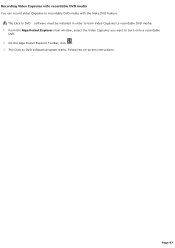
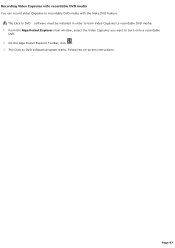
....
The Click to DVD software must be installed in order to burn Video Capsules to recordable DVD media. 1. From the Giga Pocket Explorer main window, select the Video Capsules you want to burn onto a recordable
DVD. 2. On the Giga Pocket Explorer Toolbar, click . 3. The Click to DVD software program starts. Follow the on-screen instructions.
Page 67
VAIO User Guide - Page 79
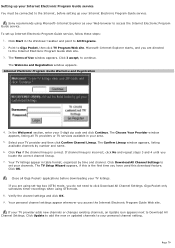
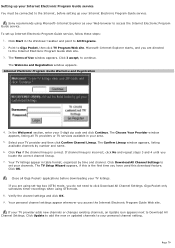
... Internet, before setting up your Internet Electronic Program Guide service.
Sony recommends using Microsoft® Internet Explorer as your Web browser to access the Internet Electronic Program Guide service. To set up Internet Electronic Program Guide service, follow these steps:
1. Click Start in the Windows® taskbar and point to All Programs. 2. Point to Giga Pocket, then click TV Program...
VAIO User Guide - Page 96
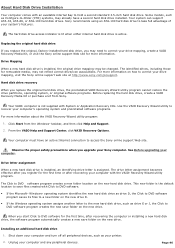
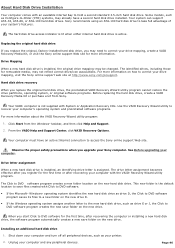
... Help and Support. 2. From the VAIO Help and Support Center, click VAIO Recovery Options.
Your computer must have an active Internet connection to access the Sony online support Web site.
Observe the proper safety precautions when you upgrade your Sony computer. See Before upgrading your computer.
Drive letter assignment
When a new hard disk drive is installed, an identifying drive letter is...
VAIO User Guide - Page 104
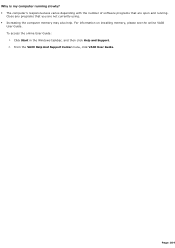
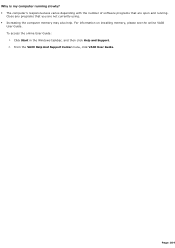
... of software programs that are open and running.
Close any programs that you are not currently using. Increasing the computer memory may also help. For information on installing memory, please see the online VAIO
User Guide. To access the online User Guide:
1. Click Start in the Windows taskbar, and then click Help and Support. 2. From the VAIO Help And Support Center...
VAIO User Guide - Page 107
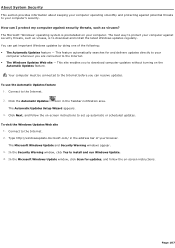
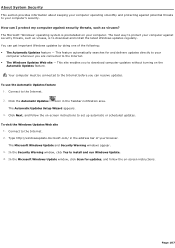
... Updates Setup Wizard appears. 3. Click Next, and follow the on-screen instructions to set up automatic or scheduled updates.
To visit the Windows Updates Web site 1. Connect to the Internet. 2. Type http://windowsupdate.microsoft.com/ in the address bar of your browser. The Microsoft Windows Update and Security Warning windows appear. 3. In the Security Warning window, click Yes to install...
VAIO User Guide - Page 108
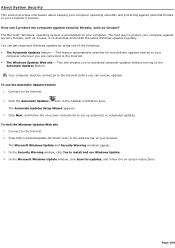
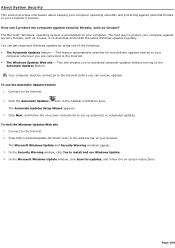
... Updates Setup Wizard appears. 3. Click Next, and follow the on-screen instructions to set up automatic or scheduled updates.
To visit the Windows Updates Web site 1. Connect to the Internet. 2. Type http://windowsupdate.microsoft.com/ in the address bar of your browser. The Microsoft Windows Update and Security Warning windows appear. 3. In the Security Warning window, click Yes to install...
VAIO User Guide - Page 109
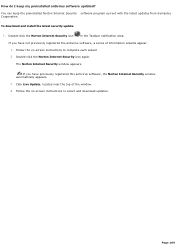
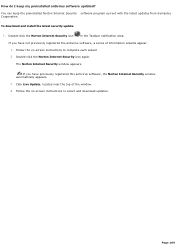
... download and install the latest security update
1. Double-click the Norton Internet Security icon
in the Taskbar notification area.
If you have not previously registered the antivirus software, a series of information wizards appear. 1. Follow the on-screen instructions to complete each wizard 2. Double-click the Norton Internet Security icon again.
The Norton Internet Security window appears...
VAIO User Guide - Page 115
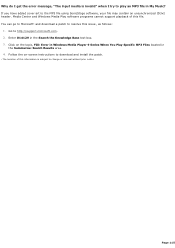
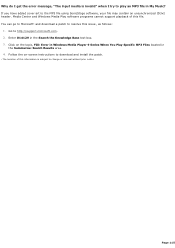
... issue1, as follows:
1. Go to http://support.microsoft.com. 2. Enter 814129 in the Search the Knowledge Base text box. 3. Click on the topic, FIX: Error in Windows Media Player 9 Series When You Play Specific MP3 Files located in
the Summaries: Search Results area. 4. Follow the on-screen instructions to download and install the patch.
1 T he loc ation...
VAIO User Guide - Page 129
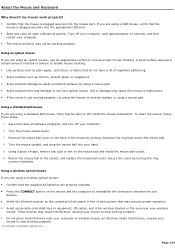
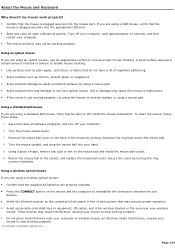
... a wireless optical mouse: Confirm that the supplied AA batteries are properly installed. Press the CONNECT button on the mouse and the computer to reestablish the connection between the two
devices. Verify the infrared receiver on the computer's front panel is free of obstructions that may prevent proper operation. Avoid using radio-controlled toys...
VAIO User Guide - Page 135
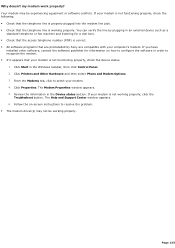
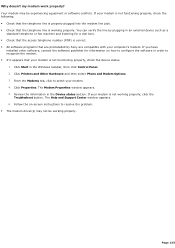
...preinstalled by Sony are compatible with your computer's modem. If you have
installed other software, contact the software publisher for information on how to configure the software in order to recognize the modem. If it appears that your modem is not functioning properly, check the device status.
1. Click Start in the Windows taskbar, then click Control Panel. 2. Click Printers and Other...
VAIO User Guide - Page 145
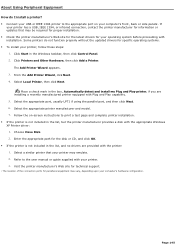
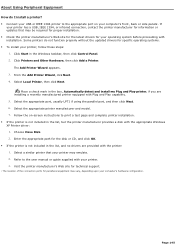
... if using the parallel port, and then click Next. 6. Select the appropriate printer manufacturer and model. 7. Follow the on-screen instructions to print a test page and complete printer installation. If the printer is not included in the list, but the printer manufacturer provides a disk with the appropriate Windows XP Printer driver: 1. Choose Have Disk. 2. Enter the appropriate path...
VAIO User Guide - Page 146
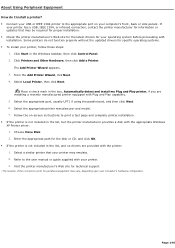
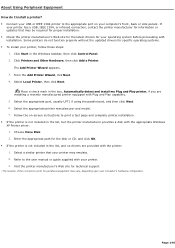
... if using the parallel port, and then click Next. 6. Select the appropriate printer manufacturer and model. 7. Follow the on-screen instructions to print a test page and complete printer installation. If the printer is not included in the list, but the printer manufacturer provides a disk with the appropriate Windows XP Printer driver: 1. Choose Have Disk. 2. Enter the appropriate path...
VAIO User Guide - Page 173
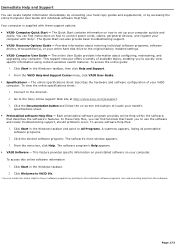
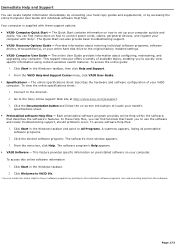
...connect power cords, cables, peripheral devices, and register your computer with Sony®. The Quick Start can also provide basic troubleshooting support. VAIO® Recovery Options Guide - Provides information about restoring individual software programs, software drivers, drive partition(s), or your entire hard disk drive to the original factory installed settings. VAIO®...
Marketing Specifications - Page 1
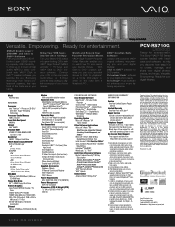
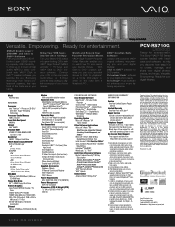
... Disk Drive
Video & Graphics Giga Pocket® MPEG2 Encoder / TV Tuner nVIDIA® GeForce™ FX 5200 128MB Video Memory (128-bit DDR) VGA / DVI (DVI output: 1280 x 1024 x 60Hz max.) / TV-Out 8X AGP 3D Graphics Hardware Acceleration
Ethernet 10Base-T/100Base-TX Ethernet (RJ-45)
Modem V.90 compatible data/fax modem
Expansion Slots Multi-Media Card Reader (Memory Stick™6, Compact Flash...