Sony PCV-J120 - Vaio Desktop Computer driver and firmware
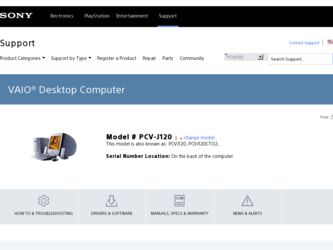
Related Sony PCV-J120 Manual Pages
Download the free PDF manual for Sony PCV-J120 and other Sony manuals at ManualOwl.com
Reference Manual - Page 2
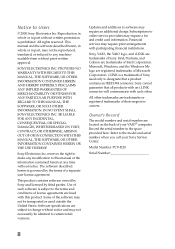
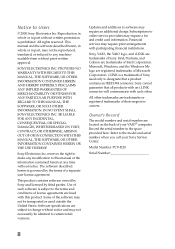
... each other.
All other trademarks are trademarks or registered trademarks of their respective owners.
Owner's Record
The model number and serial number are located on the back of your VAIO® computer. Record the serial number in the space provided here. Refer to the model and serial number when you call your Sony Service Center.
Model Number: PCV-J120
Serial Number
ii
Reference Manual - Page 35
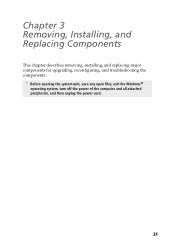
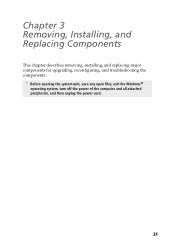
Chapter 3 Removing, Installing, and Replacing Components
This chapter describes removing, installing, and replacing major components for upgrading, reconfiguring, and troubleshooting the components.
! Before opening the system unit, save any open files, exit the Windows®
operating system, turn off the power of the computer and all attached peripherals, and then unplug the power cord.
21
Reference Manual - Page 40
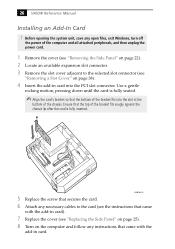
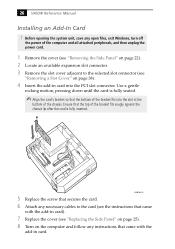
26 VAIO® Reference Manual
Installing an Add-In Card ! Before opening the system unit, save any open files, exit Windows, turn off
the power of the computer and all attached peripherals, and then unplug the power cord....4 Insert the add-in card into the PCI slot connector. Use a gentle
rocking motion, pressing down until the card is fully seated.
✍ Align the card's bracket so that the ...
Reference Manual - Page 41
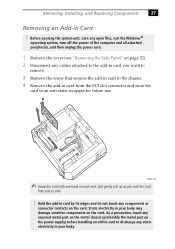
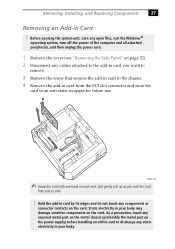
... system unit, save any open files, exit the Windows®
operating system, turn off the power of the computer and all attached peripherals, and then unplug the power cord.
1 Remove the cover (see "Removing the Side Panel" on page 22). 2 Disconnect any cables attached to the add-in card you want to
remove.
3 Remove the screw...
Reference Manual - Page 46
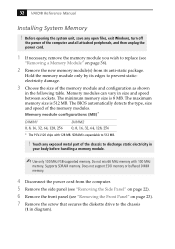
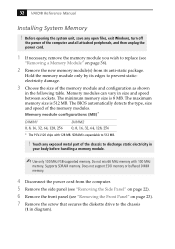
32 VAIO® Reference Manual
Installing System Memory
! Before opening the system unit, save any open files, exit Windows, turn off
the power of the computer and all attached peripherals, and then unplug the power cord.
1 If necessary, remove the memory module you wish to replace (see
"Removing a Memory Module" on page 36).
2 Remove the new memory module(s) from its anti-static...
Reference Manual - Page 54
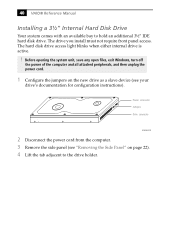
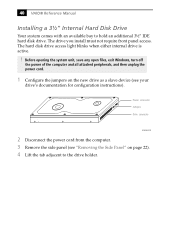
... Manual
Installing a 3½" Internal Hard Disk Drive
Your system comes with an available bay to hold an additional 3½" IDE hard disk drive. The drive you install must not require front panel access. The hard disk drive access light blinks when either internal drive is active.
! Before opening the system unit, save any open files, exit Windows, turn off
the power of the computer...
Reference Manual - Page 104
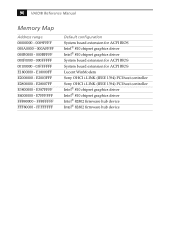
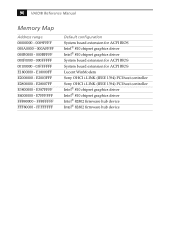
... graphics driver Intel® 810 chipset graphics driver
System board extension for ACPI BIOS
System board extension for ACPI BIOS
Lucent WinModem
Sony OHCI i.LINK (IEEE 1394) PCI host controller
Sony OHCI i.LINK (IEEE 1394) PCI host controller Intel® 810 chipset graphics driver Intel® 810 chipset graphics driver Intel® 82802 firmware hub device Intel® 82802 firmware hub device
Reference Manual - Page 110
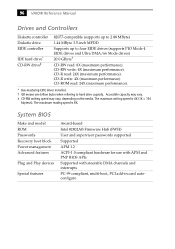
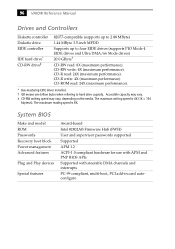
...System BIOS
Make and model ROM Passwords Recovery boot block Power management Advanced features
Plug and Play devices
Special features
Award-based Intel 82802AB Firmware Hub (FWH) User and supervisor passwords supported Supported APM 1.2 ACPI-1.0 compliant hardware for use with APM and PNP BIOS APIs Supported with steerable DMA channels and interrupts PC-99 compliant, multi-boot, PCI add-in card...
User Guide - Page 2
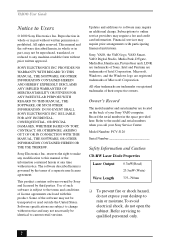
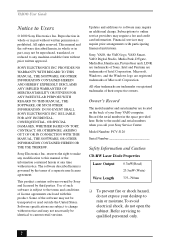
... trademarks or registered trademarks of their respective owners.
Owner's Record
The model number and serial number are located on the back of your Sony VAIO computer. Record the serial number in the space provided here. Refer to the model and serial numbers when you call your Sony Service Center.
Model Number: PCV-J120
Serial Number
Safety Information and Caution
CD-RW Laser Diode...
User Guide - Page 33
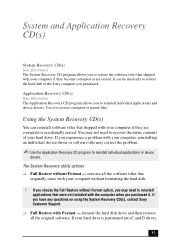
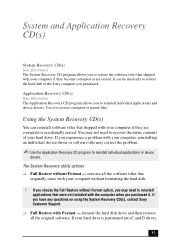
... Format option, you may need to reinstall applications that were not included with the computer when you purchased it. If you have any questions on using the System Recovery CD(s), contact Sony Customer Support.
❑ Full Restore with Format - formats the hard disk drive and then restores all the original software. If your hard drive is partitioned into C and...
User Guide - Page 34
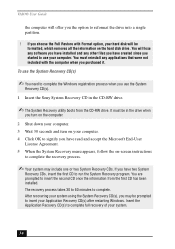
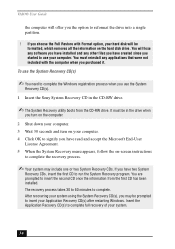
... on the hard disk drive. You will lose any software you have installed and any other files you have created since you started to use your computer. You must reinstall any applications that were not included with the computer when you purchased it.
To use the System Recovery CD(s)
✍ You need to complete the Windows registration process...
User Guide - Page 35
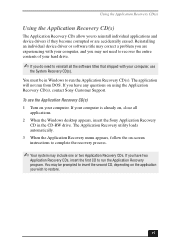
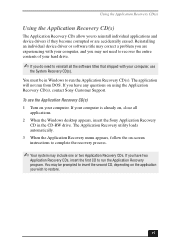
... from DOS. If you have any questions on using the Application Recovery CD(s), contact Sony Customer Support. To use the Application Recovery CD(s) 1 Turn on your computer. If your computer is already on, close all
applications. 2 When the Windows desktop appears, insert the Sony Application Recovery
CD in the CD-RW drive. The Application Recovery utility loads automatically. 3 When the Application...
User Guide - Page 38
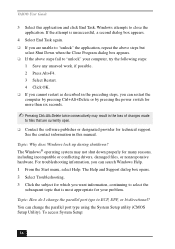
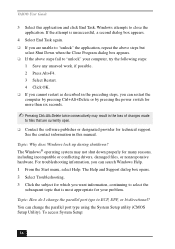
... files that are currently open.
❑ Contact the software publisher or designated provider for technical support. See the contact information in this manual.
Topic: Why does Windows lock up during shutdown? The Windows® operating system may not shut down properly for many reasons, including incompatible or conflicting drivers, damaged files, or nonresponsive hardware. For troubleshooting...
User Guide - Page 39
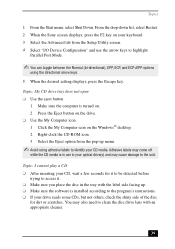
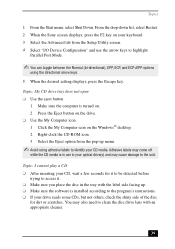
...setting displays, press the Escape key.
Topic: My CD drive tray does not open ❑ Use the eject button
1 Make sure the computer is turned on. 2 Press the Eject button on the drive. ❑ Use the My Computer icon 1 Click the My Computer icon on the Windows® desktop. 2 Right-click the CD-ROM... the software is installed according to the program's instructions. ❑ If your drive reads ...
User Guide - Page 44
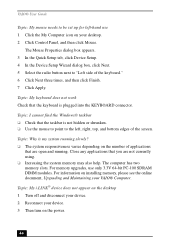
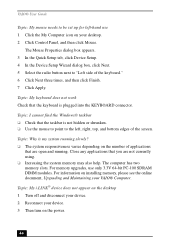
... memory may also help. The computer has two memory slots. For memory upgrades, use only 3.3V 64-bit PC-100 SDRAM DIMM modules. For information on installing memory, please see the online document, Upgrading and Maintaining your VAIO® Computer. Topic: My i.LINK® device does not appear on the desktop 1 Turn off and disconnect your device. 2 Reconnect your device. 3 Then turn on the power...
User Guide - Page 45
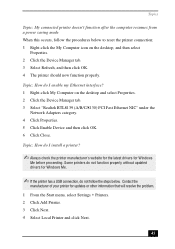
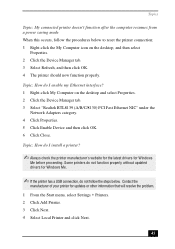
...-click My Computer on the desktop and select Properties. 2 Click the Device Manager tab. 3 Select "Realtek RTL8139 (A/B/C/8130) PCI Fast Ethernet NIC" under the
Network Adapters category. 4 Click Properties. 5 Click Enable Device and then click OK. 6 Click Close.
Topic: How do I install a printer?
✍ Always check the printer manufacturer's website for the latest drivers for Windows
Me before...
User Guide - Page 54
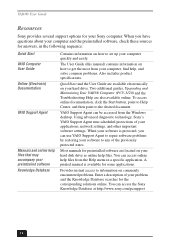
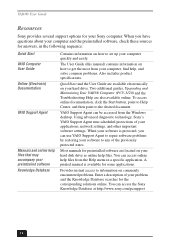
...your hard drive. Two additional guides, Upgrading and Maintaining Your VAIO® Computer (PCV-J120) and the Troubleshooting Help are also available online. To access online documentation, click the Start button, point to Help Center, and then point to the desired document.
VAIO Support Agent can be accessed from the Windows desktop. Using advanced diagnostic technology, Sony's VAIO Support Agent...
User Guide - Page 55
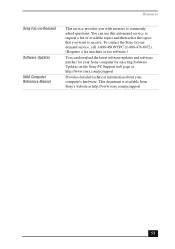
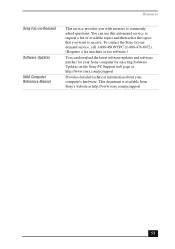
...Sony Fax-on-Demand
Software Updates VAIO Computer Reference Manual
This service provides you with answers to commonly asked questions. You can use this automated service to request a list of available topics and then select the topics that you want to receive. To contact the Sony fax-ondemand service, call 1-888-4SONYPC (1-888-476-6972). (Requires a fax machine or fax software.)
You can download...
User Guide - Page 61
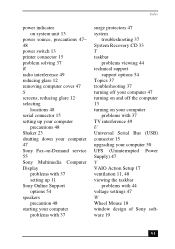
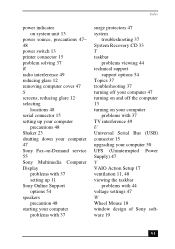
... 37 turning off your computer 47 turning on and off the computer 13 turning on your computer
problems with 37 TV interference 49 U Universal Serial Bus (USB) connector 15 upgrading your computer 50 UPS (Uninterrupted Power Supply) 47 V VAIO Action Setup 17 ventilation 11, 48 viewing the taskbar
problems with 44 voltage settings 47 W Wheel Mouse 18 window design of Sony software 19
61
Marketing Specifications - Page 1
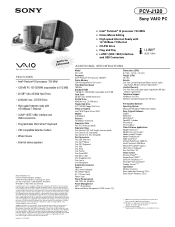
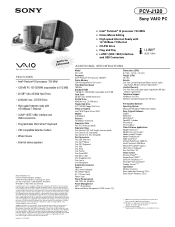
PCV-J120
Sony VAIO PC
Video Audio Integrated Operation
EBtuhieltr-ninet
FEATURES • Intel® Pentium® III processor 700 MHz† • 128 MB PC-100 SDRAM (expandable to 512 MB) • 20 GB†† Ultra ATA/66 Hard Drive • 4X4X24X max. CD-RW Drive • High-speed Internet ready with
10/100Base-T Ethernet • i.LINK® (IEEE 1394...

