Sony PCV-L620 - Vaio Slimtop Computer driver and firmware
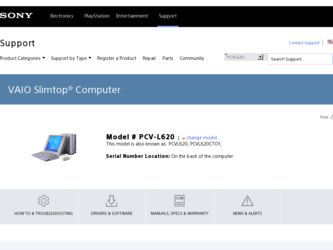
Related Sony PCV-L620 Manual Pages
Download the free PDF manual for Sony PCV-L620 and other Sony manuals at ManualOwl.com
Computer Reference Manual - Page 2
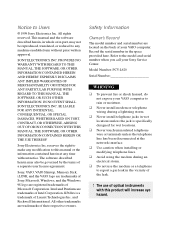
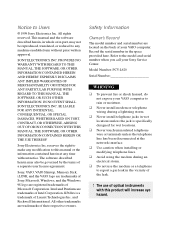
... are located on the back of your VAIO computer. Record the serial number in the space provided here. Refer to the model and serial number when you call your Sony Service Center.
Model Number: PCV-L620
Serial Number
WARNING
u To prevent fire or shock hazard, do
not expose your VAIO computer to rain or moisture.
u Never install modem or telephone
wiring during a lightning storm...
Computer Reference Manual - Page 29
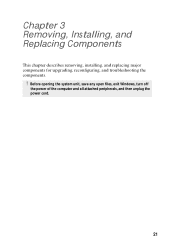
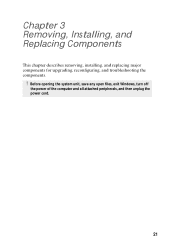
Chapter 3 Removing, Installing, and Replacing Components
This chapter describes removing, installing, and replacing major components for upgrading, reconfiguring, and troubleshooting the components.
! Before opening the system unit, save any open files, exit Windows, turn off
the power of the computer and all attached peripherals, and then unplug the power cord.
21
Computer Reference Manual - Page 32
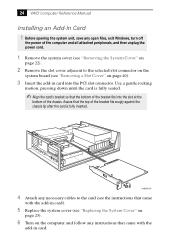
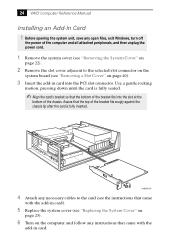
24 VAIO Computer Reference Manual
Installing an Add-In Card ! Before opening the system unit, save any open files, exit Windows, turn off
the power of the computer and all attached peripherals, and then unplug the power cord.
1 Remove the system cover (see "Removing the System Cover" on
page 22).
2 Remove the slot cover adjacent to the selected slot connector...
Computer Reference Manual - Page 33
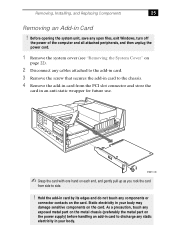
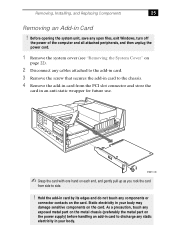
... Windows, turn off
the power of the computer and all attached peripherals, and then unplug the power cord.
1 Remove the system cover (see "Removing the System Cover" on
page 22).
2 Disconnect any cables attached to the add-in card. 3 Remove the screw that secures the add-in card to the chassis. 4 Remove the add-in card from the PCI...
Computer Reference Manual - Page 38
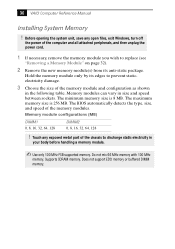
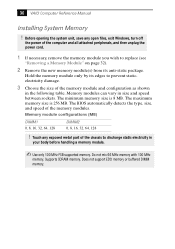
30 VAIO Computer Reference Manual
Installing System Memory
! Before opening the system unit, save any open files, exit Windows, turn off
the power of the computer and all attached peripherals, and then unplug the power cord.
1 If necessary, remove the memory module you wish to replace (see
"Removing a Memory Module" on page 32).
2 Remove the new memory module(s) from its anti-static package...
Computer Reference Manual - Page 45
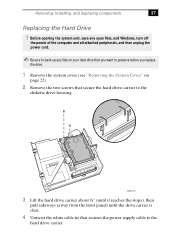
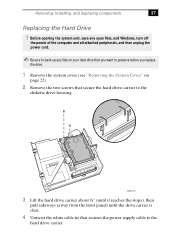
..., Installing, and Replacing Components
37
Replacing the Hard Drive
! Before opening the system unit, save any open files, exit Windows, turn off
the power of the computer and all attached peripherals, and then unplug the power cord.
Be sure to back up any files on your hard drive that you want to preserve before you replace
the drive...
Computer Reference Manual - Page 100
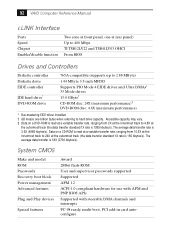
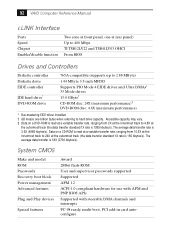
... kbytes/s).
System CMOS
Make and model ROM Passwords Recovery boot block Power management Advanced features
Plug and Play devices
Special features
Award 2Mbit flash-ROM User and supervisor passwords supported Supported APM 1.2 ACPI-1.0 compliant hardware for use with APM and PNP BIOS APIs Supported with steerable DMA channels and interrupts PC-98 ready, multi-boot, PCI add-in card autoconfigure
Computer User Guide (primary manual) - Page 2
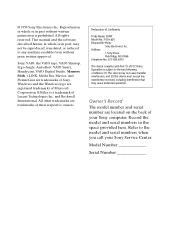
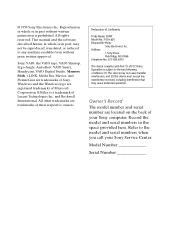
.... This manual and the software described herein, in whole or in part, may not be reproduced, translated, or reduced to any machine-readable form without prior written approval.
Sony, VAIO, the VAIO logo, VAIO Slimtop, Ergo-Angle, AutoAlert, VAIO Smart, Handycam, VAIO Digital Studio, Memory Stick, i.LINK, Media Bar, Mavica, and PictureGear are trademarks of Sony. Windows and the Windows logo are...
Computer User Guide (primary manual) - Page 3
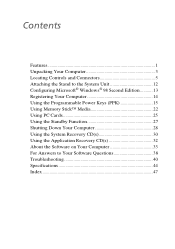
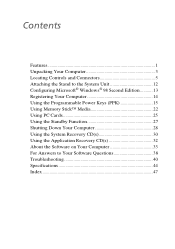
...; Windows® 98 Second Edition........... 13 Registering Your Computer 14 Using the Programmable Power Keys (PPK 15 Using Memory Stick™ Media 22 Using PC Cards 25 Using the Standby Function 27 Shutting Down Your Computer 28 Using the System Recovery CD(s 30 Using the Application Recovery CD(s 32 About the Software on Your Computer 33 For Answers to Your Software Questions...
Computer User Guide (primary manual) - Page 5
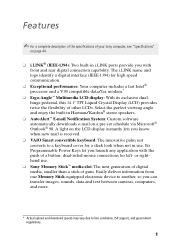
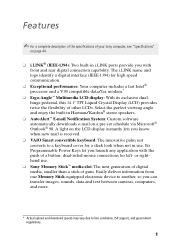
...™ media slot: The next generation of digital media, smaller than a stick of gum. Easily deliver information from one Memory Stick-equipped electronic device to another, so you can transfer images, sounds, data and text between cameras, computers, and more.
* Actual upload and download speeds may vary due to line conditions, ISP support, and government regulations.
1
Sony VAIO User's Guide
Computer User Guide (primary manual) - Page 6


2 VAIO Slimtop LCD Computer User Guide
u Compact components: Enjoy the small footprint and versatile setup options available by positioning the components in an arrangement of your choice.
u Sony audio and video quality: High-fidelity 3D audio system and high-powered 3D graphics (AGP) enable you to take advantage of today's advanced multimedia applications, games, and entertainment software.
u ...
Computer User Guide (primary manual) - Page 8
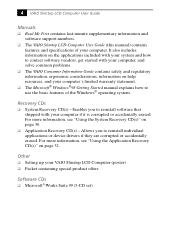
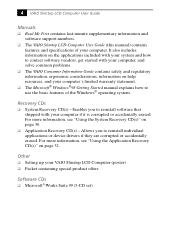
... "Using the System Recovery CD(s)" on page 30.
u Application Recovery CD(s) - Allows you to reinstall individual applications or device drivers if they are corrupted or accidentally erased. For more information, see "Using the Application Recovery CD(s)" on page 32.
Other
u Setting up your VAIO Slimtop LCD Computer (poster) u Packet containing special product offers
Software CDs
u Microsoft®...
Computer User Guide (primary manual) - Page 17
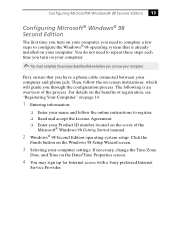
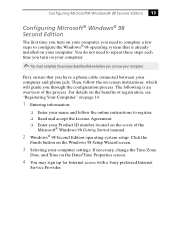
... the cover of the
Microsoft® Windows 98 Getting Started manual.
2 Windows® 98 Second Edition operating system setup: Click the
Finish button on the Windows 98 Setup Wizard screen.
3 Selecting your computer settings: If necessary, change the Time Zone,
Date, and Time on the Date/Time Properties screen.
4 You may sign up for Internet access with a Sony preferred Internet
Service Provider.
Computer User Guide (primary manual) - Page 19


... favorite applications easily. Each Programmable Power Key (PPK) on your VAIO Smart convertible keyboard comes programmed to launch a preset application with a single press of the key. If you wish, you can use the PPK Setup software to change the Programmable Power Keys' preset functions. The PPK Setup software also allows you to set your computer's internal timer to launch...
Computer User Guide (primary manual) - Page 23
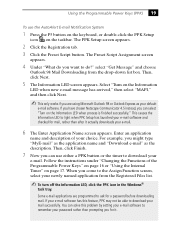
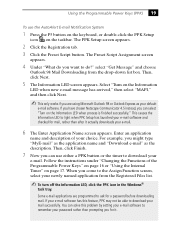
...PPK Setup has launched your e-mail software and checked for mail, rather than after it actually downloads ...Windows®
task tray.
Some e-mail applications are programmed to ask for a password before downloading mail. If your e-mail software has this feature, PPK may not be able to download your mail successfully. You can solve this problem by setting your e-mail software to remember your password...
Computer User Guide (primary manual) - Page 24
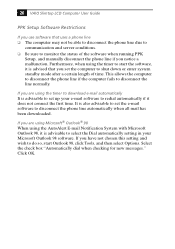
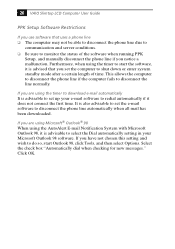
20 VAIO Slimtop LCD Computer User Guide
PPK Setup Software Restrictions
If you use software that uses a phone line u The computer may not be able to disconnect the phone line due to
communication and server conditions. u Be sure to monitor the status of the software when running PPK
Setup, and manually disconnect the phone line if you notice a malfunction. Furthermore, when using the timer to...
Computer User Guide (primary manual) - Page 34
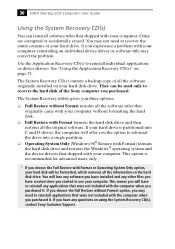
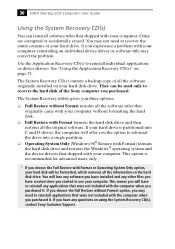
30 VAIO Slimtop LCD Computer User Guide
Using the System Recovery CD(s)
You can reinstall software titles that shipped with your computer if they are corrupted or accidentally erased. You may not need to recover the entire contents of your hard drive. If you experience a problem with your computer, reinstalling an individual device driver or software title may correct the problem.
Use the ...
Computer User Guide (primary manual) - Page 36
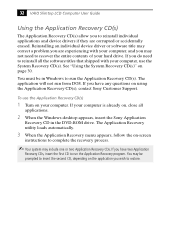
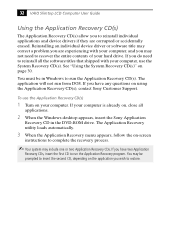
... DOS. If you have any questions on using the Application Recovery CD(s), contact Sony Customer Support.
To use the Application Recovery CD(s)
1 Turn on your computer. If your computer is already on, close all
applications.
2 When the Windows desktop appears, insert the Sony Application
Recovery CD in the DVD-ROM drive. The Application Recovery utility loads automatically.
3 When the Application...
Computer User Guide (primary manual) - Page 41
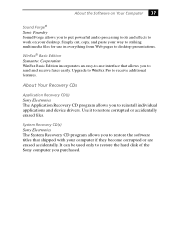
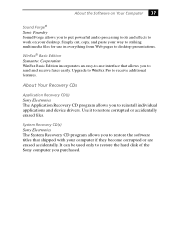
... individual applications and device drivers. Use it to restore corrupted or accidentally erased files.
System Recovery CD(s) Sony Electronics The System Recovery CD program allows you to restore the software titles that shipped with your computer if they become corrupted or are erased accidentally. It can be used only to restore the hard disk of the Sony computer you purchased.
Marketing Specifications - Page 1
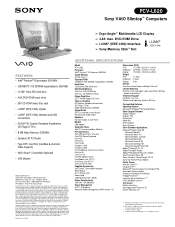
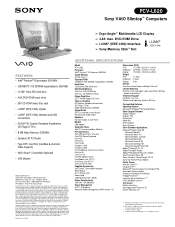
PCV-L620
Sony VAIO Slimtop™ Computers
Ergo-Angle™ Multimedia LCD Display
4.8X max. DVD-ROM Drive i.LINK® (IEEE-1394) Interface Sony Memory Stick™ Slot
i.LINK®
(IEEE-1394)
FEATURES
• Intel® Pentium® III processor 500 MHz†
• 128 MB PC-100 SDRAM (expandable to 256 MB)
• 13 GB†† Ultra...

