TP-Link Archer C5 driver and firmware
Related TP-Link Archer C5 Manual Pages
Download the free PDF manual for TP-Link Archer C5 and other TP-Link manuals at ManualOwl.com
Archer C5 V2 User Guide - Page 3
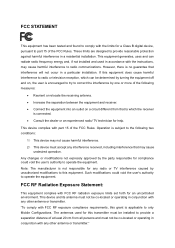
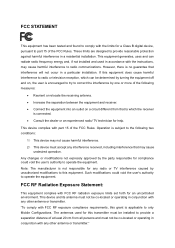
... with the limits for a Class B digital device, pursuant to part 15 of the FCC Rules. These limits are designed to provide reasonable protection against harmful interference in a residential installation. This equipment generates, uses and can radiate radio frequency energy and, if not installed and used in accordance with the instructions, may cause harmful interference to...
Archer C5 V2 User Guide - Page 9
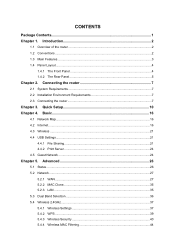
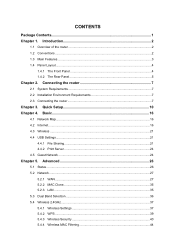
...Requirements 7 2.2 Installation Environment Requirements 7 2.3 Connecting the router 7
Chapter 3. Quick Setup 10 Chapter 4. Basic 16
4.1 Network Map...16 4.2 Internet...16 4.3 Wireless ...21 4.4 USB Settings...21
4.4.1 File Sharing...21 4.4.2 Print Server ...24 4.5 Guest Network ...24
Chapter 5. Advanced 26
5.1 Status ...26 5.2 Network...27
5.2.1 WAN...27 5.2.2 MAC Clone...35 5.2.3 LAN ...35...
Archer C5 V2 User Guide - Page 11
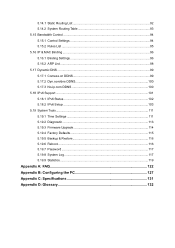
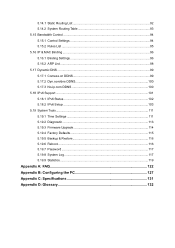
... 100 5.17.3 No-ip.com DDNS 100 5.18 IPv6 Support ...101 5.18.1 IPv6 Status...102 5.18.2 IPv6 Setup ...103 5.19 System Tools...111 5.19.1 Time Settings 111 5.19.2 Diagnostic ...113 5.19.3 Firmware Upgrade 114 5.19.4 Factory Defaults 115 5.19.5 Backup & Restore 116 5.19.6 Reboot...116 5.19.7 Password ...117 5.19.8 System Log 117 5.19.9 Statistics ...119
Appendix...
Archer C5 V2 User Guide - Page 12
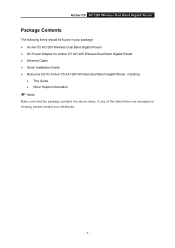
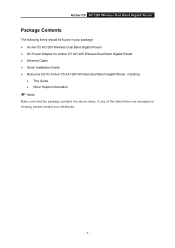
... items should be found in your package: Archer C5 AC1200 Wireless Dual Band Gigabit Router DC Power Adapter for Archer C5 AC1200 Wireless Dual Band Gigabit Router Ethernet Cable Quick Installation Guide Resource CD for Archer C5 AC1200 Wireless Dual Band Gigabit Router, including:
• This Guide • Other Helpful Information
Note:
Make...
Archer C5 V2 User Guide - Page 13
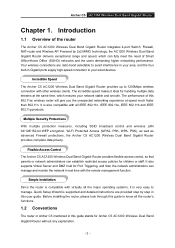
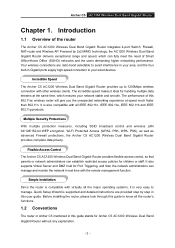
... Archer C5 AC1200 Wireless Dual Band Gigabit Router provides flexible access control, so that parents or network administrators can establish restricted access policies for children or staff. It also supports Virtual Server and DMZ host for Port Triggering, and then the network administrators can manage and monitor the network in real time with the remote management function.
Simple Installation...
Archer C5 V2 User Guide - Page 14
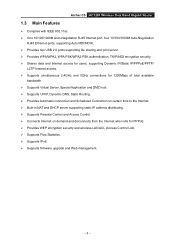
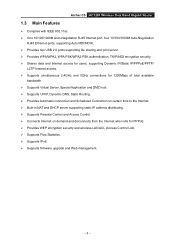
Archer C5 AC1200 Wireless Dual Band Gigabit Router
1.3 Main Features
Complies with IEEE 802.11ac. One 10/100/1000M Auto-Negotiation RJ45 Internet port, four 10/100/1000M Auto-Negotiation
RJ45 Ethernet ports, supporting Auto MDI/MDIX. Provides two USB 2.0 ports supporting file sharing and print server. Provides WPA/WPA2, WPA-PSK/WPA2-PSK authentication, TKIP/AES ...
Archer C5 V2 User Guide - Page 15
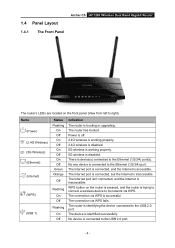
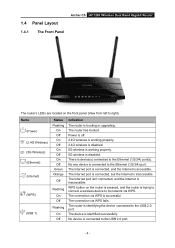
... Front Panel
Archer C5 AC1200 Wireless Dual Band Gigabit Router
The router's LEDs are located on the front panel (View from left to right).
Name (Power) (2.4G Wireless) (5G Wireless) (Ethernet) (Internet)
(WPS)
(USB 1)
Status Flashing
On Off On Off On Off On Off Green Orange
Off
Flashing
On Off
Flashing
On Off
Indication
The router is booting or upgrading. The router has booted. Power is off...
Archer C5 V2 User Guide - Page 18
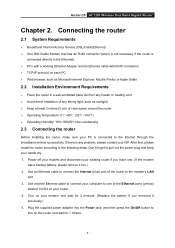
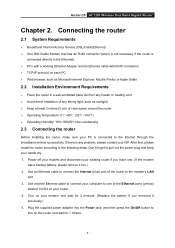
Archer C5 AC1200 Wireless Dual Band Gigabit Router
Chapter 2. Connecting the router
2.1 System Requirements
Broadband Internet Access Service (DSL/Cable/Ethernet) One DSL/Cable Modem that has an RJ45 connector (which is not necessary if the router is
connected directly to the Ethernet) PCs with a working Ethernet Adapter and an Ethernet cable with RJ45 connectors ...
Archer C5 V2 User Guide - Page 19
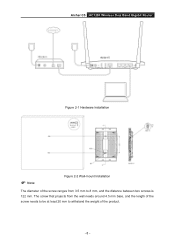
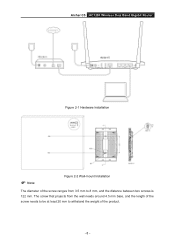
Archer C5 AC1200 Wireless Dual Band Gigabit Router
Figure 2-1 Hardware Installation
Note:
Figure 2-2 Wall-mount Installation
The diameter of the screw ranges from 3.5 mm to 8 mm, and the distance between two screws is 122 mm. The screw that projects from the ...
Archer C5 V2 User Guide - Page 20
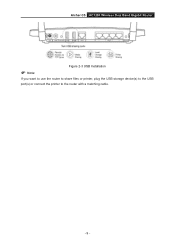
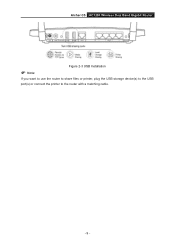
Archer C5 AC1200 Wireless Dual Band Gigabit Router Figure 2-3 USB Installation
Note:
If you want to use the router to share files or printer, plug the USB storage device(s) to the USB port(s) or connect the printer to the router with a matching cable.
- 9 -
Archer C5 V2 User Guide - Page 21
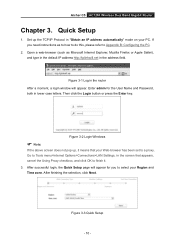
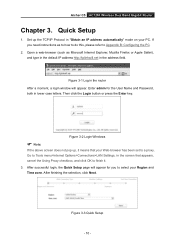
Archer C5 AC1200 Wireless Dual Band Gigabit Router
Chapter 3. Quick Setup
1. Set up the TCP/IP Protocol in "Obtain an IP address automatically" mode on your PC. If you need instructions as to how to do this, please refer to Appendix B: Configuring the PC.
2. Open a web-browser (such as Microsoft Internet Explorer, Mozilla Firefox or Apple Safari), and type in...
Archer C5 V2 User Guide - Page 34
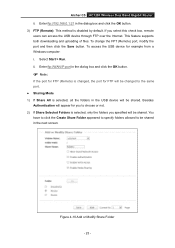
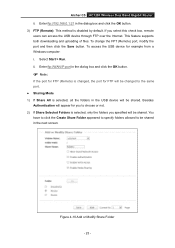
Archer C5 AC1200 Wireless Dual Band Gigabit Router ii. Enter ftp://192.168.0.1:21 in the dialog box and click the OK button. 3) FTP (Remote): This method is disabled by default. If you select this check box, remote users can access the USB device through FTP over the Internet. This feature supports both downloading and uploading of files. To change the FPT...
Archer C5 V2 User Guide - Page 77
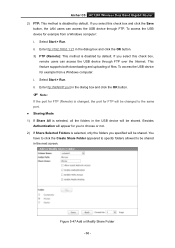
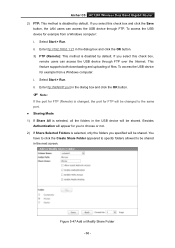
... method is disabled by default. If you select this check box,
remote users can access the USB device through FTP over the Internet. This feature supports both downloading and uploading of files. To access the USB device for example from a Windows computer: i. Select Start > Run. ii. Enter ftp://WAN IP:port in the dialog box and click the OK button.
...
Archer C5 V2 User Guide - Page 122
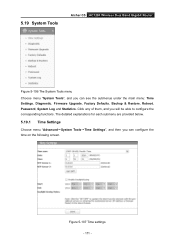
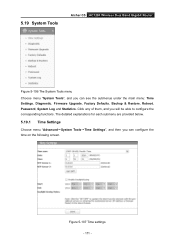
5.19 System Tools
Archer C5 AC1200 Wireless Dual Band Gigabit Router
Figure 5-106 The System Tools menu
Choose menu "System Tools", and you can see the submenus under the main menu: Time Settings, Diagnostic, Firmware Upgrade, Factory Defaults, Backup & Restore, Reboot, Password, System Log and Statistics. Click any of them, and you will be able to configure the corresponding...
Archer C5 V2 User Guide - Page 125
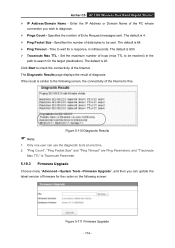
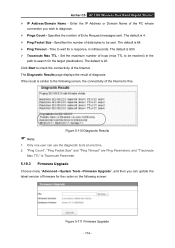
Archer C5 AC1200 Wireless Dual Band Gigabit Router IP Address/Domain Name - Enter the IP Address...61656; Traceroute Max TTL - Set the maximum number of hops...Internet. The Diagnostic Results page displays the result of diagnosis....Firmware Upgrade
Choose menu "Advanced→System Tools→Firmware Upgrade", and then you can update the latest version of firmware for the router on the following...
Archer C5 V2 User Guide - Page 126
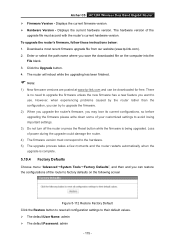
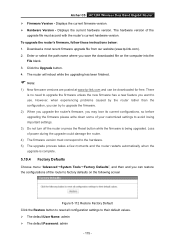
Archer C5 AC1200 Wireless Dual Band Gigabit Router Firmware Version - Displays the current firmware version. Hardware Version - Displays the current hardware version. The hardware version of the
upgrade file must accord with the router's current hardware version. To upgrade the router's firmware, follow these instructions below: 1. Download a most recent firmware upgrade file ...
Archer C5 V2 User Guide - Page 127
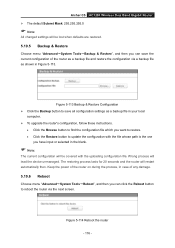
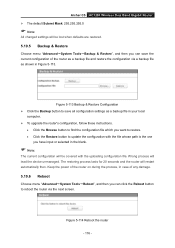
Archer C5 AC1200 Wireless Dual Band Gigabit Router The default Subnet Mask: 255.255.255.0
Note:
All changed settings will be lost when defaults are restored.
5.19.5 Backup & Restore
Choose menu "Advanced→System Tools→Backup & Restore", and then you can save the current configuration of the router as a backup file and restore the...
Archer C5 V2 User Guide - Page 128
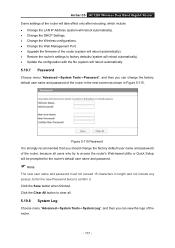
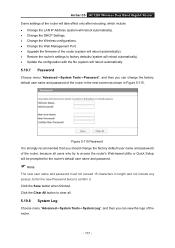
Archer C5 AC1200 Wireless Dual Band Gigabit Router Some settings of the router will take effect only after rebooting, which include • Change the LAN IP Address (system will reboot automatically). • Change the DHCP Settings. • Change the Wireless configurations. • Change the Web Management Port. • Upgrade the firmware of the router (system will reboot automatically). ...
Archer C5 V2 User Guide - Page 138
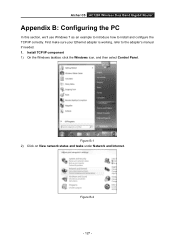
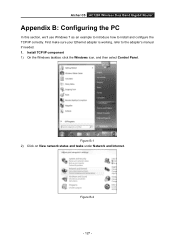
Archer C5 AC1200 Wireless Dual Band Gigabit Router
Appendix B: Configuring the PC
In this section, we'll use Windows 7 as an example to introduce how to install and configure the TCP/IP correctly. First make sure your Ethernet adapter is working, refer to the adapter's manual if needed. 1. Install TCP/IP component 1) On the Windows taskbar, click the Windows icon, and then select Control Panel...
Archer C5 V2 Quick Install Guide - Page 2
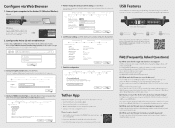
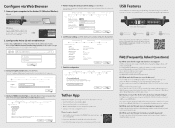
...AI:
Ethernet cable
Wireless
Use the default wireless network name (SSID) and wireless password printed on the product label on the rear panel of the Archer C5 to connect wirelessly.
TP-LINIC
AC1200 Wheless Dual Band Gigabit Router
Model: Aneeer C5 Power 12V= 2.5A Default Aeons:
IIII II111111111111111111111111
[or Usemame: admin ,aS ER[ Password: admin 5739
FCCE15880 rre_ou,00e ....eau 'RAM...

