TP-Link TD-W9960 driver and firmware
Related TP-Link TD-W9960 Manual Pages
Download the free PDF manual for TP-Link TD-W9960 and other TP-Link manuals at ManualOwl.com
TD-W9960EU V1 User Guide - Page 2


...Position Your Modem Router 7 2. 2. Connect Your Modem Router 7
Chapter 3. Log In to Your Modem Router 9
Chapter 4. Set Up Internet Connections 11
4. 1. Use Quick Setup Wizard 12 4. 2. Manually Set Up an Internet Connection 12 4. 3. Test Internet Connectivity 13 4. 4. Set Up an IPv6 Connection 14 4. 5. Wireless Router Mode 15
Chapter 5. TP-Link Cloud Service 17
5. 1. Register a TP-Link ID...
TD-W9960EU V1 User Guide - Page 4
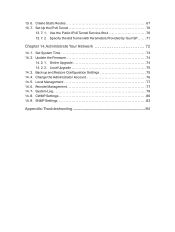
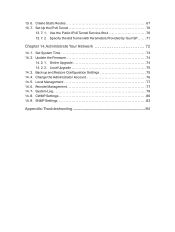
... Parameters Provided by Your ISP . . . . . 71
Chapter 14.Administrate Your Network 72
14. 1. Set System Time 73 14. 2. Update the Firmware 74
14. 2. 1. Online Upgrade 74 14. 2. 2. Local Upgrade 75 14. 3. Back up and Restore Configuration Settings 75 14. 4. Change the Administrator Account 76 14. 5. Local Management 77 14. 6. Remote Management 77 14. 7. System Log 79 14. 8. CWMP...
TD-W9960EU V1 User Guide - Page 5


... Installation Guide. The Quick Installation Guide provides instructions for quick internet setup, while this guide contains details of each function and demonstrates how to configure them in typical scenarios.
When using this guide, please notice that features of the router may vary slightly depending on the model and software version you have, and on your location, language, and internet service...
TD-W9960EU V1 User Guide - Page 8


...Flashing Slowly
Flashing Quickly
Indication
The system is initializing. Or DSL synchronization completes but there is no internet connection.
DSL synchronization is in progress.
DSL synchronization failed, or there is no internet connection.
Internet connection is available.
Firmware is being upgraded. Do not disconnect or power off the modem router.
A wireless device is connecting to the network...
TD-W9960EU V1 User Guide - Page 11


...red before continuing.
ADSL
If you don't need the phone service, just directly connect the modem router to the phone jack with the provided phone cable, then follow steps 3 and 4 to complete the hardware connection.
2. Connect your computer to the modem router. Method 1: Wired Connect your computer's Ethernet port to the LAN port on the modem router via the Ethernet cable. Method 2: Wirelessly
7
TD-W9960EU V1 User Guide - Page 14
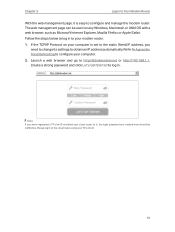
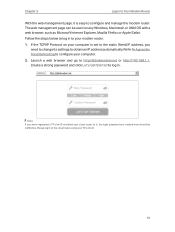
... address, you need to change its settings to obtain an IP address automatically. Refer to Appendix: Troubleshooting to configure your computer.
2. Launch a web browser and go to http://tplinkmodem.net or http://192.168.1.1. Create a strong password and click Let's Get Started to log in.
Note: If you have registered a TP-Link ID and bind your cloud router...
TD-W9960EU V1 User Guide - Page 21


... will notify you when an important firmware upgrade is available. Surely you can also manage multiple TP-Link Cloud devices with a single TP-Link ID. This chapter introduces how to register a new TP-Link ID, bind or unbind TP-Link IDs to manage your router, and the Tether app with which you can manage your home network no matter where you may find...
TD-W9960EU V1 User Guide - Page 22
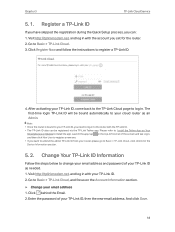
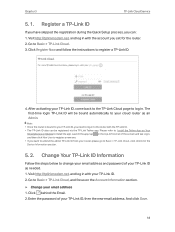
... 5
TP-Link Cloud Service
5. 1. Register a TP-Link ID
If you have skipped the registration during the Quick Setup process, you can: 1. Visit http://tplinkmodem.net, and log in with the account you set for the router. 2. Go to Basic > TP-Link Cloud. 3. Click Register Now and follow the instructions to register a TP-Link ID.
4. After activating your TP-Link ID, come back to the TP-Link...
TD-W9960EU V1 User Guide - Page 24


... Smartphones or Tablets to install the app. Launch the app, tap in the top-left corner of the screen and tap Login, and then click New User to register a new one.
4. The new TP-Link ID will be displayed in the Bound Accounts table as a User.
5. 3. 2. Remove TP-Link ID(s) From Managing the Router
1. Visit http://tplinkmodem...
TD-W9960EU V1 User Guide - Page 25


...
The Tether app runs on iOS and Android devices like smartphones and tablets. Open the Apple App Store or Google Play and search the key word "TP-Link Tether" or simply scan the QR code to download and install the app.
OR
5. 4. 2. Locally Manage Your Router Using the Tether App
1. Connect your device to the router's wireless network. 2. Launch the Tether app, select...
TD-W9960EU V1 User Guide - Page 26


... Update the Firmware to update your router with the latest firmware version. • The TP-Link ID bound to your router: If you don't have a TP-Link ID, refer to Register a TP-Link ID to register one. • Internet Access: Make sure your smartphone can access the internet whether through the mobile network or a Wi-Fi network.
¾¾ To remotely access your router from your smart devices...
TD-W9960EU V1 User Guide - Page 52
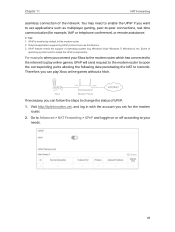
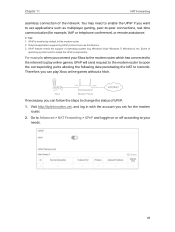
... enabled by default in this modem router. 2. Only the application supporting UPnP protocol can use this feature. 3. UPnP feature needs the support of operating system (e.g. Windows Vista/ Windows 7/ Windows 8, etc. Some of
operating system need to install the UPnP components).
For example, when you connect your Xbox to the modem router which has connected to the internet to play online games...
TD-W9960EU V1 User Guide - Page 76


Chapter 14
Administrate Your Network
This chapter introduces how to change the system settings and administrate your modem router's network. This chapter contains the following sections: • Set System Time • Update the Firmware • Back up and Restore Configuration Settings • Change the Administrator Account • Local Management • Remote Management • System Log...
TD-W9960EU V1 User Guide - Page 78


...any update firmware available for your router. The latest firmware can also be downloaded from the Support page of our website www.tp-link.com for free.
Note: 1. Make sure that you have a stable connection between the router and your computer. It is NOT recommended to
upgrade the firmware wirelessly. 2. Make sure you remove any USB storage device connected to the router before the firmware upgrade...
TD-W9960EU V1 User Guide - Page 79


... Your Network
3. Wait a few moments for the upgrading and rebooting.
14. 2. 2. Local Upgrade
1. Download the latest firmware file for the router from our website www.tp-link.com. 2. Visit http://tplinkmodem.net, and log in with the account you set for the router. 3. Go to Advanced > System Tools > Firmware Upgrade. 4. Focus on the Device Information section. Make sure the downloaded firmware file...
TD-W9960EU V1 User Guide - Page 82
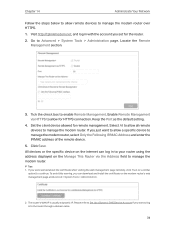
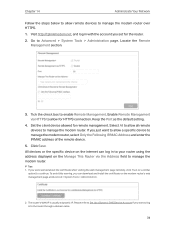
... devices or the specific device on the internet can log in to your router using the address displayed on the Manage This Router via the Address field to manage the modem router.
Tips: 1. If you were warned about the certificate when visiting the web management page remotely, click Trust (or a similar
option) to continue. To avoid this warning, you can download and install...
TD-W9960EU V1 User Guide - Page 92
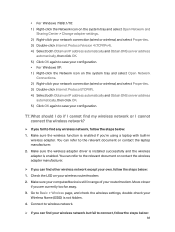
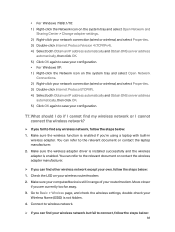
... contact the laptop manufacturer. 2. Make sure the wireless adapter driver is installed successfully and the wireless adapter is enabled. You can refer to the relevant document or contact the wireless adapter manufacturer.
¾¾ If you can find other wireless network except your own, follow the steps below: 1. Check the LED on your wireless router/modem; 2. Make sure your computer/device is...
TD-W9960EU V1 User Guide - Page 94
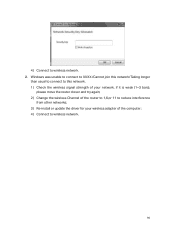
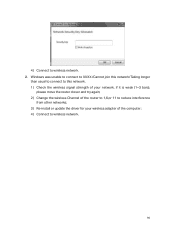
.../Taking longer
than usual to connect to this network. 1 ) Check the wireless signal strength of your network, if it is weak (1~3 bars),
please move the router closer and try again; 2 ) Change the wireless Channel of the router to 1,6,or 11 to reduce interference
from other networks; 3 ) Re-install or update the driver for your wireless adapter of the computer; 4 ) Connect to wireless network.
90
TD-W9960EU V1 Quick Installation Guide - Page 1


...-step instructions to set up an internet connection and register the TP-Link Cloud service.
Now you can enjoy your internet.
Method 2: Via TP-Link Tether App
1. Download the TP-Link Tether app.
or
Scan to download
2. Connect your smartphone to the router.
SSID (network name) and Wireless Password are on the product label.
3. Launch the Tether app and select TD-W9960.
Device
Local Device TD-W9960...
TD-W9960EU V1 Quick Installation Guide - Page 2
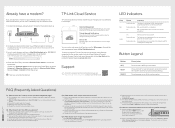
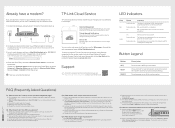
... or your internet comes directly from an Ethernet wall outlet, you can use TD-W9960 purely as a wireless router.
1. Connect the hardware and wait about 1 minute for the router to start up.
Power Adapter
WPS
POWER ON/OFF RESET
LAN1
LAN2
LAN3
LAN4/WAN
DSL
Modem Router
Modem
Ethernet Cable
2. Connect your device to the router via an Ethernet cable or wirelessly.
The SSID (network name) and...

