TP-Link Archer C50 driver and firmware
Related TP-Link Archer C50 Manual Pages
Download the free PDF manual for TP-Link Archer C50 and other TP-Link manuals at ManualOwl.com
Archer C50 V1 User Guide - Page 3
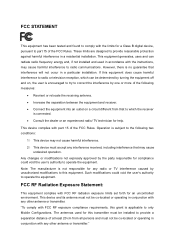
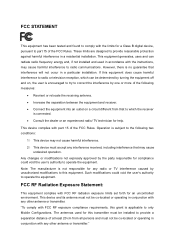
... with the limits for a Class B digital device, pursuant to part 15 of the FCC Rules. These limits are designed to provide reasonable protection against harmful interference in a residential installation. This equipment generates, uses and can radiate radio frequency energy and, if not installed and used in accordance with the instructions, may cause harmful interference to...
Archer C50 V1 User Guide - Page 9
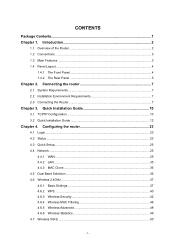
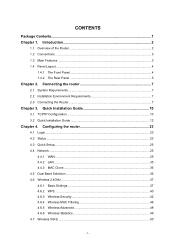
...Quick Installation Guide 12
Chapter 4. Configuring the router 23
4.1 Login ...23 4.2 Status ...23 4.3 Quick Setup...25 4.4 Network ...25
4.4.1 WAN ...25 4.4.2 LAN ...35 4.4.3 MAC Clone 36 4.5 Dual Band Selection 36 4.6 Wireless 2.4GHz ...37 4.6.1 Basic Settings 37 4.6.2 WPS ...40 4.6.3 Wireless Security 42 4.6.4 Wireless MAC Filtering 46 4.6.5 Wireless Advanced 48 4.6.6 Wireless Statistics...
Archer C50 V1 User Guide - Page 11
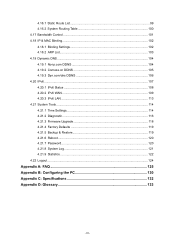
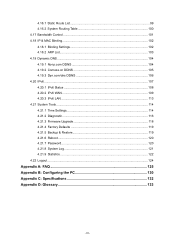
...99 4.16.2 System Routing Table 100 4.17 Bandwidth Control 101 4.18 IP & MAC Binding 102 4.18.1 Binding Settings 102 4.18.2 ARP List...103 4.19 Dynamic DNS... 4.20.3 IPv6 LAN ...113 4.21 System Tools ...114 4.21.1 Time Settings 114 4.21.2 Diagnostic 116 4.21.3 Firmware Upgrade 118 4.21.4 Factory Defaults 119 4.21.5 Backup & Restore 119 4.21.6 Reboot ...120 4.21.7 Password...120 4.21.8 System...
Archer C50 V1 User Guide - Page 12
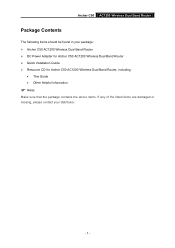
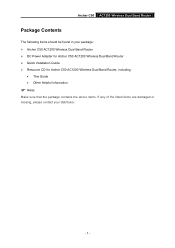
...Contents
The following items should be found in your package: Archer C50 AC1200 Wireless Dual Band Router DC Power Adapter for Archer C50 AC1200 Wireless Dual Band Router Quick Installation Guide Resource CD for Archer C50 AC1200 Wireless Dual Band Router, including:
This Guide Other Helpful Information
Note:
Make sure that the package...
Archer C50 V1 User Guide - Page 13
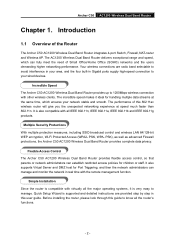
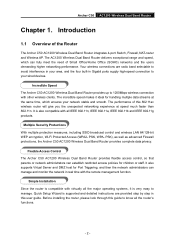
...The Archer C50 AC1200 Wireless Dual Band Router provides flexible access control, so that parents or network administrators can establish restricted access policies for children or staff. It also supports Virtual Server and DMZ host for Port Triggering, and then the network administrators can manage and monitor the network in real time with the remote management function.
Simple Installation Since...
Archer C50 V1 User Guide - Page 14
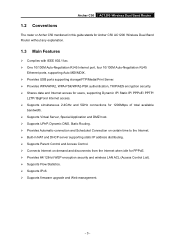
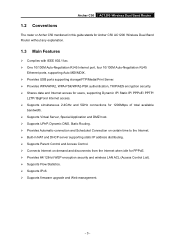
... Band Router
1.2 Conventions
The router or Archer C50 mentioned in this guide stands for Archer C50 AC1200 Wireless Dual Band Router without any explanation.
1.3 Main Features
Complies with IEEE 802.11ac. One 10/100M Auto-Negotiation RJ45 Internet port, four 10/100M Auto-Negotiation RJ45
Ethernet ports, supporting Auto MDI/MDIX. Provides USB ports supporting storage/FTP...
Archer C50 V1 User Guide - Page 15
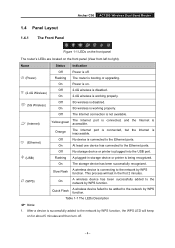
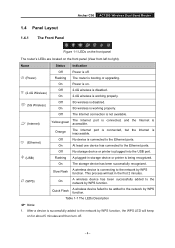
..., but the Internet is inaccessible.
(Ethernet)
Off
No device is connected to the Ethernet ports.
On
At least one device has connected to the Ethernet ports.
Off
No storage device or printer is plugged into the USB port.
(USB)
Flashing A plugged-in storage device or printer is being recognized.
On
The storage device has been successfully recognized.
Slow Flash
A wireless device is...
Archer C50 V1 User Guide - Page 18
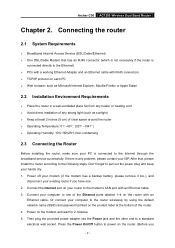
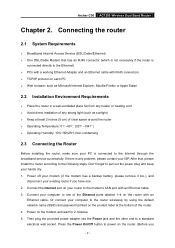
... one. 2. Connect the Internet port on your router to the modem's LAN port with an Ethernet cable. 3. Connect your computer to one of the Ethernet ports labeled 1~4 on the router with an
Ethernet cable. Or connect your computer to the router wirelessly by using the default network name (SSID) and password printed on the product label at the bottom of the router. 4. Power on the modem and wait for...
Archer C50 V1 User Guide - Page 19
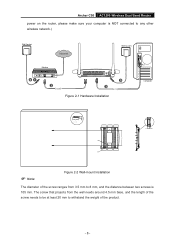
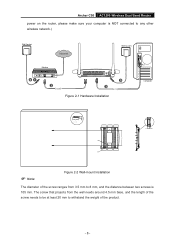
Archer C50 AC1200 Wireless Dual Band Router
power on the router, please make sure your computer is NOT connected to any other wireless network.)
Wall Socket
Internet
Wall Socket
Modem
41 2
5 3
Figure 2-1 Hardware Installation
Computer
9
9
NN
`%
Note:
Figure 2-2 Wall-mount Installation
The diameter of the screw ranges from 3.5 mm to 8 mm, and the ...
Archer C50 V1 User Guide - Page 20
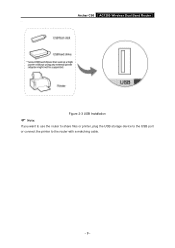
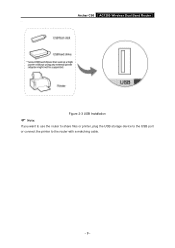
Archer C50 AC1200 Wireless Dual Band Router
Figure 2-3 USB Installation
Note:
If you want to use the router to share files or printer, plug the USB storage device to the USB port or connect the printer to the router with a matching cable.
- 9 -
Archer C50 V1 User Guide - Page 21
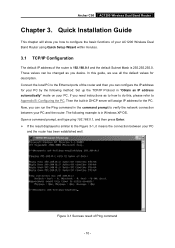
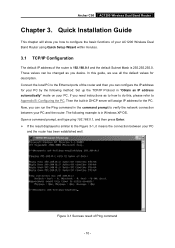
Archer C50 AC1200 Wireless Dual Band Router
Chapter 3. Quick Installation Guide
This chapter will show you how to configure the basic functions of your AC1200 Wireless Dual Band Router using Quick Setup Wizard within minutes.
3.1 TCP/IP Configuration
The default IP address of the router is 192.168.0.1 and the default Subnet Mask is 255.255.255.0. These values can be changed...
Archer C50 V1 User Guide - Page 23
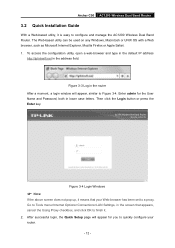
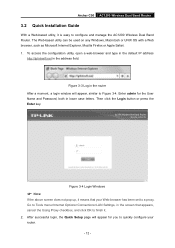
Archer C50 AC1200 Wireless Dual Band Router
3.2 Quick Installation Guide
With a Web-based utility, it is easy to configure and manage the AC1200 Wireless Dual Band Router. The Web-based utility can be used on any Windows, Macintosh or UNIX OS with a Web browser, such as Microsoft Internet Explorer, Mozilla Firefox or Apple Safari. 1. To access the configuration utility, open a web...
Archer C50 V1 User Guide - Page 36
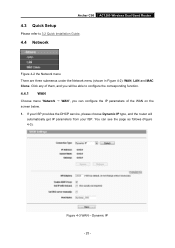
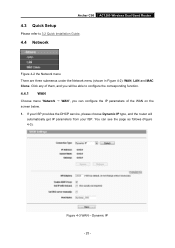
Archer C50 AC1200 Wireless Dual Band Router
4.3 Quick Setup
Please refer to 3.2 Quick Installation Guide.
4.4 Network
Figure 4-2 the Network menu
There are three submenus under the Network menu (shown in Figure 4-2): WAN, LAN and MAC Clone. Click any of them, and you will be able to configure the corresponding function.
4.4.1
WAN
Choose menu "Network → WAN", you can configure the IP ...
Archer C50 V1 User Guide - Page 55
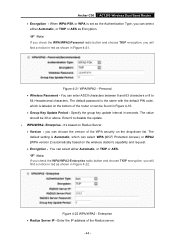
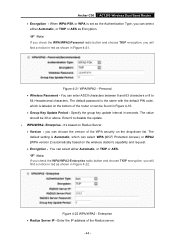
Archer C50 AC1200 Wireless Dual Band Router Encryption - When WPA-PSK or WPA is set as the ...update. WPA/WPA2- Enterprise - It's based on Radius Server. Version - you can choose the version of the WPA security on the drop-down list. The default setting is Automatic, which can select WPA (Wi-Fi Protected Access) or WPA2 (WPA version 2) automatically based on the wireless...
Archer C50 V1 User Guide - Page 73
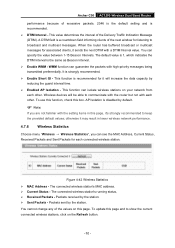
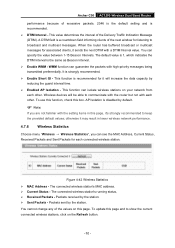
Archer C50 AC1200 Wireless Dual Band Router
performance because of excessive packets. 2346 is the default setting and is recommended.
DTIM Interval - This value determines the interval of the Delivery Traffic Indication Message (DTIM). A DTIM field is a countdown field informing clients of the next window for listening to broadcast and multicast messages. When the router has buffered...
Archer C50 V1 User Guide - Page 125
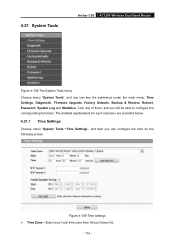
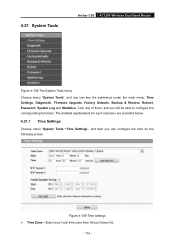
4.21 System Tools
Archer C50 AC1200 Wireless Dual Band Router
Figure 4-108 The System Tools menu Choose menu "System Tools", and you can see the submenus under the main menu: Time Settings, Diagnostic, Firmware Upgrade, Factory Defaults, Backup & Restore, Reboot, Password, System Log and Statistics. Click any of them, and you will be able to configure the corresponding functions...
Archer C50 V1 User Guide - Page 129
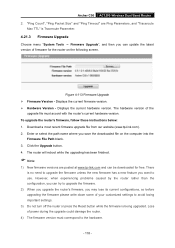
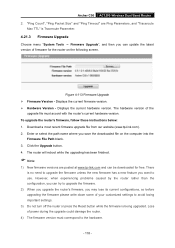
... Version - Displays the current hardware version. The hardware version of the
upgrade file must accord with the router's current hardware version. To upgrade the router's firmware, follow these instructions below: 1. Download a most recent firmware upgrade file from our website (www.tp-link.com). 2. Enter or select the path name where you save the downloaded file on the computer into the
Firmware...
Archer C50 V1 User Guide - Page 131


..., which include Change the LAN IP Address (system will reboot automatically). Upgrade the firmware of the router (system will reboot automatically). Restore the router's settings to factory defaults (system will reboot automatically). Update the configuration with the file (system will reboot automatically).
4.21.7 Password
Choose menu "System Tools →...
Archer C50 V1 User Guide - Page 141
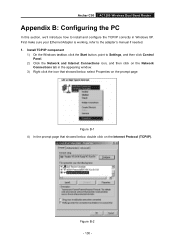
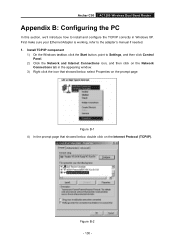
Archer C50 AC1200 Wireless Dual Band Router
Appendix B: Configuring the PC
In this section, we'll introduce how to install and configure the TCP/IP correctly in Windows XP. First make sure your Ethernet Adapter is working, refer to the adapter's manual if needed. 1. Install TCP/IP component
1) On the Windows taskbar, click the Start button, point to Settings, and then click Control Panel.
2) Click...
Archer C50 V1 Quick Install Guide - Page 2
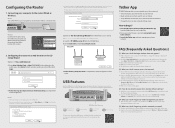
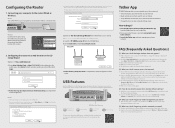
... Storage Sharing
Printer Sharing
To learn more about the USB features, visit http://tp-link.com/app/usb, or retrieve the information from the Resource CD, or simply scan the QR code.
Tether App
TP-LINK Tether app lets you conveniently access the router and: View information about the clients on your network. Block network access from specific users or devices. Set up Parental Control...

