TP-Link Archer D50 driver and firmware
Related TP-Link Archer D50 Manual Pages
Download the free PDF manual for TP-Link Archer D50 and other TP-Link manuals at ManualOwl.com
Archer D50EU V1 User Guide - Page 4
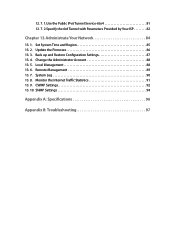
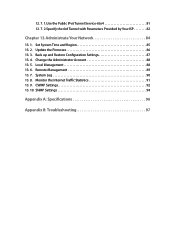
...
Chapter 13. Administrate Your Network 84
13. 1. Set System Time and Region 85 13. 2. Update the Firmware 86 13. 3. Back up and Restore Configuration Settings 87 13. 4. Change the Administrator Account 88 13. 5. Local Management 88 13. 6. Remote Management 89 13. 7. System Log 90 13. 8. Monitor the Internet Traffic Statistics 91 13. 9. CWMP Settings 92 13. 10. SNMP...
Archer D50EU V1 User Guide - Page 5
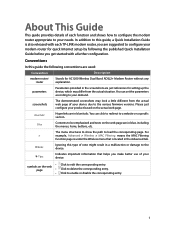
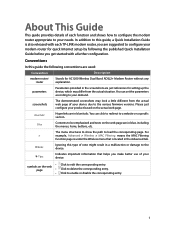
...guide, a Quick Installation Guide is also released with each TP-LINK modem router, you are suggested to configure your modem router for quick Internet setup by following the published Quick Installation Guide before you get started with a further configuration.
Conventions
In this guide the following conventions are used:
Convention
Description
modem router/ router
Stands for AC1200 Wireless...
Archer D50EU V1 User Guide - Page 9
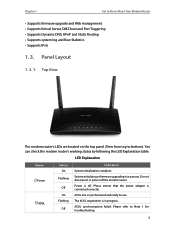
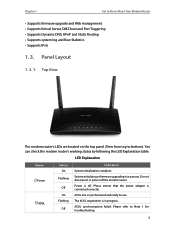
...'s working status by following the LED Explanation table.
LED Explanation
Name Power ADSL
Status On
Flashing
Off On Flashing Off
Indication
System initialization complete.
System initializing or firmware upgrading is in process. Do not disconnect or power off the modem router.
Power is off. Please ensure that the power adapter is connected correctly.
ADSL line is synchronized and ready to use...
Archer D50EU V1 User Guide - Page 13
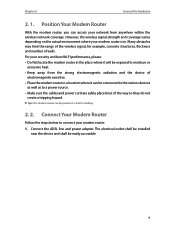
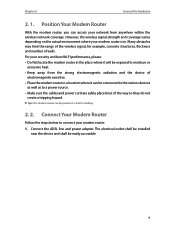
... sure the cables and power cord are safely placed out of the way so they do not
create a tripping hazard.
Tips: The modem router can be placed on a shelf or desktop.
2. 2. Connect Your Modem Router
Follow the steps below to connect your modem router.
1. Connect the ADSL line and power adapter. The electrical outlet shall be installed near the device and shall be...
Archer D50EU V1 User Guide - Page 17
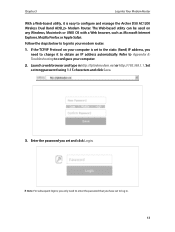
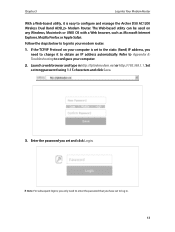
... Archer D50 AC1200 Wireless Dual Band ADSL2+ Modem Router. The Web-based utility can be used on any Windows, Macintosh or UNIX OS with a Web browser, such as Microsoft Internet Explorer, Mozilla Firefox or Apple Safari.
Follow the steps below to log into your modem router.
1. If the TCP/IP Protocol on your computer is set to the static (fixed) IP address...
Archer D50EU V1 User Guide - Page 36
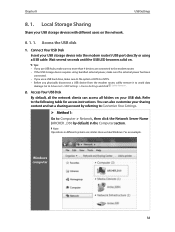
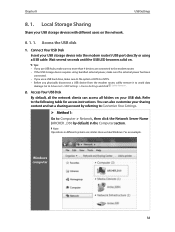
... network.
8. 1. 1. Access the USB disk
1. Connect Your USB Disk
Insert your USB storage device into the modem router's USB port directly or using a USB cable. Wait several seconds until the USB LED becomes solid on.
Tips:
• If you use USB hubs, make sure no more than 4 devices are connected to the modem router.
• If the USB storage device requires using bundled external power...
Archer D50EU V1 User Guide - Page 37
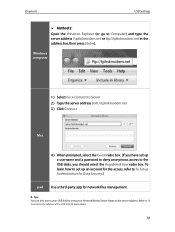
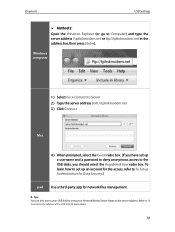
....net or ftp://tplinkmodem.net in the address bar, then press [Enter].
Windows computer
1 ) Select Go > Connect to Server 2 ) Type the server address smb://tplinkmodem.net 3 ) Click Connect
Mac
4 ) When prompted, select the Guest radio box. (If you have set up a username and a password to deny anonymous access to the USB disks, you should select the Registered User radio...
Archer D50EU V1 User Guide - Page 40
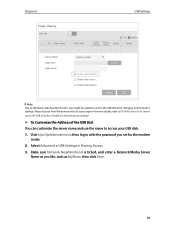
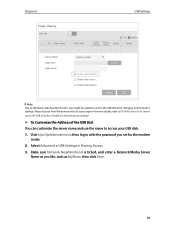
... I cannot access the USB disk after I modify the Authentication settings?
¾¾ To Customize the Address of the USB Disk You can customize the server name and use the name to access your USB disk. 1. Visit http://tplinkmodem.net, then log in with the password you set for the modem
router. 2. Select Advanced > USB Settings > Sharing Access. 3. Make sure Network Neighborhood is ticked, and...
Archer D50EU V1 User Guide - Page 41
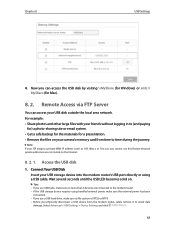
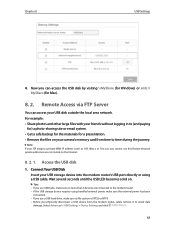
... on your camera's memory card from time to time during the journey.
Note: If your ISP assigns a private WAN IP address (such as 192.168.x.x or 10.x.x.x), you cannot use this feature because private addresses are not routed on the Internet.
8. 2. 1. Access the USB disk
1. Connect Your USB Disk
Insert your USB storage device into the modem router's USB port directly or using a USB cable. Wait...
Archer D50EU V1 User Guide - Page 44
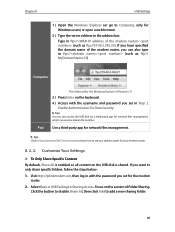
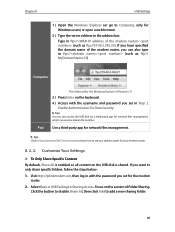
... name of the modem router, you can also type in ftp://: (such as ftp:// MyDomainName:21)
Computer
The Address Bar the Windows Explorer (Windows 7)
3 ) Press Enter on the keyboard. 4 ) Access with the username and password you set in Step 2
Enable Authentication for Data Security.
Tips: You can also access the USB disk via a third-party app for network files management, which...
Archer D50EU V1 User Guide - Page 46
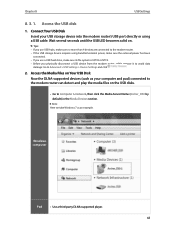
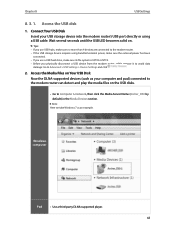
... Your USB Disk
Now the DLNA-supported devices (such as your computer and pad) connected to the modem router can detect and play the media files on the USB disks.
• Go to Computer > Network, then click the Media Server Name (Archer_D50 by default) in the Media Devices section.
Note: Here we take Windows 7 as an example.
Windows computer
Pad
• Use a third-party DLNA-supported player...
Archer D50EU V1 User Guide - Page 48
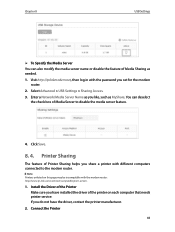
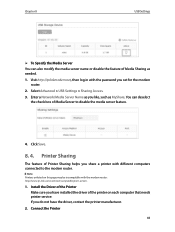
...
The feature of Printer Sharing helps you share a printer with different computers connected to the modem router.
Note: Printers unlisted on this page may be incompatible with the modem router: http://www.tp-link.com/common/compatible/print-server/.
1. Install the Driver of the Printer Make sure you have installed the driver of the printer on each computer that needs printer service. If you do...
Archer D50EU V1 User Guide - Page 49
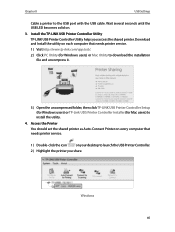
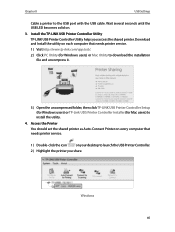
...(for Windows users) or Mac Utility to download the installation file and uncompress it.
3 ) Open the uncompressed folder, then click TP-LINK USB Printer Controller Setup (for Windows users) or TP-Link UDS Printer Controller Installer (for Mac users) to install the utility.
4. Access the Printer You should set the shared printer as Auto-Connect Printer on every computer that needs printer service...
Archer D50EU V1 User Guide - Page 50
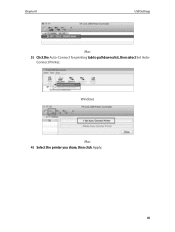
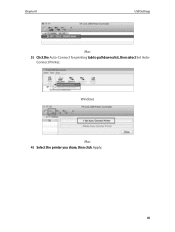
Chapter 8
USB Settings
Mac 3 ) Click the Auto-Connect for printing tab to pull down a list, then select Set Auto-
Connect Printer.
Windows
Mac 4 ) Select the printer you share, then click Apply.
46
Archer D50EU V1 User Guide - Page 65
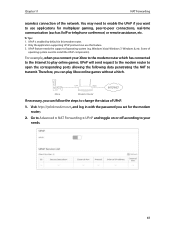
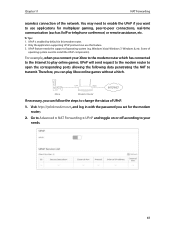
... enabled by default in this modem router. 2. Only the application supporting UPnP protocol can use this feature. 3. UPnP feature needs the support of operating system (e.g. Windows Vista/ Windows 7/ Windows 8, etc. Some of
operating system need to install the UPnP components).
For example, when you connect your Xbox to the modem router which has connected to the Internet to play online games...
Archer D50EU V1 User Guide - Page 88
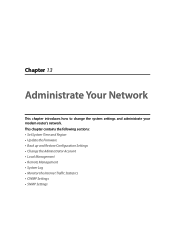
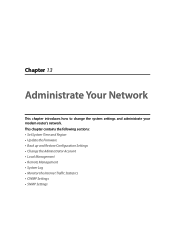
... change the system settings and administrate your modem router's network. This chapter contains the following sections: • Set System Time and Region • Update the Firmware • Back up and Restore Configuration Settings • Change the Administrator Account • Local Management • Remote Management • System Log • Monitor the Internet Traffic Statistics •...
Archer D50EU V1 User Guide - Page 90
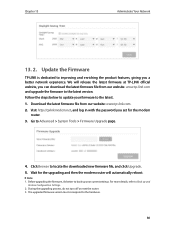
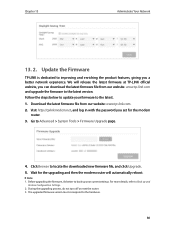
... the latest firmware at TP-LINK official website, you can download the latest firmware file from our website: www.tp-link.com and upgrade the firmware to the latest version. Follow the steps below to update your firmware to the latest. 1. Download the latest firmware file from our website: www.tp-link.com. 2. Visit http://tplinkmodem.net, and log in with the password you set for the modem
router...
Archer D50EU V1 User Guide - Page 107
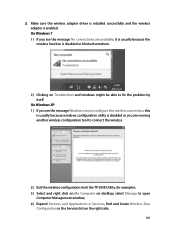
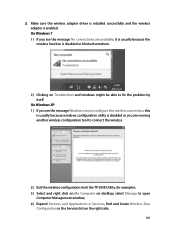
... or you are running another wireless configuration tool to connect the wireless.
2 ) Exit the wireless configuration tool( the TP-LINK Utility, for example); 3 ) Select and right click on My Computer on desktop, select Manage to open
Computer Management window; 4 ) Expand Services and Applications > Services, find and locate Wireless Zero
Configuration in the Services list on the right side...
Archer D50EU V1 User Guide - Page 111
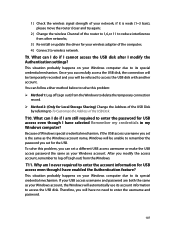
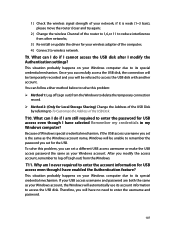
...networks;
3 ) Re-install or update the driver for your wireless adapter of the computer; 4 ) Connect to wireless network.
T9. What can I do if I cannot access the USB disk after I modify the Authentication settings?
This situation probably happens on your Windows computer due to its special credential mechanism. Once you successfully access the USB disk, the connection will be temporarily recorded...
Archer D50 V1 Quick Install Guide - Page 2
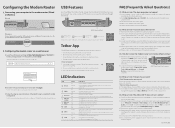
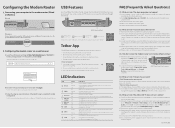
...app/usb or simply scan the QR code.
Tether App
TP-LINK Tether app lets you conveniently access the modem router and: View information about the clients on your network. Block network access from specific users or devices. Set up Parental Control with access time and content restrictions. Change the basic wireless network settings easily.
How to begin?
1. Scan the QR code and download the TP...

