TP-Link TL-MR3620 driver and firmware
Related TP-Link TL-MR3620 Manual Pages
Download the free PDF manual for TP-Link TL-MR3620 and other TP-Link manuals at ManualOwl.com
TL-MR3620EU V1 User Guide - Page 3


... 12. 7. Schedule Your Wireless Function 61
Chapter 13.Manage the Router 63
13. 1. Set Up System Time 64 13. 2. Change Operation Mode 65 13. 3. Test the Network Connectivity 65 13. 4. Upgrade the Firmware 65
13. 4. 1.Online Upgrade 66 13. 4. 2.Manual Upgrade 66 13. 5. Backup and Restore Configuration Settings 67 13. 6. Auto Reboot 68 13. 7. Change the Login Password 68 13. 8. Local...
TL-MR3620EU V1 User Guide - Page 5


... more information about items on the page.
More Info
The latest software, management app and utility can be found at Download Center at http://www.tp-link.com/support. The Quick Installation Guide can be found where you find this guide or inside the package of the router. Specifications can be found on the product page at http://www...
TL-MR3620EU V1 User Guide - Page 7


.../Home Office (SOHO) networks and users demanding higher networking performance. The powerful antennas ensure continuous Wi-Fi signal to all your devices while boosting widespread coverage throughout your home, and the built-in Ethernet ports supply high-speed connection to your wired devices. Moreover, it is simple and convenient to set up and use the TP-Link router due to its...
TL-MR3620EU V1 User Guide - Page 15
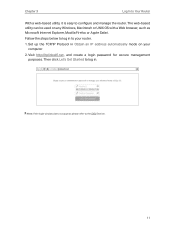
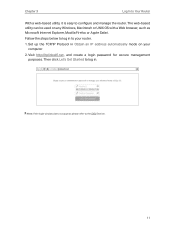
... OS with a Web browser, such as Microsoft Internet Explorer, Mozilla Firefox or Apple Safari.
Follow the steps below to log in to your router.
1. Set up the TCP/IP Protocol in Obtain an IP address automatically mode on your computer.
2. Visit http://tplinkwifi.net, and create a login password for secure management purposes. Then click Let's Get...
TL-MR3620EU V1 User Guide - Page 24


...Go to Advanced
> USB Sharing > USB Storage Device and click
.
6. 1. 1. Access the USB Device Locally
Insert your USB storage device into the router's USB port and then refer to the following table to access files stored on your USB storage device.
¾¾ Method 1:
Go to Computer > Network, then click the Network Server Name (TL-MR3620 by default) in the Computer section.
Note: Operations...
TL-MR3620EU V1 User Guide - Page 25


....net or ftp://tplinkwifi.net in the address bar, then press Enter. Windows computer
1 ) Select Go > Connect to Server. 2 ) Type the server address smb://tplinkwifi.net. 3 ) Click Connect.
Mac
4 ) When prompted, select the Guest radio box. (If you have set up a username and a password to deny anonymous access to the USB disks, you should select the Registered User radio...
TL-MR3620EU V1 User Guide - Page 27


....net, and log in with the password you set for the router. 2. Go to Advanced > USB Sharing > USB Storage Device.
¾¾ To customize the address of the USB disk: You can customize the server name and use the name to access your USB disk. 1. On the Sharing Settings part, make sure Network Neighborhood is ticked, and enter
a Network/Media Server Name as you like...
TL-MR3620EU V1 User Guide - Page 28


Chapter 6
USB Settings
2. Now you can access the USB disk by visiting \\MyShare (for Windows) or smb://MyShare (for Mac).
¾¾ To only share specific content:
1. Focus on the Folder Sharing section. Click the button to disable Share All, then click Add to add a ...
TL-MR3620EU V1 User Guide - Page 29


... USB device so that network clients will be required to enter username and password when accessing the USB disk.
1. On the Sharing Account part, Choose Use Default Account or Use New Account. The username and password are both admin for default account. If your choose Use New Account, you have to customize the username and a password.
Note: For Windows...
TL-MR3620EU V1 User Guide - Page 31


... printer to the USB port with the USB cable. Wait several seconds until the USB LED becomes solid on.
3. Install the TP-Link USB Printer Controller Utility TP-Link USB Printer Controller Utility helps you access the shared printer. Download and Install the utility on each computer that needs printer service. 1 ) Visit http://www.tp-link.com/app/usb/. 2 ) Click PC Utility (for Windows users) or Mac...
TL-MR3620EU V1 User Guide - Page 32


...TP-Link USB Printer Controller Setup (for Windows users) or TP-Link UDS Printer Controller Installer (for Mac users) to install the utility.
4. Access the Printer You should set the shared printer as Auto-Connect Printer on every computer that needs printer service.
1 ) Double-click the icon
on your desktop to launch the USB Printer Controller.
2 ) Highlight the printer you share.
Windows
Mac...
TL-MR3620EU V1 User Guide - Page 54


... open the corresponding ports allowing the following data penetrating the NAT to transmit. Therefore, you can play Xbox online games without a hitch.
LAN
WAN
Internet
XBOX
Router
If necessary, you can follow the steps to change the status of UPnP. 1. Visit http://tplinkwifi.net, and log in with the password you set for the router. 2. Go to...
TL-MR3620EU V1 User Guide - Page 67


... maintaining your router. Some features are only supported by a certain mode. It contains the following sections: • Set Up System Time • Change Operation Mode • Test the Network Connectivity • Upgrade the Firmware • Backup and Restore Configuration Settings • Auto Reboot • Change the Login Password • Local Management • Remote Management •...
TL-MR3620EU V1 User Guide - Page 69


... network devices. 1. Visit http://tplinkwifi.net, and log in with the password you set for the router. 2. Go to Advanced > System Tools > Diagnostics.
3. Click Start to begin the diagnostics.
13. 4. Upgrade the Firmware
TP-Link aims at providing better network experience for users. We will inform you throught the web management page if there's any update firmware available for your router. Also...
TL-MR3620EU V1 User Guide - Page 70


... important firmware update for your router, you will see the notification (similar as shown below) on your computer as long as a web browser is opened. Click Upgrade now, and log in to the web management page with the password you set for the router. You will see the Firmware Upgrade page.
13. 4. 2. Manual Upgrade
1. Download the latest firmware file for the router from www.tp-link.com...
TL-MR3620EU V1 User Guide - Page 71


... with the Hardware Version.
5. Focus on the Local Upgrade section. Click Browse to locate the downloaded new firmware file, and click Upgrade.
6. Wait a few minutes for the upgrade and reboot to complete.
13. 5. Backup and Restore Configuration Settings
The configuration settings are stored as a configuration file in the router. You can backup the configuration file to your computer for future...
TL-MR3620EU V1 User Guide - Page 84


... manually configure the DNS server. 1 ) Go to Advanced > Network > LAN Settings. 2 ) Enter 8.8.8.8 as Primary DNS, click Save.
Tips: 8.8.8.8 is a safe and public DNS server operated by Google.
• Restart the modem and the router. 1 ) Power off your modem and router, and leave them off for 1 minute. 2 ) Power on your modem first, and wait about 2 minutes until it gets a solid cable or internet...
TL-MR3620EU V1 User Guide - Page 87


... upgrade the firmware of the router. If you've tried every method above but still cannot access the internet, please contact the technical support.
Q6. What should I do if I cann't find my wireless network or I cannot connect the wireless network?
If you fail to find any wireless network, please follow the steps below: • Make sure the wireless function of your device is...
TL-MR3620EU V1 User Guide - Page 89


• Check the wireless signal strength of your network. If it is weak (1~3 bars), please move the router closer and try again.
• Change the wireless Channel of the router to 1, 6 or 11 to reduce interference from other networks.
• Re-install or update the driver for your wireless adapter of the computer.
85
TL-MR3620EU V1 Quick Installation Guide - Page 2


... User Guide at www.tp-link.com.
Tether App
TP-Link Tether app provides a simple, intuitive way to access and manage your router. Scan the QR code to download the app from the Apple App Store or Google Play.
Block unwelcome users from connecting to your network
View information about clients connected to your router
Change the basic wireless network settings
Set up Parental Controls...

