TP-Link RE210 driver and firmware
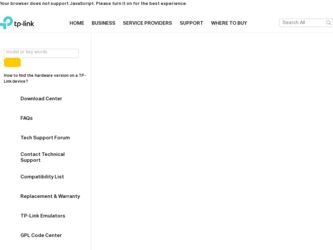
Related TP-Link RE210 Manual Pages
Download the free PDF manual for TP-Link RE210 and other TP-Link manuals at ManualOwl.com
RE210(EU) V1 Datasheet - Page 5
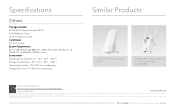
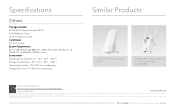
Speci cations
Others
Package Contents · AC750 Wi-Fi Range Extender RE210 · RJ-45 Ethernet Cable · Quick Installation Guide
Certi cation · CE, FCC, RoHS
System Requirements · Microsoft® Windows® 98SE, NT, 2000, XP, Vista or Windows 7, 8,
Mac® OS, NetWare®, UNIX® or Linux Environment · Operating Temperature: 0¥~40¥ (32⚻...
RE210(EU) V1 UG - Page 3
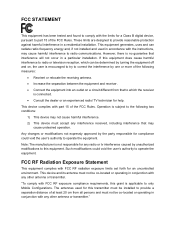
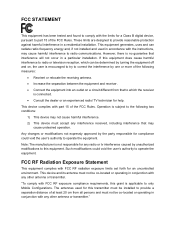
... with the limits for a Class B digital device, pursuant to part 15 of the FCC Rules. These limits are designed to provide reasonable protection against harmful interference in a residential installation. This equipment generates, uses and can radiate radio frequency energy and, if not installed and used in accordance with the instructions, may cause harmful interference to...
RE210(EU) V1 UG - Page 8
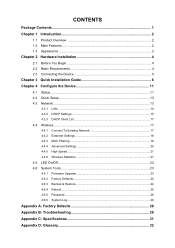
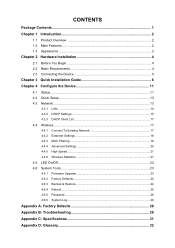
... the Device 11 4.1 Status ...11 4.2 Quick Setup 13 4.3 Network ...13
4.3.1 LAN ...14 4.3.2 DHCP Settings 15 4.3.3 DHCP Client List 17
4.4 Wireless ...17
4.4.1 Connect To Existing Network 17 4.4.2 Extender Settings 18 4.4.3 MAC Filtering 18 4.4.4 Advanced Settings 20 4.4.5 High Speed ...21 4.4.6 Wireless Statistics 21
4.5 LED On/Off...22 4.6 System Tools 23
4.6.1 Firmware Upgrade 23...
RE210(EU) V1 UG - Page 9
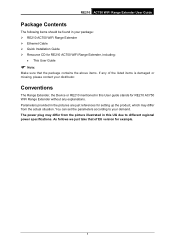
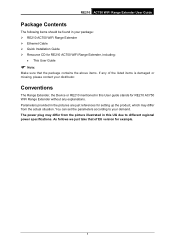
... Contents
The following items should be found in your package: RE210 AC750 WiFi Range Extender Ethernet Cable Quick Installation Guide Resource CD for RE210 AC750 WiFi Range Extender, including:
This User Guide
Note:
Make sure that the package contains the above items. If any of the listed items is damaged or missing, please...
RE210(EU) V1 UG - Page 10
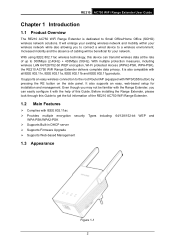
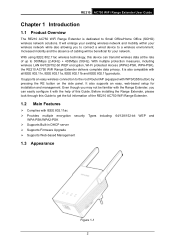
... Guide. Before installing the Range Extender, please look through this Guide to get the full information of the RE210 AC750 WiFi Range Extender.
1.2 Main Features
Complies with IEEE 802.11ac Provides multiple encryption security Types including: 64/128/152-bit WEP and
WPA-PSK/WPA2-PSK Supports Built-in DHCP server Supports Firmware Upgrade Supports...
RE210(EU) V1 UG - Page 12
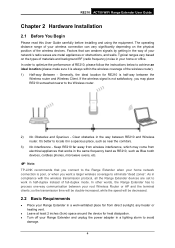
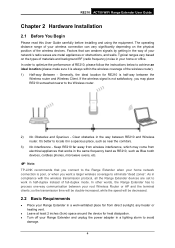
... band as RE210, such as Blue tooth devices, cordless phones, microwave ovens, etc.
Note:
TP-LINK recommends that you connect to the Range Extender when your home network connection is poor, or when you want a larger wireless coverage to eliminate "dead zones". As in compliance with the wireless transmission protocol, all the Range Extender devices are set to work...
RE210(EU) V1 UG - Page 13
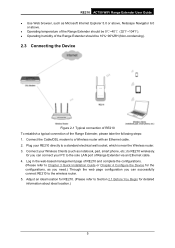
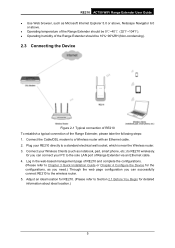
... is near the Wireless router. 3. Connect your Wireless Clients (such as notebook, pad, smart phone, etc.) to RE210 wirelessly.
Or you can connect your PC to the sole LAN port of Range Extender via an Ethernet cable. 4. Log in the web-based management page of RE210 and complete the configurations.
(Please refer to Chapter 3 Quick Installation Guide or Chapter 4 Configure the Device for the...
RE210(EU) V1 UG - Page 14
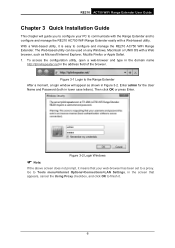
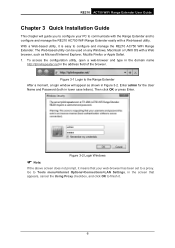
... admin for the User Name and Password (both in lower case letters). Then click OK or press Enter.
Figure 3-2 Login Windows
Note:
If the above screen does not prompt, it means that your web-browser has been set to a proxy. Go to Tools menu>Internet Options>Connections>LAN Settings, in the screen that appears, cancel...
RE210(EU) V1 UG - Page 16
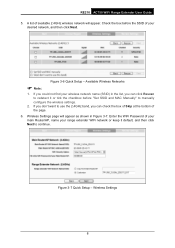
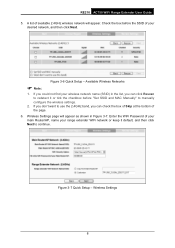
... the checkbox before "Set SSID and MAC Manually" to manually configure the wireless settings.
2. If you don't want to use the 2.4GHz band, you can check the box of Skip at the bottom of the page.
6. Wireless Settings page will appear as shown in Figure 3-7. Enter the WiFi Password of your main Router/AP, name your range extender WiFi network or keep it...
RE210(EU) V1 UG - Page 17
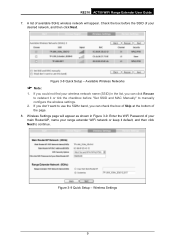
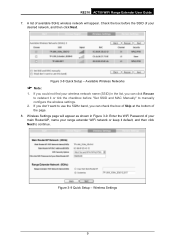
... the checkbox before "Set SSID and MAC Manually" to manually configure the wireless settings.
2. If you don't want to use the 5GHz band, you can check the box of Skip at the bottom of the page.
8. Wireless Settings page will appear as shown in Figure 3-9. Enter the WiFi Password of your main Router/AP, name your range extender WiFi network or keep it...
RE210(EU) V1 UG - Page 19
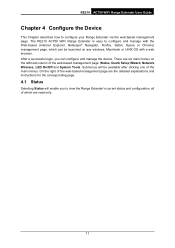
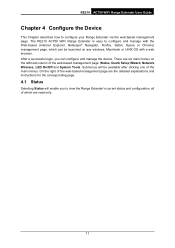
... User Guide
Chapter 4 Configure the Device
This Chapter describes how to configure your Range Extender via the web-based management page. The RE210 AC750 WiFi Range Extender is easy to configure and manage with the Web-based (Internet Explorer, Netscape® Navigator, Firefox, Safari, Opera or Chrome) management page, which can be launched on any windows...
RE210(EU) V1 UG - Page 20
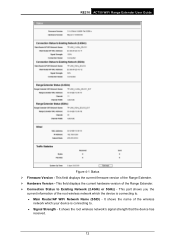
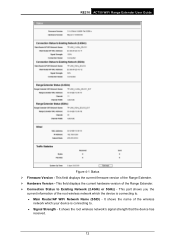
RE210 AC750 WiFi Range Extender User Guide
Figure 4-1 Status Firmware Version - This field displays the current firmware version of the Range Extender. Hardware Version - This field displays the current hardware version of the Range Extender. Connection Status to Existing Network (2.4GHz or 5GHz) - This part shows you the
current information of the root wireless network ...
RE210(EU) V1 UG - Page 21
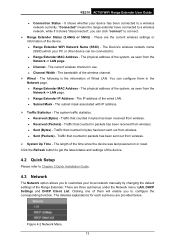
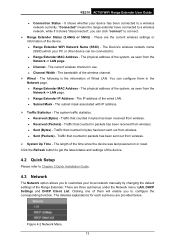
... the device was last powered on or reset. Click the Refresh button to get the latest status and settings of the device.
4.2 Quick Setup
Please refer to Chapter 3 Quick Installation Guide.
4.3 Network
The Network option allows you to customize your local network manually by changing the default settings of the Range Extender. There are three submenus under the Network menu: LAN, DHCP Settings and...
RE210(EU) V1 UG - Page 25


RE210 AC750 WiFi Range Extender User Guide
4.3.3 DHCP Client List
Selecting Network > DHCP Client List will enable you to view the Client Name, MAC Address, Assigned IP and Lease Time for each DHCP Client attached to the device (Figure 4-8).
Figure 4-8 DHCP Clients List ID - Here displays the index of the DHCP client. Client Name - Here displays the name...
RE210(EU) V1 UG - Page 26
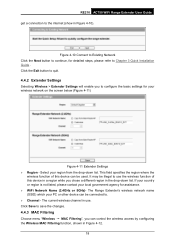
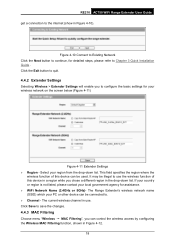
RE210 AC750 WiFi Range Extender User Guide get a connection to the internet (show in Figure 4-10).
Figure 4-10 Connect to Existing Network Click the Next button to continue, for detailed steps, please refer to Chapter 3 Quick Installation Guide . Click the Exit button to quit.
4.4.2 Extender Settings
Selecting Wireless > Extender Settings will enable you to configure the basic settings for your ...
RE210(EU) V1 UG - Page 30
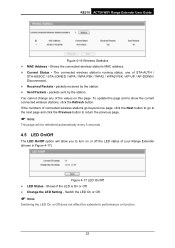
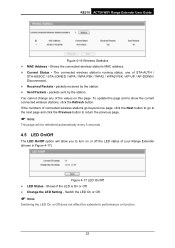
RE210 AC750 WiFi Range Extender User Guide
Figure 4-16 Wireless Statistics MAC Address - Shows the connected wireless station's MAC address. Current Status - The connected wireless...update this page and to show the current connected wireless stations, click the Refresh button. If the numbers of connected wireless.... Change the LED Setting - Switch the LED On or Off.
...
RE210(EU) V1 UG - Page 31
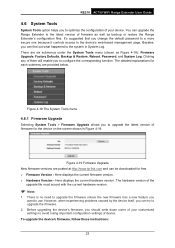
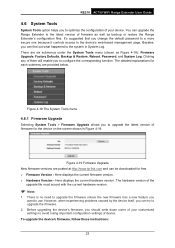
RE210 AC750 WiFi Range Extender User Guide
4.6 System Tools
System Tools option helps you to optimize the configuration of your device. You can upgrade the Range Extender to the latest version of firmware as well as backup or restore the Range Extender's configuration files. It's suggested that you change the default password to a more secure one because it controls access...
RE210(EU) V1 UG - Page 32
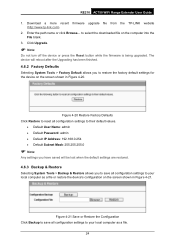
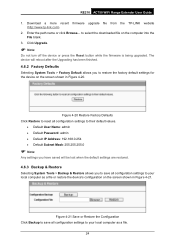
RE210 AC750 WiFi Range Extender User Guide
1. Download a more recent firmware upgrade file from the TP-LINK website (http://www.tp-link.com).
2. Enter the path name or click Browse... to select the downloaded file on the computer into the File blank.
3. Click Upgrade.
Note:
Do not turn off the device or press the Reset button while the firmware is being upgraded. The device will reboot ...
RE210(EU) V1 UG - Page 33
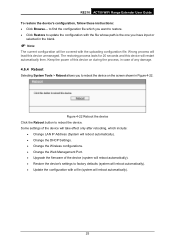
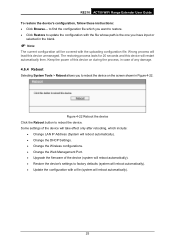
...:
• Change LAN IP Address (System will reboot automatically). • Change the DHCP Settings. • Change the Wireless configurations. • Change the Web Management Port. • Upgrade the firmware of the device (system will reboot automatically). • Restore the device's settings to factory defaults (system will reboot automatically). • Update the configuration with...
RE210(EU) V1 QIG - Page 1
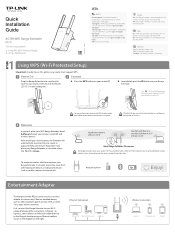
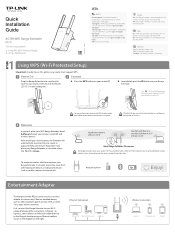
...Entertainment Adapter
The Range Extender RE210 can be used as a wireless adapter to connect any Ethernet-enabled device, such as a Blu-ray player, game console, DVR, or smart TV, to your wireless network.
First, connect the Range Extender to your Wi-Fi network following the instructions in Option 1 or Option 2, then connect an Ethernet-enabled device to the Range Extender using an Ethernet cable...

