TP-Link RE500 driver and firmware
Related TP-Link RE500 Manual Pages
Download the free PDF manual for TP-Link RE500 and other TP-Link manuals at ManualOwl.com
RE500EU V1 User Guide - Page 2
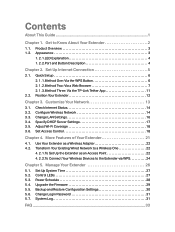
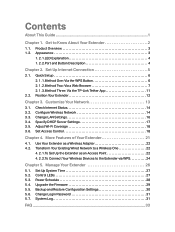
...: Via the TP-Link Tether App 11
2. 2. Position Your Extender 12
Chapter 3. Customize Your Network 13
3. 1. Check Internet Status 14 3. 2. Configure Wireless Network 14 3. 3. Change LAN Settings 16 3. 4. Specify DHCP Server Settings 17 3. 5. Adjust Wi-Fi Coverage 18 3. 6. Set Access Control 18
Chapter 4. More Features of Your Extender 21
4. 1. Use Your Extender as a Wireless Adapter 22...
RE500EU V1 User Guide - Page 3
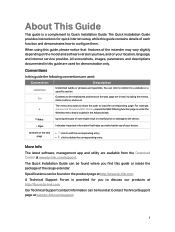
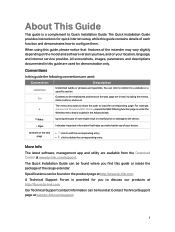
... the corresponding entry. • click to delete the corresponding entry.
More Info
The latest software, management app and utility are available from the Download Center at www.tp-link.com/support. The Quick Installation Guide can be found where you find this guide or inside the package of the range extender. Specifications can be found on the product...
RE500EU V1 User Guide - Page 5
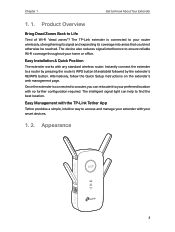
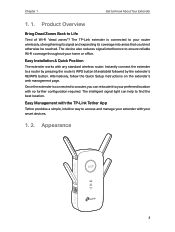
.... The device also reduces signal interference to ensure reliable Wi-Fi coverage throughout your home or office.
Easy Installation & Quick Position
The extender works with any standard wireless router. Instantly connect the extender to a router by pressing the router's WPS button (if available) followed by the extender's RE/WPS button. Alternatively, follow the Quick Setup instructions on the...
RE500EU V1 User Guide - Page 9
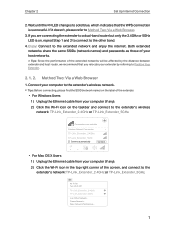
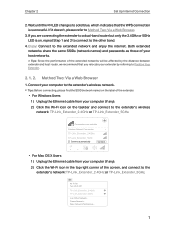
... the Wi-Fi icon on the taskbar and connect to the extender's wireless network: TP-Link_Extender_2.4GHz or TP-Link_Extender_5GHz.
Connections are available
Wireless Network Connection TP-Link_Extender_2.4GHz TP-Link_Extender_5GHz √ Connect automatically
Connect
• For Mac OS X Users 1 ) Unplug the Ethernet cable from your computer (if any). 2 ) Click the Wi-Fi icon in the top right...
RE500EU V1 User Guide - Page 10
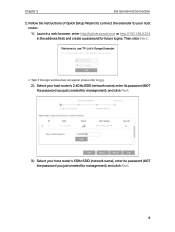
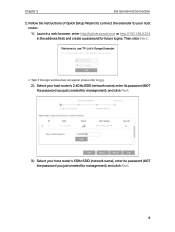
Chapter 2
Set Up Internet Connection
2. Follow the instructions of Quick Setup Wizard to connect the extender to your host router.
1 ) Launch a web browser, enter http://tplinkrepeater.net or http://192.168.0.254 in the address field, and create a password for future logins. Then click Start.
Tips: If the login window does not appear, please refer to FAQ.
2 ) Select your...
RE500EU V1 User Guide - Page 13
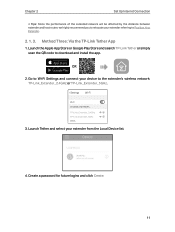
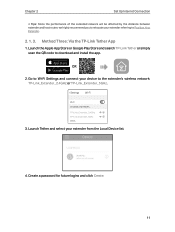
... App Store or Google Play Store and search TP-Link Tether or simply scan the QR code to download and install the app.
OR
2. Go to Wi-Fi Settings and connect your device to the extender's wireless network: TP-Link_Extender_2.4GHz or TP-Link_Extender_5GHz.
< Settings
Wi-Fi
Wi-Fi CHOOSE A NETWORK... TP-Link_Extender_2.4GHz TP-Link_Extender_5GHz Other...
3. Launch Tether and select your extender...
RE500EU V1 User Guide - Page 22
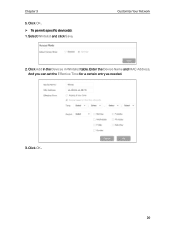
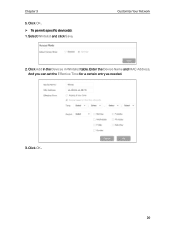
Chapter 3
5. Click OK. ¾¾ To permit specific device(s): 1. Select Whitelist and click Save.
Customize Your Network
2. Click Add in the Devices in Whitelist table. Enter the Device Name and MAC Address. And you can set the Effective Time for a certain entry as needed.
3. Click OK. 20
RE500EU V1 User Guide - Page 28
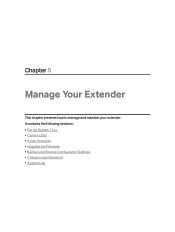
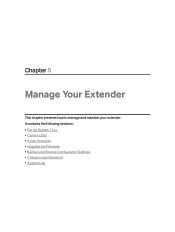
Chapter 5
Manage Your Extender
This chapter presents how to manage and maintain your extender. It contains the following sections: • Set Up System Time • Control LEDs • Power Schedule • Upgrade the Firmware • Backup and Restore Configuration Settings • Change Login Password • System Log
RE500EU V1 User Guide - Page 31
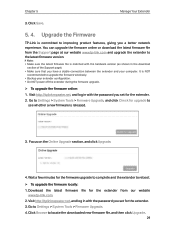
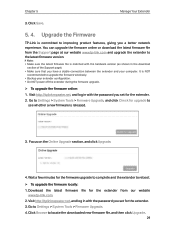
... website www.tp-link.com and upgrade the extender to the latest firmware version.
Note: • Make sure the latest firmware file is matched with the hardware version (as shown in the download
section of the Support page). • Make sure that you have a stable connection between the extender and your computer. It is NOT
recommended to upgrade the firmware wirelessly. • Backup...
RE500EU V1 User Guide - Page 32
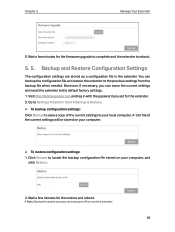
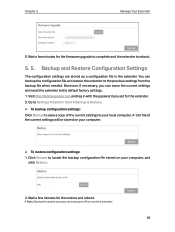
..., and log in with the password you set for the extender. 2. Go to Settings > System Tools > Backup & Restore. ¾¾ To backup configuration settings: Click Backup to save a copy of the current settings to your local computer. A '.bin' file of the current settings will be stored on your computer.
¾¾ To restore configuration settings: 1. Click Browse to locate the...
RE500EU V1 User Guide - Page 35
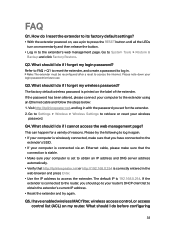
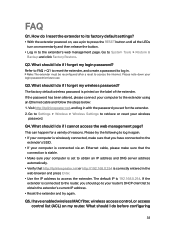
... if I forget my wireless password?
The factory default wireless password is printed on the label of the extender. If the password has been altered, please connect your computer to the extender using an Ethernet cable and follow the steps below: 1. Visit http://tplinkrepeater.net, and log in with the password you set for the extender. 2. Go to Settings > Wireless > Wireless Settings to retrieve or...
RE500EU V1 User Guide - Page 36
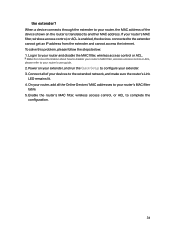
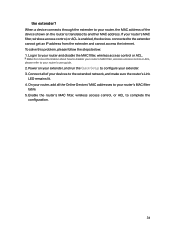
...please refer to your router's user guide.
2. Power on your extender, and run the Quick Setup to configure your extender. 3. Connect all of your devices to the extended network, and make sure the router's Link
LED remains lit. 4. On your router, add all the Online Devices' MAC addresses to your router's MAC filter
table. 5. Enable the router's MAC filter, wireless access control, or ACL to complete...
RE500EU V1 User Guide - Page 38
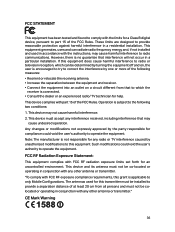
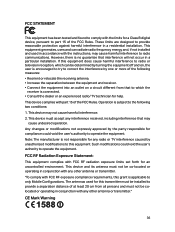
... with the limits for a Class B digital device, pursuant to part 15 of the FCC Rules. These limits are designed to provide reasonable protection against harmful interference in a residential installation. This equipment generates, uses and can radiate radio frequency energy and, if not installed and used in accordance with the instructions, may cause harmful interference to...
RE500EU V1 Quick Installation Guide - Page 1
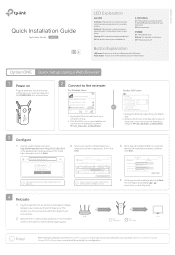
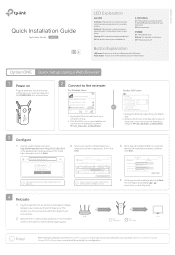
...Start
If the login window does not appear, please refer to the FAQ > Q1.
2 Select your router's 2.4GHz/5GHz host
network and enter its password. Then click Next.
5GHz Host Network
Summary
2.4GHz Host Network
Wireless Settings
Please select 2.4GHz Host network or skip this network.
ID
SSID
Signal
1
Your router's wireless name
Host 2.4GHz Password: 12345678
MAC Address Security 30:B5:C1...
RE500EU V1 Quick Installation Guide - Page 2
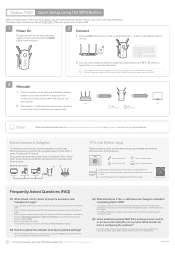
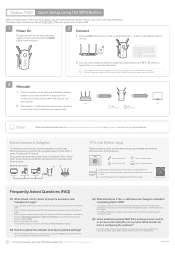
... network. First, connect the extender to your router using Option ONE or Option TWO. Then connect your Ethernet-only device to the extender via an Ethernet cable.
Ethernet Connection
Smart TV
Game Console
Desktop
Router
TP-Link Tether App
Tether provides a simple, intuitive way to access and manage your extender with your iOS or Android devices.
Set up the extender
Modify wireless settings...

