Toshiba 24SL410U driver and firmware
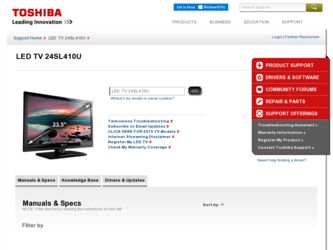
Related Toshiba 24SL410U Manual Pages
Download the free PDF manual for Toshiba 24SL410U and other Toshiba manuals at ManualOwl.com
User Manual - Page 1


... Television
19SL410U 24SL410U 32SL410U
For an overview of steps for setting up your new TV, see page 10.
Note: To display a High Definition picture, the TV must be receiving a High Definition signal (such as an over-the-air High Definition TV broadcast, a High Definition digital cable program, or a High Definition digital satellite program). For details, please contact your TV antenna installer...
User Manual - Page 2
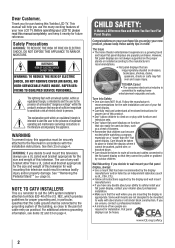
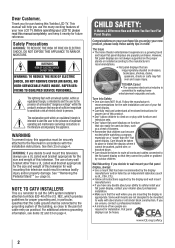
.... Follow the manufacture's
recommendations for the safe installation and use of your flat panel display. • Carefully read and understand all enclosed instructions for proper use of this product. • Don't allow children to climb on or play with furniture and television sets. • Don't place flat panel displays on furniture that can easily be used...
User Manual - Page 3
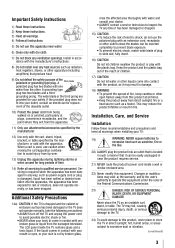
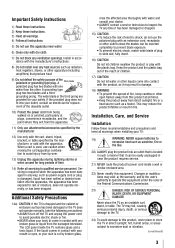
... openings. Install in accordance with the manufacturer's instructions.
8) Do not install near any...installing your TV:
19)
WARNING: NEVER expose batteries to
excessive heat such as sunshine, fire or
the like.
20) ALWAYS plug the product into an outlet that is located in such a manner that it can be easily unplugged in case the product requires service.
21) NEVER route the product's power...
User Manual - Page 4
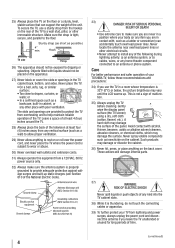
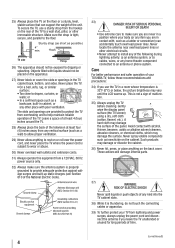
... locate the antenna near overhead power lines or other electrical circuits.
• Never attempt to install any of the following during lightning activity: a) an antenna system; or b) cables, wires, or any home theater component connected to an antenna or phone system.
Care
For better performance and safer operation of your TOSHIBA TV, follow these recommendations and...
User Manual - Page 5
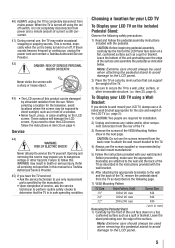
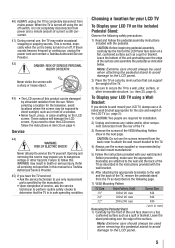
... manual to a Toshiba Authorized Service Provider.
45) If you have the TV serviced: • Ask the service technician to use only replacement parts specified by the manufacturer. • Upon completion of service, ask the service technician to perform routine safety checks to determine that the TV is in safe operating condition.
Choosing a location for your LCD TV
To Display your LCD TV...
User Manual - Page 6
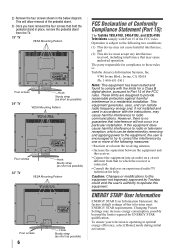
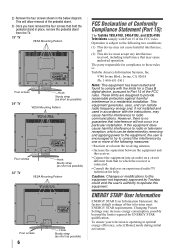
... short as possible)
32" TV
VESA Mounting Pattern
Four screws
6
Hook
Sturdy strap (as short as possible)
FCC Declaration of Conformity Compliance Statement (Part 15):
The Toshiba 19SL410U, 24SL410U, and 32SL410U Televisions comply with Part 15 of the FCC rules.
Operation is subject to the following two conditions:
(1) This device may not cause harmful interference...
User Manual - Page 8
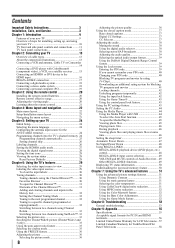
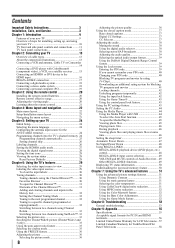
..., Cable TV or Camcorder 14 Connecting a DVD player with ColorStream® (component video), a VCR, or a satellite receiver ........ 15 Connecting an HDMI® or DVI device to the HDMI input 16 REGZA-LINK® connection 17 Connecting a digital audio system 18 Connecting a stereo audio system 18 Connecting a personal computer (PC 19 Chapter 3: Using the remote control 20
Installing the...
User Manual - Page 10
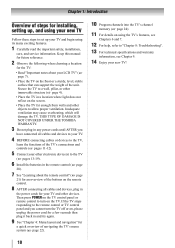
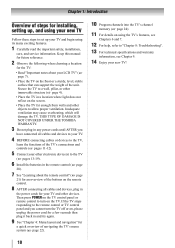
... COVERED UNDER THE TOSHIBA WARRANTY.
3 Do not plug in any power cords until AFTER you
have connected all cables and devices to your TV.
4 BEFORE connecting cables or devices to the TV,
learn the functions of the TV's connections and controls ( pages 11-12).
5 Connect your other electronic device(s) to the TV
( pages 13-19).
6 Install the batteries in the remote control ( page
20).
7 See...
User Manual - Page 20
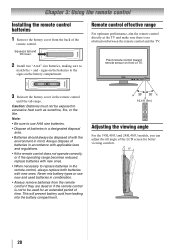
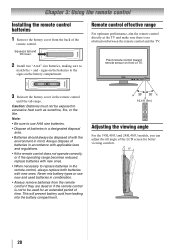
...
remote control.
Squeeze tab and lift cover. 㕐
2 Install two "AAA" size batteries, making sure to
match the + and - signs on the batteries to the signs on the battery compartment.
Remote control effective range
For optimum performance, aim the remote control directly at the TV and make sure there is no obstruction between the remote control and the TV.
Point remote control toward remote...
User Manual - Page 22
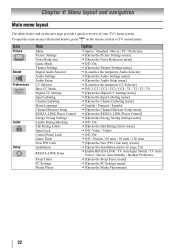
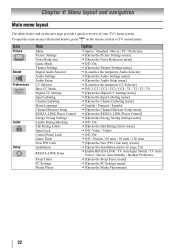
... press on the remote control or TV control panel.
Icon
Picture Sound Preferences
Locks
Setup
Item
Mode Picture Settings Noise Reduction Game Mode Theater Settings Digital Audio Selector Audio Settings Audio Setup CC Selector Base CC Mode Digital CC Settings Input Labeling Channel Labeling Menu Language Channel Browser Setup REGZA-LINK Player Control Energy Saving Settings Enable Rating Blocking...
User Manual - Page 23
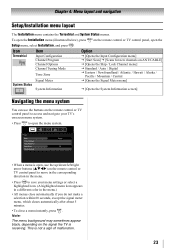
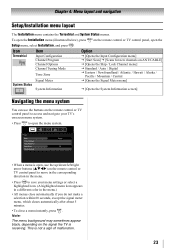
... below), press on the remote control or TV control panel, open the
Setup menu, select Installation, and press .
Icon
Terrestrial
Item
Input Configuration Channel Program Channel Options Channel Tuning Mode
Time Zone
Signal Meter System Status
System Information
Option
J [Opens the Input Configuration menu] J [Start Scan] J [Scans for new channels on ANT/CABLE] J [Opens the Skip / Lock...
User Manual - Page 24
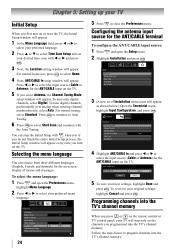
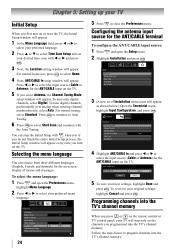
... CC Mode Digital CC Settings Input Labeling Channel Labeling Menu Language Channel Browser Setup REGZA-LINK Player Control
24
Off
Auto English
3 Press to close the Preferences menu.
Configuring the antenna input source for the ANT/CABLE terminal
To configure the ANT/CABLE input source:
1 Press and open the Setup menu. 2 Highlight Installation and press .
Setup Installation REGZA-LINK Setup Sleep...
User Manual - Page 25
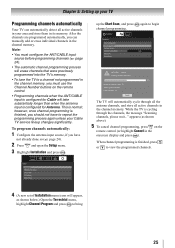
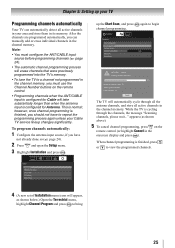
..., the message "Scanning channels, please wait..." appears (as shown above).
5 To cancel channel programming, press on the
remote control (or highlight Cancel in the onscreen display and press ).
When channel programming is finished, press or to view the programmed channels.
Setup
Installation REGZA-LINK Setup Sleep Timer PC Settings Media Player
4 (A new set of Installation menu icons will...
User Manual - Page 26
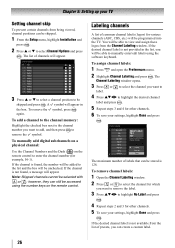
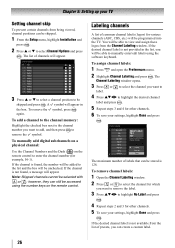
... again.
To add a channel to the channel memory:
Highlight the checked box next to the channel number you want to add, and then press to remove the symbol.
To manually add digital subchannels on a physical channel:
Use the Channel Numbers and the Dash ( ) on the remote control to enter the channel number (for example, 56...
User Manual - Page 27
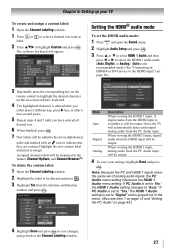
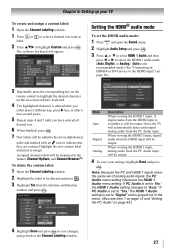
...174; or DVI device to the HDMI input" (
page 16).
Audio Setup
PC Audio HDMI 1 Audio MTS Language Optical Output Format Dolby Digital Dynamic Range Control
No Auto Stereo English Dolby Digital
Compressed
Reset
Done
Mode Auto Digital Analog
Description
When viewing the HDMI 1 input, if digital audio from the HDMI input is available, it will be output. If not, the TV will automatically detect...
User Manual - Page 28
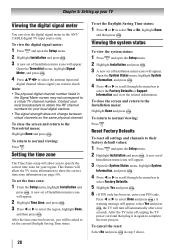
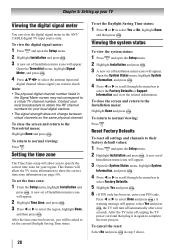
Chapter 5: Setting up your TV
Viewing the digital signal meter
You can view the digital signal meter in the ANT/ CABLE digital TV input source only.
To view the digital signal meter:
1 Press and open the Setup menu. 2 Highlight Installation and press . 3 A new set of Installation menu icons will appear.
Open the Terrestrial menu, highlight Signal Meter, and press .
4 Press STWX to select...
User Manual - Page 29
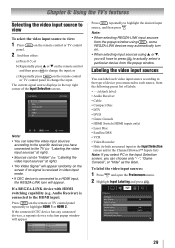
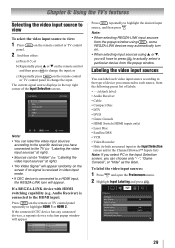
...If a REGZA-LINK device with HDMI switching capability (e.g. Audio Receiver) is connected to the HDMI input:
Press
on the remote or TV control panel
repeatedly to highlight HDMI 1 or HDMI 2.
If the connected CEC device has any connected devices, a separate device selection popup window will appear.
HDMI 1 - 1 HDMI 1 - 2 HDMI 1 - 3
Audio Receiver Player Recorder
Press
repeatedly to highlight...
User Manual - Page 32
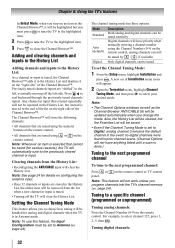
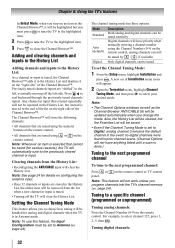
...channels can be tuned normally
Digital channels will have priority when manually entering a channel number using the Channel Number (0-9) on the remote control, analog channels can still
be tuned by / , if available
Digital Only digital channels can be tuned
To set the Channel Tuning Mode:
1 From the Setup menu, highlight Installation and
press . A new set of Installation menu icons will appear...
User Manual - Page 41
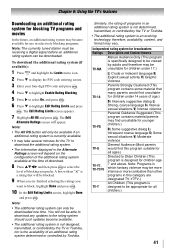
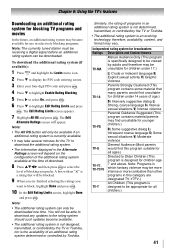
... press . Note: • The additional rating system can only be
downloaded one time. You will not be able to download any updates to the rating system should such updates become available. • The additional rating system is not designed, transmitted, or controlled by the TV or Toshiba, nor is the availability of an additional rating system determined...
User Manual - Page 58
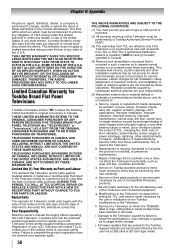
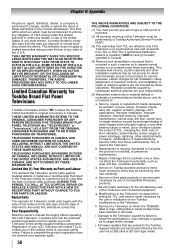
... by the use or installation of non-Toshiba modifications to the Television;
h. Service of a Television on which the TOSHIBA label or logo, rating label or serial number have been defaced or removed;
i. Damage to the Television caused by failure to follow the specifications, User manuals or guides as to usage and/or storage.
j. Firmware updates that are posted to the Toshiba Support website and can...

