Toshiba Satellite Pro A300 PSAJ5C driver and firmware
Drivers and firmware downloads for this Toshiba item

Related Toshiba Satellite Pro A300 PSAJ5C Manual Pages
Download the free PDF manual for Toshiba Satellite Pro A300 PSAJ5C and other Toshiba manuals at ManualOwl.com
Detailed Specs for Satellite Pro A300 PSAJ5C-00J00W English - Page 1
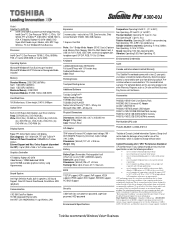
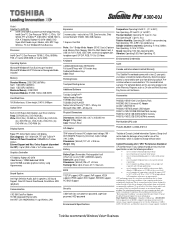
... i Satellite Pro A300-00J ƒ Intel® Centrino® Duo processor technology featuring
Intel® Core™ 2 Duo Processor T8100 - 2.1GHz, 15.4" WXGA TFT w/TruBrite™, 2GB DDR2, 160GB HDD SATA, ATI Mobility Radeon HD 3470 128MB, DVD Super-Multi Double Layer, Modem, LAN, 802.11agn Wireless, TV-Out, Windows® Vista Business
Processor
Intel® Core™ 2 Duo Processor T8100...
Detailed Specs for Satellite Pro A300 PSAJ5C-00J00W English - Page 2
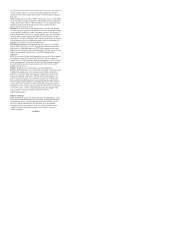
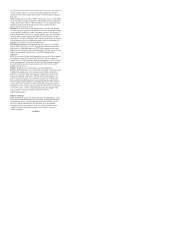
storage capacity will also be less if the product includes pre-installed operating system and/or application software. Actual formatted capacity may vary. GPU: Graphics processor unit ("GPU") performance may vary depending on product model, design configuration, applications, power management settings and features utilized. GPU performance is only optimized when operating in AC power mode and may ...
Users Manual Canada; English - Page 28
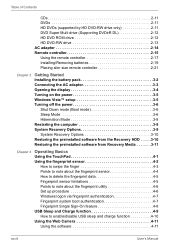
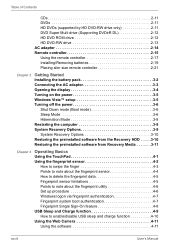
... (Supporting DVD±R DL 2-12 HD DVD ROM drive 2-12 HD DVD-RW drive 2-13 AC adaptor 2-14 Remote controller 2-15 Using the remote controller 2-17 Installing/Removing batteries 2-19 Placing slim size remote controller 2-21
Chapter 3
Getting Started Installing the battery pack 3-2 Connecting the AC adaptor 3-3 Opening the display 3-4 Turning on the power 3-5 Windows Vista™ setup...
Users Manual Canada; English - Page 30
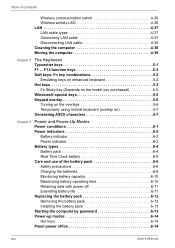
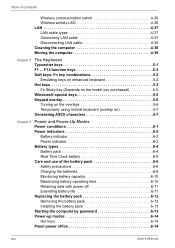
...Wireless activity LED 4-36 LAN 4-37 LAN cable types 4-37 Connecting LAN cable 4-37 Disconnecting LAN cable 4-38 Cleaning the computer 4-38 Moving the computer 4-39
Chapter 5
The Keyboard Typewriter keys 5-1 F1 ... F12 function keys 5-2 Soft keys: Fn key combinations 5-2
Emulating keys on enhanced keyboard 5-2 Hot keys 5-3
Fn Sticky key (Depends on the model you purchased 5-5 Windows...
Users Manual Canada; English - Page 31


.../MMC/MEMORY STICK / MEMORY STICK PRO/xD Memory cards 8-4 Installing a memory card 8-5 Removing a memory card 8-5 Memory card care 8-6 Memory expansion 8-7 Installing a memory module 8-7 Removing a memory module 8-9 Additional battery pack 8-10 Additional AC adaptor 8-10 External monitor 8-11 Television 8-11 HDMI 8-12 Setting for display video on HDMI 8-12 Settings for audio on HDMI...
Users Manual Canada; English - Page 38
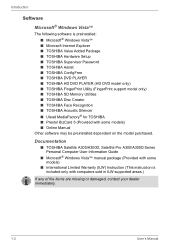
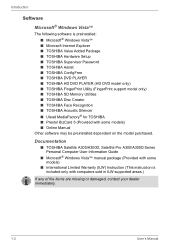
... Manual
Other software may be preinstalled dependant on the model purchased.
Documentation
■ TOSHIBA Satellite A300/A300D, Satellite Pro A300/A300D Series Personal Computer User Information Guide
■ Microsoft® Windows Vista™ manual package (Provided with some models)
■ International Limited Warranty (ILW) Instruction (This instruction is included only with computers...
Users Manual Canada; English - Page 50
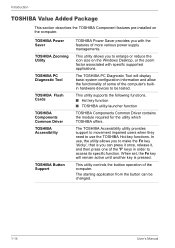
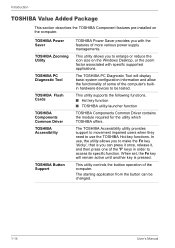
... features pre-installed on the computer.
TOSHIBA Power Saver
TOSHIBA Zooming Utility
TOSHIBA PC Diagnostic Tool
TOSHIBA Flash Cards
TOSHIBA Components Common Driver TOSHIBA Accessibility
TOSHIBA Button Support
TOSHIBA Power Saver provides you with the features of more various power supply managements.
This utility allows you to enlarge or reduce the icon size on the Windows Desktop, or the...
Users Manual Canada; English - Page 64
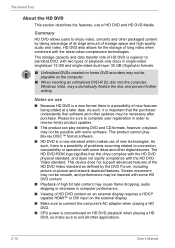
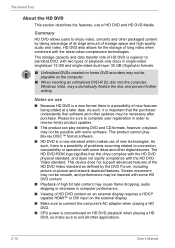
... bit rate content may cause frame dropping, audio skipping or decrease in computer performance.
■ Viewing of HD DVD content on an external display requires a HDCP capable HDMI™ or DVI input on the external display.
■ Make sure to connect the computer's AC adaptor when playing a HD DVD.
■ CPU power is concentrated on HD DVD playback when...
Users Manual Canada; English - Page 77
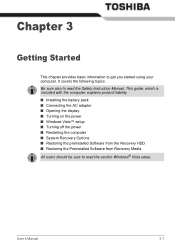
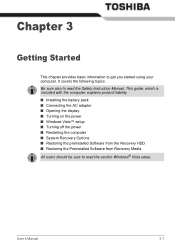
... Instruction Manual. This guide, which is included with the computer, explains product liability.
■ Installing the battery pack ■ Connecting the AC adaptor ■ Opening the display ■ Turning on the power ■ Windows Vista™ setup ■ Turning off the power ■ Restarting the computer ■ System Recovery Options ■ Restoring the preinstalled Software...
Users Manual Canada; English - Page 86
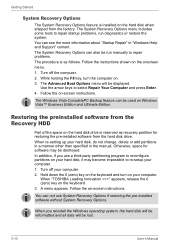
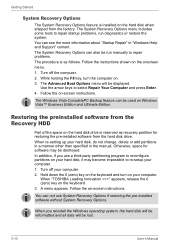
... computer.
When "TOSHIBA Leading Innovation >>>" appears, release the 0 (zero) key on the keyboard. 3. A menu appears. Follow the on-screen instructions.
You can not use System Recovery Options if restoring the pre-installed software without System Recovery Options.
When you reinstall the Windows operating system, the hard disk will be reformatted and all data will be lost.
3-10
User's Manual
Users Manual Canada; English - Page 87
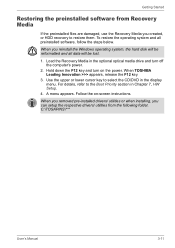
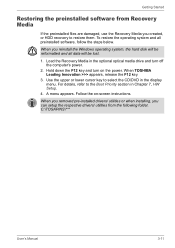
... operating system and all preinstalled software, follow the steps below.
When you reinstall the Windows operating system, the hard disk will be reformatted and all data will be lost.
1. Load the Recovery Media in the optional optical media drive and turn off the computer's power.
2. Hold down the F12 key and turn on the power. When TOSHIBA Leading Innovation >>> appears, release...
Users Manual Canada; English - Page 108
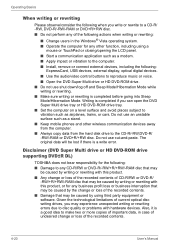
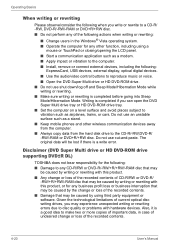
...; Keep mobile phones and other wireless communication devices away from the computer.
■ Always copy data from the hard disk drive to the CD-R/-RW,DVD-R/ -RW/-RAM or DVD+R/+RW disc. Do not use cut-and-paste. The original data will be lost if there is a write error.
Disclaimer (DVD Super Multi drive or HD DVD-ROM drive supporting DVD±R DL)
TOSHIBA does...
Users Manual Canada; English - Page 113
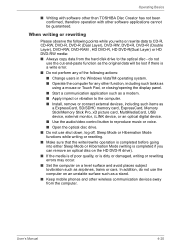
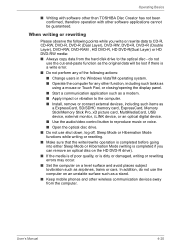
... to the computer. ■ Install, remove or connect external devices, including such items as
a ExpressCard, SD/SDHC memory card, ExpressCard, Memory Stick/Memory Stick Pro, xD picture card, MultiMediaCard, USB device, external monitor, i.LINK device, or an optical digital device.
■ Use the audio/video control button to reproduce music or voice. ■ Open the optical disc drive. ■...
Users Manual Canada; English - Page 124
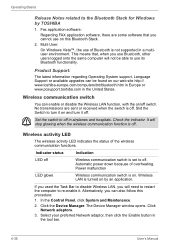
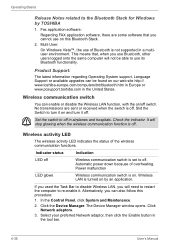
....
If you used the Task Bar to disable Wireless LAN, you will need to restart the computer to re-enable it. Alternatively, you can also follow this procedure:
1. In the Control Panel, click System and Maintenance.
2. Click the Device Manager. The Device Manager window opens. Click Network adaptors.
3. Select your preferred Network adaptor, then click the Enable button in...
Users Manual Canada; English - Page 168


... the computer.
2. Plug the other end of the cable into the device. Note the following when you use i.LINK: a. You may need to install drivers for your i.LINK devices. b. Not all i.LINK devices have been tested. Therefore, compatibility with all i.LINK devices cannot be guaranteed. c. Use S100, S200 or S400 cables no longer than three meters. d. Some devices might not support...
Users Manual Canada; English - Page 186
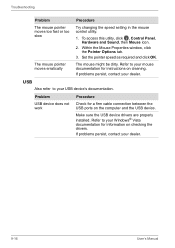
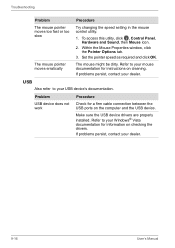
....
USB
Also refer to your USB device's documentation.
Problem
USB device does not work
Procedure
Check for a firm cable connection between the USB ports on the computer and the USB device.
Make sure the USB device drivers are properly installed. Refer to your Windows® Vista documentation for information on checking the drivers. If problems persist, contact your dealer.
9-16
User's Manual
Users Manual Canada; English - Page 207
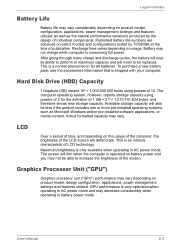
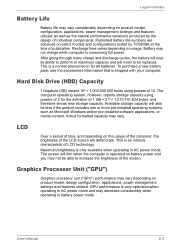
... bytes using powers of 10. The computer operating system, however, reports storage capacity using powers of 2 for the definition of 1 GB = 230 = 1,073,741,824 bytes, and therefore shows less storage capacity. Available storage capacity will also be less if the product includes one or more pre-installed operating systems, such as Microsoft Windows and/or pre-installed software applications...
Users Manual Canada; English - Page 213
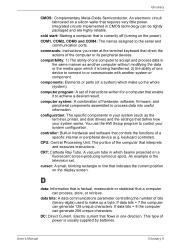
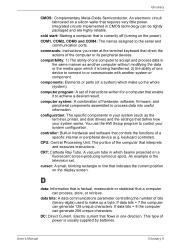
..., printer, and disk drives) and the settings that define how your system works. You use the HW Setup program to control your system configuration.
controller: Built-in hardware and software that controls the functions of a specific internal or peripheral device (e.g. keyboard controller).
CPU: Central Processing Unit. The portion of the computer that interprets and executes instructions.
CRT...
Users Manual Canada; English - Page 214
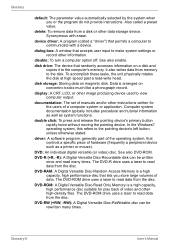
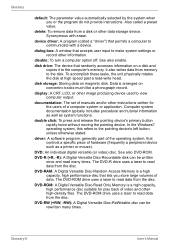
... storage device. Synonymous with erase.
device driver: A program (called a "driver") that permits a computer to communicate with a device.
dialog box: A window that accepts user input to make system settings or record other information.
disable: To turn a computer option off. See also enable.
disk drive: The device that randomly accesses information on a disk and copies it to the computer's memory...
Users Manual Canada; English - Page 216
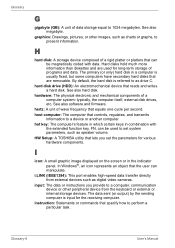
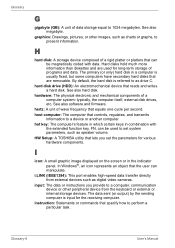
....
HW Setup: A TOSHIBA utility that lets you set the parameters for various hardware components.
I
icon: A small graphic image displayed on the screen or in the indicator panel. In Windows®, an icon represents an object that the user can manipulate.
i.LINK (IEEE1394): This port enables high-speed data transfer directly from external devices such as digital video cameras.
input...
