ViewSonic PA503X driver and firmware
Related ViewSonic PA503X Manual Pages
Download the free PDF manual for ViewSonic PA503X and other ViewSonic manuals at ManualOwl.com
vController User Guide English - Page 3
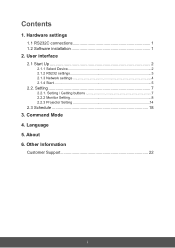
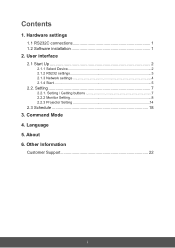
...1. Hardware settings
1.1 RS232C connections 1 1.2 Software installation 1
2. User interface
2.1 Start Up 2
2.1.1 Select Device 2 2.1.2 RS232 settings 3 2.1.3 Network settings 4 2.1.4 Start 5
2.2. Setting 7
2.2.1. Setting / Getting buttons 7 2.2.2 Monitor Setting 8 2.2.3 Projector Setting 14
2.3 Schedule 18
3. Command Mode 4. Language 5. About 6. Other Information
Customer Support 22
i
vController User Guide English - Page 4
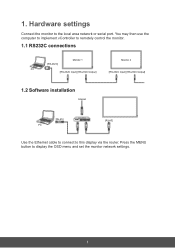
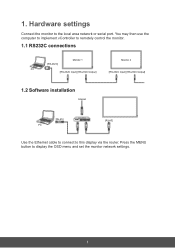
1. Hardware settings
Connect the monitor to the local area network or serial port. You may then use the computer to implement vController to remotely control the monitor.
1.1 RS232C connections
[RS-232C]
Monitor 1
Monitor 2
PC
[RS-232C Input] [RS-232C Output]
[RS-232C Input] [RS-232C Output]
1.2 Software installation
Internet
[RJ-45] PC
ROUTER
[RJ-45]
Use the Ethernet cable to connect ...
vController User Guide English - Page 9
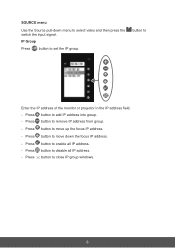
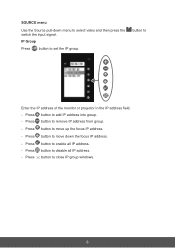
... then press the switch the input signal. IP Group
Press button to set the IP group.
button to
Enter the IP address of the monitor or projector in the IP address field. - Press button to add IP address into group. - Press button to remove IP address from group.
- Press button to move up the focus IP...
vController User Guide English - Page 21
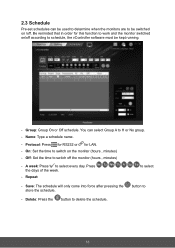
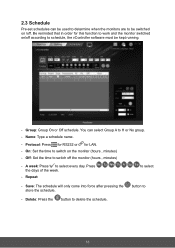
... software must be kept running.
- Group: Group On or Off schedule. You can select Group A to H or No group. - Name: Type a schedule name.
- Protocol: Press for RS232 or for LAN. - On: Set the... time to switch on the monitor (hours , minutes) - Off: Set the time to switch off the monitor (hours , minutes)
- A week:...
vController User Guide English - Page 24
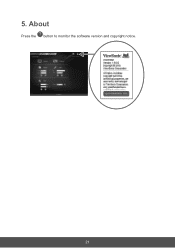
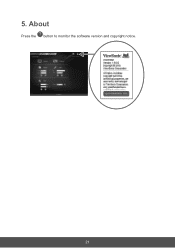
5. About
Press the button to monitor the software version and copyright notice.
21
PA503S User Guide English - Page 1
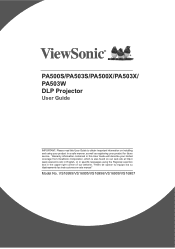
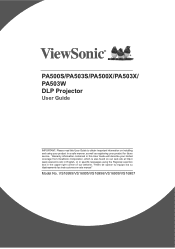
PA500S/PA503S/PA500X/PA503X/ PA503W DLP Projector
User Guide
IMPORTANT: Please read this User Guide to obtain important information on installing and using your product in a safe manner, as well as registering your product for future service. Warranty information contained in this User Guide will describe your limited coverage from ViewSonic Corporation, which is also found on our web...
PA503S User Guide English - Page 2
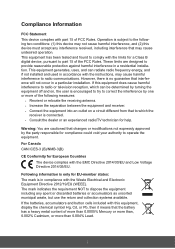
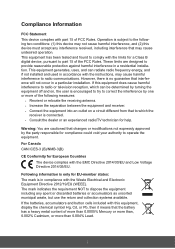
... undesired operation. This equipment has been tested and found to comply with the limits for a Class B digital device, pursuant to part 15 of the FCC Rules. These limits are designed to provide reasonable protection against harmful interference in a residential installation. This equipment generates, uses, and can radiate radio frequency energy, and if not...
PA503S User Guide English - Page 3
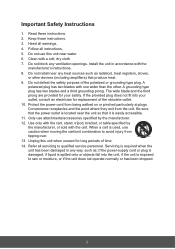
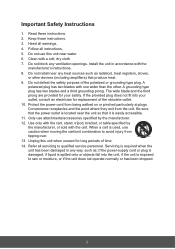
... a soft, dry cloth. 7. Do not block any ventilation openings. Install the unit in accordance with the
manufacturer's instructions. 8. Do not install near any heat sources such as radiators, heat registers, stoves, 9....outlet, consult an electrician for replacement of the obsolete outlet. 10. Protect the power cord from being walked on or pinched particularly at plugs. Convenience receptacles and the...
PA503S User Guide English - Page 5
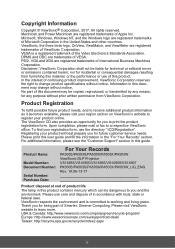
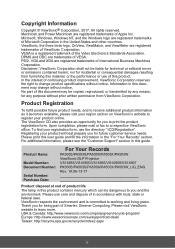
... you for future customer service needs. Please print this user guide and fill the information in the "For Your Records" section. For additional information, please see the "Customer Support" section in this guide.
Product Name:
Model Number: Document Number:
Serial Number: Purchase Date:
For Your Records
PA500S/PA503S/PA500X/PA503X/PA503W ViewSonic DLP Projector VS16955/VS16905/VS16956/VS16909...
PA503S User Guide English - Page 6
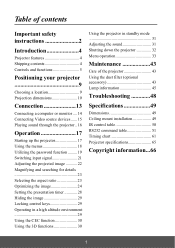
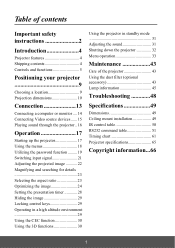
...contents
Important safety instructions 2
Introduction 4
Projector features 4 Shipping contents 4 Controls and functions 5
Positioning your projector 9
Choosing a location 9 Projection dimensions 10
Connection 13
Connecting a computer or monitor .... 14 Connecting Video source devices ...... 15 Playing sound through the projector .. 16
Operation 17
Starting up the projector 17 Using the...
PA503S User Guide English - Page 7
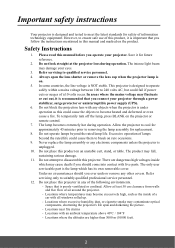
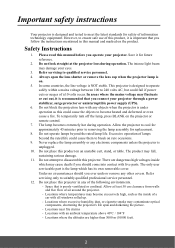
... your projector through a power stabilizer, surge protector or uninterruptible power supply (UPS). 6. Do not block the projection lens with any objects when the projector is under operation as this could cause the objects to become heated and deformed or even cause a fire. To temporarily turn off the lamp, press BLANK on the projector or remote control. 7. The...
PA503S User Guide English - Page 8
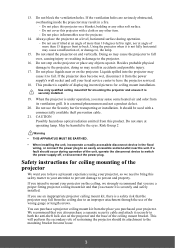
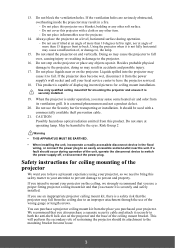
... become wet, disconnect it from the power supply's wall socket and call your local service center to have the projector serviced.
18. This product is capable of displaying inverted pictures for ceiling mount installation.
Use only qualified ceiling mount kit for mounting the projector and ensure it is securely installed.
19. When the projector is under operation, you may...
PA503S User Guide English - Page 12
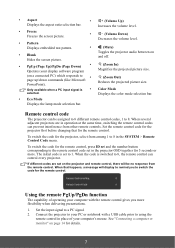
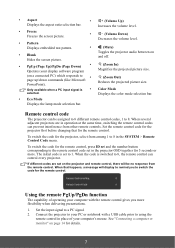
... display to remind you to switch the code for the remote control.
Using the remote PgUp/PgDn function
The capability of operating your computer with the remote control gives you more flexibility when delivering presentations. 1. Set the input signal to a PC signal. 2. Connect the projector to your PC or notebook with a USB cable prior to using the
remote control in place of your computer...
PA503S User Guide English - Page 13
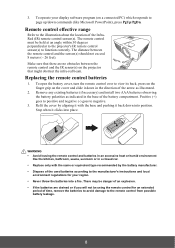
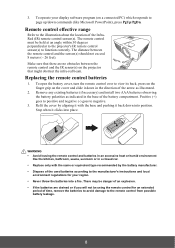
3. To operate your display software program (on a connected PC) which responds to page up/down commands (like Microsoft PowerPoint), press PgUp/PgDn.
Remote control effective range
Refer to the illustration about the location of the InfraRed (IR) remote control sensor(s). The remote control must be held at an angle within 30 degrees perpendicular to the projector's IR remote control sensor(s) to ...
PA503S User Guide English - Page 14
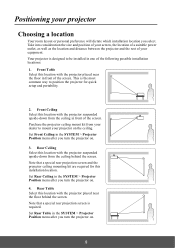
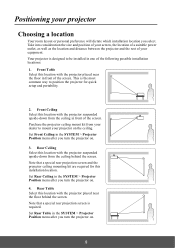
... ceiling behind the screen. Note that a special rear projection screen and the projector ceiling mounting kit are required for this installation location. Set Rear Ceiling in the SYSTEM > Projector Position menu after you turn the projector on. 4. Rear Table Select this location with the projector placed near the floor behind the screen. Note that a special rear...
PA503S User Guide English - Page 17
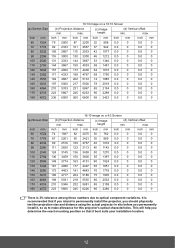
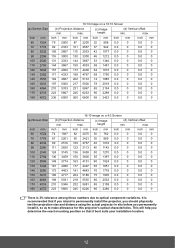
... variations. It is recommended that if you intend to permanently install the projector, you should physically test the projection size and distance using the actual projector in situ before you permanently install it, so as to make allowance for this projector's optical characteristics. This will help you determine the exact mounting position so that it best...
PA503S User Guide English - Page 32


..., and Blue.
This function is only available when a computer input signal is selected.
Color Management
Only in permanent installations with controlled lighting levels such as boardrooms, lecture theaters, or home ... on monitors, TVs, projectors, etc., you can project any image from the disc on the screen and enter the Color Management menu to make adjustments.
To adjust the settings:
1. Open ...
PA503S User Guide English - Page 45
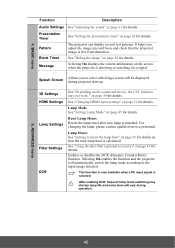
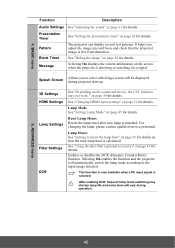
... you to select which logo screen will be displayed during projector start-up.
3D Settings HDMI Settings Lamp Settings
Filter Settings
DCR
See "Depending on the connected device, the CEC function may not work." on page 30 for details.
See "Changing HDMI input settings" on page 21 for details.
Lamp Mode See "Setting Lamp Mode" on page 45 for details.
Reset...
PA503S User Guide English - Page 47
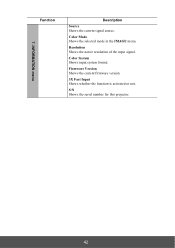
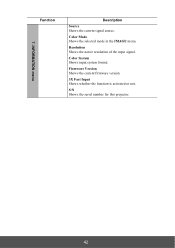
...
Description
Source Shows the current signal source.
Color Mode Shows the selected mode in the IMAGE menu.
Resolution Shows the native resolution of the input signal.
Color System Shows input system format.
Firmware Version Shows the current firmware version.
3X Fast Input Shows whether the function is activated or not.
S/N Shows the serial number for this projector.
42
PA503S User Guide English - Page 70
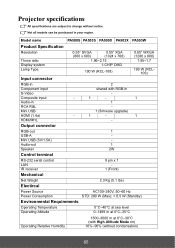
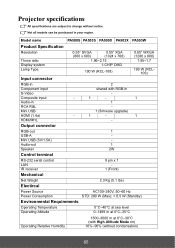
... Composite input Audio-in RCA R&L Mini USB HDMI (1.4a) HDMI/MHL
Output connector
2
shared with RGB-in
-
-
1
-
1
1
-
1 (firmware upgrade)
-
1
-
1
-
RGB-out
1
USB-A
-
Mini USB (5V/1.5A)
-
Audio-out
1
Speaker
2W
Control terminal
RS-232 serial control LAN IR receiver
Mechanical
9 pin x 1 -
1 (Front)
Net Weight
Electircal
2.3 Kg (5.1 lbs)
Power Source Power Consumption...

