ViewSonic Pro9520WL driver and firmware
Drivers and firmware downloads for this ViewSonic item

Related ViewSonic Pro9520WL Manual Pages
Download the free PDF manual for ViewSonic Pro9520WL and other ViewSonic manuals at ManualOwl.com
vController User Guide English - Page 3
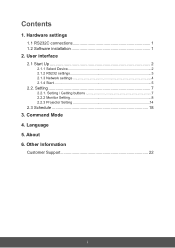
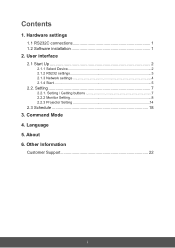
...1. Hardware settings
1.1 RS232C connections 1 1.2 Software installation 1
2. User interface
2.1 Start Up 2
2.1.1 Select Device 2 2.1.2 RS232 settings 3 2.1.3 Network settings 4 2.1.4 Start 5
2.2. Setting 7
2.2.1. Setting / Getting buttons 7 2.2.2 Monitor Setting 8 2.2.3 Projector Setting 14
2.3 Schedule 18
3. Command Mode 4. Language 5. About 6. Other Information
Customer Support 22
i
vController User Guide English - Page 4
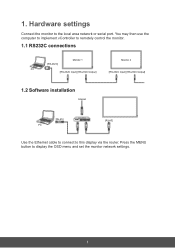
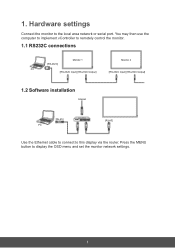
1. Hardware settings
Connect the monitor to the local area network or serial port. You may then use the computer to implement vController to remotely control the monitor.
1.1 RS232C connections
[RS-232C]
Monitor 1
Monitor 2
PC
[RS-232C Input] [RS-232C Output]
[RS-232C Input] [RS-232C Output]
1.2 Software installation
Internet
[RJ-45] PC
ROUTER
[RJ-45]
Use the Ethernet cable to connect ...
vController User Guide English - Page 9
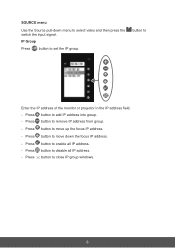
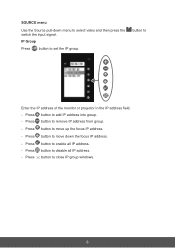
... then press the switch the input signal. IP Group
Press button to set the IP group.
button to
Enter the IP address of the monitor or projector in the IP address field. - Press button to add IP address into group. - Press button to remove IP address from group.
- Press button to move up the focus IP...
vController User Guide English - Page 21
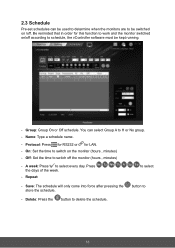
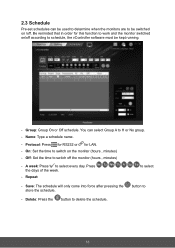
... software must be kept running.
- Group: Group On or Off schedule. You can select Group A to H or No group. - Name: Type a schedule name.
- Protocol: Press for RS232 or for LAN. - On: Set the... time to switch on the monitor (hours , minutes) - Off: Set the time to switch off the monitor (hours , minutes)
- A week:...
vController User Guide English - Page 24
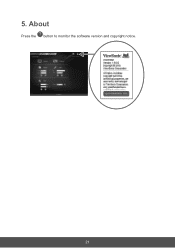
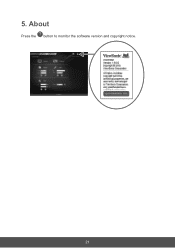
5. About
Press the button to monitor the software version and copyright notice.
21
PRO9510L User Guide English - Page 1
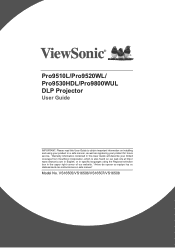
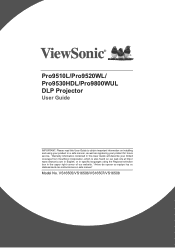
Pro9510L/Pro9520WL/ Pro9530HDL/Pro9800WUL DLP Projector
User Guide
IMPORTANT: Please read this User Guide to obtain important information on installing and using your product in a safe manner, as well as registering your product for future service. Warranty information contained in this User Guide will describe your limited coverage from ViewSonic Corporation, which is also found on our web site...
PRO9510L User Guide English - Page 2
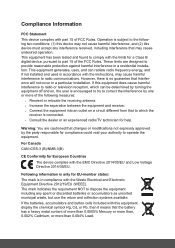
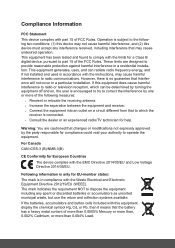
... undesired operation. This equipment has been tested and found to comply with the limits for a Class B digital device, pursuant to part 15 of the FCC Rules. These limits are designed to provide reasonable protection against harmful interference in a residential installation. This equipment generates, uses, and can radiate radio frequency energy, and if not...
PRO9510L User Guide English - Page 3
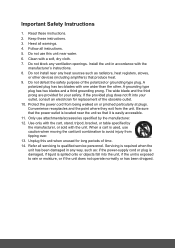
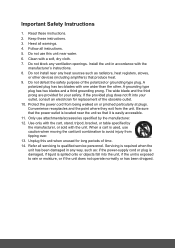
... block any ventilation openings. Install the unit in accordance with the manufacturer's instructions.
8. Do not install near any heat sources such as radiators, heat registers, stoves, or other devices (including amplifiers) that produce...
14. Refer all servicing to qualified service personnel. Servicing is required when the unit has been damaged in any way, such as: if the power-supply cord or plug...
PRO9510L User Guide English - Page 5
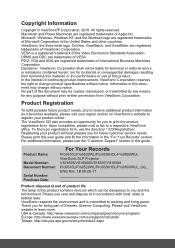
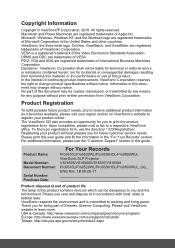
... you for future customer service needs. Please print this user guide and fill the information in the "For Your Records" section. For additional information, please see the "Customer Support" section in this guide.
Product Name:
Model Number: Document Number:
Serial Number: Purchase Date:
For Your Records
Pro9510L/Pro9520WL/Pro9530HDL/Pro9800WUL ViewSonic DLP Projector VS16505/VS16506/VS16507...
PRO9510L User Guide English - Page 6
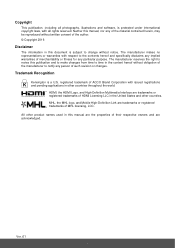
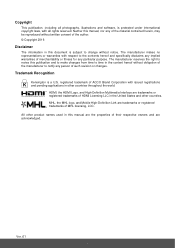
... including all photographs, illustrations and software, is protected under international copyright laws, with all rights reserved. Neither this manual, nor any of the material ...HDMI Licensing LLC in the United States and other countries. MHL, the MHL logo, and Mobile High-Definition Link are trademarks or registered trademarks of MHL licensing, LCC. All other product names used in this manual...
PRO9510L User Guide English - Page 8
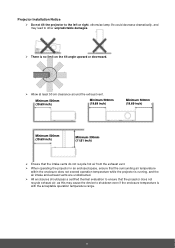
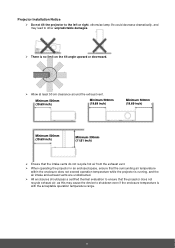
Projector Installation Notice Do not tilt the projector to the left or right, otherwise lamp life could decrease dramatically, and may ... while the projector is running, and the air intake and exhaust vents are unobstructed.
All enclosures should pass a certified thermal evaluation to ensure that the projector does not recycle exhaust air, as this may cause the device to shutdown...
PRO9510L User Guide English - Page 9
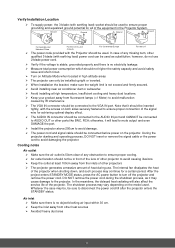
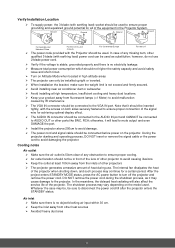
... for achieving optimal display effect.
The AUDIO IN connector should be connected to the AUDIO IN port and CANNOT be connected to AUDIO OUT or other ports like BNC, RCA; otherwise, it will lead to mute output and even DAMAGE the port.
Install the projector above 200cm to avoid damage.
The power cord and signal cable should be...
PRO9510L User Guide English - Page 10
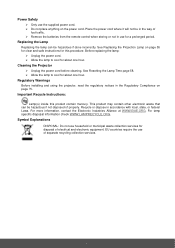
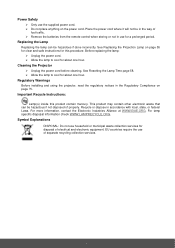
... the batteries from the remote control when storing or not in use for a prolonged period.
Replacing the Lamp Replacing the lamp can be hazardous if done incorrectly. See Replacing the Projection Lamp on page 55 for clear and safe instructions for this procedure. Before replacing the lamp: Unplug the power cord. Allow...
PRO9510L User Guide English - Page 11
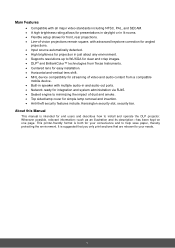
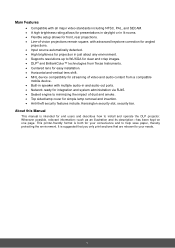
...; technologies from Texas Instruments. Centered lens for easy installation. Horizontal and vertical lens shift. MHL device compatibility for streaming of video and audio content from a compatible
mobile device. Built-in speaker with multiple audio-in and audio-out ports. Network ready for integration and system administration via RJ45. Sealed...
PRO9510L User Guide English - Page 19
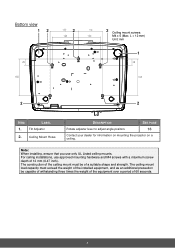
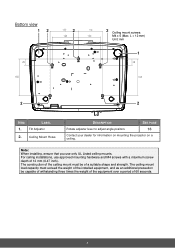
...your dealer for information on mounting the projector on a ceiling.
Note: When installing, ensure that you use only UL Listed ceiling mounts. For ceiling installations, use approved mounting hardware and M4 ...must be of a suitable shape and strength. The ceiling mount load capacity must exceed the weight of the installed equipment, and as an additional precaution be capable of withstanding three...
PRO9510L User Guide English - Page 23
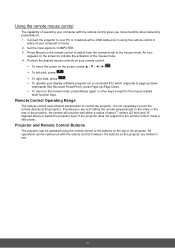
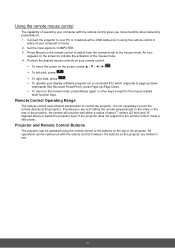
Using the remote mouse control
The capability of operating your computer with the remote control gives you more flexibility when delivering presentations.
1. Connect the projector to your PC or notebook with a USB cable prior to using the remote control in place of your computer's mouse.
2. Set the input signal to COMPUTER.
3. Press Mouse on the remote control to switch from the normal mode to ...
PRO9510L User Guide English - Page 40
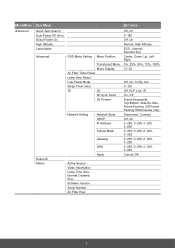
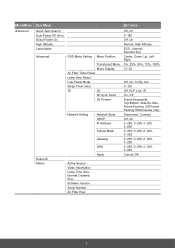
... All Status
OSD Menu Setting Menu Position
Translucent Menu
Menu Display
Air Filter Timer Reset
Lamp Hour Reset
Low Power Mode
Sleep Timer (min)
3D
3D
3D Sync Invert
3D Format
Network Setting
Network State DHCP IP Address
Subnet Mask
Gateway
DNS
Apply
Active Source Video Information Lamp Time (Eco, Normal, Dynamic Eco) Software Version Serial Number Air Filter Hour...
PRO9510L User Guide English - Page 57
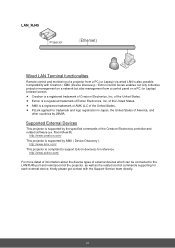
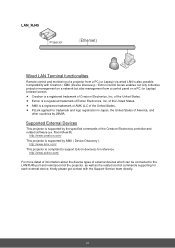
....com/ This projector is compliant to support Extron device(s) for reference.
http://www.extron.com/ For more detail of information about the diverse types of external devices which can be connected to the LAN/RJ45 port and remote/control the projector, as well as the related control commands supporting for each external device, kindly please get contact with the Support-Service team directly.
44
PRO9510L User Guide English - Page 59
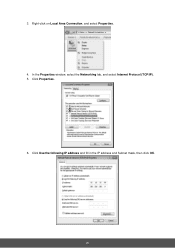
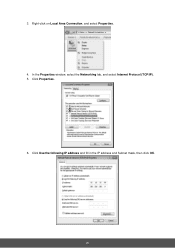
3. Right-click on Local Area Connection, and select Properties. 4. In the Properties window, select the Networking tab, and select Internet Protocol (TCP/IP). 5. Click Properties.
6. Click Use the following IP address and fill in the IP address and Subnet mask, then click OK.
46
PRO9510L User Guide English - Page 65
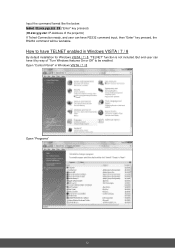
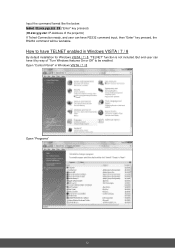
... 23 ("Enter" key pressed) (ttt.xxx.yyy.zzz: IP-Address of the projector) If Telnet-Connection ready, and user can have RS232 command input, then "Enter" key pressed, the RS232 command will be workable.
How to have TELNET enabled in Windows VISTA / 7 / 8
By default installation for Windows VISTA / 7 / 8, "TELNET" function is not included. But end...
