ViewSonic PLED-W600 driver and firmware
Drivers and firmware downloads for this ViewSonic item

Related ViewSonic PLED-W600 Manual Pages
Download the free PDF manual for ViewSonic PLED-W600 and other ViewSonic manuals at ManualOwl.com
PLED-W600, PLED-W800 User Guide (English) - Page 1
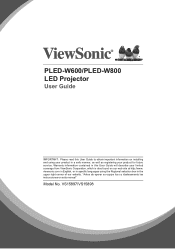
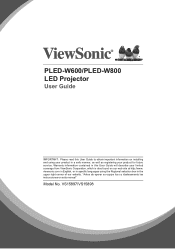
PLED-W600/PLED-W800 LED Projector
User Guide
IMPORTANT: Please read this User Guide to obtain important information on installing and using your product in a safe manner, as well as registering your product for future service. Warranty information contained in this User Guide will describe your limited coverage from ViewSonic Corporation, which is also found on our web site at http...
PLED-W600, PLED-W800 User Guide (English) - Page 3
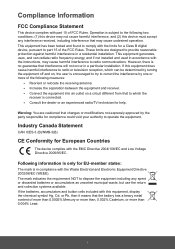
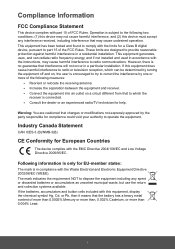
... undesired operation. This equipment has been tested and found to comply with the limits for a Class B digital device, pursuant to part 15 of the FCC Rules. These limits are designed to provide reasonable protection against harmful interference in a residential installation. This equipment generates, uses, and can radiate radio frequency energy, and if not...
PLED-W600, PLED-W800 User Guide (English) - Page 5
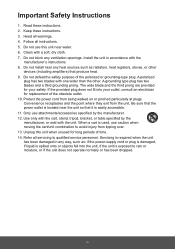
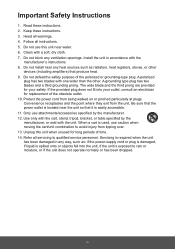
... block any ventilation openings. Install the unit in accordance with the
manufacturer's instructions. 8. Do not install near any heat sources such as radiators, heat registers, stoves, or other
devices (including amplifiers) that produce... 14. Refer all servicing to qualified service personnel. Servicing is required when the unit has been damaged in any way, such as: if the power-supply cord or plug...
PLED-W600, PLED-W800 User Guide (English) - Page 6


... trademark of the Video Electronics Standards Association. DPMS and DDC are trademarks of VESA. PS/2, VGA and XGA are registered trademarks of International Business Machines Corporation. Disclaimer: ViewSonic Corporation shall not be liable for technical or editorial errors or omissions contained herein; nor for incidental or consequential damages resulting from furnishing this material...
PLED-W600, PLED-W800 User Guide (English) - Page 8
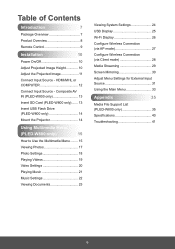
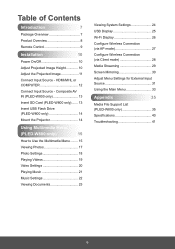
... Overview 8
Remote Control 9
Installation
10
Power On/Off 10
Adjust Projected Image Height 10
Adjust the Projected Image 11
Connect Input Source - HDMI/MHL or COMPUTER 12
Connect Input Source - Composite AV IN (PLED-W800 only 13
Insert SD Card (PLED-W800 only)........ 13
Insert USB Flash Drive (PLED-W800 only 14
Mount the Projector 14
Using Multimedia Menu
(PLED-W800 only...
PLED-W600, PLED-W800 User Guide (English) - Page 9
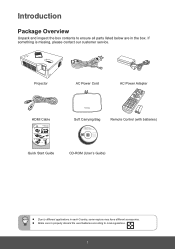
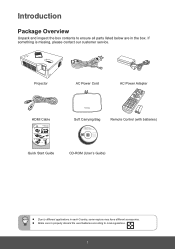
...
AC Power Cord
AC Power Adapter
HDMI Cable Quick Start Guide
Soft Carrying Bag
User Guide and Installation Software PLED-W800 & W600 DLP Projector
PC System Requirements Intel® Pentium® processor or greater running on Windows® Platform, 4x CD-ROM drive; 64MB or more of available RAM; 800x600 color display. Mac® System Requirements Mac OS version 10.x; 4x CD-ROM drive; 64MB...
PLED-W600, PLED-W800 User Guide (English) - Page 12
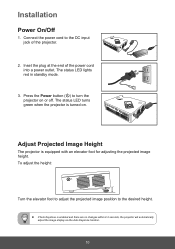
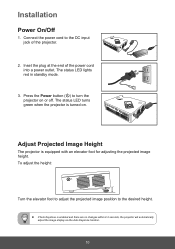
Installation
Power On/Off
1. Connect the power cord to the DC input jack of the projector.
2. Inset the plug at the end of the power cord into a power outlet. The status LED lights red in standby mode.
3. Press the Power button ( ) to turn the projector on or off. The status LED turns green when the projector... projector will automatically adjust the image display via the Auto Keystone function.
10
PLED-W600, PLED-W800 User Guide (English) - Page 20
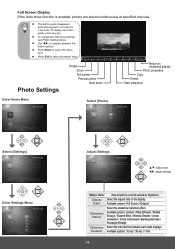
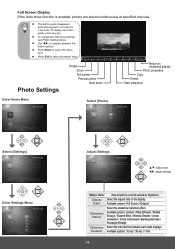
... photo Next photo
Return to thumbnail display Photo properties Copy Delete Start slideshow
Enter Home Menu
Select [Photo]
COLOR MENU/
EXIT AUDIO
Select [Settings]
COLOR MENU/
EXIT AUDIO
Enter Settings Menu
COLOR MENU/
EXIT AUDIO
COLOR MENU/
EXIT AUDIO
Adjust Settings
p/q: Select item t/u: Adjust settings
COLOR MENU/
EXIT
AUDIO
Menu item Display Ratio
Slideshow Pattern
Slideshow Duration...
PLED-W600, PLED-W800 User Guide (English) - Page 26
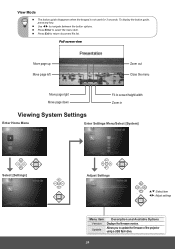
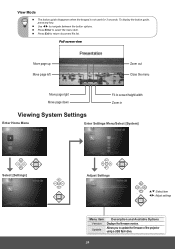
... Settings
Enter Home Menu
Enter Settings Menu/Select [System]
COLOR MENU/
EXIT AUDIO
Select [Settings]
COLOR MENU/
EXIT AUDIO
COLOR MENU/
EXIT AUDIO
Adjust Settings
p/q: Select item t/u: Adjust settings
COLOR MENU/
EXIT
AUDIO
Menu item Version
Update
Description and Available Options Displays the firmware version.
Allows you to update the firmware of the projector using a USB flash drive...
PLED-W600, PLED-W800 User Guide (English) - Page 27
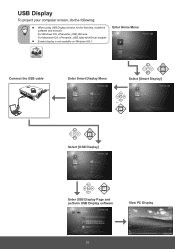
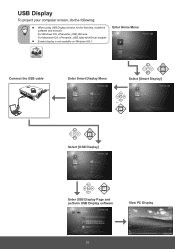
USB Display
To project your computer screen, do the following:
When using USB Display function for the first time, install the software and execute: For Windows OS: vPresenter_USB_Win.exe. For Macintosh OS: vPresenter_USB_Mac-And-Driver-Installer. Extend display is not available on Windows 8/8.1.
Enter Home Menu
Connect the USB cable
Enter Smart Display Menu
COLOR MENU/
EXIT AUDIO
Select [...
PLED-W600, PLED-W800 User Guide (English) - Page 28
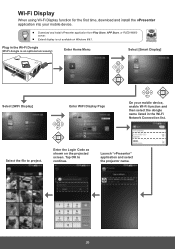
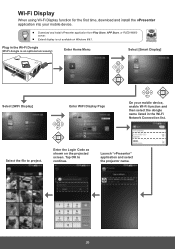
...into your mobile device.
Download and install vPresenter application from Play Store, APP Store, or PLED-W800 server.
Extend display is not available on Windows 8/8.1.
Plug in the Wi-Fi Dongle (Wi-Fi dongle is an optional accessory)
Enter Home Menu
Select [Smart Display]
Select [WiFi Display]
Enter WiFi Display Page
COLOR MENU/
EXIT
AUDIO
COLOR MENU/
EXIT
AUDIO
On your mobile device, enable...
PLED-W600, PLED-W800 User Guide (English) - Page 31
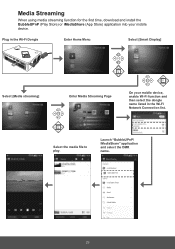
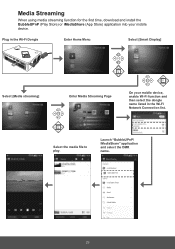
... streaming function for the first time, download and install the BubbleUPnP (Play Store) or iMediaShare (App Store) application into your mobile device.
Plug in the Wi-Fi Dongle
Enter Home Menu
Select [Smart Display]
Select [Media streaming]
COLOR MENU/
EXIT AUDIO
Enter Media Streaming Page
COLOR MENU/
EXIT
AUDIO
On your mobile device, enable Wi-Fi function and then...
PLED-W600, PLED-W800 User Guide (English) - Page 45
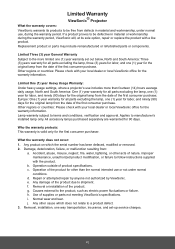
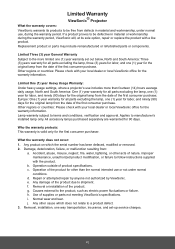
... due to shipment. f. Removal or installation of the product. g. Causes external to the product, such as electric power fluctuations or failure. h. Use of supplies or parts not meeting ViewSonic's specifications. i. Normal wear and tear. j. Any other cause which does not relate to a product defect. 3. Removal, installation, one way transportation, insurance, and set-up service charges.
43
PLED-W600, PLED-W800 User Guide (English) - Page 47
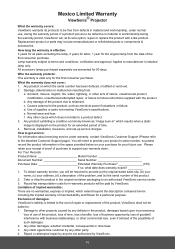
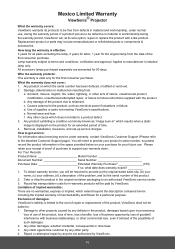
...
image is displayed on the product for an extended period of time.
4. Removal, installation, insurance, and set-up service charges.
How to get service:
For information about receiving service under warranty, contact ViewSonic Customer Support (Please refer
to the attached Customer Support page). You will need to provide your product's serial number, so please
record the product information...
PLED-W600 Datasheet (English) - Page 2
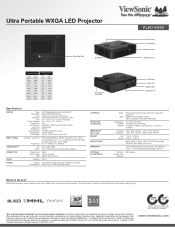
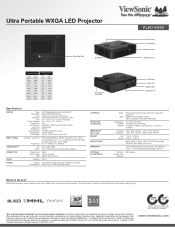
...
DISPLAY
INPUT SIGNAL COMPATIBILITY CONNECTOR AUDIO POWER
Type Resolution
Lens Keystone
Size Throw Distance
Throw Ratio Light Source
Light Life Brightness Contrast Ratio Aspect Ratio Color Depth
Computer and Video
Frequency
PC Mac®
Digital Input Audio Output
USB
Speaker
Voltage Consumption
0.45" Digital Micromirror Device (DLP™) WXGA 1280x800 (native) Fixed zoom / manual optical...
