ViewSonic PS750HD driver and firmware
Related ViewSonic PS750HD Manual Pages
Download the free PDF manual for ViewSonic PS750HD and other ViewSonic manuals at ManualOwl.com
vController User Guide English - Page 3
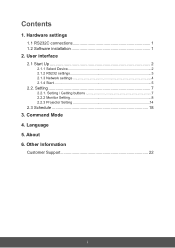
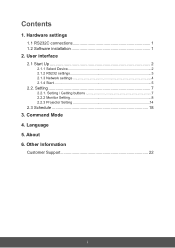
...1. Hardware settings
1.1 RS232C connections 1 1.2 Software installation 1
2. User interface
2.1 Start Up 2
2.1.1 Select Device 2 2.1.2 RS232 settings 3 2.1.3 Network settings 4 2.1.4 Start 5
2.2. Setting 7
2.2.1. Setting / Getting buttons 7 2.2.2 Monitor Setting 8 2.2.3 Projector Setting 14
2.3 Schedule 18
3. Command Mode 4. Language 5. About 6. Other Information
Customer Support 22
i
vController User Guide English - Page 4
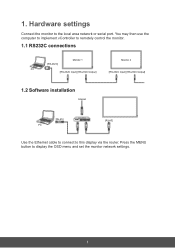
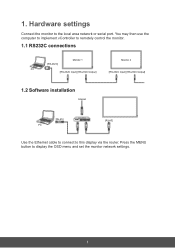
1. Hardware settings
Connect the monitor to the local area network or serial port. You may then use the computer to implement vController to remotely control the monitor.
1.1 RS232C connections
[RS-232C]
Monitor 1
Monitor 2
PC
[RS-232C Input] [RS-232C Output]
[RS-232C Input] [RS-232C Output]
1.2 Software installation
Internet
[RJ-45] PC
ROUTER
[RJ-45]
Use the Ethernet cable to connect ...
vController User Guide English - Page 9
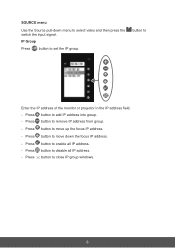
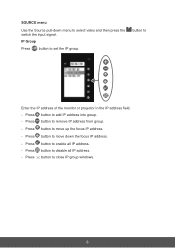
... then press the switch the input signal. IP Group
Press button to set the IP group.
button to
Enter the IP address of the monitor or projector in the IP address field. - Press button to add IP address into group. - Press button to remove IP address from group.
- Press button to move up the focus IP...
vController User Guide English - Page 21
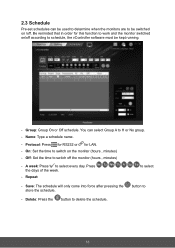
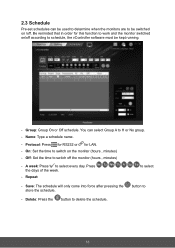
... software must be kept running.
- Group: Group On or Off schedule. You can select Group A to H or No group. - Name: Type a schedule name.
- Protocol: Press for RS232 or for LAN. - On: Set the... time to switch on the monitor (hours , minutes) - Off: Set the time to switch off the monitor (hours , minutes)
- A week:...
vController User Guide English - Page 24
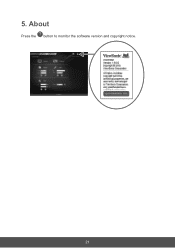
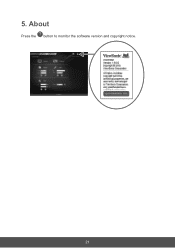
5. About
Press the button to monitor the software version and copyright notice.
21
PS750HD User Guide English - Page 1
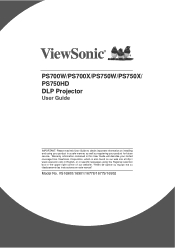
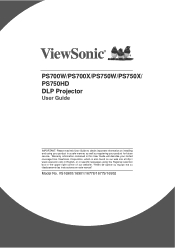
PS700W/PS700X/PS750W/PS750X/ PS750HD DLP Projector
User Guide
IMPORTANT: Please read this User Guide to obtain important information on installing and using your product in a safe manner, as well as registering your product for future service. Warranty information contained in this User Guide will describe your limited coverage from ViewSonic Corporation, which is also found on our web...
PS750HD User Guide English - Page 2
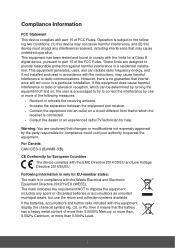
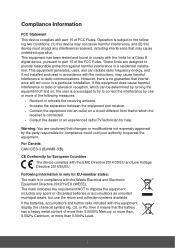
... undesired operation. This equipment has been tested and found to comply with the limits for a Class B digital device, pursuant to part 15 of the FCC Rules. These limits are designed to provide reasonable protection against harmful interference in a residential installation. This equipment generates, uses, and can radiate radio frequency energy, and if not...
PS750HD User Guide English - Page 3
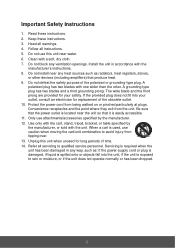
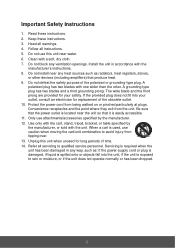
... a soft, dry cloth. 7. Do not block any ventilation openings. Install the unit in accordance with the
manufacturer's instructions. 8. Do not install near any heat sources such as radiators, heat registers, stoves,
RU...outlet, consult an electrician for replacement of the obsolete outlet. 10. Protect the power cord from being walked on or pinched particularly at plugs. Convenience receptacles and the...
PS750HD User Guide English - Page 5
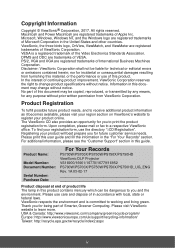
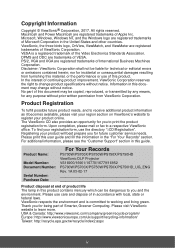
...prepare you for future customer service needs. Please print this user guide and fill the information in the "For Your Records" section. For additional information, please see the "Customer Support" section in this guide.
Product Name:
Model Number: Document Number:
Serial Number: Purchase Date:
For Your Records
PS700W/PS700X/PS750W/PS750X/PS750HD ViewSonic DLP Projector VS16900/16901/16778/16779...
PS750HD User Guide English - Page 6
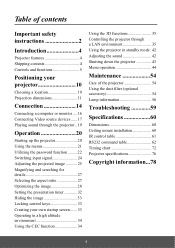
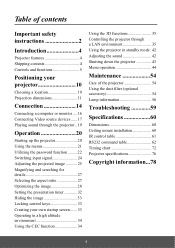
... contents
Important safety instructions 2
Introduction 4
Projector features 4 Shipping contents 4 Controls and functions 5
Positioning your projector 10
Choosing a location 10 Projection dimensions 11
Connection 14
Connecting a computer or monitor .... 16 Connecting Video source devices ...... 17 Playing sound through the projector .. 19
Operation 20
Starting up the projector 20 Using...
PS750HD User Guide English - Page 7
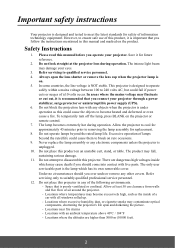
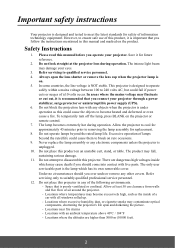
... your projector through a power stabilizer, surge protector or uninterruptible power supply (UPS). 6. Do not block the projection lens with any objects when the projector is under operation as this could cause the objects to become heated and deformed or even cause a fire. To temporarily turn off the lamp, press BLANK on the projector or remote control. 7. The...
PS750HD User Guide English - Page 8
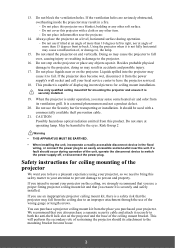
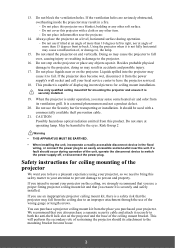
... become wet, disconnect it from the power supply's wall socket and call your local service center to have the projector serviced.
18. This product is capable of displaying inverted pictures for ceiling mount installation.
Use only qualified ceiling mount kit for mounting the projector and ensure it is securely installed.
19. When the projector is under operation, you may...
PS750HD User Guide English - Page 12
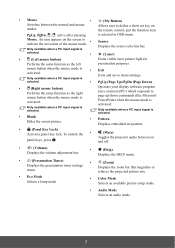
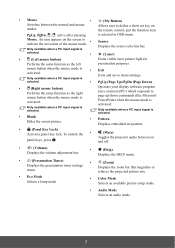
... cut key on
modes.
the remote control, and the function item
PgUp,...the mouse mode is
activated.
Operates your display software program (on a connected PC) which ...projector audio between on and off.
•
(Volume)
Displays the volume adjustment bar.
•
(Help)
Displays the HELP menu.
•
(Presentation Timer)
•
(Zoom)
Displays the presentation timer settings
Displays...
PS750HD User Guide English - Page 13
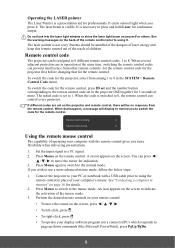
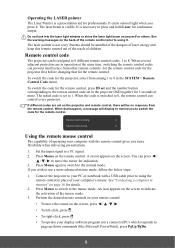
...switched to 8, the remote control can control every projector.
If different codes are set on the projector and remote control, there will be no response from the remote control. When that happens, a message will display to remind you to switch the code for the remote control.
Using the remote mouse control
The capability of operating your computer with the remote control gives you more flexibility...
PS750HD User Guide English - Page 46
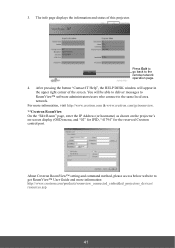
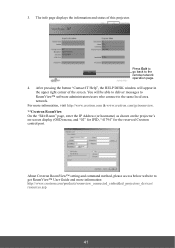
... same local area network. For more information, visit http://www.crestron.com & www.crestron.com/getroomview. **Crestron RoomView On the "Edit Room" page, enter the IP Address (or hostname) as shown on the projector's on-screen display (OSD) menu, and "02" for IPID, "41794" for the reserved Crestron control port.
About Crestron RoomView™ setting and command...
PS750HD User Guide English - Page 81
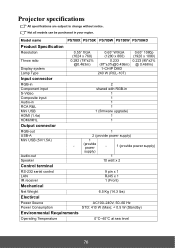
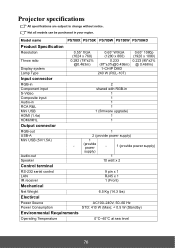
...)
RGB-in Component input S-Video Composite input Audio-in RCA R&L Mini USB HDMI (1.4a) HDMI/MHL
2 shared with RGB-in
1 1 1 1 1 (firmware upgrade) 1 1
Output connector
RGB-out USB-A Mini USB (5V/1.5A)
Audio-out Speaker
1
2 (provide power supply)
1
-
(provide power
-
1 (provide power supply)
supply)
1
10 watt x 2
Control terminal
RS-232 serial control LAN IR receiver
9 pin x 1 RJ45...
PJ-VTOUCH-50S User Guide English - Page 7
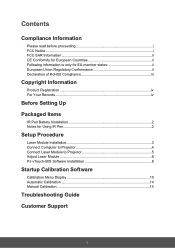
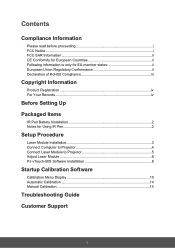
... iv For Your Records iv
Before Setting Up
Packaged Items
IR Pen Battery Installation 2 Notes for Using IR Pen 2
Setup Procedure
Laser Module Installation 3 Connect Computer to Projector 4 Connect Laser Module to Projector 5 Adjust Laser Module 6 PJ-vTouch-50S Software Installation 8
Startup Calibration Software
Calibration Menu Display 10 Automatic Calibration 14 Manual Calibration 14...
PJ-VTOUCH-50S User Guide English - Page 8
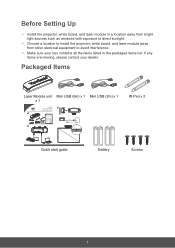
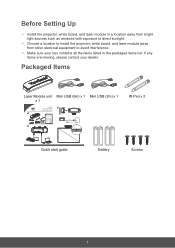
Before Setting Up
• Install the projector, white board, and laser module in a location away from bright light sources such as windows with exposure to direct sunlight.
• Choose a location to install the projector, white board, and laser module away from other electrical equipment to avoid interference.
• Make sure your box contains all the items listed in the...
PJ-VTOUCH-50S User Guide English - Page 15
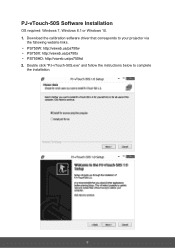
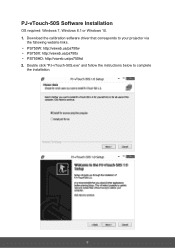
PJ-vTouch-50S Software Installation
OS required: Windows 7, Windows 8.1 or Windows 10. 1. Download the calibration software driver that corresponds to your projector via
the following website links. • PS750W: http://vsweb.us/ps750w • PS750X: http://vsweb.us/ps750x • PS750HD: http://vsweb.us/ps750hd 2. Double click "PJ-vTouch-50S.exe" and follow the instructions below to complete
...
PJ-VTOUCH-50S User Guide English - Page 23
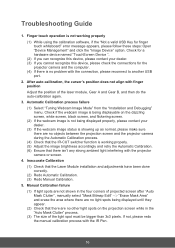
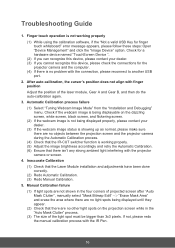
...valid USB Key for finger touch whiteboard" error message appears, please follow these steps: Open "Device Management" and click the "Image Device" option. Check for a hardware device named "TouchScreen Device ".
(2) If you can recognize this device, please contact your dealer. (3) If you cannot recognize this device, please check the connections for the
projector camera and the computer. (4) If...

