ZyXEL B-100 driver and firmware
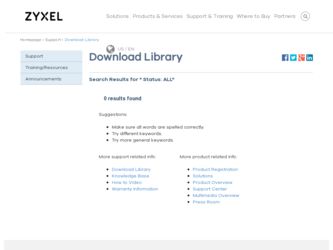
Related ZyXEL B-100 Manual Pages
Download the free PDF manual for ZyXEL B-100 and other ZyXEL manuals at ManualOwl.com
User Guide - Page 3
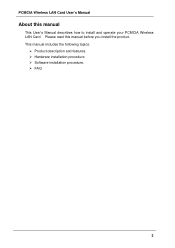
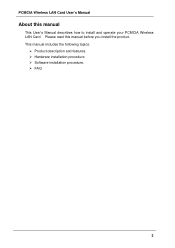
PCMCIA Wireless LAN Card User's Manual
About this manual
This User' s Manual describes how to install and operate your PCMCIA Wireless LAN Card. Please read this manual before you install the product. This manual includes the following topics:
Ø Product description and features. Ø Hardware installation procedure. Ø Software installation procedure. Ø FAQ
3
User Guide - Page 4
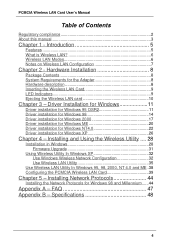
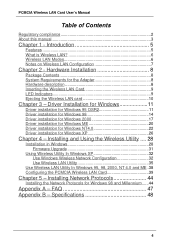
... NT4.0 22 Driver installation for Windows XP 26
Chapter 4 - Installing and Using the Wireless Utility .... 28
Installation in Windows 28 Firmware Upgrade 31
Using Wireless Utility In Windows XP 32 Use Windows Wireless Network Configuration 32 Use Wireless LAN Utility 35
Use Wireless LAN Utility In Windows 95, 98, 2000, NT 4.0 and ME .38 Configuring the PCMCIA Wireless LAN Card 39
Chapter...
User Guide - Page 5
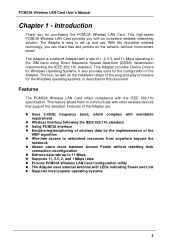
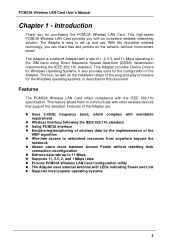
... tool, as well as the installation steps of the plug-and-play procedure for the Windows operating systems, is described in this document.
Features
The PCMCIA Wireless LAN Card offers compliance with the IEEE 802.11b specification. This feature allows them to communicate with other wireless devices that support the standard. Features of the Adapter are: l Uses 2.4GHz frequency...
User Guide - Page 8
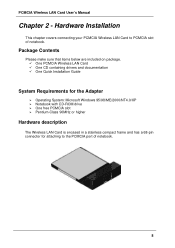
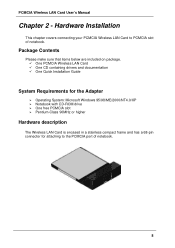
... make sure that items below are included on package. ü One PCMCIA Wireless LAN Card ü One CD containing drivers and documentation ü One Quick Installation Guide
System Requirements for the Adapter
Ø Operating System: Microsoft Windows 95/98/ME/2000/NT4.0/XP Ø Notebook with CD-ROM drive Ø One free PCMCIA slot Ø Pentium-Class 90MHz or higher...
User Guide - Page 10
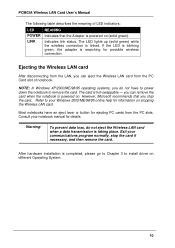
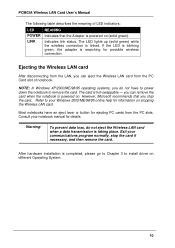
... is blinking green, the adapter is searching for possible wireless connection.
Ejecting the Wireless LAN card
After disconnecting from the LAN, you can eject the Wireless LAN card from the PC Card slot of notebook.
NOTE: In Windows XP/2000/ME/98/95 operating systems, you do not have to power down the notebook to remove the card. The card is hot-swappable - you...
User Guide - Page 11
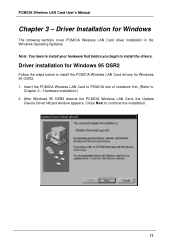
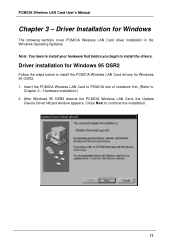
... begin to install the drivers.
Driver installation for Windows 95 OSR2
Follow the steps below to install the PCMCIA Wireless LAN Card drivers for Windows 95 OSR2. 1. Insert the PCMCIA Wireless LAN Card to PCMCIA slot of notebook first. (Refer to
Chapter 2 - Hardware installation.) 2. After Windows 95 OSR2 detects the PCMCIA Wireless LAN Card, the Update
Device Driver Wizard window appears. Clicks...
User Guide - Page 12
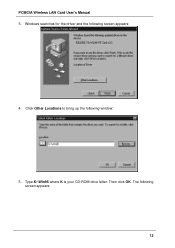
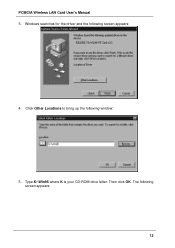
PCMCIA Wireless LAN Card User's Manual 3. Windows searches for the driver and the following screen appears:
4. Click Other Locations to bring up the following window:
5. Type K:\Win95 where K is your CD-ROM drive letter. Then click OK. The following screen appears: 12
User Guide - Page 13
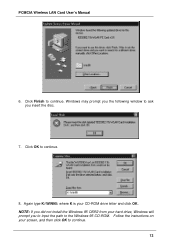
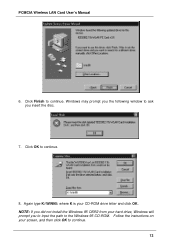
PCMCIA Wireless LAN Card User's Manual
6. Click Finish to continue. Windows may prompt you the following window to ask you insert the disc.
7. Click OK to continue.
8. Again type K:\WIN95: where K is your CD-ROM drive letter and click OK. NOTE: If you did not install the Windows 95 OSR2 from your hard drive, Windows will prompt you to input the path to...
User Guide - Page 14
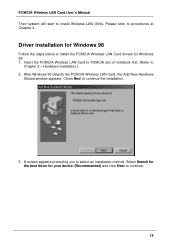
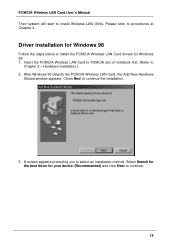
PCMCIA Wireless LAN Card User's Manual Then system will start to install Wireless LAN Utility. Please refer to procedures at Chapter 4.
Driver installation for Windows 98
Follow the steps below to install the PCMCIA Wireless LAN Card drivers for Windows 98. 1. Insert the PCMCIA Wireless LAN Card to PCMCIA slot of notebook first. (Refer to
Chapter 2 - Hardware installation.) 2. After Windows 98 ...
User Guide - Page 15
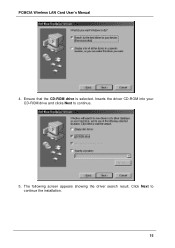
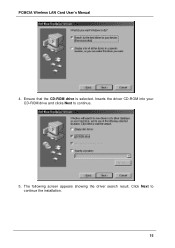
PCMCIA Wireless LAN Card User's Manual
4. Ensure that the CD-ROM drive is selected. Inserts the driver CD-ROM into your CD-ROM drive and clicks Next to continue.
5. The following screen appears showing the driver search result. Click Next to continue the installation. 15
User Guide - Page 16
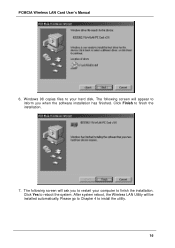
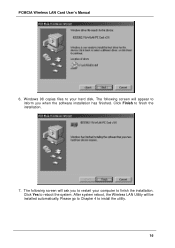
... Wireless LAN Card User's Manual
6. Windows 98 copies files to your hard disk. The following screen will appear to inform you when the software installation has finished. Click Finish to finish the installation.
7. The following screen will ask you to restart your computer to finish the installation. Click Yes to reboot the system. After system reboot, the Wireless LAN Utility will be installed...
User Guide - Page 17
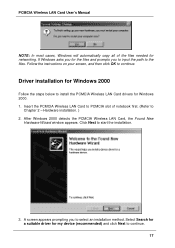
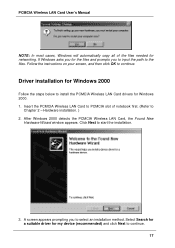
... Wireless LAN Card User's Manual
NOTE: In most cases, Windows will automatically copy all of the files needed for networking. If Windows asks you for the files and prompts you to input the path to the files. Follow the instructions on your screen, and then click OK to continue.
Driver installation for Windows 2000
Follow the steps below to install the PCMCIA Wireless LAN Card drivers for Windows...
User Guide - Page 18
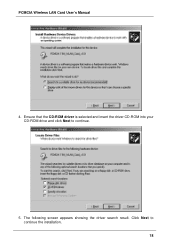
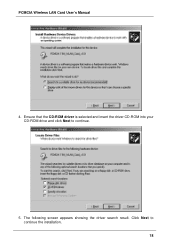
PCMCIA Wireless LAN Card User's Manual
4. Ensure that the CD-ROM driver is selected and insert the driver CD-ROM into your CD-ROM drive and click Next to continue.
5. The following screen appears showing the driver search result. Click Next to continue the installation. 18
User Guide - Page 19
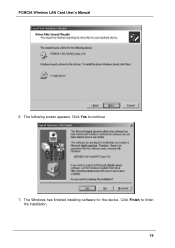
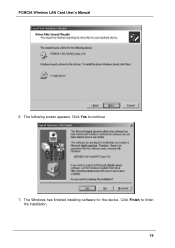
PCMCIA Wireless LAN Card User's Manual
6. The following screen appears. Click Yes to continue
7. The Windows has finished installing software for the device. Click Finish to finish the installation. 19
User Guide - Page 20
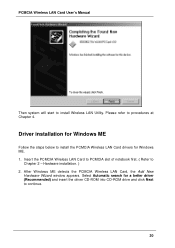
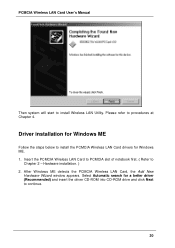
... to install the PCMCIA Wireless LAN Card drivers for Windows ME. 1. Insert the PCMCIA Wireless LAN Card to PCMCIA slot of notebook first. ( Refer to
Chapter 2 - Hardware installation. ) 2. After Windows ME detects the PCMCIA Wireless LAN Card, the Add New
Hardware Wizard window appears. Select Automatic search for a better driver (Recommended) and insert the driver CD-ROM into CD-ROM drive and...
User Guide - Page 22
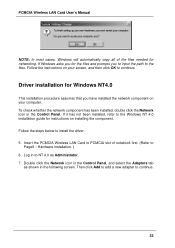
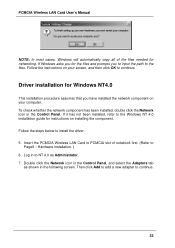
... that you have installed the network component on your computer. To check whether the network component has been installed, double click the Network icon in the Control Panel. If it has not been installed, refer to the Windows NT 4.0 installation guide for instructions on installing the component. Follow the steps below to install the driver. 5. Insert the PCMCIA Wireless LAN Card to PCMCIA slot...
User Guide - Page 26
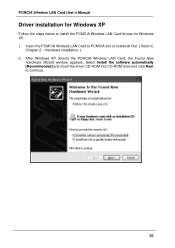
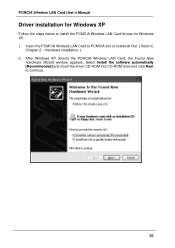
... to install the PCMCIA Wireless LAN Card drivers for Windows XP. 1. Insert the PCMCIA Wireless LAN Card to PCMCIA slot of notebook first. ( Refer to
Chapter 2 - Hardware installation. ) 2. After Windows XP detects the PCMCIA Wireless LAN Card, the Found New
Hardware Wizard window appears. Select Install the software automatically [Recommended] and insert the driver CD-ROM into CD-ROM drive and...
User Guide - Page 27
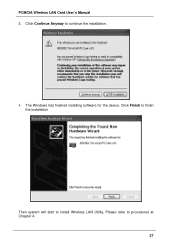
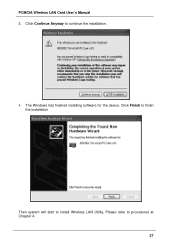
PCMCIA Wireless LAN Card User's Manual 3. Click Continue Anyway to continue the installation.
4. The Windows has finished installing software for the device. Click Finish to finish the installation
Then system will start to install Wireless LAN Utility. Please refer to procedures at Chapter 4.
27
User Guide - Page 28
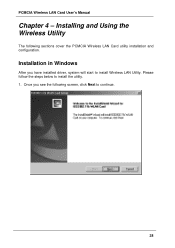
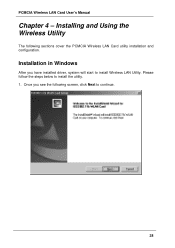
PCMCIA Wireless LAN Card User's Manual
Chapter 4 - Installing and Using the Wireless Utility
The following sections cover the PCMCIA Wireless LAN Card utility installation and configuration.
Installation in Windows
After you have installed driver, system will start to install Wireless LAN Utility. Please follow the steps below to install the utility. 1. Once you see the following screen, click ...
User Guide - Page 31
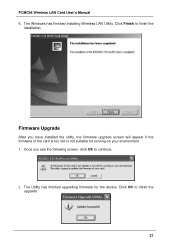
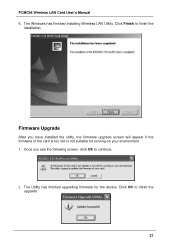
... Windows has finished installing Wireless LAN Utility. Click Finish to finish the
installation.
Firmware Upgrade
After you have installed the utility, the firmware upgrade screen will appear if the firmware of the card is too old or not suitable for running on your environment. 1. Once you see the following screen, click OK to continue.
2. The Utility has finished upgrading firmware for the device...

